Windows already does most of what “optimizer” and “cleaner” apps promise — and in many cases it does it more safely.
For decades a cottage industry of “PC optimizers,” “tune‑up suites,” and “registry cleaners” has promised faster boot times, reduced RAM usage, and a longer‑lived machine. Those tools still occupy prominent places in download directories and commercial bundling offers, pitched as quick ways to fix sluggish Windows PCs. The common pitch is simple: run the app, delete the junk, reclaim the speed you once had.
That pitch is persuasive because the problem is real: PCs do get slower over time, users accumulate apps and files, and startup times creep upward. But the cause-and-effect is rarely what advertising implies. Much of the time, Windows’ own maintenance tools — from Disk Cleanup and Storage Sense to the Task Manager and builtin memory-management heuristics — already handle the tasks optimizers advertise. Worse: aggressive third‑party cleaners can delete useful data, break configurations, or even deliver malware via supply‑chain attacks. The result is a classic case of diminishing returns at best and real risk at worst.
This article examines the core claims made by optimizer apps, explains how Windows handles those same problems natively, flags where third‑party tools genuinely help, and gives a practical, low‑risk maintenance playbook for keeping a Windows PC healthy and fast. The recommendations that follow are grounded in Microsoft documentation, independent testing and reporting, and hands–on community experience. (lifewire.com, en.wikipedia.org) (support.microsoft.com, wired.com)
Windows deliberately caches frequently used data and code in RAM so future requests are faster. This is by design: cached memory speeds application launches and reduces disk I/O. When a new or more important process needs RAM, Windows will reclaim cached pages and reallocate memory dynamically. In short, RAM used for caching is working for you; it’s not a problem that needs forced “clearing.” Community documentation and technical Q&A explain this standby/cached memory behavior and show why repeatedly flushing caches can make subsequent workloads slower, not faster.
But there are important trade‑offs:
Use the built‑in, documented controls first. When you do reach for a third‑party tool, choose narrowly scoped, well‑reviewed utilities (uninstallers, autorun auditors, process viewers) and avoid registry cleaners and all‑in‑one “speed” suites that promise impossible results. This approach frees you from vendor hype, reduces security exposure, and keeps your Windows PC performing predictably — exactly what modern users should expect from a mature operating system. (lifewire.com, en.wikipedia.org, support.microsoft.com, blog.talosintelligence.com)
Source: xda-developers.com Stop using optimizer apps — Windows does just fine on its own
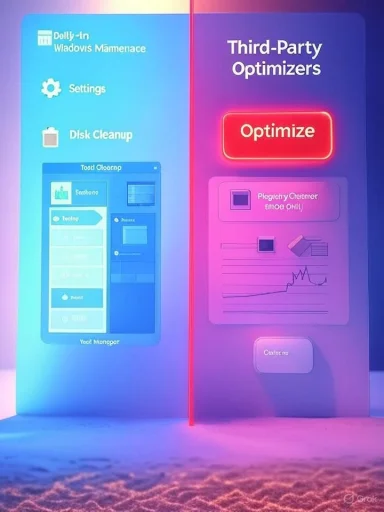 Background / Overview
Background / Overview
For decades a cottage industry of “PC optimizers,” “tune‑up suites,” and “registry cleaners” has promised faster boot times, reduced RAM usage, and a longer‑lived machine. Those tools still occupy prominent places in download directories and commercial bundling offers, pitched as quick ways to fix sluggish Windows PCs. The common pitch is simple: run the app, delete the junk, reclaim the speed you once had.That pitch is persuasive because the problem is real: PCs do get slower over time, users accumulate apps and files, and startup times creep upward. But the cause-and-effect is rarely what advertising implies. Much of the time, Windows’ own maintenance tools — from Disk Cleanup and Storage Sense to the Task Manager and builtin memory-management heuristics — already handle the tasks optimizers advertise. Worse: aggressive third‑party cleaners can delete useful data, break configurations, or even deliver malware via supply‑chain attacks. The result is a classic case of diminishing returns at best and real risk at worst.
This article examines the core claims made by optimizer apps, explains how Windows handles those same problems natively, flags where third‑party tools genuinely help, and gives a practical, low‑risk maintenance playbook for keeping a Windows PC healthy and fast. The recommendations that follow are grounded in Microsoft documentation, independent testing and reporting, and hands–on community experience. (lifewire.com, en.wikipedia.org) (support.microsoft.com, wired.com)
How Windows manages memory (and why “freeing RAM” is usually pointless)
Windows uses RAM intelligently — caching, not hoarding
When Task Manager shows substantial RAM in use while your PC is idle, that often sparks alarm. Third‑party “RAM optimizers” exploit that anxiety with red warnings and a big “Optimize” button that claims to free memory. That’s misleading.Windows deliberately caches frequently used data and code in RAM so future requests are faster. This is by design: cached memory speeds application launches and reduces disk I/O. When a new or more important process needs RAM, Windows will reclaim cached pages and reallocate memory dynamically. In short, RAM used for caching is working for you; it’s not a problem that needs forced “clearing.” Community documentation and technical Q&A explain this standby/cached memory behavior and show why repeatedly flushing caches can make subsequent workloads slower, not faster.
When clearing memory helps — and when it hurts
- Useful: Clearing memory can be a targeted troubleshooting step if an app reports out‑of‑memory errors and the system cannot reclaim cache (rare). Tools like Microsoft’s own RAMMap can inspect and, in specific conditions, flush standby lists as a diagnostic step.
- Harmful: Routine or automatic “memory freeing” is a placebo. After a forced clear, the OS and your most-used apps rebuild caches, making first runs slower and overall responsiveness worse for normal workflows.
“Registry cleaning” is mostly marketing — and sometimes dangerous
Why registry junk rarely affects performance
The Windows Registry is a hierarchical database used to store configuration settings. Optimizer vendors emphasize “thousands of registry errors” and claim such bloat causes slowdowns. In reality, unreferenced registry keys are tiny and do not materially affect performance. Microsoft’s support guidance explicitly warns that registry cleaners are unsupported, can introduce problems, and should be used only by experts who understand what they’re changing. Deleting registry entries en masse is low reward and nontrivial risk.Concrete risk: mistakes and supply‑chain compromises
There are two problem classes with third‑party cleaners:- Accidental damage. A poorly tested registry cleanup algorithm can remove keys that are still required, producing application errors, loss of settings, or an unbootable system.
- Security failures. Cleaning apps are attractive attack vectors. Notably, an otherwise‑trusted cleaner — CCleaner — was compromised in 2017 and distributed malware to millions of users, demonstrating that even popular maintenance tools can become a supply‑chain risk. That incident is a powerful reminder: an app that requires broad permissions and trusted installation is also a high‑value target for attackers. (blog.talosintelligence.com, wired.com)
Temporary files and disk cleanup — Windows already covers this
Disk Cleanup, Storage Sense and Cleanup recommendations
Windows has long included Disk Cleanup (cleanmgr.exe), a utility dating back to Windows 98. In modern Windows 10 and Windows 11 the functionality has been folded into the Settings app as Storage Sense and Cleanup recommendations, which can automatically delete temporary files, old update leftovers, and even empty the Recycle Bin on a schedule. These native tools are simpler to use and safer than third‑party sweepers because they’re integrated and respect the system state. Lifewire and Windows documentation explain how Storage Sense can be configured to run on a schedule or when disk space is low. (lifewire.com, en.wikipedia.org)Practical Storage Sense checklist
- Enable Storage Sense: Settings → System → Storage, then configure cadence (daily/weekly/monthly/when low).
- Use “Cleanup recommendations” (Windows 11) for guided removal of large items such as Windows.old.
- Use Disk Cleanup (as Administrator) for deep system file removal, including previous Windows installations.
- For targeted app caches (browsers, Office etc.), use each app’s built‑in cleanup options — they’re safer and more precise than blanket cleaners.
Startup programs and background processes — control them yourself, easily
One common complaint is a long boot time or excessive background services. Many optimizers promise one‑click startup optimization; Windows gives you those same controls without the extras:- Settings → Apps → Startup (Windows 11) — toggle apps on or off.
- Task Manager → Startup tab — shows the same list with an impact rating for each entry.
- Task Scheduler — for scheduled tasks that may also run at boot or sign‑in.
- Autoruns (Sysinternals) — for power users who need to audit every autorun location.
Steps to audit and fix slow boot
- Open Task Manager (Ctrl+Shift+Esc) → Startup tab. Disable clearly unnecessary apps.
- Reboot and measure — many small changes compound.
- Use Settings → Apps → Startup to confirm changes persisted.
- If entries remain that Task Manager doesn’t show, run Autoruns to find them across registry and file locations. (Use with care.)
When a third‑party tool actually helps
Not all non‑Microsoft utilities are snake oil. There are legitimate helper tools for specific, safe tasks:- Bulk Crap Uninstaller (BCUninstaller). A well‑regarded free tool for thoroughly removing multiple applications, scanning for leftovers, and handling broken uninstallers. For users cleaning up dozens of long‑abandoned apps, BCU saves time and minimizes manual hunting for stray files. It does not pretend to be an all‑in‑one “optimizer”; it solves a real uninstall problem.
- Task Manager DeLuxe (TMX / MiTeC). A portable, more powerful Task Manager alternative that exposes autostart entries, services, and network connections. It’s useful for diagnostics and for users who want a one‑window view of system activity. It’s a monitoring tool, not a magic speed booster. (mitec.cz, xda-developers.com)
- Autoruns (Sysinternals). The standard power‑user utility to inspect every autorun point. Highly effective when used carefully.
The “debloater” extreme: Atlas OS and similar projects — higher reward, higher risk
Some users seeking performance gains turn to aggressive debloating projects like Atlas OS — a curated Windows image that strips many default services, telemetry, and components to create a leaner runtime environment. Atlas OS and similar community projects can deliver real improvements in idle resource use and, in some gaming scenarios, lower background jitter and reduced CPU/RAM usage. The Atlas OS project markets itself precisely on that premise and documents the changes it makes.But there are important trade‑offs:
- Compatibility: Removing services can break updates, drivers, or UWP/Store apps. Some functionality — such as built‑in Windows security features or OneDrive integration — may be impaired.
- Security & support: A heavily modified image may remove or alter security controls, and restoring to a default, fully supported Windows state can require a full reinstall.
- Trust and transparency: Because Windows is closed source, trust in a modified image depends on the maintainer’s transparency and your ability to audit changes. Community reports show mixed experiences; some users praise the speed gains, others report breakage, security concerns, or painful recovery. (atlasos.net, reddit.com)
Realistic, safe maintenance routine (practical playbook)
These steps give the greatest payoff with the least risk:- Daily / Ongoing
- Let Windows Update and your antivirus run normally. Do not disable protections for the sake of a micro‑boost.
- Use app settings to avoid unnecessary background sync (e.g., disable auto‑start in Slack, OneDrive if not needed).
- Weekly
- Empty the Recycle Bin and run a quick disk‑space check. Enable Storage Sense if you want automatic cleanup.
- Monthly (or after big installs)
- Settings → System → Storage → Cleanup recommendations; review before deleting.
- Run Disk Cleanup (Cleanmgr) as Administrator for system file cleanup, or use Storage Sense for automated runs.
- Review startup items in Task Manager → Startup. Disable anything you don’t need at boot. Reboot and recheck.
- As needed (troubleshooting)
- Run SFC and DISM to repair system file corruption: DISM /Online /Cleanup-Image /RestoreHealth then sfc /scannow. These are Microsoft‑supported repair steps.
- Use Autoruns only when you need to find stubborn startup entries. Export before changing anything.
- Use BCUninstaller for deep bulk uninstalls rather than a “one‑click optimizer.”
What optimizer apps actually deliver (and why marketing outpaces reality)
Most all‑in‑one optimizer suites bundle features: disk cleaner, registry cleaner, startup manager, driver updater, and “game mode.” Some deliver real convenience for power users: a guided UI for tasks you could perform manually. But there are recurring issues:- Overpromising: Many claims (e.g., “boost boot by 50%”) are anecdotal and system‑dependent.
- Dangerous defaults: Aggressive registry cleaners or deep system tweaks with no backup are a recipe for user error.
- Hidden cost: Some freeware optimizers install toolbars, adware, or push users to paid upgrades; worst, some have been hijacked in supply‑chain attacks. The CCleaner compromise is a cautionary headline that still matters. (blog.talosintelligence.com, wired.com)
- Redundancy: Built‑in Windows features already provide the most valuable maintenance actions: storage cleanup, startup management, and system repair tools. Third‑party apps rarely produce dramatic wins beyond convenience.
Final assessment — strengths, limits, and a balanced recommendation
- Strengths of built‑in Windows tools
- Native, supported, and integrated: Storage Sense, Task Manager, and Disk Cleanup are safe for the broad majority of users. (lifewire.com, en.wikipedia.org)
- Transparent: You can see and reverse the changes you make.
- Safer for security: Reduces attack surface versus running third‑party software that requires system privileges.
- Real limits of built‑ins
- Not as automated for power workflows (e.g., bulk multi‑app uninstall) — this is where utilities like BCUninstaller add value.
- Advanced component cleanup and driverstore maintenance still require manual steps or admin comfort (DISM, DriverStore cleanup).
- Practical recommendation
- Stop using blanket “optimizer” suites for routine maintenance.
- Use Windows’ built‑in tools for cleaning, and reserve targeted third‑party utilities for clearly scoped tasks: bulk uninstall (BCUninstaller), deep autorun auditing (Autoruns), and advanced process inspection (MiTeC Task Manager DeLuxe). (bcuninstaller.com, mitec.cz)
- If you desire maximum performance and accept compatibility trade‑offs, research debloater projects like Atlas OS carefully — they deliver real gains for certain users but at measurable risk. Back everything up before you try them. (atlasos.net, reddit.com)
Conclusion
The headline message is intentionally blunt: for most Windows users, stop installing one‑click optimizer and registry cleaner apps. Windows provides the necessary tools — Storage Sense, Cleanup recommendations, Task Manager and robust repair commands like DISM and SFC — to keep a machine healthy, safe, and responsive. Third‑party helpers have their place, but only when used for a specific, well‑understood purpose and with caution. In contrast, blanket optimizers trade transparency and safety for the false comfort of “magic” fixes, sometimes delivering nothing but risk.Use the built‑in, documented controls first. When you do reach for a third‑party tool, choose narrowly scoped, well‑reviewed utilities (uninstallers, autorun auditors, process viewers) and avoid registry cleaners and all‑in‑one “speed” suites that promise impossible results. This approach frees you from vendor hype, reduces security exposure, and keeps your Windows PC performing predictably — exactly what modern users should expect from a mature operating system. (lifewire.com, en.wikipedia.org, support.microsoft.com, blog.talosintelligence.com)
Source: xda-developers.com Stop using optimizer apps — Windows does just fine on its own