Microsoft and Meta have moved Windows-on-headset from lab demo to mainstream tool: the Mixed Reality Link app for Windows and the Windows App on Meta Quest are now broadly available, letting Quest 3 and Quest 3S owners stream a local Windows 11 PC or a Windows 365 Cloud PC into a headset and arrange up to three high‑resolution virtual monitors around them for “immersive productivity.”
Microsoft first publicly described this partnership and the Mixed Reality Link concept in late 2024, positioning the work as an extension of Windows into spatial computing rather than a reimplementation of Windows for VR hardware. The December blog rollout presented the idea as a way to deliver private, large virtual displays—either in a passthrough-aware mixed‑reality view or in a fully immersive space—while relying on the PC or a Cloud PC for the heavy lifting.
Meta’s Horizon OS updates (starting with experimental v72 during preview) provided the headset-side plumbing—pairing flows that can detect a keyboard and surface a “Connect” action when you look at your desk—while Microsoft shipped the Windows-side Mixed Reality Link client and pushed the Windows App into the Quest app ecosystem to enable Windows 365 and Azure-oriented cloud sessions. Real-world rollouts of later Horizon OS builds (references to v81 in some coverage and user reports) are staged and vary by region and test channel. Treat availability of specific OS versions and rollout timing as gated and gradual.
That said, the rollout model (staged Horizon OS updates), the network sensitivity, and early UX gaps (audio and certain app integrations) mean this is best approached as a strategic pilot rather than an immediate, enterprise‑wide replacement for traditional multi‑monitor setups. Organizations and power users should test with representative workloads, validate network topologies, and plan for incremental adoption while watching vendor updates unfold.
Flagged caution: any vendor claims about “no perceptible latency” or identical fidelity across networks are conditional—real results will vary by Wi‑Fi, GPU, and cloud endpoint. Validate in your environment before adopting broadly.
Overall, this launch marks a meaningful step from novelty demos toward practical spatial productivity. For Windows users who want to try the next iteration of multi‑monitor setups without a large hardware outlay, the Quest + Mixed Reality Link path is ready to be explored—provided you bring a good network and manage expectations during the early stages of the rollout.
Source: Neowin You can now connect Meta Quest to your PC and have multiple virtual monitors
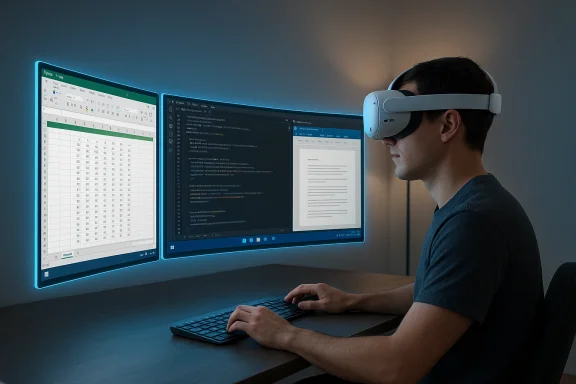 Background
Background
Microsoft first publicly described this partnership and the Mixed Reality Link concept in late 2024, positioning the work as an extension of Windows into spatial computing rather than a reimplementation of Windows for VR hardware. The December blog rollout presented the idea as a way to deliver private, large virtual displays—either in a passthrough-aware mixed‑reality view or in a fully immersive space—while relying on the PC or a Cloud PC for the heavy lifting. Meta’s Horizon OS updates (starting with experimental v72 during preview) provided the headset-side plumbing—pairing flows that can detect a keyboard and surface a “Connect” action when you look at your desk—while Microsoft shipped the Windows-side Mixed Reality Link client and pushed the Windows App into the Quest app ecosystem to enable Windows 365 and Azure-oriented cloud sessions. Real-world rollouts of later Horizon OS builds (references to v81 in some coverage and user reports) are staged and vary by region and test channel. Treat availability of specific OS versions and rollout timing as gated and gradual.
What Mixed Reality Link and the Windows App actually do
A practical, streamed Windows desktop in your headset
- Mixed Reality Link streams your existing Windows 11 desktop (local or Windows 365 Cloud PC) to a paired Meta Quest 3 / Quest 3S headset.
- You can place up to three independent virtual monitors in 3D space, resize them, and choose between passthrough (see the keyboard/room) or a private virtual workspace.
- The Windows App on Quest acts as a gateway for Windows 365, Azure Virtual Desktop, and related cloud endpoints, meaning heavy compute can be hosted remotely while the headset receives rendered frames.
Why this matters now
- It offers a relatively low-cost path to a spatial multi‑monitor setup when compared to device-first spatial computers like the Vision Pro.
- Enterprises can combine Windows 365 Cloud PCs and Quest headsets as portable workstations for certain workflows, where local hardware is less capable but cloud renderings suffice.
- For power users, the ability to reconfigure large virtual displays on the fly changes how multi‑tasking and focus can be architected in the physical room.
Minimum requirements, network and hardware specifics
Operating system and core software
- Windows 11 Version 22H2 or later is required on the PC running Mixed Reality Link. Windows 10 is not supported.
Graphics and CPU guidance
- Microsoft’s published guidance lists modest minimum graphics: examples include Intel 8th‑gen integrated graphics (UHD 620) or newer, AMD Ryzen 3000 integrated APUs or newer, and entry‑level discrete GPUs like older NVIDIA GTX 900 series or AMD RX 5000 series as practical baselines. For solid, multi‑display quality and high refresh rates, modern discrete GPUs will deliver noticeably better results.
Networking (the most sensitive piece)
- Both headset and PC should be on the same local network / same subnet for best results.
- Microsoft recommends Gigabit wired for the PC + Wi‑Fi 6/6E (5 GHz / 6 GHz) for the headset, with signal strengths ideally at or above 75–90%.
- Required inbound ports on the PC are TCP 8264, TCP 8265 and UDP 8266; firewalls and managed networks will need exceptions for these to permit streaming. Expect corporate proxies, VLAN segmentation, or guest networks to block or complicate connections.
Headset and OS versions
- Officially supported headsets at launch: Meta Quest 3 and Meta Quest 3S. Older Quest models and Quest Pro are not supported for this specific Microsoft integration.
- Meta’s Horizon OS updates (v72 introduced the preview pairing toggle; v81 and later builds are associated with broader feature rollouts) are being distributed in phases—some users will see the option immediately, others will wait for staged releases. Expect regional and test‑channel differences.
Setup and pairing: practical walkthrough
- Install Mixed Reality Link on the Windows 11 PC from the Microsoft Store. Keep the PC unlocked and discoverable during first pairing.
- On the Quest 3 / 3S, enable the toggle “Pair to PC with Microsoft Mixed Reality Link” under Settings → Advanced (or Experimental, depending on your Horizon OS stage). This toggle appeared as part of the v72 preview flow.
- On the PC, press Windows+Y to generate the QR code (or follow the Mixed Reality Link app flow). Look at your keyboard while wearing the headset; the headset’s camera/pass‑through should detect the keyboard and surface a virtual “Pair” button to initiate the handshake. Some users report pairing via the headset’s Remote Desktop UI if QR scanning is unreliable.
- Once paired, you may connect locally or choose a Windows 365 Cloud PC from the Windows App on Quest. Add additional displays from the headset UI (Add display → up to two more for three total).
Real‑world performance: strengths, gotchas and measured expectations
Strengths you can expect
- Massive virtual real estate: For document editing, large spreadsheets, multiple code windows, or monitoring dashboards, three floating screens are a clear productivity multiplier.
- Windows 365 integration: Cloud PC streaming allows shifting the compute burden off thin endpoints, which is a real advantage for enterprise thin clients and Arm laptops.
- Flexible immersion: The passthrough-aware mode keeps you connected to the keyboard and room for safety and convenience; immersive mode blocks distractions for focused sessions.
Common friction points reported in previews and early reviews
- Network sensitivity: The experience is fragile on saturated or poorly configured Wi‑Fi. Pixelation, dropped frames, and disconnects correlate strongly with weak Wi‑Fi, non‑recommended channel widths, or blocked ports.
- Audio and peripheral quirks: Early reports noted audio routing issues (audio playing both on PC and headset), and some communication apps (e.g., Teams) had acceptance UI or call‑handling inconsistencies inside the streamed session. These are known issues that Microsoft lists and is patching iteratively.
- Hardware limits with three displays: If your graphics stack is underpowered, enabling three active displays may drop image quality, framerate, or clarity. Realistic productivity at readable font sizes requires testing with your actual GPU and network setup.
Comparison: Vision Pro, Virtual Desktop, and other alternatives
- Apple’s Vision Pro offers a higher native pixel density and a tightly controlled hardware+software environment; the Quest + Windows approach trades optical clarity for affordability and software flexibility.
- Third‑party apps like Virtual Desktop and Immersed have long allowed Quest headsets to mirror PCs and provide multi‑monitor workspaces. The Microsoft + Meta integration aims to reduce friction by providing first‑party Windows support and direct Windows 365 integration, but it does not yet eliminate every UX or performance difference.
Security, privacy and enterprise considerations
- The headset cannot connect to a locked PC: by design the PC must be unlocked and awake for the headset to initiate a connection, which reduces some risk vectors but also means remote unattended access is restricted.
- Required ports (TCP 8264/8265, UDP 8266) mean network teams must plan firewall rules and potentially change segmentation policies to permit headset ↔ PC traffic. In corporate environments this will require review by network security teams and may conflict with segmentation or guest Wi‑Fi strategies.
- Windows 365 and Cloud PC integration adds the standard cloud security layers and policy options available to Azure AD and Windows 365 admins, but operators must still ensure headset endpoints are considered part of the threat model (e.g., physical headset misuse, local Wi‑Fi interception if on unsecured networks).
- Device management: at present, Quest headsets are consumer devices with limited enterprise MDM controls relative to managed laptops; enterprises planning broader deployments should evaluate enrollment requirements, guest provisioning, and device separation policies. Treat any headset as a controlled peripheral when accessing sensitive systems. (Users and admins should treat vendor claims of “secure” streaming as conditional on proper network and account controls.)
Practical troubleshooting and deployment tips
- Verify both PC and headset are on the same SSID/subnet. If the PC uses wired Ethernet, ensure the router doesn’t isolate the wired network from wireless clients.
- Confirm inbound firewall rules for TCP 8264, 8265 and UDP 8266 and whitelist the Mixed Reality Link app if AV or endpoint protection is blocking streams.
- Prefer Wi‑Fi 6/6E and 80 MHz channels where available; place the headset physically closer to the AP during tests and avoid crowded 2.4 GHz networks.
- If the built‑in QR pairing fails, use the headset’s Remote Desktop → Add device flow to discover and pair your PC.
- Test single‑display first. Once baseline stability is confirmed, add the second and third virtual display to measure real performance impact under your workload.
Who should pilot this now — and who should wait
- Ideal early users:
- Knowledge workers who use multi‑tabbed workflows, large spreadsheets, or multiple dashboards and want an inexpensive way to expand screen real estate.
- IT teams running Windows 365 pilots that need portable thin endpoints for specific tasks.
- Developers and power users who can tolerate occasional glitches and want to evaluate spatial workflows.
- Cautionary cases — consider waiting or piloting first:
- Visual designers and color‑critical creators who require maximum pixel fidelity for client deliverables.
- Environments with heavily segmented or locked‑down corporate networks that cannot open required ports or permit same‑subnet streaming.
- Users relying on uninterrupted, full‑day sessions without access to charging or spare batteries; headset battery life remains a limiting factor for marathon workdays.
What to watch next
- Rollout completeness of Horizon OS v81 and above: features are staged; some users report partial feature exposure despite having the same numbered OS. Expect Meta to refine distribution and enable feature flags over months.
- Microsoft quality patches: audio, Teams integration, and reconnection behavior are high‑priority items Microsoft has already flagged; follow Mixed Reality Link release notes for iterative improvements.
- Broader hardware support: community reports and selective Microsoft updates suggest expanding Windows‑on‑Quest compatibility, particularly for Windows on Arm Snapdragon X systems; enterprise pilots should test targeted device configurations.
Conclusion — a practical bridge to spatial productivity, with caveats
Mixed Reality Link and the Windows App for Meta Quest turn a widely available consumer headset into a plausible, cost‑efficient spatial workstation for many knowledge‑work tasks. When the network, GPU, and OS prerequisites are met, the experience can feel like having three large monitors floating around you—an undeniably useful proposition for multitaskers and remote workers. Microsoft’s documentation spells out the technical constraints—Windows 11 22H2+, specific ports, and strong local networking—and independent coverage and hands‑on reviews largely confirm the basic capabilities and the areas that need refinement.That said, the rollout model (staged Horizon OS updates), the network sensitivity, and early UX gaps (audio and certain app integrations) mean this is best approached as a strategic pilot rather than an immediate, enterprise‑wide replacement for traditional multi‑monitor setups. Organizations and power users should test with representative workloads, validate network topologies, and plan for incremental adoption while watching vendor updates unfold.
Flagged caution: any vendor claims about “no perceptible latency” or identical fidelity across networks are conditional—real results will vary by Wi‑Fi, GPU, and cloud endpoint. Validate in your environment before adopting broadly.
Overall, this launch marks a meaningful step from novelty demos toward practical spatial productivity. For Windows users who want to try the next iteration of multi‑monitor setups without a large hardware outlay, the Quest + Mixed Reality Link path is ready to be explored—provided you bring a good network and manage expectations during the early stages of the rollout.
Source: Neowin You can now connect Meta Quest to your PC and have multiple virtual monitors