Microsoft’s slow, methodical migration of legacy Control Panel functionality into the modern Settings app picked up another quiet notch with the arrival of build 26200.5742 in the Dev channel — a preview release that nudges several time-and-input features out of the old Control Panel and into Settings, and also refreshes the mobile device companion panel that appears alongside the Start menu.
Microsoft has been moving configuration surfaces from the decades-old Control Panel into the newer Settings app for more than a decade, but the pace and scope of that migration have varied across Windows 10 and Windows 11 releases. The goal is simple: unify configuration under a modern, searchable, touch-friendly interface, reduce duplication, and make discoverability and accessibility consistent across devices. That strategic direction has long been visible in insiders’ previews and Microsoft messaging — yet the technical and UX realities mean the transition is incremental and, to many users, painfully slow.
Build 26200.5742 is the latest example: it’s an Insider Dev-channel preview, not a public production update, and it contains small, targeted moves rather than sweeping replacements. The changes focus on several Time & Language controls and a handful of keyboard/typing options — areas that historically lived in both Control Panel and Settings — plus a redesigned mobile companion UI for users who pair a smartphone with their PC via Phone Link.
The migration’s pace will remain deliberate because the engineering work and compatibility surface are large. For everyday users, these changes simplify configuration and reduce confusion. For power users and IT professionals, they are a reminder to test and prepare: the landscape is shifting gradually, but almost certainly inexorably, toward Settings as the single source of truth for Windows configuration.
Source: TweakTown Microsoft herds more Control Panel options into Windows 11's Settings app where they should be
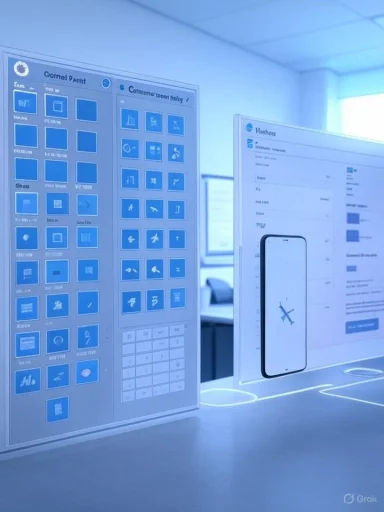 Background
Background
Microsoft has been moving configuration surfaces from the decades-old Control Panel into the newer Settings app for more than a decade, but the pace and scope of that migration have varied across Windows 10 and Windows 11 releases. The goal is simple: unify configuration under a modern, searchable, touch-friendly interface, reduce duplication, and make discoverability and accessibility consistent across devices. That strategic direction has long been visible in insiders’ previews and Microsoft messaging — yet the technical and UX realities mean the transition is incremental and, to many users, painfully slow.Build 26200.5742 is the latest example: it’s an Insider Dev-channel preview, not a public production update, and it contains small, targeted moves rather than sweeping replacements. The changes focus on several Time & Language controls and a handful of keyboard/typing options — areas that historically lived in both Control Panel and Settings — plus a redesigned mobile companion UI for users who pair a smartphone with their PC via Phone Link.
What changed in build 26200.5742
Time, date, and clock controls moved to Settings
In this preview build Microsoft has migrated several time- and date-related settings into the Settings app. Key items included in the shift are:- Controls to change the date and time format used by the system tray clock.
- The time server selection (used for internet time synchronization).
- The ability to add and manage additional clocks, which appear in the notification center or when hovering the taskbar clock.
Keyboard behaviour options now in Settings
Alongside time-and-date items, the preview build shifts a couple of keyboard-related options:- Character repeat delay (how long you must hold a key before it starts repeating).
- Cursor blink rate (how fast the caret blinks in text fields).
Mobile device companion (Phone Link) refresh
Build 26200.5742 also includes a refreshed design for the mobile device companion panel that anchors to the side of the Start menu for devices linked via Phone Link. The changes make the panel more scrollable and allow users to browse more recent activity from their phone — expanding what can be accessed without switching devices. This is a UX-focused enhancement aimed at closer cross-device integration and richer at-a-glance interaction.Why these incremental moves matter
One modern control plane
Moving scattered Control Panel items into Settings is about unifying the control plane. A single, modern Settings app that houses common options improves:- Discoverability via built-in search.
- Accessibility for touch and high-DPI displays.
- Consistency of language, icons, and help resources.
User experience and accessibility
Settings is designed with touch, screen readers, and adaptive layouts in mind. Porting character repeat and cursor blink rate into Settings places these options within an environment that can better explain their impact, present accessible defaults, and integrate with system-level accessibility tools. That benefits users who rely on assistive technology or customized typing behavior.Enterprise and compatibility realities
The migration is not purely UX-driven. Control Panel contains applets and behaviors that are deeply tied to legacy APIs, drivers, and enterprise management scripts. Microsoft has to ensure parity — functionally and programmatically — before retiring anything that enterprises depend on. That is why changes are deliberate and piecemeal; each migrated feature must preserve expected APIs, Group Policy behavior, and scripting hooks where appropriate.The strengths of this approach
- Safer defaults for general users: Settings is curated. It reduces the chance that casual users will stumble into advanced options that can break configurations.
- Modern UX parity: High-DPI, touch, and accessibility support are first-class in Settings, making these features easier to use across device types.
- Centralized search and documentation: Settings integrates help, contextual links, and a consistent search experience, allowing Microsoft to provide more discoverable guidance for less technical users.
- Faster update cadence: Because the Settings app is part of the modern update path, Microsoft can iterate on controls with more agility than the legacy Control Panel timeline allowed.
The risks and trade-offs
Potential loss of advanced options
Historically, the Control Panel housed deep or legacy settings — for example, specific network adapter tweaks, old font and locale behaviors, some device drivers’ legacy options, and fine-grained system controls used in enterprise environments. If Settings does not provide exact parity, power users and IT professionals could lose access to necessary tools or find workflows broken. Until Microsoft confirms precise mapping of APIs and Group Policy hooks, this remains a material risk.Fragmentation during transition
During the multi-year migration, configuration surfaces are split across two interfaces. This creates temporary fragmentation: users and support technicians must look in both Settings and Control Panel to find the full set of options. That friction can lead to help-desk confusion and longer troubleshooting sessions.Automation and scripting impacts
Many enterprise scripts and automation workflows target Control Panel applets or legacy shell commands. If Microsoft changes redirection behavior or removes certain applets without documenting compatible programmatic alternatives, automation and remote management scripts could break. Reliable migration requires clear documentation and replacement APIs for administrators.What this preview build tells us about Microsoft’s strategy
- Microsoft is continuing a pragmatic, feature-by-feature migration rather than a wholesale swap.
- The company prioritizes items that improve discoverability and accessibility first — particularly those that intersect with user-facing, frequently used behaviors.
- Mobile-device and cross-device integration remain a parallel focus; the Phone Link refresh illustrates that the modern Settings/Start experience is being treated as an area for richer cross-device UX, not only a reorganization of system toggles.
How this affects different user groups
Casual and mainstream users
Most mainstream users will only notice the benefits: a single place to change the clock format, adjust typing behavior, or check recent phone notifications from the Start menu. The unified Settings app will reduce confusion and likely reduce calls to family-and-friends tech support.Power users and system administrators
Power users should remain cautious. The Control Panel still holds essential, advanced controls not yet replicated in Settings. Administrators should:- Audit critical scripts that rely on legacy applets.
- Test Group Policy behavior in preview builds if planning upgrades.
- Track official Microsoft guidance for API or policy replacements.
Accessibility-focused users
Users relying on assistive tech will benefit from Settings’ stronger support for screen readers, keyboard navigation, and touch. The consolidation of cursor blink and character repeat into Settings aligns those options with other accessibility controls, which is a net positive.Practical tips for Windows users today
- Use Settings (Win + I) as the first place to look for configuration options; many Control Panel items have already moved or now redirect to Settings.
- Keep a list of Control Panel applets you use frequently; verify whether Settings provides full parity before updating production machines.
- For enterprise environments, test migrations in a controlled lab before rolling to broad user bases — especially if scripts and automation reference Control Panel components.
- Use Windows Insider builds in a VM if you want to preview moves like build 26200.5742 without risking a production device.
- If a needed option appears missing in Settings, search Settings’ integrated help and check for redirections; Microsoft often leaves temporary redirects from Control Panel entries back to new Settings pages.
The technical complexity behind the scenes
Migrating Control Panel functionality is not a matter of copying UI elements. Many applets are thin wrappers over legacy service APIs, driver interfaces, and registry-backed behaviors. Microsoft must:- Re-implement or expose the underlying functionality through modern UWP/WinUI constructs where possible.
- Preserve programmatic access for automation and Group Policy.
- Ensure driver and OEM integrations remain functional when settings are moved.
- Maintain localization and accessibility parity across markets and assistive technologies.
Where this migration could go next
- Expect smaller, high-value settings to continue migrating first — things that improve discoverability and reduce duplicate UX.
- More device and peripheral customization (sound, input, display) will likely follow as Microsoft completes the modern equivalents for legacy driver hooks.
- Enterprise-focused applets (advanced networking, Remote Desktop management, some admin tools) will likely be among the last to move, given their complexity and automation dependencies.
- Microsoft may eventually publish a definitive migration map and compatibility guide for administrators, but until then, progress will look incremental to users.
What Microsoft should do (analysis and recommendations)
- Provide a transparent migration roadmap showing which Control Panel items are planned for each major release and when programmatic compatibility will be preserved.
- Publish explicit replacement APIs or Group Policy equivalents for features that enterprises rely upon.
- Maintain temporary redirects and help content within Control Panel applets, so users and scripts are guided to the new locations without breaking workflows.
- Offer an “advanced mode” toggle in Settings for power users who need access to deeper controls while the migration completes.
- Continue to prioritize accessibility parity during every migration step.
Caveats and unverifiable claims
The changes discussed here are sourced from Insider preview reporting and community investigation into build 26200.5742. Because this build is a Dev-channel preview, elements described may change before public release, may be retracted, or may be refined in subsequent builds. Some detailed mapping of which Control Panel applets are fully equivalent in Settings is not always published in public release notes, and definitive API parity for enterprise scenarios remains an area to watch. Readers should treat preview build findings as indicative rather than final.Conclusion
Build 26200.5742 is another incremental but revealing chapter in Microsoft’s long-running effort to fold Control Panel functionality into a single, modern Settings experience. The migration of time-and-date controls, keyboard behavior options, and the Phone Link companion’s UI refresh are small moves in isolation — yet they show a consistent strategy: prioritize discoverability, accessibility, and cross-device cohesion while protecting compatibility for enterprise users.The migration’s pace will remain deliberate because the engineering work and compatibility surface are large. For everyday users, these changes simplify configuration and reduce confusion. For power users and IT professionals, they are a reminder to test and prepare: the landscape is shifting gradually, but almost certainly inexorably, toward Settings as the single source of truth for Windows configuration.
Source: TweakTown Microsoft herds more Control Panel options into Windows 11's Settings app where they should be