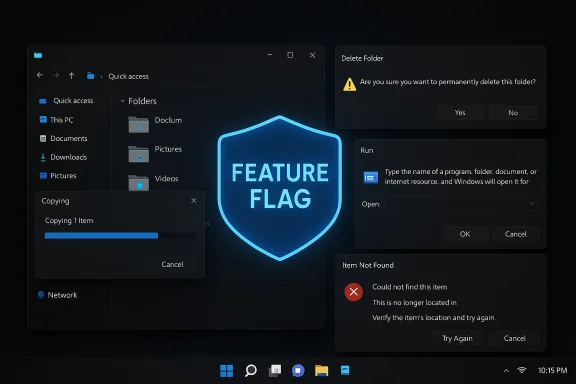Microsoft’s latest Insider preview builds extend the system-wide Dark theme into long-neglected corners of File Explorer and several legacy dialogs, eliminating many of the jarring white “flash” moments that have plagued Dark mode users and delivering a tangible quality‑of‑life polish ahead of the broader 24H2/25H2 enablement cycle.
For years, Windows’ system Dark mode has been undermined by a patchwork UI: modern WinUI elements and many built-in apps respected a dark palette while dozens of older Win32 dialogs, file-operation popups, and legacy shells continued to render in bright white. That inconsistency produced repeated, high‑contrast interruptions during routine tasks — most noticeably during file copies, moves and deletes — and has been a persistent annoyance for users who prefer dark themes or work on OLED displays. Recent Insider preview builds address that mismatch by theming a prioritized set of File Explorer surfaces and a few legacy utilities, with Microsoft explicitly listing these changes in the official Insider release notes.
These updates are arriving inside the existing servicing branch used for Windows 11 versions 24H2 and 25H2, where much of 25H2’s visible changes are delivered as an enablement package that flips already‑shipped code on or off. Practically, that means the same base binaries often exist across both versions and Microsoft stages the visual enablement through server-side flags and staged rollouts.
Community postings and forum roundups further document the rollout mechanics (server-side flags and staging), the remaining visual gaps, and practical guidance for preview testers. When possible, those community observations align with Microsoft’s notes but should be considered preview-stage reports subject to change before general availability.
If you see inconsistent screenshots or elements that appear to be light-mode on your machine, that’s an expected symptom of feature-gated testing rather than a device-specific bug in most cases.
For enthusiasts and IT teams, the recommendation is straightforward: test the preview builds on non‑production hardware, validate accessibility and automation scenarios, and provide targeted feedback through the Insider channels so Microsoft can refine contrasts and control behaviors before general availability. The change is not a headline feature, but it is one of the small, persistent refinements that materially improve the daily feel of the operating system.
Source: Neowin Windows 11 25H2 and 24H2 get even more dark mode improvements in new builds
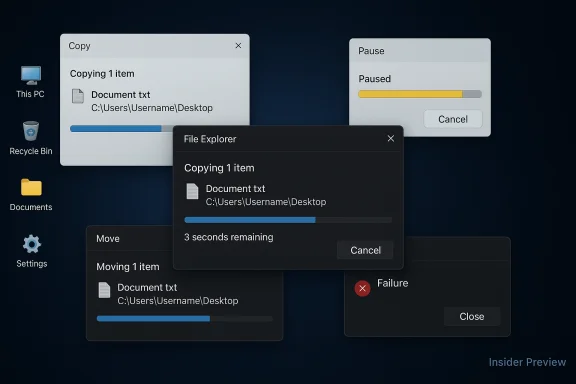 Background
Background
For years, Windows’ system Dark mode has been undermined by a patchwork UI: modern WinUI elements and many built-in apps respected a dark palette while dozens of older Win32 dialogs, file-operation popups, and legacy shells continued to render in bright white. That inconsistency produced repeated, high‑contrast interruptions during routine tasks — most noticeably during file copies, moves and deletes — and has been a persistent annoyance for users who prefer dark themes or work on OLED displays. Recent Insider preview builds address that mismatch by theming a prioritized set of File Explorer surfaces and a few legacy utilities, with Microsoft explicitly listing these changes in the official Insider release notes. These updates are arriving inside the existing servicing branch used for Windows 11 versions 24H2 and 25H2, where much of 25H2’s visible changes are delivered as an enablement package that flips already‑shipped code on or off. Practically, that means the same base binaries often exist across both versions and Microsoft stages the visual enablement through server-side flags and staged rollouts.
What shipped in the new preview builds
The short list: visible surfaces that now respect Dark mode
Microsoft’s Dev‑channel release notes and community testing confirm the initial theming wave covers the highest‑impact, most frequently encountered File Explorer surfaces:- Copy, Move, and Delete dialogs (both compact and expanded transfer views)
- Progress bars and transfer chart views used during lengthy file operations
- Confirmation and conflict dialogs, including replace/skip/override prompts and Empty Recycle Bin confirmations
- Error and permission dialogs, such as Access Denied or File In Use messages
- In some preview flights, the Run dialog (Win + R) has also received a dark treatment.
Notable visual and semantic tweaks
- The transfer progress accent in dark-mode dialogs often renders in blue in current preview builds instead of the long-standing green used in light mode. Testers also report new state colors — yellow for paused transfers and a deeper red for failures — which improve at-a-glance recognition on dark backgrounds. These aesthetic choices are in active iteration and may evolve before general availability.
- At present, several of the newly themed legacy dialogs do not honor custom system accent colors and use a fixed palette in dark-mode previews. Microsoft appears to be shipping a consistent baseline treatment first, with accent adaptability to follow.
How Microsoft is rolling this out — staged enablement, not a blanket flip
Microsoft is shipping the code inside Insider builds but uses staged, server-side feature flags to enable visuals gradually across devices. That means:- The builds (for example, Dev-channel Build 26220.6772 and related Beta-channel builds) contain the theming work.
- Microsoft flips the UI on for subsets of Insiders to collect telemetry and feedback before widening the rollout.
How to preview the changes safely
If you want to try the updated dark dialog visuals, follow these practical steps and precautions:- Enroll a non‑critical test PC or VM in the Windows Insider Program (Settings > Windows Update > Windows Insider Program).
- Select the Dev or Beta channel depending on the build you want to follow (Dev tends to be earlier and more experimental).
- Check for updates and install the latest available Insider build (look for builds in the 26100/26200 family depending on your channel).
- Set the system theme to Dark: Settings > Personalization > Colors > Choose your mode > Dark.
- Trigger file operations that previously produced white dialogs (copy/move a large folder, empty the Recycle Bin, provoke a replace/skip conflict).
- If you don’t see the theming immediately, understand the feature may be gated by a server flag; patience or repeated updates may be necessary.
- Use a secondary device or virtual machine for Insider Preview testing — these builds are preview code and can introduce regressions.
- Back up important data and test accessibility workflows (screen readers, high-contrast themes, automated UI tests) before adopting broadly.
Why this matters: ergonomics, polish and perceived quality
These changes are small technically but large in day‑to‑day impact. Dark mode is more than an aesthetic preference for many users — it reduces glare, can decrease perceived eye strain in dim lighting, and feels essential for OLED owners who dread bright white UI flashes. Bringing high‑frequency dialogs into the same theme:- Reduces visual disruption during routine tasks like file copies or deletions.
- Improves perceived polish, making the shell feel coherent rather than a mix of modern and legacy pieces.
- Aids accessibility when color semantics and contrast are tuned correctly.
The gaps that remain — and why they’re not trivial
The theming work in current flights is deliberately targeted, which means several legacy areas still appear in the default light treatment:- Registry Editor (regedit.exe) and many older MMC-based control panel applets remain unthemed in current builds.
- Some property sheets and dialog controls inside newly themed windows can still show inconsistent button chrome or insufficient contrast.
- Accent color adherence is not yet implemented for many of the updated legacy dialogs; the new dark-mode bars and accents may ignore user-chosen accent colors until later flights.
Accessibility, enterprise, and automation considerations
These UI changes affect more than aesthetics. IT administrators, accessibility stakeholders, and automation engineers should treat the update as an operational change:- Contrast and legibility: dark backgrounds with poorly tuned text colors can reduce readability for certain users. Enterprises should validate the new dialogs against internal accessibility standards and the WCAG contrast thresholds where applicable.
- Screen readers and automation: UI automation scripts, RPA flows, and screenshot-based tests that relied on fixed visual cues may need retesting and possible re-baselining. Small layout or color changes can break brittle automation.
- Third‑party integrations: utilities that invoke or scrape legacy dialogs could encounter slight rendering changes; revalidation is recommended before broad deployment.
- Staged exposure: because Microsoft gates the visual on a device-by-device basis, enterprise pilots must consider feature flags and staggered test cohorts when validating behavior across hardware classes.
Verification and cross-checking: what the sources say
Microsoft’s official Insider release notes for the Dev Channel explicitly call out the File Explorer dark-mode improvements in Build 26220.6772, confirming the feature is deliberate and shipping in preview builds. Independent outlets and hands‑on testers have validated the presence of the visuals and reported the blue progress accent and state colors during transfer operations — providing a two-way confirmation from Microsoft and community reporting.Community postings and forum roundups further document the rollout mechanics (server-side flags and staging), the remaining visual gaps, and practical guidance for preview testers. When possible, those community observations align with Microsoft’s notes but should be considered preview-stage reports subject to change before general availability.
If you see inconsistent screenshots or elements that appear to be light-mode on your machine, that’s an expected symptom of feature-gated testing rather than a device-specific bug in most cases.
Practical guidance for different audiences
Enthusiasts and power users
- Test on a VM or spare device.
- Use Feedback Hub to report contrast or focus issues and include screenshots, display profile, and reproduction steps.
- Avoid enabling registry or third‑party feature‑flipping tools on production devices; manual toggles often remain unofficial and risky.
IT administrators and organizations
- Run a targeted pilot in a controlled test ring that includes accessibility users, automation owners, and power users.
- Validate existing automation, RPA, and screenshot tests that interact with Explorer dialogs.
- Track Insider channel progression and allow time for Microsoft’s staged rollout to complete before planning wide deployment.
Designers and accessibility stakeholders
- Evaluate the new color semantics (progress, paused, failed) against contrast guidelines and screen-reader workflows.
- Provide prioritized feedback through enterprise channels or Feedback Hub reproducing issues with exact display settings and scaling where problems occur.
What to expect next
The current work represents a measured first pass at theming the most visible pain points. Expect the following in upcoming flights:- Expanded coverage to more property sheets and legacy applets as Microsoft incrementally modernizes Win32 render paths.
- Tweaks to color semantics and contrast based on telemetry and accessibility feedback.
- Eventual support for user accent colors in the newly themed legacy dialogs (currently many previews use a fixed palette).
- Potential regressions or layout fixes as Microsoft polishes the controls inside the dialogs (some button chrome and small controls still show inconsistent styling today).
Risks and caveats — exercise prudent skepticism
- Preview data and community screenshots are useful indicators but not a final specification; colors, contrast ratios, and exact surfaces may change before broad release.
- Staged rollouts can create fragmented behavior across fleets; two devices on the same build may act differently until Microsoft widens the flag.
- Some community-sourced reports reference local KB numbers or experimental flags; treat those as provisional and verify via official Microsoft release notes for your channel.
Bottom line
The recent Dev/Beta preview builds are a welcome, pragmatic step toward finishing Windows 11’s dark‑mode story. By theming the most visible File Explorer dialogs and priority legacy prompts, Microsoft has eliminated many of the everyday visual interruptions that made Dark mode feel unfinished. The rollout is intentionally cautious and staged — reflecting an engineering tradeoff between compatibility and user experience — and while several legacy areas still await modernization, this wave is the clearest sign yet that Microsoft is committed to closing the gap.For enthusiasts and IT teams, the recommendation is straightforward: test the preview builds on non‑production hardware, validate accessibility and automation scenarios, and provide targeted feedback through the Insider channels so Microsoft can refine contrasts and control behaviors before general availability. The change is not a headline feature, but it is one of the small, persistent refinements that materially improve the daily feel of the operating system.
Source: Neowin Windows 11 25H2 and 24H2 get even more dark mode improvements in new builds