If you’ve spent a decade — or three — inside Windows and the prospect of switching to Linux feels equal parts liberating and terrifying, you’re not alone; recent coverage and community chatter have distilled the crossover into four practical tactics that turn a daunting migration into a manageable project: try live demos, dual‑boot until you’re confident, pick a Windows‑familiar distro to reduce shock, and watch for migration tools (like Operese) that promise to automate heavy lifting. r‑of‑support clock has focused attention on alternatives for users who don’t want to move to Windows 11. Expecting mainstream users to stay put is unrealistic; the conversation has shifted from “can I run Linux?” to “how do I migrate without wrecking my workflows?” Multiple community guides and reports highlight the same practical pathway: try before you commit, maintain a fallback (dual‑boot or VM), pick a comfortable distro, and rely on migration tooling or compatibility layers where needed.
This article unpacks those four tactics,ia clear, step‑by‑step migration playbook with strengths, caveats, and risk mitigations. Wherever a claim benefits from verification, it has been cross‑checked against community and migration guides to avoid wishful thinking.
Linux desktop distributions have matured in the lasated by:
The four tricks popularized by recent community coverage — try live demos, dual‑boot first, pick a Windows‑like distro, and watch for migration tools — are practical, validated steps. They remove the biggest psychological and technical barriers foeim against hardware and app compatibility for your unique environment, keep a tested backup, and allow yourself a validation window before making the change permanent.
Making the swap doesn’t have to be stressful. With a pragmatic, test‑driven approach — try first, fail safely, and iterate — most users can move at their own pace and reclaim control over how their computer behaves. The Linux ecosystem now offers the demos, the familiar desktop options, and emerging automation that make a fearful “leap” into a predictable, reversible project.
Source: xda-developers.com 4 tricks to make migrating from Windows to Linux so much easier
This article unpacks those four tactics,ia clear, step‑by‑step migration playbook with strengths, caveats, and risk mitigations. Wherever a claim benefits from verification, it has been cross‑checked against community and migration guides to avoid wishful thinking.
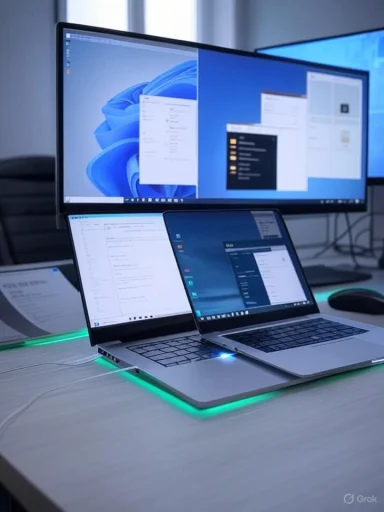 Why consider Linux now?
Why consider Linux now?
Linux desktop distributions have matured in the lasated by:- Cost and hardware longevity: no OS licensing fees and lighter system overhead can revive older PCs.
- Privacy and control: fewer intrusive telemetry defaults and more granular update control.
- Customizability: the freedom to change desktop layout, taskbars, and workflows to fit personal preferences.
The four practical tricks — summarized
- Try the Linux demos (Live USBs) to test hardware and UI. Live sessions Wi‑Fi, GPU, display, and general feel without touching your drive.
- Dual‑boot before committing. Keep Windows intact as a fallback while you test daily workflows and compatibility. This reduces the risk of being locked out of esseck a distro that looks and behaves similarly to Windows (if you want an easier transition). Distros like Linux Mint, Zorin, and KDE Plasma spins aim to lower the cognitive load for ch for migration automation (Operese and similar tools). Tools under development promise to simplify the transfer of data, settings, and some app mappings — but they’re early, limited in scope, and musive rather than magical.
Try the Linux demos: “Live USB” — why this matters
What a Live USB does and what it doesn’t
A live USB boots the full desktop enviremovable media. It’s not an installer: it gives you a running OS to test real hardware behavior and the user interface, and most distros offer a “Try” mode that leaves your internal disk untouched.- Benefits:
- Test hardware: Wi‑Fi, GPU drivers, printers, dock replicability.
- Explore UI paradigms and workflow differences before committing.
- Quick rollback: remove the USB and reboot back into Windows.
- Limitations:
- Performance is slower (USB throughput).
- Persistence (saved settings, installed apps) is usually absent unless you create a persistent USB.
- Not a daily‑driver substitute for long testing periods.
Practical steps to create and use a Live USB
- Download the distro ISO (official site, checksum verified).
- Use a reliable burner tool (Rufus, BalenaEtcher, or the distro’s recommended tool).
- Boot your PC and open the distro in “Try” or “Live”sectivity, display scaling, audio, and peripherals.
- If you need persistence (save settings between reboots), research creating a persistent live USB or spin up an installer VM instead.
Dual‑boot: a staged migration that keeps a safety net
Why dual‑boot is still the safest intermediate option
Replacing Windows outright feels decisive, but it’s unnecessarily risky for most users. Dual‑booting retains Windows as an emergency system, lets you migrate data gradually, anrify that essential applications and peripherals behave correctly on Linux.- Use dual‑boot to:
- Validate daily workflows for 30–90 days.
- Test game performance and Proton compatibility on real hardware.
- Keep legacy apps available if compatibility layers (Wine/Proton) fail.
How to dual‑boot safely (concise checklist)
- Full disk image backup (3–2–1 rule).
- Shrink Windows partition using Disk Management and leave unallocated space.
- Create a Linux live USB, boot it and choose “Install alongside Windows” or manual partitioning.
- Install a bootloader (GRUB is default in many dissy both OS boots and test applications and peripherals on Linux before wiping Windows.
Pick a distro that matches your tolerance for change
Why UI familiarity matters
If you’re switching from a Windows workflow where muscle memory is a productivity multiplier, the first weeks on Linux are easier if the desktop environment is familiar. That’s why many guides recommend:- Linux Mint (Cinnamon) for a classic taskbar-and-menu expe for a polished Windows‑like layout and a migration focus.
- KDE Plasma (Kubuntu/KDE Neon) for deep customization and a Windows‑friendly feel.
- Ubuntu and Fedora for broad hardware support and an active ecosystem, though their default shells may feel different from Windows.
Distro selection decision tree (quick)
- Want the smoothest Windows lookalike? Start with Linux Mint or Zorin.
- Want a highly customizable desktop with a familiar taskutream software & driver compatibility and a large knowledge base? Try Ubuntu or Fedora.
- Need a lightweight rescue environment for older hardware? Consider Xfce or a lightweight Mint spin.
Operese and migration automation: promise vs. present reality
What Operese claims to do
Operese is a community project aimed at automating the Windows‑to‑Linux migration process: copy user data, port settings where possible, and provide a largely hands‑free install experience to end up on a Linux desktop. Early demos show a capability to migrate to Ubuntu and map familiar user settings. The concept is signific the most intimidating part of migration: the manual porting of user files and configurations.Caveats and verification
- Operese is early stage and limited in scope; initial demos target Ubuntu and do not guarantee flawless application migration.
- App compatibility remains the big unknown: proprietary Windows apps, licensed software, and certain anti‑cheat or DRM systems will not migrate automatically.
- Treat Operese as an assistant, not a replacement for a migration plan; maintain backups and test results thoroughly.
Compatibility layers and alternatives: Wine, Proton, WSL, and VMs
When native apps are missing
- Wine/Proton/Bottles: Useful for many Windows apps and games; Proton has dramatically improved Linux gaming compatibility through Steam.
- Virtual Machines (VirtualBox/VMware) and GPU passthrough: Consider if software is mission‑critical and incompatible with Wine.
- Windows Subsystem for Linux (WSL): When you want Linux utilities inside Windows, cels for development workflows without abandoning Windows.
A practical, verified migration playbook
Follow this sequence to migrate with minimal surprises. Each step is grounded in community and migration guides.- Inventory and triage
- Catalog critical apps, peripherals, and files.
- Identify Windows‑only software and alternatives (native or web) or whether a VM will be reeive image + cloud sync. Keep a recovery USB and at least two copies of backups.
- Live‑test distros (Live USB)
- Check Wi‑Fi, GPU, printers, docks, and your most important apps (or test their Linux equivalents).
- Start small: dual‑boot or VM
- Use a VM for months if you need a low-risk ramp. Use dual‑boot if you prefer native performance.
- Migrate data and settings
- Copy documents, export browser profiles, move email archives, and configure cloud sync clients.
- Use migration assistants (Operescautiously; verify each step.
- Validate workflows for 30–90 days
- Keep a rollback plan; test backups and ensows if required.
- Cut over when confident
- Optionally wipe Windows after a successful validation window and reclaim the drive for emphasizes verification and rollback, reducing the human cost of forced fixes after a failed migration.
Risks, edge cases, and
Application compatibility
Some industry apps (Adobe Creative Cloud, specialized CAD/CAM, proprietary lab instruments) may not run or may run partially. Strategy:- Check ProtonDB and Wine AppDB for gaming and app cWindows VM for mission‑critical software.
- Maintain Windows for as long as organizational constraints require.
Hardwaerals
Edge cases exist for certain Wi‑Fi chips, printers, and proprietary docking stations. Strategy:- Live USB test is essential.
- Research hardware compatibility beforehand; community forums and distro hardware pages are invaluable.
Enterprise support and compliance
Enterprises may have SLAs and vendor requirements tied to Windows. Strategy:- Pilot small user groups.
- Consider extended support (ESU) where viable; for organizations, staged hardware refreshes are sometimes necessary.
Migration tool limitations
Operese and similar projects are promising but not turnkey. Strategy:- Treat any automation as an accelerant for simple files), not a guaranteed app converter.
- Keep backups and document every automated step so you can roll back or reapply settings manually if needed.
Strengths: what you gain by switching (and testing properly)
- Faster performance on older machines and reducng usable lifetimes.
- More control and privacy, with the ability to choose update cadence and installed services.
- Powerful developer tooling and package ecosystems that simplify reproducible setups via scripts and dotfiles.
- For gamers, an expanding library via Proton and native ports.
Final verdict: how to think about the switch
Migrating from Windows to Linux no longer requires arcane knowledge or a leap of faith. The smart strategy is to treat the movery your needs, test with Live USBs, maintain Windows as a fallback while you validate, and use tools like Operese as helpers — not miracle fixes. The migration becomes low risk if executed methodically.The four tricks popularized by recent community coverage — try live demos, dual‑boot first, pick a Windows‑like distro, and watch for migration tools — are practical, validated steps. They remove the biggest psychological and technical barriers foeim against hardware and app compatibility for your unique environment, keep a tested backup, and allow yourself a validation window before making the change permanent.
Quick reference — one‑page checklist
- Backup: full image + cloud copy.
- Test: Live USB(s) for at least one hour each (Wi‑Fi, GPU, printers).
- Pilot: Dual‑boot or VM for 30–90 days.
- Migrate data: browser profiles, email archives, documents; use automation cautiously.
- Compatibility: check ProtonDB/WineDB and vendor docs for peripherals.
Making the swap doesn’t have to be stressful. With a pragmatic, test‑driven approach — try first, fail safely, and iterate — most users can move at their own pace and reclaim control over how their computer behaves. The Linux ecosystem now offers the demos, the familiar desktop options, and emerging automation that make a fearful “leap” into a predictable, reversible project.
Source: xda-developers.com 4 tricks to make migrating from Windows to Linux so much easier