WinGet is the easiest Windows-native way to search for, install, update, remove, and migrate applications — and once you understand what it actually does (and what it doesn’t), it becomes hard to go back to hunting EXEs, accidental bloatware, and manual update checks.
WinGet (the Windows Package Manager) brings the convenience of Linux/macOS-style package managers to Windows: a single command-line client that talks to curated package sources, installs packages silently when possible, upgrades groups of apps in one sweep, and can export/import whole app lists to reproduce a machine state. The tool is delivered as part of App Installer and is intended for both individual power users and IT professionals who want repeatable provisioning and low-friction maintenance workflows.
Many of the common claims you see in short blog posts are accurate in spirit but miss important details. This long-form feature explains four practical reasons to start using WinGet today — customizable package management, seamless (silent) installs, easy upgrades and removals, and export/import for migrations — while verifying important technical facts, calling out limitations and risk areas, and showing the exact commands and flags that make WinGet useful in real workflows. Official documentation and community resources were reviewed to verify commands and behaviors, and notable caveats are flagged where behavior differs from naive expectations.
WinGet is essentially two things:
Example:
Useful flags:
Example workflow:
Start small: install a few non-critical apps with
Conclusion
WinGet brings modern package management to Windows in a way that balances convenience, governance, and security. It replaces repetitive GUI steps with scriptable commands, reduces update friction across third-party applications, and provides a practical migration path through JSON export/import. The product has matured since its 2020 preview and 2021 1.0 release, and Microsoft’s documentation describes a robust set of commands and automation scenarios. Adopt WinGet with sensible safeguards — manifest audits, staged rollouts, and testing of silent/elevation behavior — and it will repay the investment in time with consistent, repeatable system states, faster provisioning, and far less manual toil.
Source: XDA 4 reasons you need to start using WinGet on Windows
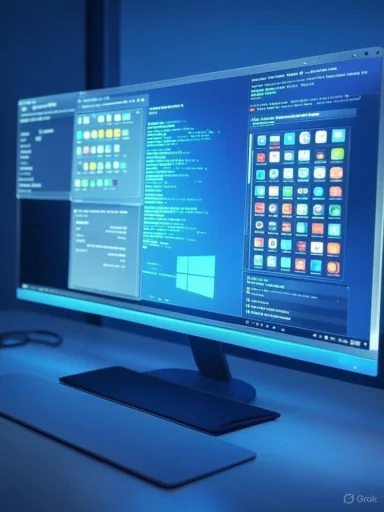 Overview
Overview
WinGet (the Windows Package Manager) brings the convenience of Linux/macOS-style package managers to Windows: a single command-line client that talks to curated package sources, installs packages silently when possible, upgrades groups of apps in one sweep, and can export/import whole app lists to reproduce a machine state. The tool is delivered as part of App Installer and is intended for both individual power users and IT professionals who want repeatable provisioning and low-friction maintenance workflows. Many of the common claims you see in short blog posts are accurate in spirit but miss important details. This long-form feature explains four practical reasons to start using WinGet today — customizable package management, seamless (silent) installs, easy upgrades and removals, and export/import for migrations — while verifying important technical facts, calling out limitations and risk areas, and showing the exact commands and flags that make WinGet useful in real workflows. Official documentation and community resources were reviewed to verify commands and behaviors, and notable caveats are flagged where behavior differs from naive expectations.
Background
A short history and what “WinGet” really is
Microsoft announced the Windows Package Manager preview at Microsoft Build 2020 and moved quickly to production: version 1.0 shipped in May 2021. That means WinGet is not a 2022 debut — it has been a public Microsoft project since 2020 and reached a stable milestone in 2021. The client continues to be distributed as part of the App Installer package and is updated through the Microsoft Store or GitHub releases for edge cases.WinGet is essentially two things:
- A client binary (
winget) that runs in PowerShell, Command Prompt, or any terminal. - One or more sources (repositories) that host package manifests — most users use the Microsoft/Community “winget” source, but you can add private sources for corporate packages.
Where WinGet sits vs. Chocolatey, Scoop, and manual installs
WinGet is designed to be a modern, curated Windows package manager first-party-supported by Microsoft. Unlike Chocolatey (which historically uses scripts and a different packaging model) or Scoop (which targets portable command-line tools), WinGet’s model is manifest-driven and integrates with Windows Installer conventions and the Microsoft Store. For everyday desktop app provisioning — especially when you want declarative configuration and store integration — WinGet is typically the simplest route. It is not a total replacement for every niche use-case, but for many users and admins it delivers the best balance of convenience, safety, and governance.1) Customizable package management — pick exactly what you need
Why this matters
Installing apps the old way means visiting a vendor site, downloading an EXE/MSI, guessing the right options, and sometimes accidentally installing additional software. WinGet changes that workflow into an auditable, scriptable process. Rather than hunting installers, you can search the WinGet repository, inspect manifests, and choose versions, channels, or ESR builds when available. This is deterministic package management for Windows.Practical commands
- Search available packages:
winget search <term> - Install a package by ID:
winget install --id <Package.ID> -e -e(or--exact) avoids accidental substring matches and ensures you get the specific package you intend.- Install a specific version:
winget install --id <Package.ID> --version <x.y.z>
winget search you’ll often see multiple results and versions from the repository and — unlike the Microsoft Store UI which surfaces only the Store’s edition — WinGet shows matches and manifest versions from its configured sources. That makes it straightforward to install an older release (useful for apps that broke on newer versions). This gives you control over which build lands on your machines.Benefits
- Reproducible installs across machines.
- Ability to pin and install specific versions.
- Visibility into the manifest that will be executed (you can always review before installation).
Limitations
- The repository doesn’t mirror every piece of Windows software. If a vendor hasn’t provided manifests or community maintainers haven’t added a package, it won’t appear.
- Some vendors distribute only proprietary installers with non-standard behaviors; WinGet installs those using the manifest-provided installer arguments, so silent behavior depends on the installer.
2) Seamless app installs — quiet, fast, and scriptable
Silent installs: what to expect
WinGet offers a silent installation switch (-h or --silent) intended to run an installer without interactive prompts. In practice, the --silent flag tells the package infrastructure to request the silent install path documented in the package manifest — it does not always silence every output or UI element because it depends on the underlying installer and the manifest’s specified silent arguments. That nuance matters: you can often install apps without “next/next/finish” dialogues, but the installer itself determines how quiet things get. Example:
- Silent standard install:
winget install --id Zoom.Zoom -h - Auto-accept agreements for unattended scripts:
winget install --id Some.Pkg --accept-package-agreements --accept-source-agreements -h
Why -h/--silent can be misunderstood
Community reports and GitHub issues show that--silent suppresses installer UI when the manifest maps to a known silent installer argument, but it doesn’t turn winget into a silent log-only tool if the installer itself prints interactive output. A clear takeaway: use --silent to request a silent mode, but test packages in your environment before rolling blind automation. Practical tips for truly unattended installs
- Always test your command on a staging device first.
- Combine
--accept-package-agreementsand--accept-source-agreementsto avoid prompts for license agreements in automation. - Add
-e --idto guarantee you’re installing the precise package manifest you audited. - Use
--overrideor--customonly if you know the installer’s CLI options and the manifest supports passing them.
Security note
Silent installs can be scripted to run as SYSTEM or admin — that convenience is powerful and dangerous. Treat manifests and scripts as code: version them, code-review, and sign or store them in a protected repository to avoid tampering.3) Easy upgrades and package removal — a single command to modernize dozens of apps
Upgrade everything with one command
One of WinGet’s headline productivity features iswinget upgrade --all (or winget upgrade --all --accept-package-agreements --accept-source-agreements for unattended runs). This command enumerates WinGet-tracked packages with available upgrades and applies updates in sequence, dramatically reducing the pain of individually updating apps that were historically installed from disparate sources. Useful flags:
--include-unknown(-u) attempts upgrades for apps where WinGet can’t determine the current version (some legacy installers don’t expose version metadata).--include-pinnedwill attempt to upgrade pinned packages (use sparingly — pinning is normally used to block upgrades).--accept-package-agreementsand--accept-source-agreementsmake the flow non-interactive for automation.
Removing system or stubborn packages
WinGet can uninstall packages when manifests support removal. If Microsoft doesn’t provide a GUI uninstall action for a component you want to remove,winget list can help you locate the package ID and winget uninstall --id <Package.ID> will remove it when supported. This is useful for both user-installed apps and some optional system packages — but note that system components may require elevated privileges or may not be removable via WinGet if not exposed in manifests. Why this isn’t magic
- WinGet only upgrades apps that are available in its configured sources/manifests. If a package isn’t in any source or the manifest doesn’t contain upgrade metadata,
winget upgradewon’t update it. - Some installers perform side-by-side installs or special migration steps —
winget upgraderespects the manifest’s instructions but behaviors vary package-to-package. Testing and a staged rollout are recommended.
4) Exporting and importing packages — migration made practical
One JSON to replicate apps across machines
WinGet can export your installed-app set to a JSON file:winget export -o apps.json --include-versions. That file contains the package IDs and, optionally, pinned versions, which can be transported to a new machine and imported with winget import apps.json --accept-package-agreements --accept-source-agreements. This lets you migrate many third-party apps in one command — an excellent complement to a fresh Windows install or provisioning workflow. Example workflow:
- On the old PC:
winget export -o C:\Users\You\Desktop\apps.json --include-versions - Transfer
apps.jsonto new PC. - On the new PC:
winget import C:\Path\to\apps.json --accept-package-agreements --accept-source-agreements
--ignore-versions during import if you want to always pull the latest versions instead of matching exported ones. What to expect in real life
- Not every app on your old machine will be in the exported file — WinGet only includes packages it understands or finds in sources. You’ll often need a short manual post-list for niche or proprietary apps.
- The JSON is human-readable and auditable — you can remove unsupported packages before importing or convert the file into a configuration as code asset for repeatable provisioning.
Security, governance, and risk considerations
Trust boundaries and manifest audits
WinGet’s model improves security by encouraging curated manifests and central sources, but risk remains if manifests or sources are misconfigured or malicious. Treat the following as essential controls:- Only add trusted sources to your client configuration; consider hosting a private source for corporate packages.
- Audit manifests before use and store them in version control with protected branches and code review workflows.
- For automation, restrict who can modify configuration files and use NTFS and Azure AD controls for protection.
- Use
winget export --include-versionsbefore major changes so you can roll back to known-good versions if necessary.
Silent installs and elevation
Silent installs reduce user friction — and sometimes obscure what’s happening. Expect elevation prompts for machine-scoped installs; scheduled tasks that runwinget must use an account with appropriate privileges and be tested to avoid unexpected UAC or access failures. Always log results and monitor for installer failures or unexpected reboots. Limitations to be explicit about
- Repository coverage: WinGet’s community and Microsoft sources have thousands of packages, but not everything is present. Expect a short manual queue for niche apps.
- Per-package variance: Some installers don’t support silent parameters or version metadata; WinGet can only do what the manifest and installer allow. Community manifests are maintained by volunteers and vendors — quality varies.
- Policy and enterprise integration: For organizations, using a private REST source or hosting manifests via an internal service is recommended for governance; this requires configuration and policy planning.
Practical examples, snippets, and a small provisioning recipe
Below are practical one-liners and short recipes you can adapt. Always test in a VM or staging ring before broad deployment.- Install PowerToys silently and accept agreements:
winget install --id Microsoft.PowerToys -e -h --accept-package-agreements --accept-source-agreements- Upgrade all WinGet-trackable packages (non-interactive):
winget upgrade --all --include-unknown --accept-package-agreements --accept-source-agreements- Export current apps with versions:
winget export -o .\apps.json --include-versions- Import on a new machine:
winget import .\apps.json --accept-package-agreements --accept-source-agreements- Remove an unwanted package by ID:
winget uninstall --id <Package.ID>
winget upgrade --all command in a PowerShell script that logs start/end times, error codes, and output; schedule it with Task Scheduler to run as a service account with the minimal necessary rights. This approach gives you a safe automation pattern: test to canary machines, verify results, then expand deployment.WinGet GUI options and when to use them
If the command line feels intimidating, there are community GUIs (for example, WinGetUI) that layer a graphical interface on top of the WinGet client. These can be useful for less technical users while still leveraging manifest-driven installs. However, for scripted, auditable provisioning and enterprise deployments, the nativewinget CLI is preferable because it’s built into the App Installer and can be integrated into automation pipelines. Troubleshooting quick reference
winget --info— check client version and source config.- If
wingetis missing: ensure App Installer is present and updated via the Microsoft Store or install the client from GitHub releases. - Unexpected prompts in automation: add
--accept-package-agreements --accept-source-agreementsand test the-h/--silentbehavior for the specific manifest. - Packages not listed for upgrade: try
winget upgrade --include-unknownto target apps without exposed version metadata. - App appears installed but not tracked:
winget listshows what WinGet knows about; manually inspect or create a manifest if needed.
Why you should (and shouldn’t) start using WinGet right now
Strong reasons to adopt immediately
- Speed and repeatability: Provision new machines in minutes with export/import or configuration manifests rather than hours of manual installs.
- Automation-friendly: Built-in commands support unattended automation, making maintenance predictable.
- Integrated with Windows: Distributed via App Installer and updated through Microsoft’s channels, WinGet benefits from first-party support.
- Auditable workflow: JSON exports and manifest-driven installs are easier to review and reproduce than ad-hoc EXE downloads.
When to pause and plan first
- If you rely on very niche software not present in any source, you’ll still need a manual step in your provisioning flow.
- If your organization has strict installation policies, plan a private source and manifest review process before a wide rollout.
- Don’t treat
--silentas a silver bullet; test how each package handles silent parameters and elevation.
Final assessment — practical, vetted, and ready for mainstream Windows workflows
WinGet is not a niche power-user toy; it is a mature, documented Windows Package Manager with clear command semantics, a growing ecosystem of manifests, and strong integration into Windows through App Installer. The basic patterns highlighted in quick posts — search/install, silent installs,upgrade --all, and export/import — are accurate and useful, but only when combined with testing, source governance, and sensible automation practices. Official Microsoft documentation confirms the commands and flags described above, and community discussions (including GitHub threads) highlight nuances, like the silent flag behavior, that are crucial to understand before you automate at scale. Start small: install a few non-critical apps with
winget on a test device, export the results, and build a short automated script to upgrade a canary machine weekly. When the results are predictable, apply the same workflow to more systems. For many Windows users and IT teams, WinGet is the single tool that finally makes Windows application provisioning and maintenance fast, auditable, and repeatable.Conclusion
WinGet brings modern package management to Windows in a way that balances convenience, governance, and security. It replaces repetitive GUI steps with scriptable commands, reduces update friction across third-party applications, and provides a practical migration path through JSON export/import. The product has matured since its 2020 preview and 2021 1.0 release, and Microsoft’s documentation describes a robust set of commands and automation scenarios. Adopt WinGet with sensible safeguards — manifest audits, staged rollouts, and testing of silent/elevation behavior — and it will repay the investment in time with consistent, repeatable system states, faster provisioning, and far less manual toil.
Source: XDA 4 reasons you need to start using WinGet on Windows
