Microsoft has quietly changed a fundamental assumption of desktop productivity: in current Microsoft 365 Insider builds of Word for Windows, newly created documents are now saved to OneDrive (or a tenant-preferred cloud destination) by default with AutoSave turned on from the first keystroke — a cloud-first behavior that promises fewer lost drafts and seamless collaboration, but also shifts the privacy, governance, and operational boundaries for millions of users.
For decades the Word experience has been straightforward and local-first: open a blank document, type, then press Save to place the file on disk. That “first save” was the moment a document left volatile memory and became persistent and discoverable on the local filesystem. With cloud storage and AutoSave, Microsoft introduced continuous protection — but only after the user explicitly saved the file to OneDrive or SharePoint. That fragile first-save moment remained the single point of failure for accidental data loss and prevented immediate co-authoring or version history for brand new drafts.
Microsoft’s new Insider behavior reframes that lifecycle: Word assigns a cloud-backed identity to newly created documents, gives them a date-stamped placeholder name, and enables AutoSave automatically so changes are stored continuously in the cloud from the outset. The change surfaced in Microsoft 365 Insider builds (notably Word Version 2509 and reported builds in the 19221.x series) and was described by Microsoft and several independent outlets as part of broader OneDrive and Copilot updates.
For users and administrators alike the right approach is deliberate: validate whether OneDrive/SharePoint default storage fits your compliance posture, pilot the setting with representative groups, and apply Group Policy or MDM controls where local-first behavior is required. Treat the new default not as an inevitability but as a configurable trade-off that must be aligned with organizational policy and user needs.
Where claims or implementation specifics remain vague — notably the exact scope and parity of “preferred cloud destination” support and certain Copilot processing boundaries — treat those points as unverified until Microsoft provides definitive documentation. Until then, cautious, documented rollout and clear user education will be the best defense against surprises.
Source: Club386 Microsoft will soon save Word documents to OneDrive by default | Club386
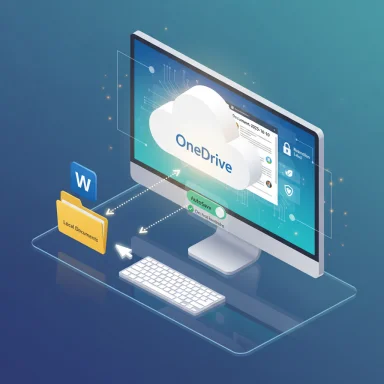 Background
Background
For decades the Word experience has been straightforward and local-first: open a blank document, type, then press Save to place the file on disk. That “first save” was the moment a document left volatile memory and became persistent and discoverable on the local filesystem. With cloud storage and AutoSave, Microsoft introduced continuous protection — but only after the user explicitly saved the file to OneDrive or SharePoint. That fragile first-save moment remained the single point of failure for accidental data loss and prevented immediate co-authoring or version history for brand new drafts.Microsoft’s new Insider behavior reframes that lifecycle: Word assigns a cloud-backed identity to newly created documents, gives them a date-stamped placeholder name, and enables AutoSave automatically so changes are stored continuously in the cloud from the outset. The change surfaced in Microsoft 365 Insider builds (notably Word Version 2509 and reported builds in the 19221.x series) and was described by Microsoft and several independent outlets as part of broader OneDrive and Copilot updates.
What changed — technical specifics and verification
The behavioral shift, in plain terms
- New blank Word documents created on the desktop in current Insider builds are placed into the user’s cloud storage by default (OneDrive or a “preferred cloud destination”).
- AutoSave is enabled immediately, so edits are saved continuously to the cloud.
- Untitled placeholders now use a date-based name (for example, Document-YYYY-MM-DD) instead of the old incremental Document1/Document2 pattern.
- The setting appears in Word under File → Options → Save as “Create new files in the cloud automatically”, and it ships enabled in those preview builds.
Verified build and controls
Independent reporting and community testing show the behavior appearing first in Microsoft 365 Insider channels, particularly Word for Windows Version 2509 (reported builds in the 19221.x range). Microsoft’s longstanding AutoSave documentation explains that AutoSave is enabled by default for files stored on OneDrive or SharePoint, and administrators can control AutoSave behavior centrally with Group Policy and updated ADMX templates (policy named “Turn AutoSave OFF by default in Word”). Those official support pages remain the authoritative source for admin-level controls.What remains local-first
AutoSave continues to require a cloud-backed location to provide continuous save and version history. Local files still use the older AutoRecover behavior for crash protection. In practice, local-first workflows will continue to work, but they require either disabling the new default in Word options or enforcing a local-first policy via Group Policy/MDM.What’s ambiguous and needs clarification
Microsoft’s phrasing about a “preferred cloud destination” leaves a key open question: which non-Microsoft cloud providers (if any) will be treated as first-class cloud destinations for default-save + AutoSave? Public messaging and early documentation emphasize OneDrive/SharePoint as the primary destinations; clarity about third-party or self-hosted clouds remains limited and should be treated as unverified until Microsoft publishes specifics.Why Microsoft made the change — the official rationale
Microsoft frames the change as modernization: reduce data loss, make collaboration frictionless, and ensure documents are immediately subject to tenant governance and AI readiness (Copilot and other Microsoft 365 AI services). The company positions cloud-backed documents as prerequisites for real-time co-authoring, version history, ransomware recovery, and Copilot’s ability to surface and analyze content where tenant settings and licensing allow. These benefits align with Microsoft’s broader push to integrate OneDrive, SharePoint, and Copilot more tightly into everyday productivity flows.The upside — immediate strengths and benefits
- Continuous protection from the first keystroke. AutoSave eliminates the fragile unsaved-drafts window, reducing data loss from crashes and forgotten saves.
- Instant collaboration. Files created in the cloud are immediately ready for co-authoring and sharing without a manual upload step.
- Version history and recovery. Cloud-backed files gain access to OneDrive/SharePoint version history and ransomware-detection/restore features.
- Governance from day one. Newly created documents can inherit retention labels, DLP rules, sensitivity labels, eDiscovery controls, and conditional access policies immediately — simplifying compliance in organizations that already rely on Microsoft 365 controls.
- AI and Copilot readiness. Documents that live in managed cloud storage are accessible to Copilot features (subject to licensing and admin configuration), enabling AI-assisted workflows from creation onward.
The downside — risks, trade-offs, and operational impact
Privacy and exposure
Defaulting new documents to cloud storage changes the threat model. Files users assumed were local-only may now be stored in the cloud, exposing them to:- Account compromise threats (stolen credentials leading to access).
- Administrator visibility in corporate tenants.
- Potential exposure to AI indexing or processing if tenant settings and licenses permit.
Governance and legal/regulatory complications
Organizations subject to strict data residency, privacy rules, or contractual confidentiality must reassess whether OneDrive/SharePoint placements meet regulatory requirements. If not, admins should enforce local-first behavior or redirect cloud placement to compliant storage locations.Storage, cost, and quota management
Automatically creating many short-lived drafts in OneDrive can inflate storage consumption. Free consumer OneDrive accounts have limited quota; Microsoft 365 consumer subscriptions usually include 1 TB per user, but for organizations, storage planning and monitoring are necessary to avoid surprises.Vendor lock-in and competition concerns
Default nudges toward OneDrive reinforce Microsoft’s ecosystem and raise competitive questions about parity for third-party and self-hosted clouds. Until Microsoft clarifies which “preferred cloud destinations” qualify, assume OneDrive/SharePoint will get the best, most reliable experience.User confusion and operational friction
Early Insider reports reveal UX edge cases that can create helpdesk tickets:- Inconsistent behavior when multiple Word sessions are active.
- Interaction with the Start screen setting can prevent the first document from being autosaved in some builds.
- Recent-file lists may lag when placeholders are renamed.
These issues highlight why staged rollouts and pilot programs matter.
Practical, verifiable steps for end users
- Check your Word version: If you see Word Version 2509 (or a 19221.x build) on the Microsoft 365 Insider channel, expect the cloud-first option to be present.
- To restore local-first behavior (per-device):
- Open Word → File → Options → Save.
- Uncheck Create new files in the cloud automatically (or select any “Save to Computer by default” option if present).
- Restart the app to confirm the change.
- If OneDrive has redirected Known Folders (Documents/Desktop/Pictures) and you want them local:
- Open OneDrive Settings → Backup → Manage backup.
- Stop protecting folders you want to keep local, then move files back to local paths.
- For immediate control when drafting:
- Press Ctrl+S on a new document to open the Save dialog and choose Save to Computer or another local folder.
- If working with sensitive material:
- Consider temporarily pausing OneDrive sync or saving within an encrypted local container until the document is finalized.
Practical, verifiable steps for IT administrators
- Inventory and pilot:
- Identify machines that might receive Insider builds or the soon-to-be-released GA version.
- Pilot the default behavior with a small, cross-functional group (compliance, security, support).
- Update ADMX/ADML and enforce policies if needed:
- Download the latest Office Administrative Templates and deploy the Group Policy “Turn AutoSave OFF by default in Word” (and equivalents for Excel/PowerPoint) if a local-first default is required.
- Review tenant-level controls:
- Confirm DLP rules, sensitivity labels, retention labels, eDiscovery settings, and Copilot access policies apply immediately to newly created cloud files.
- Monitor OneDrive quotas:
- Set alerts and monitor storage growth, and plan licensing or archive strategies if storage usage rises.
- Update training and communication:
- Publish guidance for users explaining the new default, how to opt out, and why governance controls exist.
- Test known edge cases:
- Validate behavior when the Start screen is disabled, when multiple Word instances are open, and across low-connectivity scenarios.
Copilot, AI, and the new default
Cloud-backed files are inherently easier for Copilot and other Microsoft 365 AI features to index and analyze — but AI access is governed by tenant controls and licensing. Microsoft positions the cloud-first default as Copilot-ready, enabling AI-driven workflows from document creation onward. That said, organizations must treat AI exposure as a configurable governance item: ensure tenant-level Copilot policy, data access settings, and contractual protections are set to prevent unwanted indexing or training exposure. Where Microsoft has not publicly specified processing boundaries for some Copilot-connected flows (for example, whether conversion/export processing happens purely client-side or server-side in every scenario), treat those details as unverified until clarified by Microsoft.Real-world scenarios and impact analysis
Consumers and hobbyists
For most consumers who accept cloud convenience, the change is a net positive: fewer lost drafts, cross-device continuity, and seamless sharing. However, free OneDrive quota limits mean consumers should monitor storage usage and be aware that many small drafts can accumulate in the cloud.Small businesses and SMBs
For SMBs that use Microsoft 365, the default improves backup, version history, and collaborative workflows with minimal friction. Yet SMBs should still pilot the change — especially if they have hybrid or third-party storage requirements — and ensure DLP and retention policies apply to new cloud creations.Large enterprises and regulated industries
For regulated organizations the stakes are higher. The change forces an explicit governance decision: accept cloud-first defaults and ensure compliance controls, or lock down AutoSave and enforce local-first policies. Migration paths, data residency, contractual obligations, and audit controls must be validated before broadly enabling the new default.Known issues in preview and what to watch for
- Start screen interaction: Disabling the Start screen can prevent the first created document from being autosaved in some Insider builds.
- Multi-session edge case: Opening multiple Word sessions can create inconsistent autosave behavior in specific builds.
- Staged rollout: Some Insiders report the feature gated by server-side flags; availability may vary even on reported builds.
- Discoverability friction: Date-stamped placeholders and immediate cloud placement may confuse users who are accustomed to local folder trees and Document1 naming.
Recommendations (short checklist)
- For individual users: verify your Word Save settings and disable Create new files in the cloud automatically if you prefer local-first workflows.
- For IT teams: update ADMX templates, pilot the change, and deploy the Turn AutoSave OFF by default in Word policy if local-first defaults are required.
- For privacy-conscious projects: avoid creating drafts in cloud-backed locations or use local encrypted containers until documents are cleared for cloud storage.
- For organizations using Copilot: validate tenant-level AI access controls and contractual protections before enabling cloud-defaults broadly.
Conclusion
Microsoft’s move to save new Word documents to OneDrive by default in Insider builds represents a meaningful architectural shift: it transforms the document’s point of origin from local disk to managed cloud storage. The benefits are clear and practical — fewer lost edits, instant co-authoring, version history, and smoother AI integration. But defaults are powerful, and this one carries non-trivial implications for privacy, governance, storage costs, vendor parity, and user expectation.For users and administrators alike the right approach is deliberate: validate whether OneDrive/SharePoint default storage fits your compliance posture, pilot the setting with representative groups, and apply Group Policy or MDM controls where local-first behavior is required. Treat the new default not as an inevitability but as a configurable trade-off that must be aligned with organizational policy and user needs.
Where claims or implementation specifics remain vague — notably the exact scope and parity of “preferred cloud destination” support and certain Copilot processing boundaries — treat those points as unverified until Microsoft provides definitive documentation. Until then, cautious, documented rollout and clear user education will be the best defense against surprises.
Source: Club386 Microsoft will soon save Word documents to OneDrive by default | Club386