Zoom’s lightweight “Zoom for Chrome” listing on FileHippo — identified as version 5.0.1‑4301.0407 and updated on May 15, 2025 — has re-emerged across several third‑party download portals as a compact alternative to the full Zoom desktop client, pitched for fast meeting joins and Google Calendar scheduling directly in the browser.
For many users who prefer browser‑centric workflows, Zoom provides a browser integration that focuses on scheduling and quick joins rather than the full feature set of the native Windows client. The official Chrome listing describes an extension that lets users start instant meetings or schedule Zoom cloud meetings directly from Google Calendar, with the meeting link injected into the calendar event so attendees can join with a single click. This is the official positioning used by Zoom on the Chrome Web Store and in their scheduling documentation. (chromewebstore.google.com, zoom.com)
Third‑party download sites such as FileHippo and Softonic list “Zoom for Chrome” as a Windows‑targeted item with the build tag 5.0.1‑4301.0407, claiming compatibility back to legacy Windows versions and publishing an editorial summary that emphasizes one‑click scheduling, Google Calendar integration, and a minimal interface for fast meetings. Those pages tend to repackage extension or lightweight clients for Windows and present them as standalone downloads. (filehippo.com, zoom-for-chrome.en.softonic.com)
Source: FileHippo Download Zoom for Chrome 5.0.1-4301.0407 for Windows - Filehippo.com
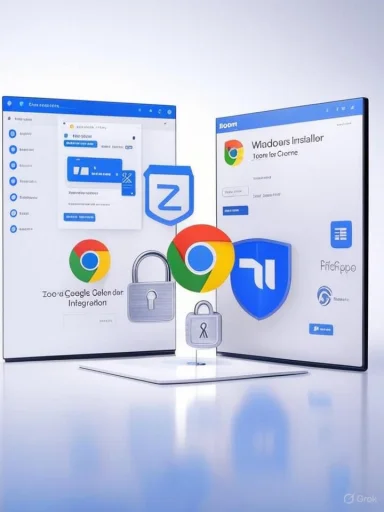 Background / Overview
Background / Overview
For many users who prefer browser‑centric workflows, Zoom provides a browser integration that focuses on scheduling and quick joins rather than the full feature set of the native Windows client. The official Chrome listing describes an extension that lets users start instant meetings or schedule Zoom cloud meetings directly from Google Calendar, with the meeting link injected into the calendar event so attendees can join with a single click. This is the official positioning used by Zoom on the Chrome Web Store and in their scheduling documentation. (chromewebstore.google.com, zoom.com)Third‑party download sites such as FileHippo and Softonic list “Zoom for Chrome” as a Windows‑targeted item with the build tag 5.0.1‑4301.0407, claiming compatibility back to legacy Windows versions and publishing an editorial summary that emphasizes one‑click scheduling, Google Calendar integration, and a minimal interface for fast meetings. Those pages tend to repackage extension or lightweight clients for Windows and present them as standalone downloads. (filehippo.com, zoom-for-chrome.en.softonic.com)
What “Zoom for Chrome” actually is
Extension vs. app: two different delivery channels
There are two closely related but distinct delivery channels you should understand:- The Zoom Chrome Extension / Zoom Scheduler (Chrome Web Store) — a browser extension whose core function is calendar integration and meeting scheduling inside Google Calendar. It is the recommended route for users who want to add Zoom meeting details to calendar events without opening the desktop client.
- The Zoom web/Chrome packaged experience — a browser‑based meeting join path (or in some cases a packaged app/installer that wraps browser functionality). Third‑party sites sometimes surface a Windows download labeled “Zoom for Chrome” that references the browser experience or a Chrome‑targeted package. These downloads can carry different versioning conventions (for example, the FileHippo entry using 5.0.1‑4301.0407) which may not match the Chrome Web Store’s public extension versioning. (filehippo.com, zoom-for-chrome.en.softonic.com)
Key features (what you get)
- Google Calendar scheduling integration — add Zoom meeting details directly when creating calendar events.
- One‑click start or schedule — start instant meetings from the toolbar or schedule future meetings without opening the full client.
- Lightweight UI — focused controls aimed at quick scheduling rather than hosting advanced meeting controls, screen recording, or device setup found in the native client.
Technical notes and versioning anomalies
The FileHippo entry vs. Chrome Web Store
FileHippo’s listing for “Zoom for Chrome” reports version 5.0.1‑4301.0407 with a May 15, 2025 editorial update, while the Chrome Web Store entry (the authoritative extension source) shows a different public version identifier and its own update timestamp. The Web Store page includes full developer details and the extension’s installed size, language support, and the extension’s official version value as managed by Google. These differences are expected when a product exists as both an official browser extension and as mirrored entries on aggregator sites. (filehippo.com, chromewebstore.google.com)Why the numbers differ (what to watch for)
- Aggregators may show an internal or manifest code (for example a build tag such as “4301.0407”) rather than the Chrome Web Store’s published version.
- Some download portals wrap the extension or provide a helper installer that bridges the browser and desktop, and that wrapper can have its own versioning separate from the extension.
- The Chrome Web Store version is updated and pushed to browsers by Google’s extension system; this is the authoritative source for what your Chrome browser will actually install or update.
Security, privacy, and trust: risks and best practices
Risks tied to third‑party download portals
- Potential for outdated or repackaged files. Aggregators can host repackaged variants or outdated installers that do not reflect the publisher’s latest official build. The file metadata on portals may be stale or inconsistent with the Chrome Web Store. (filehippo.com, zoom-for-chrome.en.softonic.com)
- Bundled software and unwanted extras. Some downloader wrappers advertise “safe downloader” features but may present optional offers during installation; users must be vigilant when accepting offers. FileHippo and others explicitly mention such mechanisms in their UI.
- Permission creep in extensions. Browser extensions declare permissions that can be abused if an extension is compromised. Always inspect the extension permissions in Chrome before installing and consider whether the permissions requested align with the feature set. The Chrome Web Store displays those details; the Web Store is the place to review them.
Known functional and compatibility issues
- The Zoom Scheduler/extension has previously caused compatibility headaches for Google Calendar, with multiple community reports noting that enabling the extension could result in Google Calendar failing to load properly for some users. Zoom staff and community moderators provided troubleshooting steps (sign out, clear cookies and cache, re‑sign in) and targeted fixes. These are real, documented issues in the Zoom Community and were discussed publicly when the extension moved to Manifest V3. (community.zoom.com, blogs.vcu.edu)
- Browser extension architecture changes (Manifest v2 → v3) and ongoing Chrome policy updates are a known migration vector that can temporarily disrupt extension behavior; Zoom updated the scheduler extension to comply when Google moved to Manifest V3. Administrators should watch for these platform‑level transitions.
Best‑practice recommendations
- Install the Zoom Scheduler / Zoom Chrome Extension from the Chrome Web Store (not a third‑party .exe), unless a corporate policy prescribes otherwise. The Web Store listing is the canonical extension source and includes the developer identity and declared permissions.
- Avoid third‑party wrappers unless you explicitly trust their provenance and understand the extra bundling options offered during installation. FileHippo and similar sites may provide convenient downloads, but they are not substitutes for the original publisher channel.
- Audit extension permissions immediately after installation: check what data the extension can access and whether that aligns with calendar scheduling. The Chrome UI and Web Store show these permissions before consent.
- If Google Calendar acts up after installing or updating the extension, follow the troubleshooting steps posted by Zoom Community and support channels: sign out of the extension, clear cookies and cache, restart the browser, sign back in, and re‑authorize the extension if prompted.
Installation and verification — safe steps for Windows users
If you want the scheduling experience only (recommended)
- Open Chrome and navigate to the Chrome Web Store.
- Search for “Zoom Chrome Extension” (offered by zoom.us).
- Review the extension details: developer identity, permissions, rating, and last updated date. Confirm the developer is zoom.us / Zoom Communications, Inc. before clicking Add.
- After installation, click the extension icon, sign in with Zoom, and if prompted, authorize the Google Calendar integration. Confirm the settings (e.g., default meeting options) before scheduling.
If you downloaded a FileHippo/Softonic installer (exercise caution)
- Treat the downloaded file as untrusted until verified. Do not run it unless you can confirm it came from Zoom or an official channel. If you must use a third‑party package, scan the installer with up‑to‑date antivirus software (Windows Defender, Malwarebytes, etc.) and review the installer for optional offers. (filehippo.com, zoom-for-chrome.en.softonic.com)
How to check the installed version and update status
- For the Chrome extension: go to chrome://extensions, enable “Developer mode” and inspect the installed extension to see version and manifest details. The Chrome Web Store listing will also show the extension’s published version and last updated date.
- For any downloaded Windows binary: check the file properties (right‑click → Properties → Details) for publisher and version metadata and confirm the digital signature (if present). If the publisher is not Zoom Communications or if the certificate is missing or invalid, uninstall and obtain the extension from the Chrome Web Store instead.
Functional tradeoffs: why the extension is lighter, and when it isn’t enough
Where the extension shines
- Speed and convenience. For users who primarily schedule meetings and rely on Google Calendar, the extension removes steps and speeds up workflows.
- Less resource usage. Browser extensions are typically lighter than the native client, making them attractive on low‑powered devices or Chromebooks.
Where the extension falls short
- Limited meeting controls. Advanced host controls, complex audio/video configuration, local recording, and full meeting management remain the domain of the Zoom desktop client. Users who host large meetings, use advanced breakout rooms, or require high‑fidelity device selection should use the native app instead. (chromewebstore.google.com, zoom.com)
- Browser sandbox constraints. Browser‑based audio/video may be subject to the browser’s media permission model or OS‑specific limitations; the native client typically offers more direct device control and broader protocol support.
Troubleshooting: common problems and fixes
- Google Calendar fails to load or presents an infinite spinner after enabling the Zoom Scheduler extension: sign out of the extension, clear cookies and cache, restart the browser/PC, and sign back into the extension. If the problem persists, uninstall and reinstall the extension and check for known Zoom community posts documenting the issue.
- Microphone or camera not detected in the browser meeting flow: confirm Chrome has permission to use camera and microphone for Zoom, verify the system’s privacy settings, and test in a new browser profile to rule out extension conflicts. Some devices perform better in the native app. (chromewebstore.google.com, chrome-stats.com)
- Unexpected redirects or suspicious behavior after installing a downloaded package: immediately disconnect, run a full antivirus and antimalware scan, and remove the suspected installer. Reinstall Zoom or the extension from official channels. Community reports show that browser add‑ons and unrelated installed utilities can sometimes trigger redirects; your safest option is always the official Chrome Web Store or Zoom’s own support pages. (reddit.com, filehippo.com)
Official support and update cadence
Zoom maintains support documentation and release notes for browser extensions and scheduling integrations. The company’s calendar integrations page points users to the Chrome Web Store or the Google Workspace Marketplace for official add‑ons, and Zoom occasionally posts release notes and fixes for extension builds. Administrators and power users should watch official Zoom support posts and the Chrome Web Store update log for changes that could affect scheduling workflows. (zoom.com, support.zoom.com)Critical analysis: strengths, weaknesses, and operational risks
Strengths
- Simplicity for scheduling workflows. The Chrome extension is a focused productivity tool for teams and individuals who live in Google Calendar and want quick Zoom meeting creation. This reduces friction, especially for recurring scheduling tasks.
- Lower friction on managed devices and Chromebooks. Because the extension installs through Chrome and avoids a bulky client install, it’s useful in locked‑down or lightweight environments.
Weaknesses and operational risks
- Versioning and provenance confusion. The existence of different version numbers across aggregators and the Chrome Web Store can confuse administrators who track builds centrally. This is compounded if third‑party sites present their own wrappers or installers. Always prefer the official Chrome Web Store or Zoom’s own documentation for authoritative version and release information. (filehippo.com, chromewebstore.google.com)
- Extension fragility during platform shifts. The move from Manifest V2 to V3 and other browser platform changes can temporarily break extension behavior; organizations relying on the scheduler should test updates in a controlled window.
- Privacy and permissions considerations. Any extension that integrates with calendars and meeting metadata requires access to sensitive event details; evaluate permissions and organizational policy before broad deployment. The Chrome Web Store exposes those permissions and the developer identity.
Recommendation and operational checklist
- For most users who need only calendar integration: install the Zoom Chrome Extension directly from the Chrome Web Store. Review developer identity and permissions, and configure the extension settings to prompt for scheduling options if you want to avoid default overrides.
- For hosts and power users needing advanced meeting features: continue to use the native Zoom desktop client for full control, device selection, local recording, and host tools. Use the extension only as a scheduling convenience.
- For IT administrators planning rollouts:
- Whitelist the Chrome Web Store extension ID in managed environments rather than distributing third‑party installers.
- Test extension behavior across your enterprise profiles during browser/extension platform transitions (Manifest V3, Chrome updates).
- Prepare a support KB for the common Google Calendar troubleshooting steps that have been reported in the Zoom Community. (community.zoom.com, blogs.vcu.edu)
Conclusion
“Zoom for Chrome” — whether encountered as an official Chrome extension or as a third‑party mirrored download entry (FileHippo’s 5.0.1‑4301.0407 listing is a current example) — fills a clear niche: fast scheduling and quick meeting joins directly from the browser and Google Calendar. For users prioritizing convenience and minimal local footprint, the extension is a practical tool. However, the fragmentation between aggregator metadata and the Chrome Web Store release line, plus known compatibility and permission considerations, means that the safest, most predictable path is to install the extension directly from Google’s Chrome Web Store and to use the native Zoom client for advanced meeting needs. Administrators should carefully evaluate the extension’s permissions, monitor Chrome platform changes, and standardize deployment channels to avoid the provenance and versioning confusion that third‑party mirrors can introduce. (filehippo.com, chromewebstore.google.com, zoom.com, community.zoom.com)Source: FileHippo Download Zoom for Chrome 5.0.1-4301.0407 for Windows - Filehippo.com