- Thread Author
- #1
Hello.
I have a question. I am using Rtx 2080 Ti Waterforce and 9900K and Corsair 850RmX. ALL stock,no oc.
I run 3dmark firestrike 1920x1080. Monitor 1440P native.
Using Msi Afterburner not the newest,and riva tuner statistic.
Few days ago ,when i run Fire Strike GPU test 1 on loop, i saw a clock dip from 1980mhz to 1570mhz for 1ms. GPU LOAD not changed,it was 96%. Only gpu clock dip for a 1ms.
I checked in logs,and during that gpu power drop to 58%.
Log from MSI:
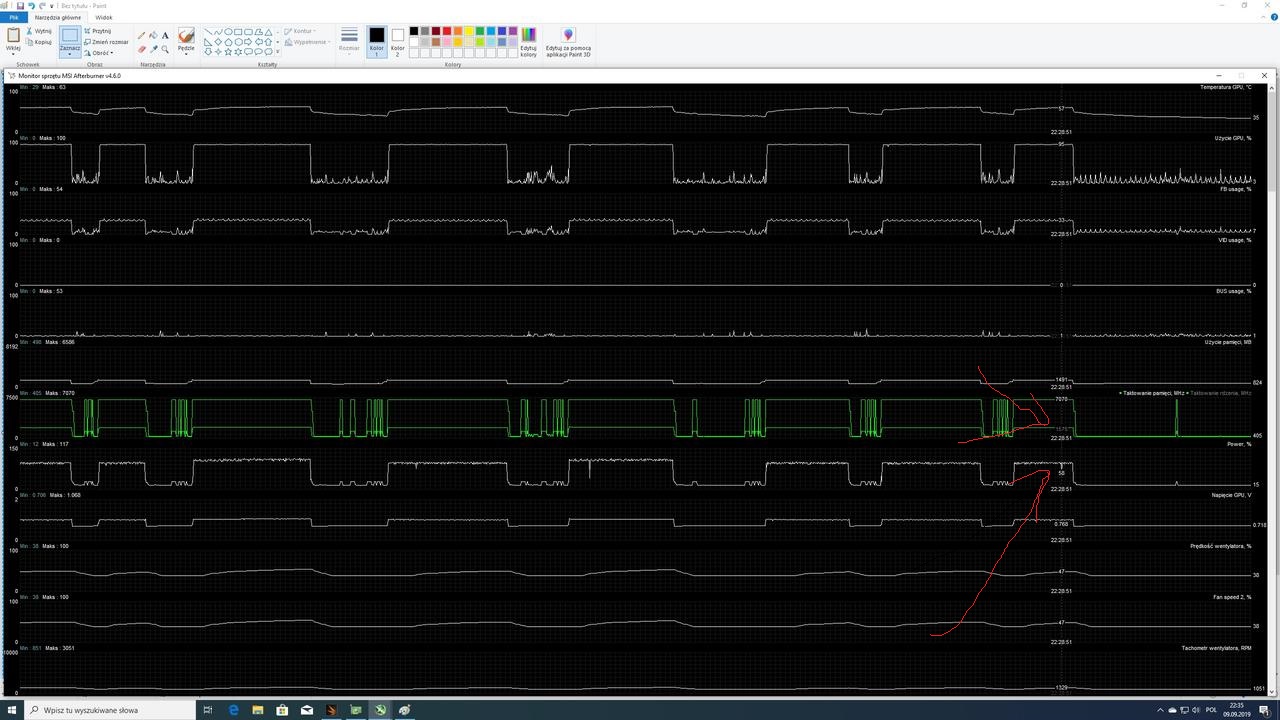
But then i look at gpuz and gpuz not report that,all was fine,no drop in clock and power.
I tried to replicate that. So i run in windowed mode Fire Strike and was messing in Windows, to force gpu power drops. It drops gpu power but clock was steady and not dropped,like before.
So why i cant reproduce that clock drop anymore? And why that happened? Should i worry?
I have a question. I am using Rtx 2080 Ti Waterforce and 9900K and Corsair 850RmX. ALL stock,no oc.
I run 3dmark firestrike 1920x1080. Monitor 1440P native.
Using Msi Afterburner not the newest,and riva tuner statistic.
Few days ago ,when i run Fire Strike GPU test 1 on loop, i saw a clock dip from 1980mhz to 1570mhz for 1ms. GPU LOAD not changed,it was 96%. Only gpu clock dip for a 1ms.
I checked in logs,and during that gpu power drop to 58%.
Log from MSI:
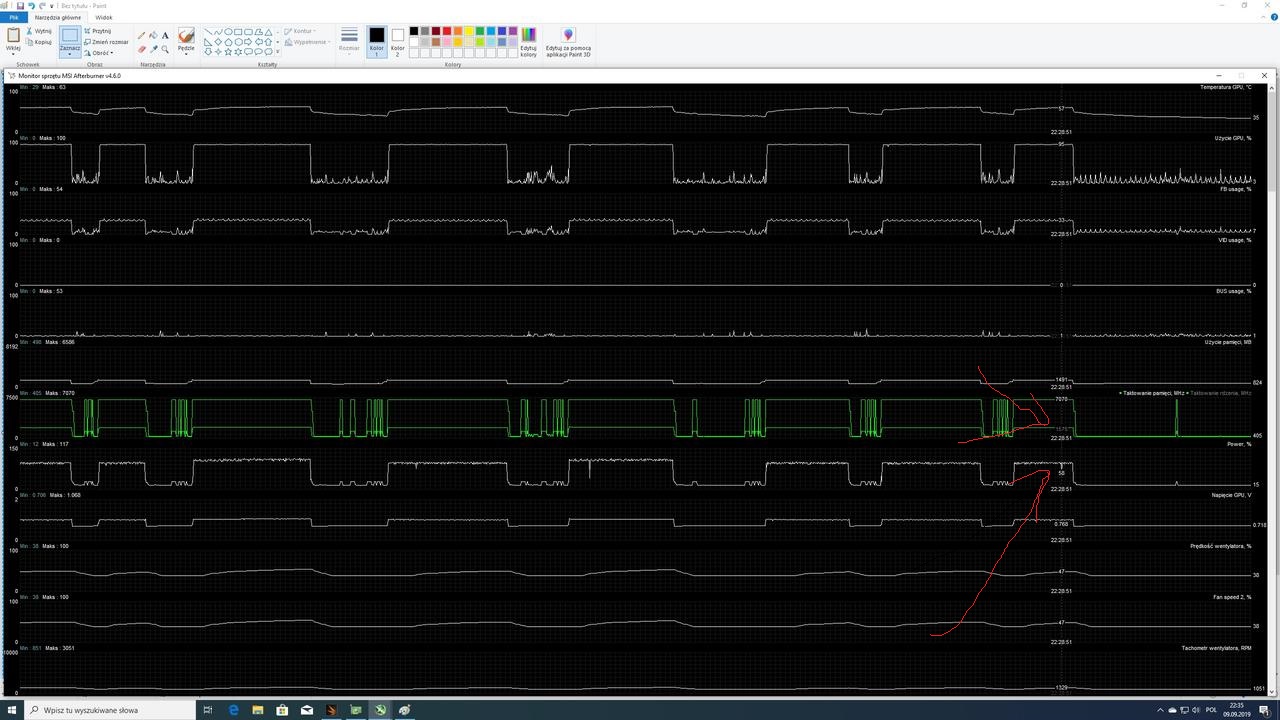
But then i look at gpuz and gpuz not report that,all was fine,no drop in clock and power.
I tried to replicate that. So i run in windowed mode Fire Strike and was messing in Windows, to force gpu power drops. It drops gpu power but clock was steady and not dropped,like before.
So why i cant reproduce that clock drop anymore? And why that happened? Should i worry?