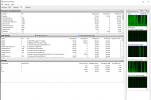Monkstrosity
New Member
- Joined
- Dec 13, 2020
Hello all, new to this so bear with me. I recently purchased a 1 TB WD Black M.2 NVMe Drive and installed a fresh OS image on it, keeping my two secondary SATA WD Blue M.2 Drives full of games and just re-mapping on the new drive. Ever since then, however, the system always runs each disk, one at a time, at 100% for something like 5 minutes. It startes with the boot drive and works its way down the alphabet, causing issues like me not being able to launch certain third party and native applications. I have been unable to identify any background services demanding time from these drives, as disk usage in terms of transfers speeds is basically always at 0 when this happens. I attempted to disable auto-defrag which did not resolve the issue. If someone has a certain diag log they think I should run please let me know, I'm open to ideas. I've had the new install long enough to get everything re-added again, so I'd hate to have to start over for a second time. Thanks for the help!
Regards,
Monkstrosity
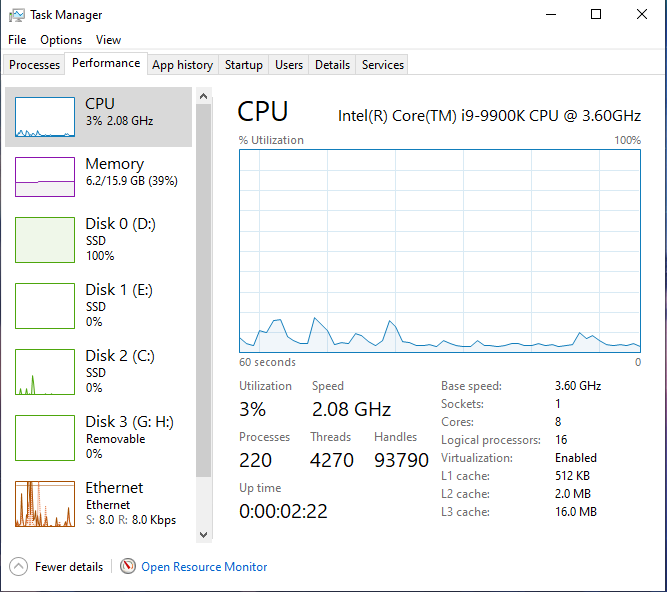

Regards,
Monkstrosity