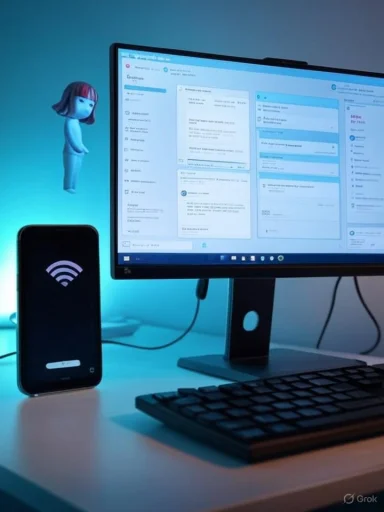
Seamlessly connecting an Android phone with a Windows PC has shifted from being a niche trick for tech enthusiasts to an essential part of the modern digital workflow. With features like Phone Link, Microsoft and Google have collaborated to break down the barriers between platforms, empowering users to blend mobile versatility with desktop productivity. From syncing notifications and handling calls to accessing files and apps, the integration now rivals the continuity that Apple users have long enjoyed. As users demand increasingly fluid, cross-device experiences, understanding how to unlock the power of Phone Link—especially with Gemini and similar AI-driven features—proves crucial for maximizing both convenience and productivity.
Background
For years, the disconnect between Android devices and Windows PCs has plagued users looking for streamlined workflows. Historically, managing documents, replying to messages, and moving files required awkward workarounds, third-party services, or cumbersome cables. However, the evolution of tools like Phone Link (previously Your Phone) and the Link to Windows app signals a dramatic shift.Now, with the combined power of Windows 11 advancements, the widespread adoption of Android 8.0 and above, and robust cloud connectivity, Android users can integrate devices with a Windows desktop environment faster and more securely than ever. This not only brings convenience but also enhances productivity, reduces distractions, and supports a more organized digital life.
Setting Up Integration: What You Need
Launching into this next-gen integration requires modest prerequisites:- A Windows 11 PC or a Windows 10 machine updated to May 2019 or later
- An Android phone running Android 8.0 (Oreo) or newer
- Both devices connected to the same Wi-Fi network
- The Phone Link app on your Windows device
- The Link to Windows app on your Android phone, typically pre-installed on many models
Step-by-Step Setup: Linking Android with Windows
Getting started is refreshingly quick, often taking less than two minutes:1. Open Phone Link
Begin at the Windows taskbar, where the magnifying glass symbol opens the search bar. Search for "Phone Link" (sometimes labeled "Windows Link"), and select the application when it appears.2. Select Your Device
Upon app launch, you'll be prompted to choose between Android or iPhone. For this integration, select Android and proceed.3. Scan the QR Code
The application generates a QR code, valid for ten minutes. Open your Android phone’s camera, scan the code on the PC, and follow the link that appears—this is critical to securely pair your devices.4. Enter the Security Code
A unique, time-limited code will now appear on your PC. Type this code into the corresponding prompt on your Android device to authenticate the connection and fortify against unauthorized access.5. Final Permissions
Finish by following the on-screen instructions, agreeing to necessary permissions on your phone. Granting access to notifications, contacts, photos, and calls ensures full functionality.What You Can Do After Connecting
Once paired, a plethora of functionality emerges, transforming your PC into a central command center for your mobile device.Unified Notifications
All notifications that would typically light up your Android phone now populate your Windows desktop in real time. This offers:- Immediate alerts without checking your handset
- Seamless prioritization of messages, updates, and reminders
- Reduced distractions during work, with the option to respond directly to select notifications
Messaging and Calling
Dedicated tabs in the Phone Link interface let users:- Reply to SMS and messaging app notifications using the PC’s keyboard for speed and accuracy
- Trigger and receive phone calls with your computer acting as a hands-free device
- Sync conversations, making sure messages and missed calls are never lost between devices
Effortless Photo Transfers
No need for cloud uploads or tangled USB cords:- Instantly view and import your most recent smartphone photos
- Drag and drop images from your device into email drafts, documents, or editing software
- Streamline content creation and sharing workflows
Application Streaming and Control
Phone Link’s ability to cast Android apps to a Windows desktop elevates multitasking:- Run any installed app—social media, fitness, productivity, or entertainment—directly on the larger PC display
- Interact with apps using your mouse and keyboard
- Maintain focus without ever shifting attention to a smaller mobile screen
Additional Features
- Find My Phone: Ring your device even when it’s misplaced somewhere within earshot
- Music Control: Manage playback on your Android phone from the Windows interface
The Rise of AI Integration: Gemini on Android
Recent advances see tools like Google’s Gemini AI baked directly into Android and accessible via desktop integration. Gemini provides a more conversational, context-aware assistant—blending search, summarization, document handling, and generative content.Enhanced Personal Assistant
With Gemini active on Android and paired to PC:- Request summaries of lengthy documents, emails, or news directly from the desktop
- Automate repetitive workflows, such as scheduling, reminders, and travel arrangements
- Use natural language prompts to launch apps, compose texts, draft emails, or conduct web research
Multi-Device Intelligence
By accessing both PC and phone context, Gemini offers:- Tailored suggestions based on recent activity across both devices
- Contextual reminders—surfacing files, links, or notes last seen on mobile, continued seamlessly on desktop
- Smart replies and automatic prioritization of alerts to keep users focused on what matters
Critical Analysis: Strengths and Limitations
Notable Strengths
- Unprecedented Continuity: Syncing notifications, communications, media, and applications truly blurs the lines between mobile and desktop ecosystems.
- User-Centric Simplicity: The setup process is intuitive enough for non-technical users, relying on QR codes, short codes, and clear visual prompts.
- AI as a Force Multiplier: Features like Gemini turbocharge what was once merely device mirroring into a full-fledged productivity suite.
- Privacy and Control: Each step of device linking is permission-gated, ensuring that users decide precisely how much access to delegate.
Key Challenges and Risks
- Fragmented Experience on Older Devices: Full feature parity may require the latest Windows and Android builds—older models or those without the necessary updates will miss out.
- App Compatibility Variations: Some Android apps restrict casting or background access via Phone Link, limiting truly seamless experiences.
- Data Privacy Needs Vigilance: While permissions are transparent, enabling broad data access (notifications, files, communications) creates new privacy and security considerations, especially on shared workstations.
- Wi-Fi Dependency: All major features require both devices to be on the same Wi-Fi network, which may not always be practical in high-security or travel scenarios.
Best Practices for a Secure and Productive Experience
Prioritize Updates
Keeping both Windows and Android devices updated guarantees access to the latest features and security patches. Microsoft and Google are accelerating update cadences, so regular checks are essential.Manage Permissions
Review which apps have access to notifications, contacts, messages, and files. Regularly auditing these permissions helps maintain personal privacy.Trust Your Network
Since all data flows over Wi-Fi, use only secured networks—avoid linking sensitive devices on public or hotel Wi-Fi without additional protections such as VPNs.Explore Automation
Leverage automation possibilities, from scheduled Do Not Disturb sessions to AI-driven smart replies. Small investments in configuration can yield significant time savings.Stay Informed About New Features
Both Phone Link and Gemini are evolving rapidly. Upcoming updates promise improved cross-device clipboard, advanced notification filtering, and deeper AI integrations, so revisit discovery settings regularly.The Future of Windows–Android Integration
Rapid improvements in cross-device solutions signal that the lines between mobile and desktop computing will continue to fade. Microsoft is expanding Phone Link to support more types of content, advanced multitasking, and even partial screen-casting features.Gemini’s trajectory suggests an even more seamless blend—imagine contextually aware assistants that stitch together a user's workflow, regardless of which device is in hand. As cloud infrastructure grows in reliability and speed, expect richer app mirroring, real-time translations, and augmented reality overlays usable from both phone and PC.
For businesses, this means wider adoption of bring-your-own-device (BYOD) policies, smoother onboarding for remote work, and new frontiers in data security and team collaboration. For personal users, it means digital life becomes more flexible, responsive, and—ideally—less distracting.
Conclusion
The effortless linking of Android phones with Windows PCs has matured beyond novelty to become a staple for productivity, communication, and digital wellness. With tools like Phone Link, Windows users can finally enjoy a truly interconnected experience, while integrations with advanced AI such as Gemini redefine what’s possible across platforms.The trend is clear: the platform barriers that once compartmentalized data and workflows are crumbling. As these integrations deepen and AI becomes more context-aware, the true winners are users—armed with the power to manage, create, and communicate on their terms, no matter which screen is in front of them. For Android and Windows users alike, the age of device synergy and intelligent productivity has definitively arrived.
Source: TechRadar Here's how to use Gemini on Android