Microsoft has quietly moved another piece of hybrid management from "manual chore" to "policy-driven automation" with the public preview of Auto Agent Upgrade for Azure Arc–enabled servers — a feature that will automatically keep the Azure Connected Machine agent current across on‑premises, multicloud and edge machines. This change will reduce administrative overhead, shrink the agent‑lifecycle attack surface, and align Arc‑managed servers with the modern expectation that management agents are treated like infrastructure software and maintained continuously rather than by ad hoc patch projects.
Recommended next steps for teams ready to evaluate the preview:
Source: Petri IT Knowledgebase Auto Agent Upgrade Available for Azure Arc-Enabled Servers
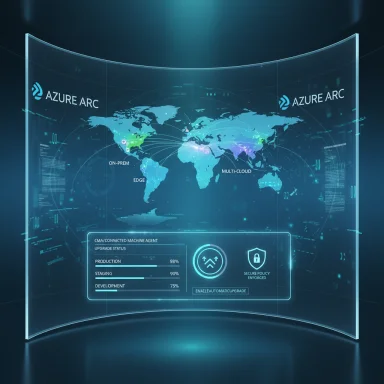 Background
Background
What the announcement covers
Microsoft published public preview documentation and a Tech Community announcement describing a new automatic agent upgrade capability in the Azure Connected Machine agent. The feature is built into the agent and can be enabled at the Arc resource level by setting the enableAutomaticUpgrade flag; machines with the setting enabled will be automatically advanced to a near‑latest agent release as Microsoft stages updates across regions. Public preview availability requires agent version 1.48 or greater and the public Azure cloud.Why this matters now
Hybrid estates are large, diverse and often poorly inventoried. The Connected Machine agent is the bridge that brings on‑premises and non‑Azure workloads into the Azure management plane — enabling Update Manager, Defender for Cloud, monitoring, policy and more. Historically, keeping that bridge current required scripting, configuration management, or manual update runs. Auto Agent Upgrade promises to reduce operational friction and increase baseline security by ensuring agents receive security fixes and functionality improvements without per‑host intervention.Overview: the Azure Connected Machine agent and agent lifecycle
The agent's role in hybrid management
The Azure Connected Machine agent (sometimes called the Connected Machine agent or CMA) is a lightweight service installed on Windows or Linux hosts that registers a server as an Azure Arc resource. Once installed the agent:- Establishes a secure outbound HTTPS connection to Azure and the Arc control plane.
- Exposes the host to Azure services such as Azure Update Manager, Azure Monitor, Azure Policy guest configuration, and Microsoft Defender for Cloud.
- Hosts local helpers such as the Hybrid Instance Metadata Service (HIMDS) and extension managers that enable Run Command, VM extensions and other Arc features.
Agent updates before Auto Agent Upgrade
Before this preview, most teams updated the Connected Machine agent using:- Portal‑generated installation scripts and interactive upgrades,
- PowerShell or az CLI automation (Connect-AzConnectedMachine / Connect-AzConnectedMachine, Connect-AzAccount flows),
- Configuration management tools (Ansible, Chef, Puppet, etc.), or
- Manual remediation guided by Azure Advisor/Update Manager suggestions.
How Auto Agent Upgrade works (technical description)
Scope and minimums
- Must run agent version 1.48 or later to participate.
- Feature is currently in public preview and supported only in the Azure public cloud.
Enabling the feature
Auto Agent Upgrade is a property of the Arc resource for the machine. Administrators can enable it via the Azure portal, Azure CLI, or Azure PowerShell by setting enableAutomaticUpgrade to true under the machine's agentUpgrade properties. Example (PowerShell-style pattern shown in guidance):- Authenticate to Azure.
- PATCH the machine resource with a payload that sets agentUpgrade.enableAutomaticUpgrade = true.
- Confirm the agent reports upgrade status in the machine resource properties (agentUpgrade).
Upgrade behavior and rollout model
- Agents opted in are upgraded to within one version of the latest release, not necessarily the absolute latest immediately.
- Microsoft stages agent upgrades in batches across regions and subscriptions to preserve platform stability; batches are designed to maintain availability and reduce the chance of a wide‑scale regression.
- The portal exposes an agentUpgrade property where administrators can monitor the upgrade status of individual machines.
How this differs from automatic extension upgrades
Azure already supports automatic upgrades for VM extensions; that mechanism handles extension packages and includes automatic rollback and retries in case of failures. The Auto Agent Upgrade feature is a separate, agent‑level lifecycle function focused on the connected machine binary itself; it complements extension upgrades but operates at a different control point in the stack. Administrators should treat agent upgrades as platform software changes and apply the same caution and testing discipline as they would for platform agent updates.Benefits for administrators and organizations
- Reduced operational toil: eliminates the need to schedule and script countless ad‑hoc agent installs across mixed estates.
- Faster security patching: agents receive security fixes more quickly, reducing exposure windows for vulnerabilities in the agent or its dependencies.
- Consistency: ensures all opt‑in machines are operating within a defined agent version window, simplifying troubleshooting and supportability.
- Improved feature access: new Arc capabilities that depend on agent improvements are available faster across the estate.
- Integration with Azure control plane: status and audit trails are visible in the portal and activity logs, supporting compliance and reporting.
Risks, limitations and things to watch
Preview limitations and scope
- Preview state: expect bugs, telemetry anomalies and feature gaps. The public preview explicitly limits Auto Agent Upgrade to the Azure public cloud and requires agent 1.48+. Teams with sovereign or government clouds must not assume parity yet.
- Agent parity windows: because Microsoft upgrades to within one version of the latest release, there is a small window where an agent might not be at the absolute latest patch level. That design supports stability but may temporarily delay security fixes compared to an immediate forced upgrade cadence.
Operational caveats
- Staged rollout means staggered upgrades — machines may upgrade at different times depending on region and subscription. This is a reliability tradeoff that can complicate troubleshooting if your support model assumes exact version parity.
- Scheduled‑task and environment quirks: community feedback on other auto‑upgrade mechanisms shows scheduled tasks running as SYSTEM can fail due to profile/first‑run PowerShell quirks, proxy issues, or system policies. Operational teams should check task scheduler “Last Run Result” and agent logs when onboarding. This is consistent with known agent debugging guidance (agent logs live at %ProgramData%\AzureConnectedMachineAgent\Log on Windows and /var/opt/azcmagent/log on Linux).
Security and compliance considerations
- Change control: automatic upgrades change a system component without an administrator explicitly scheduling the change. Organizations with strict change windows or regulatory constraints may need to opt out certain machines or implement approval gates.
- Attack surface: the agent runs local services and has elevated capabilities for Run Command and extension management; any automation that updates the agent must be paired with strong RBAC, monitoring of agent logs and tight control of who can modify Arc resource properties.
Interactions with other Azure services and cost
- The agent enables features such as Azure Update Manager. If Update Manager is enabled for Arc‑enabled servers, note the per‑server billing model for Arc machines that are managed by Update Manager: in typical non‑Azure scenarios Update Manager is charged at about $5 per Arc‑enabled server per month (daily prorated) unless the subscription has entitlements like Defender for Cloud Plan 2 or Windows Server Management inclusion. Include this cost when modeling a broad Arc adoption program. (learn.microsoft.com, azure.microsoft.com)
Practical rollout guidance: how to pilot and scale safely
1. Inventory and prerequisites
- Identify all Arc‑enabled servers and record their current Connected Machine agent version. Agent logs and the portal provide version fields and onboarding trace.
- Confirm any machines that require frozen‑change windows (regulatory systems, air‑gapped nodes). These should be excluded from the auto‑upgrade policy or moved to a separate management subscription or resource group where the property is disabled.
2. Pilot ring (3–10 hosts)
- Choose representative hosts: Windows and Linux, different roles, network paths (proxy vs direct egress), and locations.
- Enable agent auto‑upgrade on the pilot group and monitor:
- Azure Portal agentUpgrade property to track state.
- Local agent logs for installation outcomes.
- Application telemetry and functional tests to detect regressions.
3. Validate failure modes
- Test agent rollback procedures (documented means to reinstall a previous agent version if necessary).
- Exercise the failure recovery paths: what happens if upgrade partially applies on a host? Confirm that the host remains manageable and that critical flows (Run Command, Update Manager assessments) continue to function.
4. Phased expansion
- Move to a phased rollout model by resource group or tag scope. Use dynamic tags to include or exclude machines.
- Monitor activity logs and support channels for unexpected churn, and keep a short, reactive rollback plan.
5. Integration with automation and runbooks
- Add an audit step in change control runbooks to detect when enableAutomaticUpgrade is toggled.
- If you require controlled upgrades, implement an automated gating function that toggles enableAutomaticUpgrade only after preflight checks (backup status, application health, maintenance window).
Troubleshooting and monitoring
Where to look first
- Azure Portal: check the machine’s agentUpgrade property for status and errors.
- Activity Log: filter for upgrade operations to map times and initiators.
- Local agent logs:
- Windows: %ProgramData%\AzureConnectedMachineAgent\Log
- Linux: /var/opt/azcmagent/log/
Known preview quirks and community observations
- Community threads for similar preview features report scheduled task behavior differences when executed interactively vs. as SYSTEM, often caused by PowerShell first‑run or profile differences when running without an interactive user. If a scheduled task completes quickly with no version change but succeeds when run manually, check the Task Scheduler Last Run Result, task definitions and the PowerShell execution policy and parsing behavior under SYSTEM. This is an operational nuance administrators should validate during pilot testing.
Critical analysis: strengths and where caution is needed
Strengths
- Operational simplification: By moving agent lifecycle management into a platform capability, Microsoft reduces the automation burden placed on IT teams and shortens the window for agent‑related vulnerability exposure.
- Consistency for hybrid fleets: Ensuring agents remain within a version window simplifies supportability and reduces "works on one host" troubleshooting caused by agent divergence.
- Platform telemetry and visibility: Exposing upgrade status via the portal and activity logs improves auditability and compliance reporting. (learn.microsoft.com, techcommunity.microsoft.com)
Where to apply caution
- Automatic changes in regulated environments: Organizations that require documented approvals before any software change must treat automatic agent upgrades as a change‑control item and either opt out or place machines in an approved gating process.
- Dependence on outbound connectivity: Arc and its agent depend on egress to Azure endpoints. Closed networks, private clouds or air‑gapped systems will either be unsupported for auto‑upgrade or require additional architecture (Arc Gateway, Private Link). Plan network and firewall exceptions carefully.
- Preview risk and rollback discipline: As with any preview feature, production use during preview risks encountering bugs or regressions. Administrators must retain rollback mechanisms, backups and staged test rings.
Checklist for adoption
- [ ] Confirm agent version baseline (>= 1.48) across machines considered for auto‑upgrade.
- [ ] Inventory machines that must be excluded from auto changes and mark them with an opt‑out tag or separate resource group.
- [ ] Pilot on representative hosts and validate scheduled task execution and local logs.
- [ ] Integrate enableAutomaticUpgrade into scripted provisioning for non‑critical machines only after successful pilot.
- [ ] Update runbooks and RBAC to ensure only authorized roles can toggle agentUpgrade settings.
Final verdict and recommended next steps
Auto Agent Upgrade for Azure Arc‑enabled servers is a pragmatic, necessary step toward scaling hybrid management safely and predictably. It aligns with platform trends: treat management agents as continuously maintained platform components and provide an opt‑in path for safe, staged updates. The feature’s staged rollout model and the requirement to opt in give administrators predictable behavior while reducing manual maintenance overhead.Recommended next steps for teams ready to evaluate the preview:
- Verify agent versions and connectivity on a small pilot group and enable enableAutomaticUpgrade for that group only.
- Monitor portal agentUpgrade properties and local logs for three update cycles; validate application behavior and rollback procedures.
- Integrate the property into infrastructure as code for non‑critical rings once validation completes, and maintain an explicit opt‑out catalog for regulated workloads.
Source: Petri IT Knowledgebase Auto Agent Upgrade Available for Azure Arc-Enabled Servers