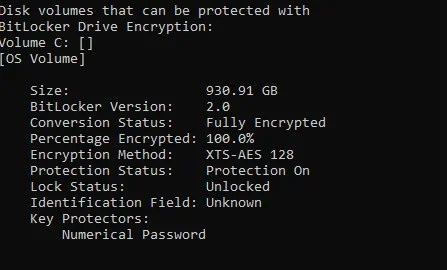Ctlh2111
New Member
- Joined
- Jan 4, 2022
- Messages
- 1
- Thread Author
- #1
Hello all,
Used the manage-bde –forcerecovery command to test the recovery key that Windows automatically saved to my account, and now I am being prompted continuously to enter the recovery key even after suspending protection.
I understand that using this command would wipe the TPM protectors being used, and I need help to reinstall them.
As you can see in the image attached, the TPM protector is not part of the key protectors.
Link to the page for using this command below.

Used the manage-bde –forcerecovery command to test the recovery key that Windows automatically saved to my account, and now I am being prompted continuously to enter the recovery key even after suspending protection.
I understand that using this command would wipe the TPM protectors being used, and I need help to reinstall them.
As you can see in the image attached, the TPM protector is not part of the key protectors.
Link to the page for using this command below.

manage-bde forcerecovery
Reference article for the manage-bde forcerecovery command, which forces a BitLocker-protected drive into recovery mode on restart.
docs.microsoft.com
Attachments
Last edited: