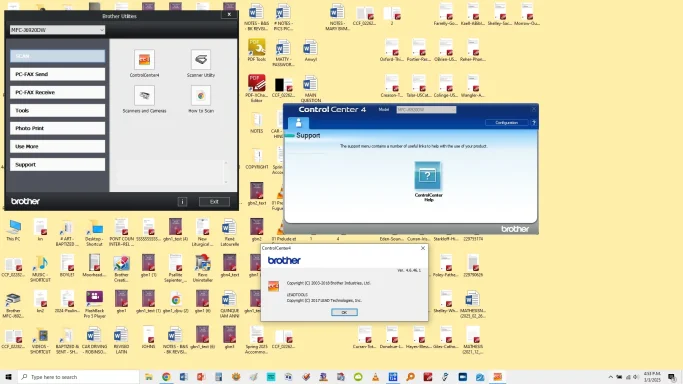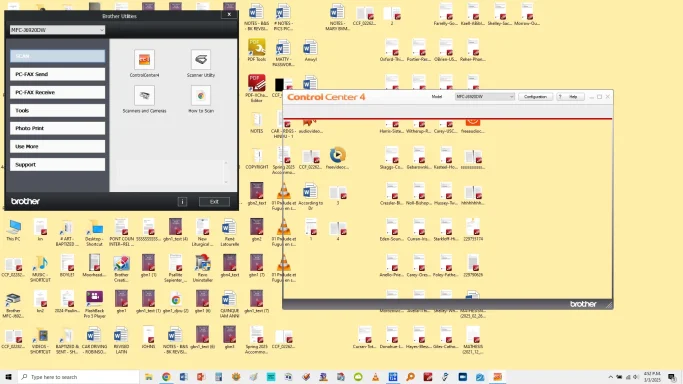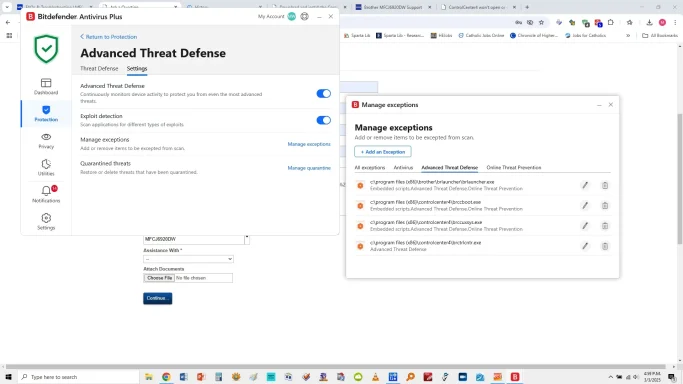- Thread Author
- #1
I have a Brother Business Smart Pro Series MFC-J6920DW.
I'm using Win10.
In the past couple years or so, I have had the problem of Borther's Control Center 4 opening as a blank box. I have looked on Brother's site for info and tried to follow their suggestions: When I attempt to launch ControlCenter4, the application will not open or only opens a partial or blank window with no scan options. | Brother.
They say to download and install CC4 Upload Tool. Well, . . . that doesn't work. It just tells me that I already have the latest control center installed.
Brother also says that there might be some issue with using Bitdefender anti-virus -- which I do use: OSvC Header
Okay. So, I added exceptions for CC4 in Bitdefender, re-started the computer, and . . . it did nothing. The control center was still coming up blank.
I eventually contacted Brother's support, which (as you can imagine) ended up solving nothing.
I have checked the drivers on Windows and -- yes -- they are said to be the latest.
Some forum (I think) said that there could be incompatibility issues with HP software. There was something called "HPPrint" on my computer, so I deleted those files and re-started. No difference.
If I re-install the software, then it works . . . for a while. Then, it goes back to the blank screen for Control Center.
Has anyone else with a Brother "all-in-one" had this problem, especially on Windows? Do you know why it's doing this? Do you knwo what to do about it?
Thanks!
Here are some screenshots:
I'm using Win10.
In the past couple years or so, I have had the problem of Borther's Control Center 4 opening as a blank box. I have looked on Brother's site for info and tried to follow their suggestions: When I attempt to launch ControlCenter4, the application will not open or only opens a partial or blank window with no scan options. | Brother.
They say to download and install CC4 Upload Tool. Well, . . . that doesn't work. It just tells me that I already have the latest control center installed.
Brother also says that there might be some issue with using Bitdefender anti-virus -- which I do use: OSvC Header
Okay. So, I added exceptions for CC4 in Bitdefender, re-started the computer, and . . . it did nothing. The control center was still coming up blank.
I eventually contacted Brother's support, which (as you can imagine) ended up solving nothing.
I have checked the drivers on Windows and -- yes -- they are said to be the latest.
Some forum (I think) said that there could be incompatibility issues with HP software. There was something called "HPPrint" on my computer, so I deleted those files and re-started. No difference.
If I re-install the software, then it works . . . for a while. Then, it goes back to the blank screen for Control Center.
Has anyone else with a Brother "all-in-one" had this problem, especially on Windows? Do you know why it's doing this? Do you knwo what to do about it?
Thanks!
Here are some screenshots: