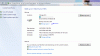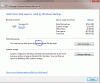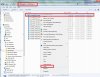proteus459
Well-Known Member
Trying to keep this concise...
Win 7, 64-bit, SP1
Running weekly backups through the Task Scheduler; periodic checks always show task completed successfully; discovered that "completed successfully" doesn't necessarily mean "completed correctly"; checked in Control Panel >> Backup/Restore and discovered that Windows reports my last 4 backups are not complete...there were files missing. Missing files belong to a hidden user account created for irrelevant purpose. Hero computer tech finds/edits registry to remove hidden account and backups now runs correctly.
Problem: I now have 4 backup files that are incorrect and I don't know if that will cause any problems if I forget about their condition and choose to back up to one of them in the future.
Is there an uncomplicated way to delete my last 4 backups from their HD so I don't use them inadvertently (that can be explained in plain English)?
Win 7, 64-bit, SP1
Running weekly backups through the Task Scheduler; periodic checks always show task completed successfully; discovered that "completed successfully" doesn't necessarily mean "completed correctly"; checked in Control Panel >> Backup/Restore and discovered that Windows reports my last 4 backups are not complete...there were files missing. Missing files belong to a hidden user account created for irrelevant purpose. Hero computer tech finds/edits registry to remove hidden account and backups now runs correctly.
Problem: I now have 4 backup files that are incorrect and I don't know if that will cause any problems if I forget about their condition and choose to back up to one of them in the future.
Is there an uncomplicated way to delete my last 4 backups from their HD so I don't use them inadvertently (that can be explained in plain English)?