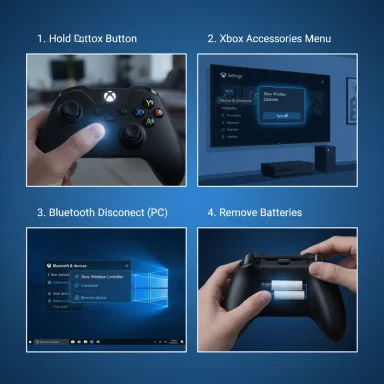Canceling Xbox Game Pass Ultimate is quick and straightforward: you can stop recurring billing from your Microsoft account, directly from an Xbox console, or from a Windows PC, and you’ll keep access to the service until the end of your current paid period.
Xbox Game Pass Ultimate is Microsoft’s all-in-one gaming subscription that bundles console and PC Game Pass benefits, cloud streaming, and Xbox Live Gold into a single monthly or annual fee. It’s designed to let players access a rotating catalog of games, play cross-device, and enjoy day‑one first‑party releases. While the value proposition is strong for many players, subscription fatigue, budgetary changes, or a change in play habits lead a lot of users to cancel or pause their membership.
Because subscription ecosystems differ by region and purchase channel, cancellation behavior and refund rules can vary. In most cases, Microsoft will allow you to keep the service until the current billing cycle ends and will keep your saved data and achievements attached to your account even after you lose access to Game Pass titles.
Canceling Xbox Game Pass Ultimate is intentionally simple across Microsoft’s web, console, and Windows interfaces, and the service is built to preserve your progress and profile so you can return later. The key decisions are whether to cancel immediately or merely stop auto‑renewal, and whether to buy any games you want to keep before access ends. For region‑specific refund or billing rules, check Microsoft’s support guidance and act quickly — rules and entitlements differ by country. fileciteturn0file10turn0file8
Conclusion
Stopping Xbox Game Pass Ultimate takes only a few minutes but benefits from a small amount of planning: confirm the account, decide between canceling or turning off recurring billing, secure the games and saves you want to keep, and check refund rules for your region. Doing those five things ensures you retain control of your billing and game access without losing progress or paying for features you no longer need. fileciteturn0file10turn0file15
Source: Windows Report How to Cancel Xbox Game Pass Ultimate in a Few Simple Steps
 Background
Background
Xbox Game Pass Ultimate is Microsoft’s all-in-one gaming subscription that bundles console and PC Game Pass benefits, cloud streaming, and Xbox Live Gold into a single monthly or annual fee. It’s designed to let players access a rotating catalog of games, play cross-device, and enjoy day‑one first‑party releases. While the value proposition is strong for many players, subscription fatigue, budgetary changes, or a change in play habits lead a lot of users to cancel or pause their membership.Because subscription ecosystems differ by region and purchase channel, cancellation behavior and refund rules can vary. In most cases, Microsoft will allow you to keep the service until the current billing cycle ends and will keep your saved data and achievements attached to your account even after you lose access to Game Pass titles.
Overview: What you need to know before you cancel
- You keep access until the current paid period ends. Cancelling does not immediately revoke your membership — you typically retain full access until your next billing date.
- Prepaid months remain usable. If you bought months in advance, those remain available until they expire.
- Saved games and achievements remain linked to your Xbox/Microsoft account. Cloud saves are retained so you won’t lose progress — but access to Game Pass licensed titles ends unless you buy them.
- Refunds are limited and region-dependent. Generally, refunds are not available except where law or Microsoft’s refund policy allows pro‑rata returns; some regions have more generous rules than others. If you think you’re eligible for a refund, act quickly and check Microsoft’s refund rules for your country.
How to cancel Xbox Game Pass Ultimate (three reliable methods)
Below are the step‑by‑step instructions for each common cancellation route. Use the account that’s tied to the Game Pass Ultimate subscription — this is usually your Microsoft account used on Xbox or the Microsoft Store.1. Cancel from your Microsoft Account (best for web/PC users)
- Sign in to the Microsoft Services & Subscriptions page with the Microsoft account linked to your Game Pass Ultimate subscription.
- Locate Xbox Game Pass Ultimate in the list of subscriptions.
- Click Manage next to the subscription.
- Choose Cancel subscription (or Turn off recurring billing if that option is available and you want to stop future charges while keeping current access).
- Follow on‑screen prompts and confirm your choice — you may be asked whether you want to cancel immediately or at the end of the billing period.
- Use Turn off recurring billing if you want to stop future payments but keep access through the paid period.
- Make sure you’re signed into the correct Microsoft account — many cancellation problems stem from being in the wrong profile.
2. Cancel directly on an Xbox console (Xbox One / Xbox Series X|S)
- Press the Xbox button on your controller to open the guide.
- Go to Profile & system > Settings.
- Navigate to Account > Subscriptions.
- Select Xbox Game Pass Ultimate from the list.
- Choose Manage and then Cancel subscription or Turn off recurring billing, and follow the prompts to confirm.
- Console cancellation flows may show in‑console offers or rollover options; read prompts carefully.
- If your Xbox was part of a family subscription or purchased via a different payment channel (gift card, third‑party code), the console UI may redirect you to the Microsoft account web flow.
3. Cancel from a Windows PC (Microsoft Store / Xbox app)
- Open the Microsoft Store app or the Xbox app on Windows.
- Click your profile (top right) and choose Payment & billing (Microsoft Store) or go to Settings > Account > Subscriptions (Xbox app).
- Find Xbox Game Pass Ultimate and select Manage.
- Click Cancel subscription or Turn off recurring billing, and confirm.
What happens after you cancel: access, saves, and buying games
- Access until the end of the paid period. After cancellation, you keep access to the Game Pass library through the end of your billing cycle. This allows you to finish any current downloads or play remaining time.
- Cloud saves and achievements are preserved. Your profile and cloud saves remain associated with your Microsoft account, so progress and trophies remain intact for future reactivation or if you buy a title separately.
- You lose access to the Game Pass library after expiry. Titles included via Game Pass will become unplayable unless you purchase them. Buy the games you want to keep before your subscription ends — Microsoft often offers discounts to subscribers.
- Prepaid or promotional months remain usable until they expire. If you purchased a 3‑month code or used an Xbox gift card for payment, those months aren’t lost when you cancel; they still apply until the balance runs out.
Refunds, region rules, and special cases
Refund policies vary by country and purchase channel. In many regions, Microsoft’s default position is no refund for a standard monthly subscription once a billing period has begun, but local consumer protection laws can require pro‑rated refunds.- Some countries explicitly allow pro‑rated refunds for unused portions of subscriptions, and Microsoft’s support pages note differences by region. If you’re within a country that allows pro‑rata, you may be eligible for a refund for unused time. Act quickly — refund eligibility often has time limits.
- Visit the Microsoft support/contact page using the account that was billed.
- Request a refund, providing order details.
- If support declines, check your local consumer protection laws — some countries have stronger rights for digital purchases.
Alternatives to outright canceling
For many users, outright canceling isn’t the best immediate move. Consider these alternatives before you pull the plug.- Turn off recurring billing. Stops future charges but preserves access through the paid term. Useful if you want to pause renewal without losing your current window.
- Switch plans instead of canceling. If cost is the concern, consider downgrading to a more affordable plan (e.g., PC Game Pass or Core) depending on your platform needs.
- Redeem prepaid time or gift codes strategically. If you already have codes, use them to extend access without a monthly charge.
- Buy the games you want to keep at subscriber discounts. Game Pass often includes a discount to purchase titles permanently; buy favorites before your subscription lapses.
- Gift membership instead of cancelling — gifting options exist in some regions and can transfer pre‑paid time to another account, though availability and terms vary.
Troubleshooting: common cancellation problems and fixes
- “I don’t see the subscription to cancel.” Likely causes: you’re signed into the wrong Microsoft account; the subscription was purchased with a different email; or the subscription was purchased through a third party (retailer code or alternate billing). Fix: confirm the correct account credentials, check order emails for the charged account, and try the retailer’s support if redeemed through an external code.
- “Cancel option is greyed out or missing.” If the subscription is part of an organization, family, or managed by an admin, administrative controls may block cancellation. Contact the admin or Microsoft Business support for assistance.
- “I canceled but I’m still being billed.” Check whether recurring billing was actually turned off. Look at your order history for charges and timestamps. If you see unexpected charges, file a billing dispute through Microsoft support promptly.
- “I want to cancel but keep certain features.” Use Turn off recurring billing or switch to a different plan; this often retains features until the end of the paid term.
Security and account hygiene when canceling
- Verify the account email and phone number associated with the subscription before making changes. This prevents accidental cancellation from the wrong account.
- Check saved payment methods and remove obsolete cards if you no longer want them used for future charges.
- Keep a screenshot or confirmation email showing the cancellation or recurring billing being turned off for future reference.
Pros, cons, and risks of canceling Game Pass
Strengths of canceling
- Immediate savings on recurring monthly or annual fees.
- Avoid being charged for services you no longer use regularly.
- Gives you time to evaluate what games you truly want to own.
Risks and downsides
- You lose access to titles in the Game Pass library at the end of your billing period. Plan purchases accordingly.
- If you later re‑subscribe, you may not get the same promotional pricing or multi‑month deals you previously had.
- Some region or retailer restrictions can complicate refunds and plan changes. Refund rules and pro‑rata refunds differ by country.
Frequently asked questions (and concise answers)
- How do I stop recurring billing for Xbox Game Pass Ultimate?
Turn off recurring billing from the Microsoft Services & Subscriptions page under Manage > Turn off recurring billing. This stops future auto‑renewals while keeping your current access until the paid period ends. - Will I get a refund after canceling?
Usually not for standard monthly billing; refunds are limited and vary by country. If you believe you qualify, contact Microsoft Support and check local consumer laws. - Will I lose my saved games if I cancel Game Pass?
No — saves and achievements remain associated with your Microsoft/Xbox account (cloud saves are preserved), but access to the Game Pass library ends unless you buy the games. - Can I rejoin Xbox Game Pass later?
Yes — you can reactivate or resubscribe at any time via the Microsoft Store, Xbox console, or Microsoft account subscription page. - What happens to purchases I made while subscribed?
Any games you bought outright remain yours. Save files and achievements remain on your account as well.
Final checklist before you cancel (recommended)
- Back up any saves if you’re worried (cloud saves normally handle this).
- Make a short list of Game Pass titles you want to keep and buy them while you still have subscriber discounts.
- Turn off recurring billing rather than immediate cancellation if you want to stop renewal but keep access through the paid period.
- Keep confirmation screenshots or emails proving cancellation or the change to recurring billing.
- Verify refund eligibility promptly if you believe you should receive pro‑rata credit.
Canceling Xbox Game Pass Ultimate is intentionally simple across Microsoft’s web, console, and Windows interfaces, and the service is built to preserve your progress and profile so you can return later. The key decisions are whether to cancel immediately or merely stop auto‑renewal, and whether to buy any games you want to keep before access ends. For region‑specific refund or billing rules, check Microsoft’s support guidance and act quickly — rules and entitlements differ by country. fileciteturn0file10turn0file8
Conclusion
Stopping Xbox Game Pass Ultimate takes only a few minutes but benefits from a small amount of planning: confirm the account, decide between canceling or turning off recurring billing, secure the games and saves you want to keep, and check refund rules for your region. Doing those five things ensures you retain control of your billing and game access without losing progress or paying for features you no longer need. fileciteturn0file10turn0file15
Source: Windows Report How to Cancel Xbox Game Pass Ultimate in a Few Simple Steps