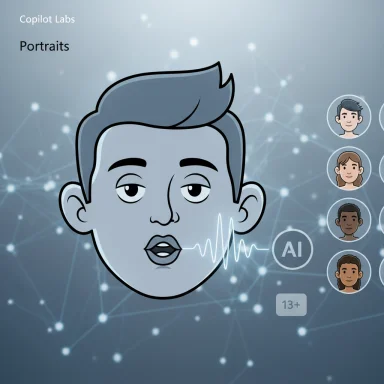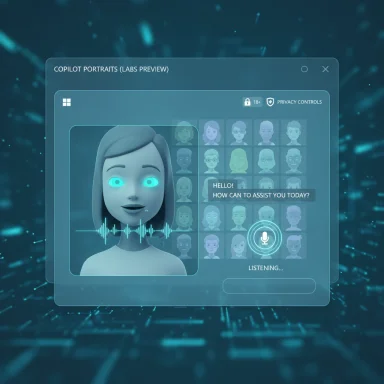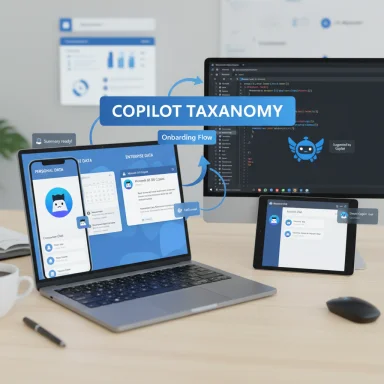Windows keeps getting updated, and the quickest way to know what it’s doing on your PC is to check the version — a step that takes seconds but can shape whether your apps run, your data stays protected, and whether features like Copilot are even available to you. This practical guide explains how to find your Windows version (and what the edition, build and version numbers mean), walks through the easiest ways to check right now, and evaluates the risks and benefits of staying current — with clear, step‑by‑step instructions any Windows user can follow. The short version: use Settings or the Run box for a fast check, use Command Prompt / PowerShell for deeper detail, and verify your status against Microsoft’s release information before attempting feature updates.
Windows has more ways than ever to report what’s installed on your machine, and each method serves a different audience. Casual users only need to see the Edition (Home, Pro, Enterprise), Version (the feature update, like 23H2), and the OS build (the exact update level). Power users and support technicians need additional diagnostics such as BIOS/UEFI version, driver versions, and installed RAM. Microsoft documents the user‑facing options — Settings > System > About, the winver dialog, and command‑line utilities — which together give a complete picture of your installation.
Knowing the precise Windows edition and build matters for compatibility, security, and access to new features. For example, Microsoft’s Copilot experiences and Copilot+ PC features depend on both the Windows release and, in some cases, specific hardware such as an NPU on Copilot+ systems. Meanwhile, Windows 10 has a firm support sunset date that affects security patching and long‑term viability. These timing and hardware constraints make a quick version check a genuinely useful diagnostic step before installing new software or troubleshooting problems.
Steps:
Steps:
Steps:
Steps:
Steps:
Steps:
Why being current matters:
Strengths of the current ecosystem:
For hands‑on users and IT teams, the command‑line and msinfo32 export options provide everything needed to create reproducible diagnostics and support tickets. The tools are solid; the only missing piece is awareness — and that’s fixed with a two‑minute check.
Knowing your Windows version is a small habit that prevents big surprises. Whether you want to confirm your PC is secure, get Copilot running, or prepare for the Windows 10 end‑of‑support transition, the steps in this guide will get you there quickly and safely.
Source: AMAC - The Association of Mature American Citizens Simple Ways to Find Out Your Windows Version | @AmacforAmerica
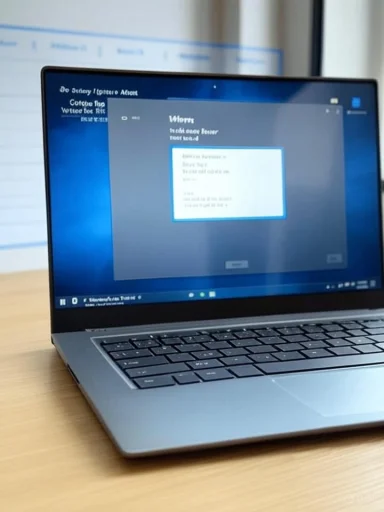 Background
Background
Windows has more ways than ever to report what’s installed on your machine, and each method serves a different audience. Casual users only need to see the Edition (Home, Pro, Enterprise), Version (the feature update, like 23H2), and the OS build (the exact update level). Power users and support technicians need additional diagnostics such as BIOS/UEFI version, driver versions, and installed RAM. Microsoft documents the user‑facing options — Settings > System > About, the winver dialog, and command‑line utilities — which together give a complete picture of your installation. Knowing the precise Windows edition and build matters for compatibility, security, and access to new features. For example, Microsoft’s Copilot experiences and Copilot+ PC features depend on both the Windows release and, in some cases, specific hardware such as an NPU on Copilot+ systems. Meanwhile, Windows 10 has a firm support sunset date that affects security patching and long‑term viability. These timing and hardware constraints make a quick version check a genuinely useful diagnostic step before installing new software or troubleshooting problems.
Why checking your Windows version matters
Short, practical reasons:- Compatibility: Installers, drivers, and modern apps often require a minimum Windows version or build to run properly. Knowing your version avoids surprises during installs.
- Security: Windows releases include monthly security updates and feature updates. Being on a supported Windows release is essential to continue receiving patches.
- Feature access: Major features — for example, parts of the Windows Copilot experience or newer File Explorer functionality — may require a specific Windows version (like Windows 11, version 23H2) or hardware class.
- Upgrade planning: When Windows editions reach end of support, organizations and consumers must plan to upgrade or enroll in extended programs to keep receiving updates.
Overview: Edition, Version, Build — what each term means
- Edition — The product tier: Home, Pro, Enterprise, Education, etc. This affects licensing, management features, and enterprise policies.
- Version — The named feature update cycle: examples include Windows 10 version 22H2 or Windows 11 version 23H2. This tells you what set of major features your system is running.
- OS Build — The exact build number (for example, 22631.xxx). Builds identify cumulative patch levels and micro‑updates within a version.
Simple ways to find out your Windows version
Below are the methods ranked by ease and the detail they provide. Each method includes a short why/how and precise steps you can copy.1. Use Settings (best for most users)
Why: Clean, visual, and shows Edition, Version, and OS Build along with device specs.Steps:
- Press Windows key or click Start.
- Open Settings (gear icon) or press Windows + I.
- Select System → About.
- Under Windows specifications you’ll see Edition, Version, and OS build.
2. Use the Run box and winver (fastest)
Why: Immediate pop‑up dialog that summarizes version and build.Steps:
- Press Win + R to open Run.
- Type winver and press Enter.
3. Use Command Prompt or PowerShell with systeminfo (detailed)
Why: Provides a detailed, text‑based system report — useful for troubleshooting, scripts, or when you need install date, architecture, or BIOS mode.Steps:
- Right‑click the Start button and select Windows Terminal (Admin) or Command Prompt / PowerShell.
- Type:
- systeminfo
- or for a filtered view: systeminfo | findstr /B /C:"OS Name" /B /C:"OS Version"
- Press Enter.
4. Use System Information (msinfo32) for a full export
Why: The most complete built‑in inventory; exportable and safe to share with support teams.Steps:
- Press Windows, type msinfo32, and press Enter.
- System Summary shows device model, UEFI/BIOS, processor, installed RAM and the OS version.
- To share: File → Export and save the report as a .txt file.
5. Use dxdiag for graphics/audio-specific checks
Why: If you need GPU and audio driver details (common for gaming or multimedia troubleshooting).Steps:
- Press Win + R, type dxdiag, and press Enter.
- On the System tab confirm OS and memory; on Display view GPU name and driver.
6. PowerShell: Get-ComputerInfo (scriptable)
Why: Powerful for admins building inventories or automation workflows.Steps:
- Open PowerShell (Admin).
- Run: Get-ComputerInfo | Select CsName, WindowsProductName, WindowsVersion, OsBuildNumber, OsHardwareAbstractionLayer
Interpreting what you see: real examples and guidance
- A Settings entry that reads Windows 11, version 23H2, OS build 22631.2674 means you are on Windows 11 and have the 23H2 feature update installed, with a specific cumulative update reflected in the build number.
- The winver dialog may display a user‑friendly name and build; match that against Microsoft’s what’s new / release notes to confirm exact capabilities (for example, whether Copilot or File Explorer tabs are present on your build). Microsoft’s release documentation for Windows 11, version 23H2 lists feature changes and clarifies that many features are delivered via enablement packages or monthly updates.
Confirming you’re on a supported release and why it matters
Microsoft has published clear end‑of‑support dates for major Windows releases. A critical example: Windows 10 reaches end of support on October 14, 2025 — after that date Microsoft will no longer provide security or feature updates for Windows 10 editions. That deadline means users must plan to upgrade to Windows 11 or enroll in Microsoft’s Extended Security Updates (ESU) program if their hardware won’t support Windows 11. The official Microsoft lifecycle announcements explain the options — upgrade, replace the device, or ESU — and what end-of-support means for Microsoft 365 and related apps.Why being current matters:
- Security patches stop after end‑of‑support and attackers prioritize unpatched systems.
- Newer Windows versions include new security capabilities (TPM‑backed features, hardware isolation, virtual TPM support, etc.) and performance improvements.
- Some new features require both a Windows version and specific hardware (for example, Copilot+ experiences require a neural processing unit on qualifying Copilot+ PCs).
Microsoft Copilot: version and hardware considerations (short primer)
Copilot’s availability is influenced by Windows build, region, and delivery model. There are two important distinctions:- Copilot (app or integrated): In many builds Copilot is delivered either as a standalone Store app or as an integrated system feature installed by Windows Update. Delivery varies by region and build, so you may need to install a Copilot app from the Microsoft Store on some systems, or simply enable a taskbar button on others.
- Copilot+ PC: A special hardware class that uses an NPU (Neural Processing Unit) to enable on‑device AI features, with specific hardware requirements (high TOPS performance, minimum RAM and storage). Many Copilot+ experiences require new hardware; they are not simply a Windows version bump.
Step‑by‑step: verify your version and then check Microsoft’s release status
- Open Settings > System > About and note Edition, Version and OS build. (Fastest, human‑readable.)
- Press Win + R, run winver for a brief dialog to record the version string. (Quick check.)
- Open PowerShell (Admin) and run Get-ComputerInfo | Select WindowsProductName, WindowsVersion, OsBuildNumber. Save the result if you need to share. (Authoritative, scriptable.)
- Compare the Version and OS build against Microsoft’s release notes or the Windows release health / lifecycle pages to confirm whether your build is still supported. (This is the safety check.)
Troubleshooting and common questions
- My update won’t install: check storage, drivers (GPU/Chipset), and Secure Boot/TPM settings in UEFI. Many feature updates require Secure Boot and TPM 2.0 for clean Windows 11 upgrades.
- Why isn’t Copilot showing? Delivery varies: it may be a Store app in your region, or it may be being rolled out by Windows Update. Check Windows Update, then search the Microsoft Store for “Copilot.” If your PC is a Copilot+ class, verify NPU hardware and driver support.
- Which tool to use for a support ticket? Export msinfo32 or run systeminfo and attach the output. These formats provide all the fields support teams ask for.
Strengths and limitations of the main methods
- Settings > About
- Strengths: Clear UI, ideal for nontechnical users, shows the essential fields.
- Limitations: Not exhaustive; does not show driver lists, BIOS version details, or hardware serials.
- winver
- Strengths: Instant, low friction.
- Limitations: Minimal detail; no hardware info.
- systeminfo / msinfo32 / Get-ComputerInfo
- Strengths: Comprehensive, exportable, scriptable — the choice for IT and diagnostics.
- Limitations: Dense output for casual users; may require admin privileges to be fully accurate.
- dxdiag
- Strengths: Fast GPU/audio snapshot.
- Limitations: Narrow scope — not for general Windows version checks.
Risks if you ignore version checks
- Security exposure: Running an unsupported release (for example, post‑October 14, 2025 Windows 10) means no security patches — a real and growing risk. Microsoft explicitly warns that after support ends, systems will not receive security updates and will be more vulnerable.
- Compatibility problems: New apps may refuse to install or behave unpredictably on older versions.
- Loss of vendor support: Many software vendors tie support to Microsoft‑supported platforms, so staying on an unsupported Windows build can block fixes and escalate costs.
- Feature lockout: Some AI or modern features require new versions or even Copilot+ hardware; you can’t access those purely through software if the hardware doesn’t meet the specs.
Quick checklist: how to confirm and update safely
- Find your Edition/Version/Build (Settings > System > About).
- Confirm support status on Microsoft lifecycle/release pages.
- Run Windows Update: Settings → Update & Security → Check for updates.
- If blocked for hardware reasons, decide:
- Update drivers and firmware (BIOS/UEFI) and try again, or
- Use Microsoft’s ESU options if eligible, or
- Plan a hardware upgrade (new PC or component) for full Windows 11 support.
Final analysis and practical verdict
Checking your Windows version is one of the simplest actions with high payoff for both security and usability. The built‑in tools (Settings, winver, systeminfo/msinfo32, dxdiag, PowerShell) are intentionally designed to cover every user scenario — from the casual owner who only needs to confirm Windows 11 vs Windows 10 to the technician preparing a diagnostic report.Strengths of the current ecosystem:
- Multiple, redundant tools ensure easy access for every skill level.
- Microsoft’s documentation maps version strings to lifecycle and feature guidance, making decisions evidence‑based.
- Administrators have robust scriptable tools for large‑scale audits.
- Version strings and build numbers can be confusing without context; different tools may surface slightly different strings.
- Feature delivery (Copilot, Copilot+ experiences) depends not only on version but also on hardware and regional rollout — meaning that simply having the right version doesn’t always guarantee availability.
- The impending end of Windows 10 support (October 14, 2025) creates a hard deadline for many users, and the upgrade path may involve hardware changes for older machines.
For hands‑on users and IT teams, the command‑line and msinfo32 export options provide everything needed to create reproducible diagnostics and support tickets. The tools are solid; the only missing piece is awareness — and that’s fixed with a two‑minute check.
Knowing your Windows version is a small habit that prevents big surprises. Whether you want to confirm your PC is secure, get Copilot running, or prepare for the Windows 10 end‑of‑support transition, the steps in this guide will get you there quickly and safely.
Source: AMAC - The Association of Mature American Citizens Simple Ways to Find Out Your Windows Version | @AmacforAmerica