Google’s work on making tabs less chaotic keeps getting bolder: a new experiment in Chrome Canary now offers a one-step way to convert a tab group into a standard bookmark folder, and several companion menu and context‑menu tweaks are being tested that together point to a future where tab groups are no longer ephemeral workspace bubbles but first‑class, archivable objects in Chrome’s ecosystem. (windowsreport.com, neowin.net)
Chrome’s tab groups began as a lightweight visual organization tool—colored bubbles and labels that let users bundle related tabs. Over time, Google has slowly expanded their persistence and integration: saved tab groups appeared as items in the bookmarks bar, tab group state began syncing across devices in more recent releases, and Chrome has been iterating on ways to open bookmarks as groups and reopen grouped sessions after restarts. That evolution has been incremental but consistent: the feature set has migrated from temporary UI convenience toward durable, syncable storage. (9to5google.com, chromeunboxed.com)
Why it matters: bookmarks are durable, searchable, indexable, and synced to your Google account; tab groups were never designed for long‑term storage. Converting groups to bookmarks bridges those models—what was a transient workspace can now become an archival collection you can reopen later, share across devices, or integrate into other workflows.
This flow makes the operation a move-and-store action rather than a pure duplication: rather than cloning a group into bookmarks and leaving the original open, Chrome asks whether you want to archive the group and clear it from the active window once the bookmark folder is created. That behavior is important for understanding how Google imagines users will treat groups—more as temporary workspaces that can be archived once a job is done.
Competition matters, too: Microsoft Edge has also explored pinning and saved groups, and browser makers increasingly focus on session continuity, AI‑driven organization, and user workflows that span devices. Users benefit from multiple vendors converging on similar ergonomics, but fragmentation of UI details (flags, labels, behavior) will persist during the experimental phase.
At the same time, the experiments underscore sensible caution: Canary is volatile, the move vs copy semantics matter to workflows, and the privacy surface expands when you write browser state into synced bookmarks. For power users and admins the feature looks promising; for everyone else it’s worth watching as Google iterates the flags and refines the UX toward a stable, discoverable archive‑and‑resume workflow. (windowsreport.com, 9to5google.com)
Source: Windows Report Chrome Will Soon Let You Convert Tab Groups Into Bookmark Folders
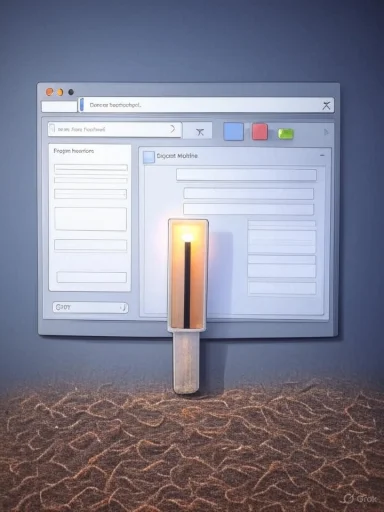 Background
Background
Chrome’s tab groups began as a lightweight visual organization tool—colored bubbles and labels that let users bundle related tabs. Over time, Google has slowly expanded their persistence and integration: saved tab groups appeared as items in the bookmarks bar, tab group state began syncing across devices in more recent releases, and Chrome has been iterating on ways to open bookmarks as groups and reopen grouped sessions after restarts. That evolution has been incremental but consistent: the feature set has migrated from temporary UI convenience toward durable, syncable storage. (9to5google.com, chromeunboxed.com)Why it matters: bookmarks are durable, searchable, indexable, and synced to your Google account; tab groups were never designed for long‑term storage. Converting groups to bookmarks bridges those models—what was a transient workspace can now become an archival collection you can reopen later, share across devices, or integrate into other workflows.
What’s new in Canary: convert tab groups into bookmark folders
The feature, as reported
Inside Chrome Canary, an experimental option has appeared in the tab group menu labeled something like “Convert group to bookmark folder”. Selecting that option reportedly opens the familiar Bookmark all tabs dialog so you can name the folder and pick a location, and after the save the browser prompts whether you want to delete the original tab group from the window. If you accept, the group is removed from the tab strip and its tabs are converted into a normal bookmark folder that appears in your bookmarks UI and benefits from Chrome Sync.This flow makes the operation a move-and-store action rather than a pure duplication: rather than cloning a group into bookmarks and leaving the original open, Chrome asks whether you want to archive the group and clear it from the active window once the bookmark folder is created. That behavior is important for understanding how Google imagines users will treat groups—more as temporary workspaces that can be archived once a job is done.
How it appears in practice
- Right‑click the colored tab‑group bubble (or use the group menu).
- Choose Convert group to bookmark folder.
- The Bookmark all tabs dialog opens; name the folder and choose the bookmark folder location.
- Save; Chrome asks if you want to delete the tab group (confirming removes the group and its open tabs from the session).
- The saved folder appears in Chrome’s bookmarks (and syncs to other signed‑in devices).
The flags and UI experiments to watch
Chrome’s current Canary build hides these features behind flags. The ones observed in the Canary build referenced by reports include:- Bookmark and tab group conversion — described as “Enable conversion between bookmark and tab group.” This is the flag that reportedly surfaces the conversion action.
- Add context menu when left‑clicking a tab group — turns left clicks on tab groups in the bookmarks bar into a contextual menu, mirroring the right‑click menu. This increases discoverability for group actions.
- Make options menus include more tab group actions — aims to populate menus with more group management actions so power users don’t need hidden workarounds.
Verification and corroboration
Google’s work on tying tab groups to bookmarks is not new; there has been a multi‑year trajectory toward deeper integration:- Chromium commits and Gerrit threads show multiple engineers proposing and iterating on tab group save/sync mechanisms dating back years, and recent merges added a SavedTabGroupSyncBridge to persist saved groups across sessions. Those low‑level changes underpin the UI experiments now visible in Canary. (groups.google.com, chromeunboxed.com)
- Independent coverage from Canary watchers and mainstream outlets confirms related capabilities—opening bookmark folders as tab groups, saving groups to the bookmarks bar in experimental builds, and the addition of save/sync toggles in the tab group UI were all reported earlier this cycle. That body of reporting supports the overall direction even when specific flag names differ between sources. (neowin.net, chromeunboxed.com)
Why Google is doing this: the product logic
There are clear UX and engineering reasons to make tab groups archivable:- Bookmarks are durable and indexable. Saving groups as bookmark folders gives users a searchable, persistent representation of a workspace.
- Sync and cross‑device continuity: bookmarks are already part of Chrome Sync; converting groups to bookmarks lets archived workspaces reappear on any signed‑in device without building a separate sync mechanism.
- Better session management: tab groups can clutter the tab strip; archiving clears UI real estate while preserving access to the saved contents.
- Integration with existing tooling: users can export, share, or manipulate bookmark folders with existing bookmark management tools and extensions; that interoperability is less friction for power users and enterprises.
Practical implications for users
Benefits
- Easier project archiving: turn a working tab set into a bookmark folder in one action without manually bookmarking each tab.
- Cross‑device continuity: archived groups show up on other devices via Chrome Sync, enabling true “save and resume” workflows.
- Cleaner tab strip: users who keep browsing minimal can clear groups after archiving, reducing tab clutter while preserving access.
- Compatibility with existing bookmark tools: because the saved object is a normal bookmark folder, it works with existing managers and export formats.
Drawbacks and limits
- Move vs. copy semantics: current behavior in Canary appears to favor move (delete original group after saving) rather than copy, which may surprise users who expect a non‑destructive archival. That behavior is likely intentional but is worth noting before adopting the feature as a daily tool.
- Privacy and exposure: bookmarks sync to your Google account. If you use Chrome on a managed profile or share an account, archived groups will be visible to any device signed into that account. Sensitive tabs saved into bookmarks may therefore be replicated across endpoints.
- Canary instability: Canary builds are experimental and can cause data loss; testing new flags should be done with caution and backups of important bookmarks.
Security and privacy considerations
Converting a tab group to bookmarks seems innocuous, but the process touches two important surfaces: local session state and cloud sync.- When a group is converted into a bookmark folder, the resulting folder is a standard bookmark that will be included in Chrome Sync. If a user’s Sync account is shared or federated, that archived content becomes available wherever the profile is signed in. Users should audit Sync targets and profiles before archiving sensitive groups.
- Chrome’s recent moves to integrate AI into security features (Gemini‑powered on‑device protections and an updated Safe Browsing description that references AI) mean Chrome is increasingly dependent on cloud, on‑device models, and telemetry. Google notes that Enhanced Protection and some AI features may send browsing signals to Google when activated; users who enable AI protections should be aware of what data is shared. Those protections coexist with bookmarks/sync and therefore influence the privacy surface area for any saved data. (bleepingcomputer.com, blog.google)
- From an enterprise standpoint, admins should consider whether saved groups should be allowed. Chrome’s enterprise controls have historically included flags and policies around tab groups and bookmarks; organizations may want to restrict save/sync behavior on managed devices to prevent leakage of proprietary URLs into personal accounts.
How to experiment now (step-by-step, with precautions)
If you’re comfortable testing in Canary, here’s a conservative sequence to try the conversion flow without risking your main profile:- Install Chrome Canary as a separate browser (Canary runs side‑by‑side with Stable).
- Use a secondary, throwaway profile—do not use your primary Google account if you want to avoid unexpected sync events.
- Open chrome://flags and search for terms like tab group, save, or bookmark and tab group conversion. Enable only the flags you recognize and document the changes you make. (Flag names move; the terminology in Canary may vary.) (androidpolice.com, chromeunboxed.com)
- Create a small tab group with a few non‑sensitive pages.
- Use the tab group menu and select the conversion action; follow prompts and observe whether Chrome deletes the group or duplicates it.
- Inspect the bookmark folder created (Bookmarks Manager or side panel) and test reopening on another device only after you verify the save behavior.
- If anything looks wrong, use Bookmarks Manager to export your bookmarks as an HTML file before making additional changes.
Alternatives and power‑user tools
If you prefer third‑party or extension‑based approaches right now, several extensions convert tab groups to bookmarks or provide robust bookmark grouping workflows:- Extensions like Bookmark Tab Group and Bookmarks to Tab Groups provide keyboard shortcuts, folder creation, and restore functionality that mimic the conversion flow and offer additional automation. These have the advantage of being available now for Stable Chrome, though they’re dependent on extension maintenance and the manifest API.
- Dedicated bookmark managers (standalone apps and web services) give richer organizational features—tags, deduplication, link health checks—but require exports and imports to integrate with Chrome.
Enterprise and admin considerations
Enterprises should treat tab group archiving the same way they treat bookmarks and browser data:- Review Chrome enterprise policies around Sync and bookmarks. Policies exist to limit desktop shortcut creation, bookmark sync, and other installer behaviors; administrators should decide whether to permit group conversion and cross‑device sync for managed profiles. (reddit.com, androidpolice.com)
- Train users on what “conversion” does: an accidental move could remove tabs from a shared desktop session if users confirm deletion. Clear internal guidance reduces support tickets.
- Consider Data Loss Prevention (DLP) rules: if bookmarks are copied to personal accounts or unmanaged devices, that may violate corporate DLP rules; audit logs and policy controls should be used where appropriate.
Wider product and ecosystem implications
This work represents a broader trend in browsers: collapsing the gap between ephemeral session state and durable, shareable artifacts. The same theme shows up in other Chrome initiatives—tab organization AI, save/sync toggles, and even the ability to open bookmark folders directly as tab groups. Chrome is pushing toward a model where a “workspace” can be created, shared, archived, and restored using existing primitives (bookmarks + sync) rather than inventing a wholly new storage system. That reduces engineering and conceptual overhead and leverages existing user familiarity. (chromeunboxed.com, androidpolice.com)Competition matters, too: Microsoft Edge has also explored pinning and saved groups, and browser makers increasingly focus on session continuity, AI‑driven organization, and user workflows that span devices. Users benefit from multiple vendors converging on similar ergonomics, but fragmentation of UI details (flags, labels, behavior) will persist during the experimental phase.
Risks and open questions
- Data hygiene: users may accumulate large numbers of archived group‑folders in their bookmarks without adequate tools to manage them, leading to a new kind of clutter. Chrome’s bookmark manager needs progressive enhancements (search, tagging, auto‑cleanup) to keep archives usable.
- Behavioral surprises: the apparent delete‑after‑save flow is logical for archiving but may surprise users who expected a copy. Google should clearly label the action and offer an undo buffer or a copy option.
- Cross‑platform parity: mobile Chrome lacks the tab group UX richness of desktop; how these features map to Chrome on Android and iOS remains to be seen. Saved bookmark folders are cross‑platform by nature, but the conversion UX and restoration as groups may diverge.
- Policy and compliance: enterprises need to decide whether archiving into bookmarks violates compliance or DLP rules, especially where personal accounts and managed devices intersect.
Recommendations for readers
- Test cautiously: try the feature in Canary with a disposable profile, and export bookmarks before making major changes.
- Treat converted groups as bookmarks: use bookmark management workflows (folders, naming conventions, exports) to keep archives meaningful.
- For sensitive workflows, consider disabling Sync or using a managed profile where bookmarks do not leave the corporate domain.
- Provide feedback: Canary is a testing ground—user feedback via Chrome’s Send feedback and Chromium issue trackers shapes whether a small menu item becomes a long‑lived convenience.
Conclusion
Turning tab groups into bookmark folders is a small UX gesture with outsized implications: it formalizes tab groups as archiveable workspaces, folds them into Chrome’s long‑standing bookmark infrastructure, and leverages Sync for cross‑device continuity. The Canary experiments show Google pursuing a pragmatic path—reuse existing primitives rather than inventing new storage types—and that path should make the feature easier to maintain, sync, and interoperate with other bookmark tooling.At the same time, the experiments underscore sensible caution: Canary is volatile, the move vs copy semantics matter to workflows, and the privacy surface expands when you write browser state into synced bookmarks. For power users and admins the feature looks promising; for everyone else it’s worth watching as Google iterates the flags and refines the UX toward a stable, discoverable archive‑and‑resume workflow. (windowsreport.com, 9to5google.com)
Source: Windows Report Chrome Will Soon Let You Convert Tab Groups Into Bookmark Folders