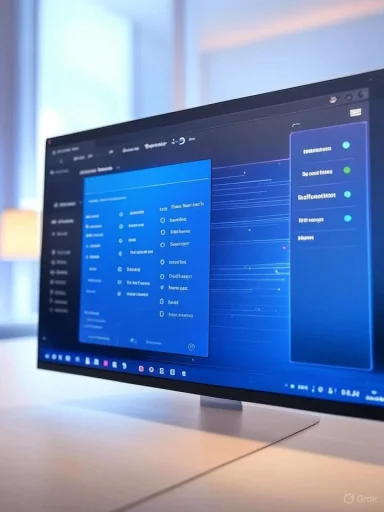Microsoft Edge has steadily evolved into one of the premier web browsers for Windows users, blending performance, feature depth, and seamless integration with the wider Windows ecosystem. Among its many user interface elements, the Favorites bar—just beneath the address bar—provides quick access to pinned websites, bookmarks, and folders. Yet for users seeking a minimalist browsing experience or simply less visual clutter, the single row of favorite links might seem unnecessary or even distracting. For anyone interested in customizing their workspace for focus or aesthetics, knowing how to hide the favorites bar in Microsoft Edge is essential.
The Favorites bar was introduced as a holdover from Internet Explorer and early versions of Microsoft Edge, reflecting users’ enduring demand for speedy access to key sites. Unlike the bookmarks menus on some browsers that remain hidden until clicked, the Favorites bar takes up persistent real estate along the top of the browsing window. Its convenience is unquestioned for many—workflows involving regular switching between collaborative platforms (like Teams, SharePoint, or Outlook on the Web) benefit from one-click access.
However, the era of streamlined, distraction-free interfaces has prompted users and designers to reconsider the necessity of always-on toolbars. For those not reliant on the Favorites system, or users who primarily utilize keyboard shortcuts and the Start menu, hiding the bar can aid concentration and save screen space.
However, its reliance on menus that shift or collapse based on window width can trip up less experienced users, and updates to settings placement with version changes occasionally frustrate power users. Microsoft could improve discoverability by offering quick-access toggles directly in the toolbar or via right-click context menus.
Furthermore, changing the Favorites bar setting only alters visual behavior—your actual favorites/bookmarks remain accessible from the main Favorites menu, sidebar (
For enterprise and education environments, IT control over this setting meets the dual mandates of user productivity and security. Edge’s policy documentation and admin templates are extensive, but end-users sometimes lack an intuitive way to ascertain whether settings are policy-controlled or simply a temporary glitch.
Edge offers more granularity than Chrome—a clear win for users loving subtle interface tweaks. Firefox remains the king of deep customization, but Edge’s blend of clarity and ease-of-access fares well with the average Windows user.
Administrators can deploy Group Policies to restrict or remove the saving, exporting, or syncing of favorites in Edge, particularly in sensitive environments. Hiding the bar, while reducing casual visibility, is not a replacement for robust account security and proper session management.
For those ready to streamline their browser, hiding the favorites bar is a two-click fix—or a quick keystroke away. And should you ever change your mind, restoring it is just as fast. The power to define your digital workspace rests with you—Edge simply gives you the tools.
Source: Microsoft Support Hide your favorites bar in Microsoft Edge - Microsoft Support
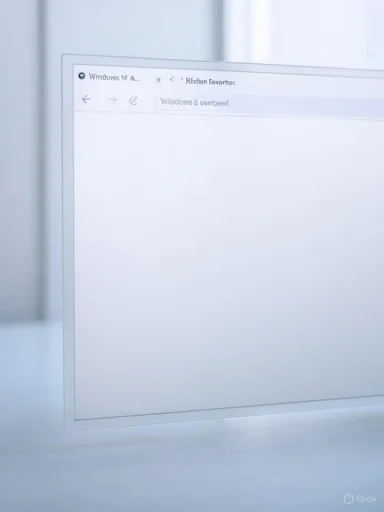 Why the Favorites Bar Exists
Why the Favorites Bar Exists
The Favorites bar was introduced as a holdover from Internet Explorer and early versions of Microsoft Edge, reflecting users’ enduring demand for speedy access to key sites. Unlike the bookmarks menus on some browsers that remain hidden until clicked, the Favorites bar takes up persistent real estate along the top of the browsing window. Its convenience is unquestioned for many—workflows involving regular switching between collaborative platforms (like Teams, SharePoint, or Outlook on the Web) benefit from one-click access.However, the era of streamlined, distraction-free interfaces has prompted users and designers to reconsider the necessity of always-on toolbars. For those not reliant on the Favorites system, or users who primarily utilize keyboard shortcuts and the Start menu, hiding the bar can aid concentration and save screen space.
Step-by-Step: Hiding Your Favorites Bar
Hiding the Favorites bar in Microsoft Edge is a straightforward process, though variations may exist depending on the browser version or organizational policies.For Individual (Consumer) Users
- Open Microsoft Edge: Launch the browser as you normally would.
- Go to Settings: Click the three-dot menu (also known as the “Settings and more” menu) in the upper-right corner of the Edge window.
- Select ‘Favorites’: In the dropdown, hover over or click “Favorites.”
- Navigate to ‘Show favorites bar’: A submenu appears. Here you’ll see several options for the bar’s visibility.
- Choose Your Preference:
- Always: The bar will always be displayed, below the address bar on every tab.
- Never: The bar remains hidden at all times.
- Only on new tabs: The bar is shown only on new tab pages, remaining hidden as you browse elsewhere.
- Confirm Your Choice: Click your desired option. The change is immediate; there’s no need to restart the browser.
- Go to Settings > Appearance > Customize toolbar.
- Under “Show favorites bar,” select “Never.”
For Managed (Enterprise) Environments
In organizations where browser behavior is controlled via Group Policy or Microsoft Endpoint Manager, the option may be grayed out or entirely absent. IT administrators set global Chrome/Edge policies via ADMX templates or Intune configurations. If you cannot change the favorites bar visibility, check with your system administrator for clarification.Using Keyboard Shortcuts
Edge provides a handy shortcut that applies to some—but not all—versions and scenarios:- Press
Ctrl + Shift + Bto toggle the Favorites bar on or off.
If this doesn’t work, ensure Edge is up to date or adjust settings via the aforementioned menus.
Assessing the Benefits and Drawbacks
Strengths of Hiding the Favorites Bar
- Enhanced Focus: Removing persistent bars minimizes distractions, enabling users to concentrate on content rather than browser chrome.
- More Screen Real Estate: Especially valuable on compact screens like tablets and small laptops, hiding the bar maximizes webpage viewing area.
- Streamlined Aesthetics: Many prefer the clean look of a browser with minimal visible tools.
- Reduced Temptation: For those seeking to minimize web-browsing procrastination, hiding access to frequently-visited personal sites can help self-discipline.
Possible Drawbacks and Considerations
- Extra Clicks for Access: Hidden favorites can require multiple clicks to reach, impacting users who rely on rapid navigation.
- Potential Confusion: For users unfamiliar with keyboard shortcuts or the new Edge layout, favorites may seem to “disappear” if not carefully toggled.
- Mixed UI Experiences: If “Only on new tabs” is selected, the shifting presence and absence of the Favorites bar can be visually jarring for some.
Critical Analysis: Edge’s Customization Maturity
Microsoft’s handling of toolbar visibility reflects a broader trend in browser design philosophies. Edge seeks to meet the customization capabilities long-offered by competitors like Google Chrome and Mozilla Firefox. The stepwise, clearly labeled options give users granular control over appearance without requiring advanced knowledge.However, its reliance on menus that shift or collapse based on window width can trip up less experienced users, and updates to settings placement with version changes occasionally frustrate power users. Microsoft could improve discoverability by offering quick-access toggles directly in the toolbar or via right-click context menus.
Furthermore, changing the Favorites bar setting only alters visual behavior—your actual favorites/bookmarks remain accessible from the main Favorites menu, sidebar (
Ctrl + I), or via search. No data is lost; the toggle is purely cosmetic.For enterprise and education environments, IT control over this setting meets the dual mandates of user productivity and security. Edge’s policy documentation and admin templates are extensive, but end-users sometimes lack an intuitive way to ascertain whether settings are policy-controlled or simply a temporary glitch.
Comparing Edge’s Approach With Other Browsers
| Browser | Visible Toolbar By Default | Quick Hide Shortcut | Per Tab/New Tab Only? | Settings Location |
|---|---|---|---|---|
| Microsoft Edge | Yes (upon install) | Ctrl + Shift + B | Yes (by new tab only) | Appearance > Customize toolbar |
| Google Chrome | No (favorites bar off) | Ctrl + Shift + B | No | Appearance |
| Mozilla Firefox | No (bookmarks toolbar off) | Ctrl + Shift + B | Yes | Toolbar right-click > Customize |
| Safari (Mac) | No (hidden by default) | Option + Cmd + B | Yes (show/hide on home) | View menu > Show/Hide Favorites |
Security Implications: Is Hiding the Favorites Bar Safer?
From a technical perspective, hiding the bar doesn’t strengthen browser security or privacy by itself. Bookmarks remain visible to any account able to open Edge and access its menus. For environments requiring data secrecy (e.g., shared/communal computers or kiosk modes), further policies are necessary.Administrators can deploy Group Policies to restrict or remove the saving, exporting, or syncing of favorites in Edge, particularly in sensitive environments. Hiding the bar, while reducing casual visibility, is not a replacement for robust account security and proper session management.
Troubleshooting: When Favorites Bar Refuses to Hide
On rare occasions, glitches or sync errors might cause the Favorites bar to persist or reappear after hiding it. Some troubleshooting tips include:- Update Edge: Ensure your browser is the latest version, as UI bugs are regularly patched.
- Check for Policy Locks: Look for messages in settings indicating “Some settings are managed by your organization.” If present, only your administrator can change the favorites bar behavior.
- Clear Corrupt Profile Data: If preferences refuse to save, logging out and back in, or creating a new profile, may solve the issue.
- Reset Edge Settings: Under Settings > Reset settings > Restore settings to their default values, Edge can be restored to factory defaults. Note that this deletes temporary data and may require re-configuring extensions and preferences.
Frequently Asked Questions
Will my bookmarks disappear if I hide the Favorites bar?
No. Hiding the bar does not delete your favorites—they are accessible by clicking the Favorites menu (star icon, or viaCtrl + Shift + O / Ctrl + I), and will reappear if you turn the bar back on.Can I sync favorites between devices if the bar is hidden?
Yes. Edge's syncing capabilities are unaffected by bar visibility. Bookmarks are shared across signed-in, synced devices regardless of display settings.Is there a way to automatically show the Favorites bar in specific scenarios?
Edge currently only supports always showing, never showing, or showing only on new tab pages. Advanced conditional display requires third-party tools or automation not supported by Microsoft.Are there keyboard shortcuts for favorite sites if the bar is hidden?
Yes. Favorites can be pinned to the Start menu or taskbar for one-click access, or launched via search in the Start menu or Edge’s address bar. Additionally, typing a favorite’s name in the address bar will surface it in autocomplete suggestions.Future Developments and User Requests
The Edge feedback hub regularly features suggestions for more dynamic favorites management, such as context-sensitive toolbars or temporary pop-outs. Users are also interested in:- Quick toggles for visibility in the toolbar itself.
- Context-aware hiding (e.g., hide in presentation mode, show at work).
- More intuitive sync and backup workflows for favorites.
- Better migration utilities from other browsers or backup files.
Conclusion: Taking Control of Your Browsing Space
Customizing the visibility of the favorites bar is a cornerstone feature for personalizing Microsoft Edge. Whether you’re a maximalist, wanting your toolkit always at hand, or a minimalist who craves uninterrupted content, the browser’s granular controls empower you to optimize your experience. While its impact on productivity and aesthetics is clear, users should remain aware of the limitations—hiding the bar affects only visibility, not the underlying data or its security. As Edge continues to evolve, expect even deeper customization in future releases, always with a view toward empowering users to control the look and feel of their browsing environment.For those ready to streamline their browser, hiding the favorites bar is a two-click fix—or a quick keystroke away. And should you ever change your mind, restoring it is just as fast. The power to define your digital workspace rests with you—Edge simply gives you the tools.
Source: Microsoft Support Hide your favorites bar in Microsoft Edge - Microsoft Support