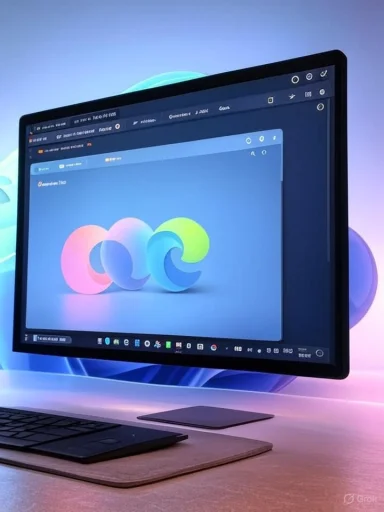
Microsoft Edge has steadily evolved from its initial release as a successor to Internet Explorer into one of the most prominent web browsers, both in the consumer and enterprise segments. Its recent visual refresh—a major update rolling out across Windows devices—has sparked renewed interest among users, IT professionals, and critics alike. Microsoft claims these visual changes streamline and improve the browsing experience, but what truly sets this update apart, and what does it mean for everyday users as well as businesses deeply integrated within the Microsoft ecosystem? A close examination sheds light on how Edge’s updated design stands to impact usability, productivity, and the future of the browser wars.
Understanding the Rationale: Why a Visual Overhaul Now?
Microsoft’s decision to refine Edge’s appearance comes amid an era of rapid UI innovation across browsers; competitors such as Google Chrome and Mozilla Firefox frequently refresh their looks to match user expectations and the latest OS design guidelines. According to Microsoft, the goal of the latest Edge design refresh is to offer a more cohesive visual language that aligns with Windows 11’s aesthetics, reduce distraction, and facilitate focus during browsing sessions. This is part of a broader company initiative to harmonize design across all Microsoft 365 apps, helping users transition seamlessly between apps and services.Key Features of the New Visual Experience
Microsoft’s documentation outlines several standout visual changes introduced with the latest Edge update:Rounded Corners and More Fluent Surfaces
Perhaps the most noticeable change is the introduction of rounded corners throughout the browsing interface. Tabs, address bar, menus, and context windows all embrace a softer, rounder aesthetic that closely mirrors Windows 11’s design ethos. Fluent Design System principles—light, depth, motion, and material—are more pronounced, lending a sense of consistency between Edge, Start Menu, and other core Windows apps.Enhanced Transparency and Subtle Animations
Microsoft has added semi-transparent elements, such as the tab bar and side panes, borrowing from Windows’ Mica material for a glass-like effect. This transparency is paired with gentle animations when opening menus or switching tabs, designed to provide visual feedback and reduce abrupt context switches.Unified Iconography and Color Palette
Icons within Edge, like those for favorites, downloads, or settings, have been updated with bolder, consistent linework and accentuated contrasts for clarity. A new color palette featuring accent hues and pastel backgrounds aims to minimize visual fatigue and highlight relevant UI elements without causing distraction.Streamlined Menus and Context Controls
Menus are now more spacious, with increased padding and refined typography, targeting easier navigation for both mouse and touch users. Context controls adapt responsively for different device form factors—from ultrawide desktops to tablets—supporting Microsoft’s ongoing work to blur the lines between PC and mobile browsing.Customization and Accessibility
The refreshed Edge offers customizable themes with varied color schemes, high contrast modes, and support for system-wide dark/light theme switching. Accessibility improvements include increased icon size, better screen reader compatibility, and more distinct focus outlines for keyboard navigation, in line with Microsoft’s push for inclusivity across its products.Critical Benefits: What Users Can Expect
The design overhaul brings several tangible improvements for both everyday users and power users:- Improved Visual Hierarchy: The clearer separation between active/inactive tabs and the more distinct address bar help users quickly orient themselves, reducing the risk of closing the wrong tab or clicking the wrong button.
- Enhanced Comfort for Prolonged Use: Rounded corners and muted tones decrease screen fatigue, a critical factor as remote work and digital learning remain prevalent.
- Faster Workflow Transitions: With unified iconography and a layout echoing that of other Microsoft 365 apps, context-switching is less jarring, potentially speeding up multitasking between Outlook, Teams, and Edge.
- Touch and Pen Optimized: Larger touch targets and responsive controls make Edge more viable on convertible laptops and tablets, expanding its reach for casual browsing and productivity on the go.
- Accessibility Wins: These changes are essential for users relying on screen readers or those with color vision deficiencies, supporting broader digital equity.
In-Depth Analysis: Comparing Edge’s Update With Competitors
Unlike Chrome, which often opts for minimal visual change between successive versions, Microsoft’s approach with Edge is more radical—emphasizing integration with Windows itself. While Firefox has also introduced rounded tabs and a modernized UI through its Proton redesign, Edge’s use of transparency and fluent depth effects is more closely married to OS-native elements. This gives Edge a "first-party" feel on Windows devices that is challenging for cross-platform browsers to replicate.However, such deep OS integration can also be a double-edged sword. Some cross-platform users find that the visual cohesion feels less relevant, or even distracting, when using Edge on macOS, Linux, or mobile platforms. Here, Microsoft’s focus on accessibility and customization attempts to bridge that gap, but there remain scenarios—such as on older hardware or atypical monitors—where animated effects could negatively impact performance.
Strengths: Where the Updated Design Excels
Superior Integration for Windows 11 Users
Edge now visually and functionally complements Windows 11 better than ever. For users firmly planted in the Microsoft ecosystem, that translates to a seamless, almost invisible handoff between browser and OS features, such as Snap Layouts, Widgets, or the new Copilot side pane.Commitment to Accessibility
Edge’s redesign appears to prioritize universal usability, a critical consideration as digital accessibility awareness grows worldwide. High contrast modes, improved keyboard navigation, and screen reader compatibility aren’t just compliance checks—they tangibly improve the browsing experience for people with disabilities.Attention to Detail
By refining animations and iconography, Microsoft offers a browsing experience that feels both modern and precise. The sustained investment in visual polish directly addresses criticisms of early Edge releases, which many perceived as functional but uninspiring.Potential Risks and Criticisms
Performance Overhead on Legacy Devices
Graphical enhancements—especially those involving transparency and animated effects—can tax lower-end or older hardware. While Microsoft asserts that performance optimizations offset the impact, some user reports suggest otherwise, particularly on devices lacking dedicated GPU acceleration. IT administrators managing mixed hardware fleets should test the update in sandboxed environments before full deployment.Customization Limitations
Though theming is supported, some power users assert that Edge’s level of UI customization still falls short of alternatives like Firefox—which permits fine-grained tweaks via userChrome.css. Edge users hoping for deeper personalization may be left wanting, at least for now.Consistency on Non-Windows Platforms
Edge’s new design resonates most strongly within Windows 11. On macOS or Linux, some effects either don’t show up or feel out of place, diminishing cross-platform appeal. While Edge for macOS has received native feel upgrades, it does not yet offer parity with the Windows experience.User Adaptation Period
As with any significant UI change, habitual users may experience friction as they adjust to new placements of buttons, icons, or context menu items. Change aversion can lead to negative early feedback—especially in enterprise environments where workflow disruptions can have larger productivity impacts.Future Implications: Setting the Tone for Microsoft’s Next Wave
Edge’s bold visual changes hint at Microsoft’s broader ambitions. The company is positioning Edge not just as the default browser for Windows, but as the preferred hub for AI-powered tools, progressive web apps, and forthcoming digital workspace integrations—especially as Microsoft Copilot becomes more deeply embedded.The Role of AI and Copilot Integration
Microsoft’s visual redesign makes room for Copilot’s side panel and other AI-driven features, which are expected to play a larger role in the browser. The design choices reflect a philosophy of minimizing clutter and maximizing unobtrusive access to tools driven by artificial intelligence—whether that’s for summarizing web pages, generating emails, or automating searches.Evolution Towards Modular UI
The increasing modularity seen in Edge’s interfaces—for example, moveable sidebars and collapsible menu options—suggests Microsoft is exploring more adaptive layouts. In the near future, users may see interfaces that customize themselves based on task, time of day, or user profile, further differentiating Edge from more static competitors.Commitment to Privacy and Security
While most of the recent update concerns appearance, Microsoft concurrently touts improvements to privacy controls and security hardening beneath the hood. Visual cues—like prominent "lock" icons for HTTPS sites and clearer cookie permissions—help reinforce trust, especially for less tech-savvy users.Power User and Enterprise Viewpoint
From a business perspective, Edge’s visual clarity and improved accessibility intersect with compliance needs. Organizations can more easily train employees on consistent UI paradigms, and new assistive features help fulfill regulatory requirements for digital accessibility. However, rapid changes may require retraining and revisions to internal documentation.IT professionals should note that Microsoft’s DWM (Desktop Window Manager) optimizations—intended to reduce graphical lag—apply only to the latest Windows builds. If your enterprise is still running older versions of Windows or using legacy hardware, consider piloting the update in a staged fashion.
How to Make the Most of the New Edge Design
For everyday users:- Explore the new personalization options under Settings > Appearance. Try the various color themes and see which best suits your workflow or style.
- Test system and high contrast modes for accessibility—these may uncover usability benefits even if you don’t rely on them daily.
- Familiarize yourself with new icon placements, especially in the tab and toolbar area, to minimize disruption to browsing habits.
- Audit browser performance post-update, especially on non-standard configurations.
- Review and update company-wide training materials for Edge users, noting changes in context menu structure and settings navigation.
- Provide feedback to Microsoft via the browser’s feedback tool; user-driven refinements from the Edge Insiders program have demonstrably shaped UI adjustments in past releases.
Real User Feedback
Early adopter feedback on forums and tech support channels highlights a few recurring themes:- Praise: Most users report a more modern and cohesive appearance, with favorable comparisons to Chrome and positive remarks about improved readability.
- Concerns: Some call out lost muscle memory due to repositioned controls, while enterprise users cite heavier RAM usage on devices with minimal resources.
- Workarounds: Power users recommend disabling some visual effects via the Edge settings’ accessibility section to retrieve lost performance on aging laptops and tablets.
Conclusion: A Calculated Step Forward
Microsoft Edge’s latest visual overhaul represents a calculated step forward in the browser’s evolution. By doubling down on the Fluent Design System, Microsoft positions Edge as the natural choice for Windows users while carving out a unique identity in the crowded browser landscape. The update’s strengths are most evident on modern Windows 11 hardware, where visual clarity, accessibility, and integration blend to create a first-rate browsing experience.However, the transition is not without risk; organizations and individuals on legacy hardware or non-Windows platforms may need to weigh benefits against potential drawbacks, such as performance hits or initial adaptation hurdles. The ultimate success of the Edge refresh will rest on Microsoft’s responsiveness to user feedback and ongoing commitment to cross-platform parity.
For now, Edge’s new look is more than mere polish—it’s a visual declaration of Microsoft’s intent: to deliver a modern, accessible, and integrated web experience that’s ready for an era of AI-powered productivity and seamless device connectivity. Whether that vision resonates with you may depend as much on your hardware and workflow as on your aesthetic preferences. But one thing is certain—the browser wars are entering a new, more beautiful phase, and Edge is determined to lead by example.
Source: Microsoft Support Visual changes to Microsoft Edge - Microsoft Support