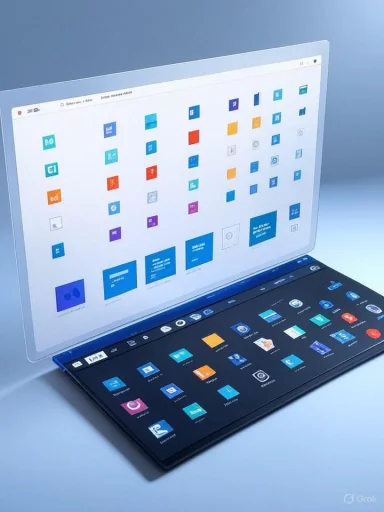
With its continual evolution, Microsoft Edge has rapidly transformed from a successor of Internet Explorer into a modern, compelling, and competitive web browser. The latest wave of visual changes, as detailed by Microsoft Support and corroborated by user reports and independent testing, is substantially altering the browsing landscape for millions of Windows users. These updates, grounded both in aesthetic refinement and functional intention, signal a strategic push by Microsoft to streamline digital workflows, bolster accessibility, and cement Edge’s unique design identity. As the web experience becomes central to everyday computing, the ramifications of these changes are far-reaching—for casual users and IT departments alike.
The New Look and Feel: Fluent Design on Center Stage
Microsoft Edge’s new design language is inseparable from the broader Windows ecosystem’s “Fluent Design System.” This commitment is evident in the new browser’s monochromatic icons, lighter color palette, and fluid transitions that provide a sense of unity across devices. Rounded corners and translucent backgrounds pervade the interface, offering a distinctively modern and approachable feel.Notably, the top bar—previously a stronghold of hard edges—has been softened, and subtle shadow effects now create a visual hierarchy that helps users differentiate between active and inactive tabs. The result is a cleaner, more organized appearance that directly addresses long-standing feedback that browsers often feel cluttered after prolonged use.
- Monochromatic Iconography: The switch to monochrome icons reduces visual noise and integrates more harmoniously with light and dark theme modes, making the symbols easier to discern against a variety of backgrounds.
- Unified Appearance Across Platforms: Edge’s updates ensure consistent design on Windows, macOS, and even Linux installations, minimizing jarring discrepancies for cross-platform users.
- Translucency and Mica Materials: Certain interface surfaces subtly blur wallpaper and window content beneath them—an effect inspired by Windows’ Mica material—to provide depth without distraction.
Enhanced Tab Management: Usability Meets Aesthetics
The centerpiece of the Edge redesign is its reworked tab management. Tabs are now not only easier to distinguish but also more indicative of their content. Key enhancements include:- Thumbnails on Hover: Mousing over a tab produces a high-resolution preview, helping users pick up exactly where they left off—vital for multitaskers.
- Tab Groups and Vertical Tabs Improvements: Custom color labeling and collapsibility have been refined, providing clarity for heavy tab users.
- Adaptive Tab Fading: Inactive tabs gently fade, relying on subtle contrast shifts so users’ focus naturally gravitates toward active web pages.
Accessibility Advances: Bridging Gaps for All Users
Accessibility is no longer an afterthought in major browser updates, and Microsoft’s own material emphasizes their ongoing commitment to inclusive design. Among the most praise-worthy features:- Improved Contrast Ratios: Every visual change has been tested for compliance with WCAG (Web Content Accessibility Guidelines), making Edge more usable for individuals with low vision or color blindness.
- Keyboard Navigation Enhancements: Tab and focus outlines have been redesigned, standing out more clearly regardless of background or theme.
- Screen Reader Optimization: Updated ARIA roles and more descriptive labels help screen readers interpret page elements accurately, a boon for users relying on assistive technology.
Streamlined Menus and Settings: Less Is More
Perhaps the most immediate difference for seasoned users is the overhauled settings menu system. Where former versions of Edge were famously labyrinthine, the current redesign prioritizes simplicity and speed:- Condensed Context Menus: Right-click menus and the “…” (ellipses) menu feature fewer, more clearly worded options—reducing decision fatigue.
- Personalized Quick Access: Edge now intelligently surfaces frequently used actions, such as clearing cookies or launching InPrivate mode, making these accessible within one or two clicks.
- Consistent Anatomy: Across all parts of the browser, from the settings pane to download dialogues, element order and terminology have been standardized for predictability.
Performance and Responsiveness: Visual Overhaul Without Slowdowns
A common concern when rolling out visually rich updates is performance degradation. However, Edge’s engineering team, per official documentation and third-party benchmarks, strived to avoid the kinds of slowdowns that plagued past browser overhauls. Their efforts have centered on:- GPU-Accelerated Rendering: Fluent Design's special effects—like transparency and shadows—are offloaded to the graphics card wherever possible, preserving snappy interactions even on modest hardware.
- Memory Optimization: Background tabs and underused interface elements are further optimized, meaning that visually-driven changes don’t come at the expense of system stability.
- Framerate Consistency: Scrolling, tab switching, and page animations now exhibit less stutter, which Microsoft claims is due to separating UI threads from page-rendering threads more aggressively.
Customization Remains a Priority
Microsoft’s approach to browser personalization remains strong in Edge, with the new interface making it easier to adapt the browser for varied workflows and tastes:- Refined Theme Controls: Users now enjoy more granular control over accent colors and can configure Edge to follow the Windows system theme or set custom light/dark schedules.
- Flexible Layout Options: Quick toggles in the appearance settings enable or disable trending features, such as vertical tabs or the revamped sidebar, without a trip through submenus.
- Start Page Personalization: The New Tab page remains highly customizable; backgrounds, news modules, and recently visited sites are now easier to surface or hide.
Security and Privacy Visuals: Making Protections Obvious
A critical but sometimes overlooked element of browser design is the visibility of privacy and security controls. Edge’s redesign brings these cues to the forefront:- Prominent Padlock and Protection Icons: HTTPS status and tracker blocking levels are indicated more visibly, with clear explanations available on hover.
- Streamlined Cookie and Permissions Prompts: Rather than abrupt and disruptive modals, permission requests now use less intrusive in-place banners.
- InPrivate Mode Indications: When browsing privately, the entire browser window adopts a subtler, cool-toned appearance, so users are continuously aware of their session mode.
Integration With Windows 11: Blurring the Line Between App and OS
Microsoft Edge’s visual language has been purposely blurred with that of Windows 11, making the browser feel less like a separate app and more of a native extension of the OS. This is especially evident in the adoption of:- Snap Layouts and Widgets: Edge windows now participate more smoothly in Windows’ advanced multitasking features, such as Snap Assist and desktop widgets.
- Native Notification Styling: Browser alerts now match system notifications, adhering to the same color, animation, and prioritization rules.
- Taskbar Jumplists and Pinned Sites: Edge leverages Windows’ updated taskbar logic for fast access to favorite sites, and pinned sites inherit their favicon and visual theme.
Critical Analysis: Strengths, Risks, and Real-World Impact
Notable Strengths
- Consistency and Accessibility: The revamped Edge works consistently across platforms and adheres to accessibility standards without sacrificing visual appeal. This dual focus is rare and commendable among modern browsers.
- User-Centric Design: Microsoft’s approach of rolling out changes interactively, with “experimental flag” previews and well-documented update notes, has allowed rapid bug fixing and feature refinement.
- Competitive Parity and Distinctiveness: Edge now matches or exceeds Chrome and Firefox in design sophistication, while staking out a unique visual identity.
Potential Downsides and Risks
- Learning Curve for Longtime Users: Not all users welcome aesthetic change, particularly where trusted icons or locations for key features shift. While Microsoft provides tutorials and guides, there is an inevitable adjustment period, likely intensified among enterprise deployments where consistency and training costs matter most.
- Resource Demands on Older Hardware: Edge’s most visually striking features—such as background blur and real-time tab previews—may stress older systems or thin-client setups. IT admins in budget-constrained environments should test extensively before wide rollouts.
- Edge’s Role in Windows Ecosystem: While fluid integration with Windows 11 brings benefits, it blurs boundaries between browser and OS. Privacy advocates and some enterprises have flagged this as a risk for forced adoption and potential vendor lock-in.
- Feature Creep: The continual layering of UI enhancements carries the danger of clutter and reduced discoverability over time if not carefully managed.
User and Community Reception
In the weeks following the rollout, sentiment among casual and power users alike appears generally favorable, especially regarding readability, accessibility, and streamlined workflows. However, feedback forums reflect common growing pains: complaints about “hidden” favorites bars, confusion over relocated menu items, and a small outcry from users of high-contrast themes who found certain new color schemes too subdued.As Microsoft rolls out further updates, particularly those surfaced under “experimental” flags, it appears responsive to community input—an encouraging sign for users wary of change fatigue.
Tips for Navigating the New Edge UI
For those adapting to the evolved Edge, several practical tips can help smooth the transition:- Explore the Personalization Hub: The appearance section of Edge’s settings allows quick experimentation with color schemes, icon sizes, and with/without sidebar layouts.
- Learn the New Keyboard Shortcuts: Many routine actions, such as toggling vertical tabs or opening profiles, now have dedicated shortcuts—saving time and mouse clicks.
- Leverage the Learning Resources: Microsoft’s support pages and the built-in Edge tour offer step-by-step guides to the browser’s most significant changes.
- Join the Insider Channels: For those eager to preview upcoming design refinements or restore features lost in the redesign, enrolling in the Edge Insider program grants early—and sometimes reversible—access.
Looking Ahead: What the Future Holds
The current wave of design changes is neither isolated nor final. Microsoft has publicly stated it will continue responding to user and developer feedback, incrementally pushing the visual envelope while ensuring underlying stability. Features like integrated AI-powered search, deep Office 365 bundling, and new privacy dashboards are in various stages of preview and slated for future integration.Given the pace of change and the frequency of feedback cycles, it is likely Edge will continue to set trends for browser design—encouraging competitors to similarly balance form, function, and inclusivity.
Conclusion
Microsoft Edge’s visual overhaul represents more than a cosmetic update—a reflection of the browser’s maturation and its central place in the Windows ecosystem. By marrying coherent design with practical enhancements, Microsoft has crafted a browser that not only feels at home on modern desktops, tablets, and laptops but is also poised to be the gateway for Windows’ next generation of digital experiences.For end users, the net result is a web browsing environment that is safer, more accessible, and visually refined. For organizations, it means smoother transitions, less training friction, and tighter alignment between desktop and online work. Edge’s evolution, however, is far from finished, and stakeholders should remain both optimistic and vigilant as further innovations—and inevitable tradeoffs—come to shape their daily digital journeys. The balance between visual sophistication, user empowerment, and system performance will be key to Edge’s enduring appeal in the fast-moving world of browsers.
Source: Microsoft Support Visual changes to Microsoft Edge - Microsoft Support