Microsoft is quietly testing a Copilot‑inspired theme in Edge Canary that recolors the browser frame whenever Copilot Mode is active—another sign that the company wants AI‑powered browsing to feel like a distinct, branded experience rather than just a sidebar add‑on. Early builds expose a new Copilot Mode preferences section with a single toggle labeled “Copilot theme,” but enabling it may not change anything yet, suggesting the groundwork is landing ahead of a fuller UI update. Taken together with Copilot’s redesigned New Tab Page, on‑page “Actions,” and experimental features like Journeys and AI‑assisted Find on page, the theme points to a cohesive Copilot identity across Edge: you’ll not only know when AI is helping—you’ll see it.
Microsoft formally introduced Copilot Mode for Edge as an opt‑in browsing experience that blends chat, search, and navigation into one flow. When switched on, a streamlined New Tab Page puts a single prompt center stage; Copilot can read the context of your open tabs (with permission), answer questions, compare content, and even perform voice‑driven actions. The company pitched it as a way to “keep you in your flow,” minimizing tab hopping and long copy‑paste loops.
Just as important as the capabilities are the cues. Microsoft has been adding visual indicators when Copilot is actively “looking” at on‑screen content—most notably, the subtle hue shift that appears around the browser frame during Copilot Vision sessions. The Copilot‑inspired theme in Canary appears to extend that same idea beyond Vision and into the broader Copilot Mode experience, making the state change unmistakable at a glance.
Edge’s AI push doesn’t stop at Copilot Mode. On the feature front, Journeys clusters your browsing into topic‑based summaries; Copilot Suggestions in Find on page turn Ctrl+F into a guided, question‑driven search; and Actions enable voice or text commands like “summarize this article,” “translate this paragraph,” or “compare the specs in these tabs.” Meanwhile, Microsoft continues to experiment with the underlying plumbing—local mini‑models for low‑latency tasks, server‑side routing for heavier reasoning, and, increasingly, a browser frame that signals when AI is truly on.
If the Copilot theme becomes the visual signifier for “AI mode,” expect Journeys to slot neatly under that umbrella—especially if the New Tab Page surfaces “continue your journey” cards when Copilot Mode is active.
What this implies:
Two pragmatic notes:
Add in the experiments around passkey roaming and the ongoing rollout of Copilot Smart mode using GPT‑5, and you can see the contours of Microsoft’s AI browser strategy: a coherent experience with clear signals, deeper automation when you want it, and guardrails you can understand. The Copilot theme won’t transform Edge by itself, but as a signal, it matters—because clarity breeds trust, and trust is exactly what AI‑forward features need to earn.
For now, this is Canary‑only and very much in motion. But if Microsoft sticks the landing—balancing aesthetics, accessibility, and transparency—the next time you toggle Copilot Mode you won’t just feel the difference. You’ll see it.
Source: Windows Report Microsoft Edge Tests a Copilot-Inspired Theme
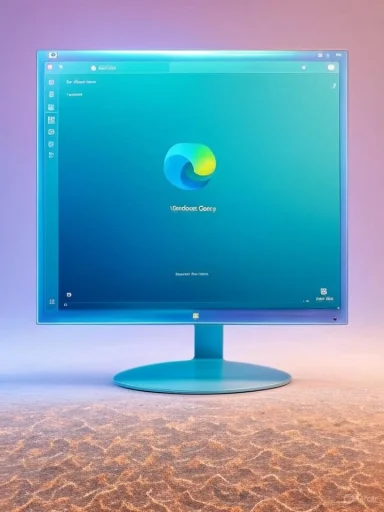 Background
Background
Microsoft formally introduced Copilot Mode for Edge as an opt‑in browsing experience that blends chat, search, and navigation into one flow. When switched on, a streamlined New Tab Page puts a single prompt center stage; Copilot can read the context of your open tabs (with permission), answer questions, compare content, and even perform voice‑driven actions. The company pitched it as a way to “keep you in your flow,” minimizing tab hopping and long copy‑paste loops.Just as important as the capabilities are the cues. Microsoft has been adding visual indicators when Copilot is actively “looking” at on‑screen content—most notably, the subtle hue shift that appears around the browser frame during Copilot Vision sessions. The Copilot‑inspired theme in Canary appears to extend that same idea beyond Vision and into the broader Copilot Mode experience, making the state change unmistakable at a glance.
Edge’s AI push doesn’t stop at Copilot Mode. On the feature front, Journeys clusters your browsing into topic‑based summaries; Copilot Suggestions in Find on page turn Ctrl+F into a guided, question‑driven search; and Actions enable voice or text commands like “summarize this article,” “translate this paragraph,” or “compare the specs in these tabs.” Meanwhile, Microsoft continues to experiment with the underlying plumbing—local mini‑models for low‑latency tasks, server‑side routing for heavier reasoning, and, increasingly, a browser frame that signals when AI is truly on.
What Microsoft is testing in Edge Canary
A dedicated Copilot Mode preferences section
Early testers on the Canary channel have spotted a new “Copilot Mode” area in Edge settings. Today it contains:- Copilot theme: “Applies a Copilot‑inspired color theme to the browser frame while Copilot Mode is on.”
Why a theme matters
A distinct Copilot theme does more than look pretty:- Clear state awareness: Like InPrivate’s dark framing, a Copilot theme instantly communicates that AI has elevated access—tab context, page content, or (in future) browsing history and credentials—because you opted into it.
- Trust and control: Visual cues lower the cognitive burden of asking “is Copilot looking right now?” If the frame changes, you know the mode you’re in and can switch it off just as quickly.
- Brand coherence: From Windows’ Copilot app to the Edge New Tab Page, consistent colors and iconography help users recognize Copilot’s scope and boundaries.
How to try the Copilot theme (and Copilot Mode) today
If you’re eager to experiment, here’s the most reliable path right now:- Install Edge Canary and verify the version in Settings > About Microsoft Edge.
- Enable Copilot Mode:
- Open Edge settings and look for an AI Innovations or Copilot Mode entry to opt in, or
- Visit the Copilot Mode enablement page when prompted inside Edge, or
- Use experimental flags if exposed in your build (search for “Copilot Mode” and “Unified Composer NTP” under edge://flags), then restart the browser.
- Open Settings > Copilot Mode (if present).
- Toggle Copilot theme on.
- Open a new tab or start a Copilot session to check for the frame color change.
- Canary features are staged and server‑controlled. If you see the toggle but not the effect, that’s normal.
- Microsoft often requires a sign‑in with a Microsoft account for AI features.
- Reboots and profile restarts can help after flipping flags.
What the Copilot theme might change
The Copilot theme is described as a color theme “applied to the browser frame.” Based on how Edge handles other themes and on prior Copilot UI work, expect:- Title bar and tabstrip tints aligned with Copilot’s palette.
- Matching accents for the sidebar, vertical tabs, and the omnibar.
- Potential contrast adjustments for pinned tabs, buttons, and indicator badges when Copilot is live.
- Subtle, dynamic effects while Copilot is actively “viewing” page content or listening for voice input.
Where it fits: an identity for AI‑powered browsing
Copilot Mode’s growing footprint
- New Tab Page: A minimal, prompt‑first canvas that fuses chat, search, and navigation.
- Multi‑tab context: With permission, Copilot can read across your open tabs to compose comparisons, check availability, or aggregate details.
- Actions and voice: Copilot accepts natural language commands to manipulate or extract information from the page you’re on.
- Copilot Vision: A live “see what I see” helper that recognizes on‑screen content; during sessions, the frame hue already shifts as a cue.
Journeys: task resumption without the drudgery
Journeys is an emerging feature that organizes browsing history into topic‑based clusters and produces quick summaries to help you pick up where you left off. Early builds point to on‑device processing for core summarization (using compact models) with optional cloud enhancements. Microsoft has also tested gating some advanced AI features behind Copilot Pro; whether Journeys’ full capabilities will require a subscription remains in flux.If the Copilot theme becomes the visual signifier for “AI mode,” expect Journeys to slot neatly under that umbrella—especially if the New Tab Page surfaces “continue your journey” cards when Copilot Mode is active.
AI‑assisted Find on page
Edge’s Find on page is evolving from keyword matching to context‑aware suggestions that appear as AI‑generated prompts right below the search box. Choose a suggestion, and the Copilot pane answers questions about the page instead of just hopping to the next highlight. In the presence of a Copilot theme, that interaction becomes less jarring: the page search flows into the AI pane with a consistent, branded look.A quick reality check on availability
- The Copilot theme toggle exists in Canary settings for some testers, but visual changes may not appear yet.
- Features in Canary often ship in pieces: settings first, assets second, and server enablement last.
- Copilot Mode itself is rolling out across Edge on Windows and Mac as an opt‑in. Some capabilities—multi‑tab context, Actions, and Vision—are broadly testable; others, like agent‑style automation or journey summaries, are staged and evolving.
Security and privacy: what the theme signals—and what it doesn’t
Visual cues are good, but they are not policy. Keep these points in mind:- Copilot Mode is opt‑in. Edge will ask permission before giving Copilot access to open tabs, browsing history, or credentials to perform actions.
- The presence of a Copilot theme indicates a mode, not a blanket data transfer. Access remains scoped to what you grant in that session or setting.
- Copilot Vision (screen sharing to Copilot) already uses a distinct hue on the frame while active, and you can end a session at any time.
- Enterprise builds can restrict or disable Copilot features via policy, and compliance‑sensitive environments should use those controls until governance is clear.
Passkey roaming: Edge experiments with synced passkeys
In parallel with the theme, Canary testers have spotted experimental flags for “Passkey roaming” and “Passkey roaming management and settings.” After enabling them, a new “Passwords and passkeys” line appears under Profiles > Sync, framed as being “stored securely and made available on all your devices.”What this implies:
- Edge as a passkey provider: Rather than deferring entirely to the platform authenticator (Windows Hello), Edge could provision and sync discoverable credentials tied to your Microsoft account.
- Cross‑device convenience: Saved passkeys traveling with your profile would make passwordless sign‑in feel like today’s password sync—familiar and seamless.
- Management UI: A separate management layer could let you view, revoke, and move passkeys independently of Windows’ native dialogs.
- Recovery model: How do you recover cloud‑synced passkeys if you lose access to your Microsoft account? Make sure you have strong MFA, recovery codes, and backup sign‑in methods before you delete passwords.
- Enterprise governance: Regulated organizations may prefer device‑bound credentials or FIDO2 security keys over cloud‑synced passkeys. Expect policy switches to block or scope roaming in corporate environments.
- Early status: These are flags in Canary. They may change names, gain constraints (for example, consumer Microsoft accounts only), or disappear entirely.
Smart mode with GPT‑5: what it means for Edge Copilot
Microsoft and OpenAI’s next‑gen model has been rolling into the Copilot ecosystem with a “Smart” mode that routes prompts between faster and deeper‑reasoning variants. In practice:- Simple prompts get the high‑throughput GPT‑5 chat path for speed.
- Complex tasks route to a deeper reasoning variant that plans, gathers context, and checks its work.
- Model selection happens on Microsoft’s servers, so new capabilities can appear without a browser update.
Two pragmatic notes:
- Naming: You may see “Smart mode” in Copilot UI rather than “Smart GPT‑5 mode.” The behavior is what counts—automatic depth switching—regardless of the label.
- Rollout: Because routing is server‑side, availability can vary by account, region, and service load, even if your Edge build is identical to someone else’s.
Strengths, weaknesses, and unknowns
What’s promising
- Immediate state clarity: A Copilot‑specific frame avoids ambiguity about when the AI is in charge.
- Usability through consistency: The same visual language across New Tab, sidebar, and Vision reduces cognitive switching costs.
- Granular control: A dedicated Copilot Mode settings area hints at more knobs to come—theme on/off, auto‑open behaviors, privacy toggles, and task visibility.
- Security posture: A passkey roaming UI, if done right, makes passwordless sign‑ins accessible without hiding the critical controls.
What could backfire
- Theme fatigue: Users already juggling dark/light modes, custom themes, and AI theme generator outputs might resent another layer of color logic.
- Accessibility pitfalls: If contrast tuning lags, a Copilot‑tinted frame could hurt readability for low‑vision users or clash with High Contrast themes.
- Privacy perception: A colorful frame alone won’t satisfy privacy‑minded users unless controls are explicit and defaults are conservative.
- Feature fragmentation: Canary‑only toggles that don’t visibly do anything yet can frustrate testers and muddy feedback.
The big unknowns
- Final palette and animations: Will the Copilot theme be subtle and professional, or bold and brand‑forward? Small choices will shape acceptance.
- Subscription boundaries: Microsoft is experimenting with what stays free, what requires Copilot Pro, and what runs locally. Journeys may be the testbed here.
- Enterprise policy mapping: Admins will want precise GPOs and cloud policy settings to control Copilot Mode, passkey roaming, Vision access, and data boundaries.
Practical guidance for Windows enthusiasts
Try it safely
- Use a secondary profile. Canary is a sandbox; keep personal or work sign‑ins on Stable.
- Back up your Edge profile (or sync data) before flipping experimental flags.
- Toggle Copilot features one at a time and note what changes—UI, performance, and permissions prompts.
Keep privacy guardrails on
- Review Copilot Mode permissions and turn off what you won’t use.
- Treat Vision sessions like screen sharing: only enable when needed, then end the session.
- If testing passkey roaming, keep a second passkey (or FIDO2 key) on critical accounts before removing passwords.
Troubleshooting tips
- If a toggle appears inert, restart Edge and check for server‑side enablement later.
- For syncing hiccups, visit Settings > Profiles > Sync and use Reset sync sparingly; it will repopulate but can take time.
- File feedback with precise build numbers (Settings > About Microsoft Edge) and attach screenshots where possible.
What it means for enterprises
- Policy hygiene: Expect dedicated controls to disable or restrict Copilot Mode, Vision, and passkey roaming. Map them to your conditional access and data loss prevention strategies.
- Identity strategy: Decide whether cloud‑synced passkeys are acceptable for your risk profile. Some sectors will prefer device‑bound or hardware keys only.
- Training and comms: If Copilot Mode is allowed, teach users what the theme indicates, when to use Vision, and how to end sessions. Visual cues reduce help‑desk noise when understood.
- Telemetry and audits: As Copilot’s agentic actions expand, ensure that audit trails capture what AI did on behalf of a user, under whose credentials, and with what approvals.
How this intersects with Windows
Edge is the default browser on Windows, and Copilot is now a first‑class citizen across the OS. The Copilot theme brings the AI story up to the chrome of your browser, complementing:- Copilot app upgrades (semantic file search, task resumption).
- The Copilot‑first New Tab Page on Edge.
- Copilot Vision, which already uses frame coloring as an activity cue.
- On‑device small models for quick summaries and writing help.
A short setup playbook for curious testers
- Install Edge Canary alongside Stable; don’t replace your daily driver.
- Sign in with a test Microsoft account that has no sensitive data.
- Enable Copilot Mode in settings, then explore:
- New Tab Page with unified prompt.
- Actions via voice (microphone icon) or text for summarization and translation.
- Find on page with Copilot Suggestions, if available in your build.
- Vision sessions on safe pages to see the frame hue in action.
- Turn on Copilot theme in the new Copilot Mode section.
- If flags are visible, try passkey roaming in a throwaway account; verify that you can still sign in on a second device and that you have a fallback method.
- Capture observations—UI changes, performance, permission prompts—and share feedback through Edge’s built‑in reporter.
The bottom line
Microsoft’s Copilot‑inspired theme for Edge may look like a small toggle in Canary today, but it’s a meaningful step in the company’s broader plan to make AI‑assisted browsing an intentional, recognizable mode—not just a floating chat bubble. The visual identity aligns with Copilot Mode’s bigger ambitions: a prompt‑first new tab, context‑aware assistance across your open tabs, and agentic features that will increasingly do more than summarize.Add in the experiments around passkey roaming and the ongoing rollout of Copilot Smart mode using GPT‑5, and you can see the contours of Microsoft’s AI browser strategy: a coherent experience with clear signals, deeper automation when you want it, and guardrails you can understand. The Copilot theme won’t transform Edge by itself, but as a signal, it matters—because clarity breeds trust, and trust is exactly what AI‑forward features need to earn.
For now, this is Canary‑only and very much in motion. But if Microsoft sticks the landing—balancing aesthetics, accessibility, and transparency—the next time you toggle Copilot Mode you won’t just feel the difference. You’ll see it.
Source: Windows Report Microsoft Edge Tests a Copilot-Inspired Theme