WindowsGeek101
New Member
- Joined
- Apr 10, 2014
- Messages
- 2
- Thread Author
- #1
I really like the look of the interface in Chrome OS, but i don't want to hack my computer and install Chrome OS just to down my functionality and up the interface.Is there a way to make windows look like chrome?Mainly the taskbar.Also here, the concept has a Chrome OS like interface.Is there a way to make my windows look JUST like that?
If you don't feel like spending an extra few seconds to check the link, here is the concept :
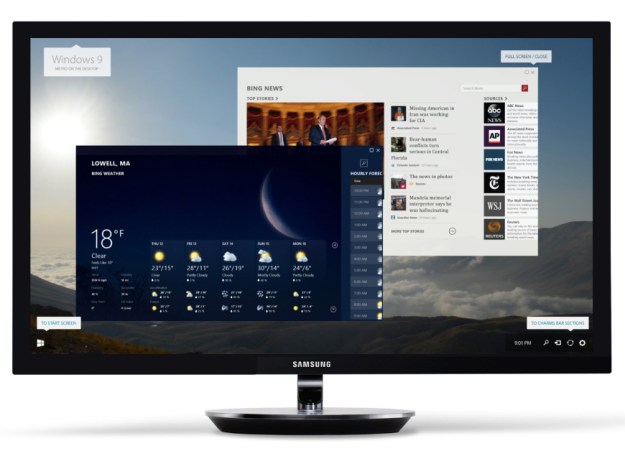
I can pull off the metro apps in windows with modernmix or a similar program.
Thanks, WG101.
If you don't feel like spending an extra few seconds to check the link, here is the concept :
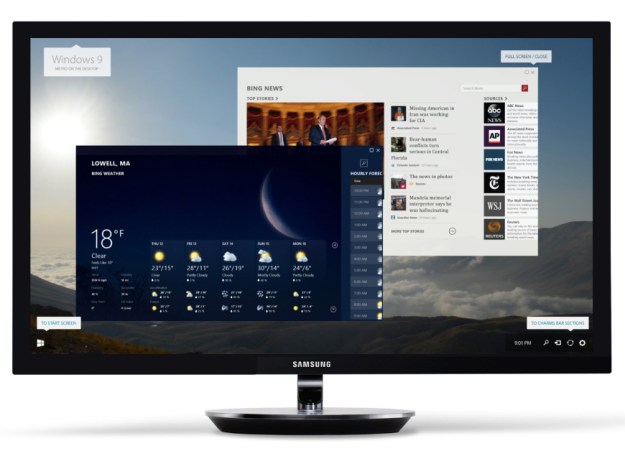
I can pull off the metro apps in windows with modernmix or a similar program.
Thanks, WG101.