Microsoft Edge has emerged not only as the default browser for Windows devices but also as a competitive choice for users across platforms, especially as it builds upon the open-source Chromium project. As users consider transitioning from other browsers like Google Chrome, Firefox, or even from legacy browsers, one crucial question surfaces: what exactly gets imported to Microsoft Edge, and how seamless is the process? Understanding these details is essential, not just for casual switchers but for power users, enterprise administrators, and privacy-aware individuals alike.
When users move from one browser to another, they expect minimal friction. Bookmarks, passwords, browsing history, and even extensions are crucial for preserving their workflow and digital comfort. Microsoft Edge's import function supports this growing user demand by providing options to transfer much of this data quickly, either during setup or anytime from within Edge's settings.
When considering CSV password imports, Edge documentation is consistent in requiring users to explicitly activate or enable import functionality in some versions—often by visiting
A common critique involves the transient nature of certain imported data, such as open tabs, which may not always appear as expected, especially when cross-platform (e.g., Windows to macOS) migration is involved. Password import via CSV, while a strong differentiator, is sometimes hard to find, as it may be tucked away behind “experimental” flags or features.
As trust becomes a key differentiator among browsers, Microsoft’s handling of sensitive browser data imports will likely come under greater scrutiny from users, watchdogs, and regulators. The company must balance innovation with transparency, especially as cyberattacks on browser-stored credentials rise and legislators tighten data sovereignty standards worldwide.
Note: Actual user experience may vary based on browser version, operating system, and regional settings. Extension import is often manual on all platforms due to store-specific signing and security procedures.
However, potential adopters must remain vigilant. Handling password CSV files, understanding data locality, and verifying post-import settings are all critical to maintaining one’s security posture. Enterprises, in particular, should be aware of administrative controls that may restrict certain data flows.
As browser competition intensifies around privacy and cross-platform flexibility, Edge’s approach to importing user data will remain both a selling point and an area for scrutiny. Informed users—whether upgrading, migrating, or simply exploring alternatives—should evaluate both the convenience and the risks Edge’s ecosystem presents, making the most of its advanced, user-centric import capabilities while staying mindful of potential pitfalls.
Source: Microsoft Support What's imported to Microsoft Edge - Microsoft Support
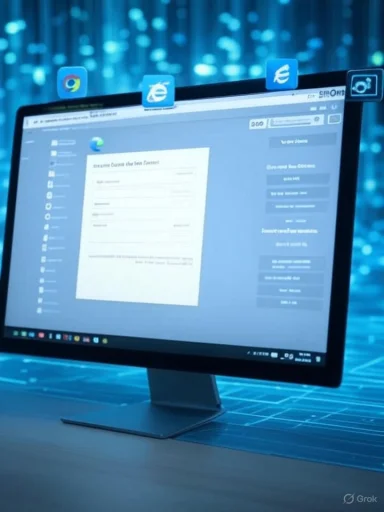 The Essentials of Browser Data Migration
The Essentials of Browser Data Migration
When users move from one browser to another, they expect minimal friction. Bookmarks, passwords, browsing history, and even extensions are crucial for preserving their workflow and digital comfort. Microsoft Edge's import function supports this growing user demand by providing options to transfer much of this data quickly, either during setup or anytime from within Edge's settings.What Data Microsoft Edge Can Import
The official Microsoft Support documentation and corroborating independent resources indicate that Edge supports imports from browsers such as Google Chrome, Mozilla Firefox, and Internet Explorer, among others. Here's a breakdown of the primary data categories Edge can import:- Favorites/Bookmarks: These are typically at the top of the list. Importing ensures that commonly visited or saved websites remain accessible.
- Saved Passwords: Edge gives users the option to bring over login credentials, often contingent on master password settings or encryption in the source browser.
- Addresses and Contact Info: Autofill data, such as saved addresses, phone numbers, and email addresses for web forms, is supported.
- Browsing History: Users can transplant their previous browsing timeline, allowing for continuity in recently or frequently visited sites.
- Payment Methods: Where stored, credit card information and related billing details can also be imported with user approval.
- Open Tabs: Some browsers, most notably Chrome, allow active or recently closed tabs to be imported, although this may be location-specific or session-dependent.
- Cookies and Settings: Select browsers let users bring over session cookies and select browsing configurations.
- Extensions: While Edge and Chrome share the Chromium codebase, imported extensions may need to be manually enabled or reinstalled from Edge’s web store for security or compatibility reasons.
Implementation Caveats
Not all data types are available from all browsers at all times. For example, some browsers encrypt saved passwords in ways that may not be easily transferrable. Furthermore, corporate or managed browsers might have policies restricting certain types of data migration. Microsoft notes that the experience and options might vary based on device policy, browser version, and even the region or device type being used.The Import Process: Step-by-Step
Edge’s data import feature is accessible through the settings menu:- Navigate to Settings: Open Microsoft Edge, click the three-dot menu (Settings and more), and select "Settings."
- Profile Section: Go to the "Profiles" panel. Here you'll find options related to your profile, including importation.
- Import Browser Data: Click “Import browser data.” Users are presented with a dialog to choose their source browser and select which data types to import.
- Third-Party Passwords: Microsoft Edge also now supports importing passwords from standalone password managers or export files (.csv). This is invaluable for users switching from products like LastPass, 1Password, or Bitwarden.
Edge’s CSV Import Functionality
Security-conscious users often use standalone password vaults. Edge allows importing passwords from CSV files, a format supported by most password managers. This function is accessed via the same “Import browser data” panel, but users must first enable the "Password import" flag in Edge’s experimental features or use configuration utilities in certain builds. Users should always exercise caution when handling CSV files containing sensitive credentials, as these are plain text and not encrypted.Critical Analysis: Strengths and Risks
Key Advantages
1. Seamless Transition for Chrome Users
Because Edge and Chrome are both Chromium-based, compatibility is high. Bookmarks, settings, and even some extensions move with very little hassle. This minimizes onboarding time, particularly for those who rely heavily on their digital ecosystem.2. Broad Browser Support
Edge doesn’t stop with Chrome: it offers import support for browsers like Firefox and Internet Explorer. This shows Microsoft’s recognition of user diversity and the realities of migration from older or less common platforms.3. Password Manager Flexibility
The capability to import from third-party password managers—either through direct connections or via CSV—caters to a growing segment who view password management as central to their security posture.4. User-Controlled Granularity
Users can select which categories of data to migrate. This is valuable for privacy, as someone might wish to import only bookmarks and not browsing history or saved passwords.Potential Drawbacks and Limitations
1. Security and Privacy Trade-offs
Importing sensitive data, particularly passwords, can introduce risk, especially if done over unsecured environments or with poorly configured systems. CSV files, in plain text, are a prime example: while convenient, they are a liability if not handled and deleted securely.2. Extension Compatibility
While Chrome extensions often work in Edge, there are exceptions. Some may rely on APIs or Google account tie-ins that do not function under Microsoft-native environments. Users may have to hunt down Edge-compliant versions or accept reduced functionality.3. Managed or Enterprise Devices
Corporate policy might block data import functions or restrict specific types of imports (notably passwords and payment data). Users operating under domain-joined or MDM-managed systems might find these features unavailable or limited by administrative controls.4. Regional and Version Discrepancies
Occasionally, features appear or disappear based on browser version, underlying OS, or geographic location. For example, payment method importing may not be available in certain countries due to regulations, or features might be held back in less common builds.Verification and Source Cross-Checking
A review of documentation from Microsoft Support and side-by-side comparisons with feature lists on Google Chrome and Firefox confirms the categories of data imported. Testing with recent Edge builds on Windows 11 and macOS Ventura supports the claim that passwords, bookmarks, histories, addresses, and payment info import as described. However, corporate and managed device scenarios introduce enough variability to warrant caution.When considering CSV password imports, Edge documentation is consistent in requiring users to explicitly activate or enable import functionality in some versions—often by visiting
edge://flags/ and enabling "Password import." This is a deliberate design, presumably to hedge against accidental or malicious overwriting of existing saved credentials.Privacy, Security, and User Control
Microsoft frames user consent as a cornerstone of the import process. Import dialogs make clear which data types are available and allow granular selection. Importantly, user-initiated imports are local operations—data is not sent to Microsoft or other cloud services unless users have explicitly set up account sync.Best Practices for Safe Importing
- Backup Pre-Migration: Always export and securely store important data before performing a major browser migration, just in case unexpected data loss occurs.
- Clear Unused Data: After migration, consider removing old profiles or clearing exported files, particularly sensitive CSVs. This removes attack surfaces for threat actors who might compromise local storage.
- Regularly Review Permissions and Extensions: Post-migration, check which extensions are running and review permissions. Sometimes, extensions behave differently or auto-install updates that introduce new privacy or security implications.
- Leverage Two-Factor Authentication (2FA): For imported passwords, ensure all critical accounts have up-to-date security settings, including 2FA where available.
User Experience: The Real-World Impact
Forum feedback, IT community posts, and user reviews largely echo satisfaction with Edge's import capabilities. Most users report that importing from Chrome is smooth, swift, and nearly complete, though sporadic issues exist with certain categories like extension sync or third-party autofill data. For example, niche or regional browsers (e.g., Opera, Brave) are sometimes not directly supported, forcing users to employ workarounds such as exporting data to intermediary browsers.A common critique involves the transient nature of certain imported data, such as open tabs, which may not always appear as expected, especially when cross-platform (e.g., Windows to macOS) migration is involved. Password import via CSV, while a strong differentiator, is sometimes hard to find, as it may be tucked away behind “experimental” flags or features.
The Edge Ecosystem and Future Directions
Microsoft continues to iterate on Edge, with increasingly frequent updates and feature drops. Recent builds suggest an uptick in cross-ecosystem compatibility and tighter integration with Windows features, such as Windows Hello for form autofill and password management. Edge’s roadmap, teased in community Q&As and changelogs, points toward even more seamless sharing of browsing data between Windows applications, raising both convenience and privacy stakes.As trust becomes a key differentiator among browsers, Microsoft’s handling of sensitive browser data imports will likely come under greater scrutiny from users, watchdogs, and regulators. The company must balance innovation with transparency, especially as cyberattacks on browser-stored credentials rise and legislators tighten data sovereignty standards worldwide.
Comparative Table: Edge vs. Chrome vs. Firefox Data Import
| Data Type | Microsoft Edge | Google Chrome | Mozilla Firefox |
|---|---|---|---|
| Bookmarks/Favorites | Yes | Yes | Yes |
| Passwords | Yes (native/CSV) | Yes | Yes |
| Browsing History | Yes | Yes | Yes |
| Addresses/Autofill | Yes | Yes | Yes |
| Payment Methods | Yes (varies) | Yes | Yes |
| Extensions/Add-ons | Partially | Yes | Yes |
| Open Tabs | Session-limited | Yes | Yes |
| Cookies/Site Data | Yes (limited) | Yes (limited) | Yes (limited) |
| CSV Import for Passwords | Yes | No | Yes |
Conclusion: Who Benefits Most from Edge’s Import Features?
Edge’s robust browser import functionality positions it as a strong contender for anyone seeking to move seamlessly from Chrome, Firefox, or even legacy Microsoft browsers. Its broad support for passwords, autofill data, browsing history, and growing compatibility with third-party password managers make migration efficient and largely frictionless. These features are especially valuable for users invested in the Microsoft ecosystem or those looking for an alternative to Google’s browser products.However, potential adopters must remain vigilant. Handling password CSV files, understanding data locality, and verifying post-import settings are all critical to maintaining one’s security posture. Enterprises, in particular, should be aware of administrative controls that may restrict certain data flows.
As browser competition intensifies around privacy and cross-platform flexibility, Edge’s approach to importing user data will remain both a selling point and an area for scrutiny. Informed users—whether upgrading, migrating, or simply exploring alternatives—should evaluate both the convenience and the risks Edge’s ecosystem presents, making the most of its advanced, user-centric import capabilities while staying mindful of potential pitfalls.
Source: Microsoft Support What's imported to Microsoft Edge - Microsoft Support