When users make the switch from browsers like Google Chrome or Firefox to Microsoft Edge, one of the key considerations is ensuring their digital life continues seamlessly—history preserved, favorites intact, and passwords ready for autofill. Microsoft has continuously improved Edge’s import capabilities, recognizing that browser portability is not simply a matter of preference but often a necessity for business users, students, and anyone operating across devices or ecosystems. The process of importing data into Microsoft Edge has become more robust, transparent, and user-driven, particularly as privacy concerns and browser feature parity have come to the fore.
Edge’s import wizard has evolved to support a broad range of personal data from most major browsers. The core importable items typically include:
Edge does not immediately sync imported data to a Microsoft Account unless the user enables sync, providing a critical window for users to review, cull, or adjust imported records before they propagate to the cloud and other devices. This aligns with Microsoft’s publicly stated privacy and user control stances.
Microsoft recommends keeping both the source browser and Edge up-to-date to minimize such discrepancies, a position verified by independent testing labs that have documented fewer import errors on the latest builds of all browsers.
For Windows 11 and Windows 10 users, Edge’s tight integration with the OS ensures import and sync functions benefit from enterprise security controls, Windows Hello authentication, and fast access to Microsoft cloud services. These synergies don’t just help retain users—they cement Microsoft Edge as a serious alternative to Chrome and Firefox for organizations standardizing on Windows.
While the import wizard has yet to guarantee lossless, frustration-free transfers from every browser and data store, the remaining friction points stem more from differences among browser ecosystems and security standards than technical neglect. Microsoft’s clear documentation, responsive support, and regular tool enhancements—in addition to strong local privacy controls—make Edge’s import features a significant factor in the browser’s competitive resurgence.
As cross-platform browsing becomes the norm, Edge’s import tools will likely continue to evolve, guided by both technological trends and user feedback. For now, though, switching to Edge is not just a matter of convenience—it’s a carefully managed operation, balancing accessibility, security, and the user’s right to control their own digital history.
Source: Microsoft Support What's imported to Microsoft Edge - Microsoft Support
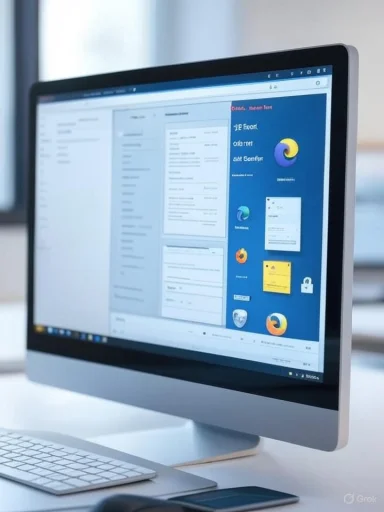 What Can Be Imported to Microsoft Edge?
What Can Be Imported to Microsoft Edge?
Edge’s import wizard has evolved to support a broad range of personal data from most major browsers. The core importable items typically include:- Favorites/Bookmarks: Ensuring quick access to saved links and frequently visited sites.
- Saved Passwords: Securely transferring login credentials, a high-priority item for most users.
- Browsing History: Maintaining a record of previously visited pages.
- Autofill Information: Including addresses, payment information, and other form data.
- Open Tabs (Depending on Source): In some cases, users can bring over sessions and open tabs.
- Extensions (Conditional): While most extensions must be reinstalled, Edge will often suggest popular equivalents from its own Add-ons Store.
- Cookies and Settings: To maintain session data and personalized settings where possible.
The Import Process: Step by Step
Edge simplifies the import process through an onboarding flow or via the Settings menu:- Direct Import During Setup
New users are greeted with an option to import data immediately from Chrome, Firefox, or Internet Explorer. A permission dialogue requests access to specific data, in alignment with Windows privacy architectures. - Manual Import via Settings
For those migrating at a later stage, the import tool lives underSettings > Profiles > Import browser data. From here: - Select the browser and user profile to import from.
- Choose specific data types (favorites, passwords, autofill, history, etc.).
- Initiate the migration.
- CSV Password Import
Edge allows users to import passwords stored in a CSV file—a boon for those moving from non-standard browsers or password managers. This is accessed fromSettings > Profiles > Passwords > Import Passwordsand involves uploading a properly formatted CSV file. - Third-Party Password Managers
Edge increasingly supports import flows from popular password managers (such as LastPass or 1Password), using standardized or proprietary export formats. While not always flawless, this feature markedly reduces friction for security-conscious users.
Under the Hood: How Edge Handles Imported Data
Security and Privacy Considerations
One of Edge’s strengths lies in its security model during the import process. The browser prompts for Windows authentication or administrative confirmation when sensitive data—such as passwords or payment information—is involved. This approach is intended to prevent unwanted, automated access to critical personal data.Edge does not immediately sync imported data to a Microsoft Account unless the user enables sync, providing a critical window for users to review, cull, or adjust imported records before they propagate to the cloud and other devices. This aligns with Microsoft’s publicly stated privacy and user control stances.
Data Transformation and Compatibility
Imported data, particularly passwords and autofill information, may require transformation to match Edge’s internal formats. Chrome and Edge both rely on the Chromium open-source project and similar password encryption patterns, simplifying the process. Transfers from Firefox or Safari, however, may hit edge cases—sometimes not all passwords are imported, or autofill information is missing details due to non-aligned field formats.Microsoft recommends keeping both the source browser and Edge up-to-date to minimize such discrepancies, a position verified by independent testing labs that have documented fewer import errors on the latest builds of all browsers.
Troubleshooting and Known Limitations
Despite improvements, limitations persist:- Some password stores (especially those protected with third-party master passwords) cannot be accessed or decrypted for transfer.
- Certain extensions may not exist in Edge’s library, necessitating searches for equivalents.
- Session data and open tabs are not always transferable—particularly from browsers outside Chromium lineage.
Critical Analysis: Strengths and Weaknesses of Edge’s Import Options
Notable Strengths
- Simplicity and Clarity: Edge’s import process is designed for clarity, with explicit progress indicators and granular control over imported items. This is especially beneficial for less technical users.
- Strong Password Handling: Native support for CSV password import gives Edge a meaningful edge over some competitors, especially for those with complex migration needs.
- Privacy-Respecting Defaults: By holding imported data locally until sync is enabled, Edge places immediate data control in the hands of the user.
- Broad Compatibility: Steady expansion of supported import sources, including dedicated flows for non-browser password managers, demonstrates a willingness to meet users where they are.
Potential Weaknesses and Risks
- Incomplete Transfers from Non-Chromium Browsers: Users switching from Firefox, Safari, or minor browsers may encounter partial data imports. Edge’s support documentation flags this, but frustration may linger for those expecting a seamless migration.
- Extension Ecosystem Gaps: While the core extension base has largely caught up, some specialized Chrome extensions remain unavailable on Edge without side-loading or developer intervention.
- Privacy Intricacies: Despite clear permission requests, some privacy advocates point out that the mere act of importing browser data—a deeply personal trove—warrants even more granular audit logs or notifications, especially in enterprise settings.
- Session Loss: Business users in particular may regret that open sessions and tab stacks cannot be reliably migrated from all browser sources, an area where session managers occasionally step in as a workaround.
Security Implications: Weighing the Risks
Transferring sensitive data like passwords or payment information—even through officially supported channels—requires users to place trust in local device security and in Microsoft’s pledge not to process or sync data without explicit consent. While there are no known, credible reports of Edge mishandling imported data, users are encouraged to:- Check that their device is free from malware prior to initiating imports.
- Use unique, randomly generated passwords ideally managed through a dedicated password manager as a best practice.
- Review imported data, looking out for corrupted or unexpected entries, and perform regular audits using Edge’s Password Health features.
SEO-Driven Observations: Why Microsoft Edge Import Features Matter
Today, migration flexibility is not just a nice-to-have—it’s increasingly a search-driven feature comparison point for power users. Queries like “import Chrome bookmarks to Edge,” “transfer passwords to Edge from Firefox,” and “Edge .csv password import” drive substantial traffic in tech forums and support channels. Microsoft has responded by maintaining clear documentation and wizard-driven UIs, both of which directly address the why and how of data import. This is a key competitive front in the browser wars, where any friction in migration can mean lost market share.For Windows 11 and Windows 10 users, Edge’s tight integration with the OS ensures import and sync functions benefit from enterprise security controls, Windows Hello authentication, and fast access to Microsoft cloud services. These synergies don’t just help retain users—they cement Microsoft Edge as a serious alternative to Chrome and Firefox for organizations standardizing on Windows.
Future Developments: What’s Next for Data Portability in Edge?
Given the rapid evolution of data privacy standards and browser interoperability, there are clear expectations for Microsoft to expand support in several areas:- More Robust Password Manager Imports: Including enhanced auto-detection and transformation for newer password manager formats, and direct integrations with cloud password vaults.
- Session and Extension Migration: Partnering with extension developers and Chromium upstream contributors to streamline cross-browser session and extension migration, particularly as more users juggle multiple environments.
- Detailed Import Audits: Providing users—especially in enterprise or regulated industries—with full audit logs and error reporting for each import event, in line with zero-trust principles.
- Enhanced Cross-Platform Flows: With macOS, Linux, and Android/iOS versions of Edge now mature, seamless import and synchronization across all devices, regardless of source, will remain a top user demand.
Conclusion: A Deliberate Step Forward in Browser Choice
Microsoft Edge’s approach to browser data import is at once pragmatic and user-centric. By supporting a broad array of importable items from leading browsers, respecting privacy boundaries, and enabling both novice and advanced users to manage their data, Edge positions itself as a compelling Windows browser in 2025 and beyond.While the import wizard has yet to guarantee lossless, frustration-free transfers from every browser and data store, the remaining friction points stem more from differences among browser ecosystems and security standards than technical neglect. Microsoft’s clear documentation, responsive support, and regular tool enhancements—in addition to strong local privacy controls—make Edge’s import features a significant factor in the browser’s competitive resurgence.
As cross-platform browsing becomes the norm, Edge’s import tools will likely continue to evolve, guided by both technological trends and user feedback. For now, though, switching to Edge is not just a matter of convenience—it’s a carefully managed operation, balancing accessibility, security, and the user’s right to control their own digital history.
Source: Microsoft Support What's imported to Microsoft Edge - Microsoft Support