Microsoft is previewing a major step for Copilot on Windows 11: an experimental Copilot Actions mode in Copilot Labs that can take action on local files and desktop apps, not just chat about them, opening the door to true agentic automation on the PC while remaining opt‑in and visually contained.
Microsoft’s Copilot roadmap has evolved from a simple chat assistant into a system‑level productivity layer that can listen (voice), see (Copilot Vision), search (semantic file search) and now act (Copilot Actions). The company introduced Copilot Actions originally for the web and is now previewing an extension that operates directly on files and apps stored on a Windows PC. The feature is being trialed with Windows Insiders through Copilot Labs and is explicitly labeled experimental, opt‑in, and staged to gather telemetry and user feedback.
This is not a small UX tweak. Copilot Actions is a class of agent that plans and executes multi‑step workflows — for example, sorting vacation photos, extracting structured data from PDFs, assembling playlists, or creating and exporting Office artifacts — by interacting with desktop apps and the file system. Microsoft’s design emphasizes visibility and control: agents run inside a contained workspace with step‑by‑step progress, and users can pause or take over an action at any time.
At the same time, the approach surfaces real operational and security risks that demand careful governance. UI automation is brittle, on‑device versus cloud tradeoffs will influence privacy and latency, and enterprise deployments will require loggable, enforceable controls. The initial preview is the correct, cautious path: limited scenarios, Insiders only, explicit opt‑ins, and feedback‑driven improvements.
The next months of Insider telemetry, enterprise pilots, and Microsoft’s refinement of admin controls will determine whether Copilot Actions becomes a reliable productivity tool or a high‑profile cautionary tale about handing an agent control of local data and apps. For users and IT teams alike, a pragmatic approach — test, observe, policy‑gate — will be essential.
Microsoft’s preview of Copilot Actions for local files puts actionable AI firmly on the desktop. The result is powerful and practical — when paired with cautious, well governed rollout and sensible user education, it could reshape routine computing. The coming release cycles will show whether Microsoft can translate the technical promise of agentic automation into daily reliability and enterprise readiness.
Source: Windows Report Microsoft Previews Copilot Actions for Local Files in Windows 11
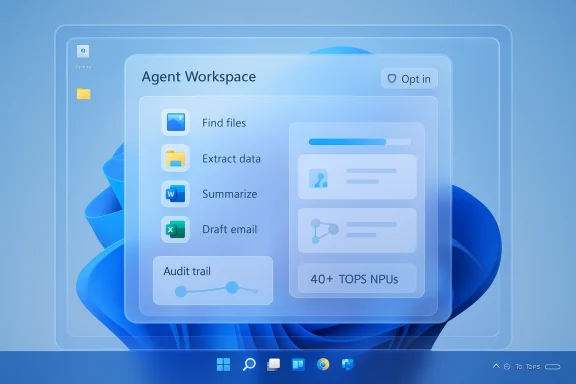 Background and overview
Background and overview
Microsoft’s Copilot roadmap has evolved from a simple chat assistant into a system‑level productivity layer that can listen (voice), see (Copilot Vision), search (semantic file search) and now act (Copilot Actions). The company introduced Copilot Actions originally for the web and is now previewing an extension that operates directly on files and apps stored on a Windows PC. The feature is being trialed with Windows Insiders through Copilot Labs and is explicitly labeled experimental, opt‑in, and staged to gather telemetry and user feedback. This is not a small UX tweak. Copilot Actions is a class of agent that plans and executes multi‑step workflows — for example, sorting vacation photos, extracting structured data from PDFs, assembling playlists, or creating and exporting Office artifacts — by interacting with desktop apps and the file system. Microsoft’s design emphasizes visibility and control: agents run inside a contained workspace with step‑by‑step progress, and users can pause or take over an action at any time.
What Copilot Actions can do today
Microsoft is starting preview with a limited set of use cases focused on practical, repeatable tasks. Early capabilities described by the company and independent reporting include:- Open and interact with local desktop applications (Photos, File Explorer, Office apps) to complete tasks.
- Operate on files in standard user folders (Documents, Desktop, Downloads, Pictures) to resize photos, extract text from PDFs, or perform multi‑file summaries and comparisons.
- Execute multi‑step workflows that chain actions across apps and web services (for instance: find files, extract data to Excel, summarize results, and draft an email).
- Run in the background inside an agent workspace — a separate, observable desktop session — so the user can continue other work while the agent executes tasks. The workspace shows each step and allows user takeover.
How Copilot Actions works (technical anatomy)
Understanding the technical building blocks clarifies both the promise and the risks:Agent workspace and agent accounts
- Agent workspace: Agents execute inside an isolated desktop instance that runs alongside the user’s main session. This visual sandbox is designed to make automation observable, auditable, and interruptible.
- Agent accounts: Agents run under separate, limited Windows accounts that can be policy‑controlled and audited separately from the primary user account. This separation is central to Microsoft’s containment argument.
Permissioning and scoped access
- Agents start with minimal privileges and must request permission (via explicit prompts) to access files or cloud connectors beyond the initial scope (typically Documents, Desktop, Downloads, Pictures). Standard Windows ACLs and tenant policies still apply in managed environments.
Vision + UI grounding
- Copilot Vision and screen‑analysis tooling give the agent visual grounding: the assistant recognizes UI elements (buttons, menus, fields) and maps natural language instructions to concrete UI actions (clicks, keystrokes, menu navigation). This is how Copilot can manipulate apps that lack stable APIs.
Hybrid processing and hardware acceleration
- The architecture is hybrid: small, privacy‑sensitive spotters (wake‑word detectors, limited vision cropping) can run on device, while heavier generative reasoning may use cloud models. On compatible hardware (Copilot+ PCs), some inference can be accelerated locally on NPUs capable of 40+ TOPS, offering lower latency and on‑device privacy options. Microsoft documentation and developer guidance confirm the 40+ TOPS threshold as part of the Copilot+ PC specification.
The user experience: voice, vision, and taskbar integration
Microsoft is rolling Copilot Actions into a broader Copilot presence in Windows:- “Hey Copilot” wake word: An opt‑in, local wake‑word spotter enables hands‑free sessions that open a floating voice UI. Audio is buffered locally and not sent to the cloud until a session begins.
- Copilot Vision: Users can explicitly share an app window or their desktop with Copilot Vision, which can extract text (OCR), identify UI areas to highlight, or guide the user step‑by‑step. Vision sessions are session‑bound and user‑initiated.
- Taskbar and File Explorer hooks: Copilot appears in the taskbar and file context menus to provide quick actions (Summarize, Ask a question, Convert to table, image edits), shortening the path from discovery to action. These micro‑actions are already appearing in Insider builds and will expand into Copilot Labs workflows.
Why this matters: productivity and accessibility wins
The promise is concrete:- Time saved on repetitive workflows: Batch edits (resize, crop), multi‑file summarization, and routine exports into Office artifacts can free hours of manual work for power users and knowledge workers.
- Lower friction for complex tasks: Natural language requests replace elaborate manual steps: “Extract invoices from these PDFs and put totals into this Excel sheet” becomes feasible.
- Accessibility gains: Voice + vision + action lets users with motor or visual impairments instruct an agent to operate a PC in ways previously dependent on precise interaction.
Real and credible limitations
Copilot Actions’ approach — automating the UI — brings important technical constraints:- Brittleness of UI automation: Automating clicks and typed input is inherently fragile. App updates, localization differences, window states, and timing issues can break workflows. Agents that rely on visual coordinates or unlabeled controls may misclick. This is a fundamental difference from API‑based automation.
- Partial coverage at launch: The preview intentionally limits file scopes and app behaviors; complex or custom enterprise applications will likely be unsupported initially. Expect incremental improvements rather than turnkey automation across every enterprise app.
- Performance variability: Tasks may be slower on machines without Copilot+ NPU acceleration and will rely more heavily on cloud processing, impacting latency and privacy tradeoffs.
Security, privacy, and governance — a practical analysis
Agentic automation elevates security considerations from theoretical to operational. The preview architecture shows Microsoft considers these risks, but deployment choices will determine real safety.Strengths in Microsoft’s design
- Opt‑in and visible execution: Agents are off by default and run in an observable workspace so users can monitor or interrupt actions. This reduces the chance of silent, unnoticed changes.
- Agent accounts and minimal privileges: Isolating agents into separate accounts helps limit lateral movement and creates clearer audit trails.
- Scoped initial access: Preview limits start with known user folders and requires explicit consent for broader access. This reduces initial attack surface.
Residual risks and operational challenges
- Privilege escalation vectors: Any system that automates UI actions needs robust constraints. An agent that can change security settings or enable remote access (even by mistake) can create critical escalation pathways unless explicitly blocked by policy or OS‑level safeguards. Auditing and denial controls must be strict.
- Data leakage via connectors or cloud processing: Copilot’s hybrid model means content may be routed to cloud models for reasoning. Organizations must evaluate what content is allowed to leave endpoints and enforce policies accordingly.
- Malware impersonation risks: If agent accounts or the agent workspace are not properly signed, isolated, and monitored, malicious software could attempt to masquerade as or hijack agent flows. Microsoft’s signing and agent account model mitigates this risk, but endpoint protection teams must verify agent provenance and block unapproved agents.
For privacy officers and compliance teams
- Comprehensive logging, tenant‑level controls, and per‑action consent records are needed to make Copilot Actions enterprise‑safe. Microsoft indicates enterprise controls and licensing gating will be available, but every organization should pilot, audit, and require demonstrable logs before broad deployment.
Enterprise checklist: how to pilot Copilot Actions safely
- Enable Copilot Actions only in a restricted pilot group and require explicit user training.
- Use policy to restrict agent access to only required folders and services.
- Require agent signing and block unsigned agents via endpoint security controls.
- Enable verbose auditing and retention for agent activity; forward logs to SIEM.
- Test automation against staged app versions to validate reliability and to identify brittle workflows.
- Implement a rapid rollback and remediation plan for errant agent actions.
- Review data‑handling agreements and ensure connectors comply with regulatory requirements.
Tips for consumers and power users
- Try Copilot Actions first on non‑critical folders (Photos, test documents) and observe the agent workspace before expanding use.
- Keep system restore points and backups before running new automation flows that modify many files.
- Limit cloud connectors (Gmail, Outlook, OneDrive) until the behavior is well understood and consent prompts are clear.
- If privacy is a concern, prefer Copilot+ PCs for workloads requiring on‑device inference when available, or disable cloud reasoning where possible.
Where Copilot Actions could fail in the wild
- A UI change in a frequently updated app could break a long automation sequence, causing partial edits that require human cleanup.
- A mistaken permission grant could allow the agent to move or modify files the user didn’t intend, especially in shared or synced folders.
- Latency or a switched network condition could cause cloud‑dependent reasoning to time out or return stale results, leaving the agent in an unknown state.
Verification of key technical claims
- Microsoft’s official Windows Experience Blog and developer documentation confirm the Copilot Actions preview in Copilot Labs, the agent workspace model, and opt‑in permissioning as the intended safety posture.
- Independent news outlets corroborate the broader set of Windows AI features announced (Hey Copilot wake word, Copilot Vision, taskbar integration) and note the staged Insider‑first rollout and experimental nature of agentic automation. These independent reports validate Microsoft’s public messaging and emphasize the conservative, opt‑in rollout.
- The Copilot+ PC specification (40+ TOPS NPU requirement) appears consistently in Microsoft’s hardware and developer guidance and is confirmed across multiple Microsoft posts and developer docs, establishing the hardware gating for richer on‑device experiences.
Practical examples: three workflows you might try
- Photo curation (consumer): “Sort my vacation photos from June into folders by location and delete duplicates.” The agent can open Photos/File Explorer, cluster images by metadata, present duplicates for confirmation, and move files. Best practice: run on a copy of the image folder first.
- PDF data extraction (small business): “Extract invoice numbers and totals from these PDFs and put them into an Excel sheet.” The agent uses OCR to extract data, populates a spreadsheet, and returns a summary for review. Best practice: verify OCR accuracy and reconcile totals before using the spreadsheet for accounting.
- Email and document export (knowledge worker): “Summarize this thread, draft a one‑page brief, export it to Word, and attach it to an email to my manager.” The agent chains reading, summarization, document formatting and mail composition, prompting for send confirmation. Best practice: review generated text for factual accuracy and tone.
Final appraisal — strengths, risks, and what to watch
Copilot Actions represents a strategic evolution: transforming Copilot from a conversation partner into an actionable assistant that can do real work on the desktop. The design choices — agent accounts, visible agent workspaces, opt‑in permissioning, and staged Insider previews — show Microsoft is prioritizing safety and user control during early testing. When it works well, Copilot Actions will reduce repetitive work, lower friction for complex tasks, and improve accessibility for many users.At the same time, the approach surfaces real operational and security risks that demand careful governance. UI automation is brittle, on‑device versus cloud tradeoffs will influence privacy and latency, and enterprise deployments will require loggable, enforceable controls. The initial preview is the correct, cautious path: limited scenarios, Insiders only, explicit opt‑ins, and feedback‑driven improvements.
The next months of Insider telemetry, enterprise pilots, and Microsoft’s refinement of admin controls will determine whether Copilot Actions becomes a reliable productivity tool or a high‑profile cautionary tale about handing an agent control of local data and apps. For users and IT teams alike, a pragmatic approach — test, observe, policy‑gate — will be essential.
Microsoft’s preview of Copilot Actions for local files puts actionable AI firmly on the desktop. The result is powerful and practical — when paired with cautious, well governed rollout and sensible user education, it could reshape routine computing. The coming release cycles will show whether Microsoft can translate the technical promise of agentic automation into daily reliability and enterprise readiness.
Source: Windows Report Microsoft Previews Copilot Actions for Local Files in Windows 11