Microsoft’s Copilot Chat has moved from a promising sidebar experiment into a full-featured productivity assistant that lives inside Word, Excel, PowerPoint, Outlook and OneNote — and, when used correctly, it can shave hours off repetitive tasks while keeping work anchored to your existing Microsoft 365 workflows.
Microsoft designed Copilot Chat to be a contextual, in‑app AI companion that combines web grounding, tenant-aware reasoning (for paid seats), and a suite of automation tools — agents and export features — to turn chat outputs into editable Office documents without leaving the editor. The experience is surfaced as a persistent right‑hand pane so the assistant can reference the open file and respond with actionable edits, summaries, or drafts.
This architecture intentionally separates a broadly available, web‑grounded Copilot Chat experience from the tenant‑grounded Microsoft 365 Copilot paid seat. The free layer offers immediate in‑app help and web‑grounded responses, while the paid option grants Copilot access to tenant data (mail, calendar, SharePoint, Teams) and priority access to higher‑capacity models and enterprise controls. Administrators retain governance levers to manage deployment, data protection, and agent lifecycle.
Key setup checkpoints:
Additional advanced capabilities:
However, organizations must approach deployment deliberately: validate which features are available to your tenant, enforce connector and agent governance, and require human review for any regulated or high‑stakes output. Advanced model access (for example, optional GPT‑5 routing) and consumer previews (Mico, group chat experiments) are compelling but can be staged, throttled, or limited by licensing — treat them as capacity‑sensitive options rather than universal features.
Source: Geeky Gadgets Microsoft Copilot Chat Tips & Tricks : Your New AI Assistant for 2025
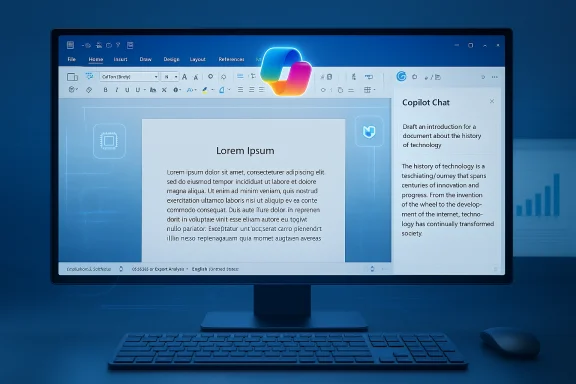 Background / Overview
Background / Overview
Microsoft designed Copilot Chat to be a contextual, in‑app AI companion that combines web grounding, tenant-aware reasoning (for paid seats), and a suite of automation tools — agents and export features — to turn chat outputs into editable Office documents without leaving the editor. The experience is surfaced as a persistent right‑hand pane so the assistant can reference the open file and respond with actionable edits, summaries, or drafts.This architecture intentionally separates a broadly available, web‑grounded Copilot Chat experience from the tenant‑grounded Microsoft 365 Copilot paid seat. The free layer offers immediate in‑app help and web‑grounded responses, while the paid option grants Copilot access to tenant data (mail, calendar, SharePoint, Teams) and priority access to higher‑capacity models and enterprise controls. Administrators retain governance levers to manage deployment, data protection, and agent lifecycle.
Getting started: access and setup
Copilot Chat appears inside supported Office apps once your Microsoft 365 environment has been updated and the feature rolled out to your tenant or consumer account. For Windows users the Copilot app and in‑editor pane are also being distributed through staged Windows Insider builds before wider release. Expect staged rollouts and opt‑in preview toggles during initial availability.Key setup checkpoints:
- Ensure your Microsoft 365 subscription and apps are updated to the latest builds.
- Review Copilot settings and Connectors to opt in to any cross‑service linking (OneDrive, Outlook, Gmail, Google Drive, Google Calendar, Google Contacts). Connectors require explicit consent.
- Check tenant admin controls: IT can configure access, apply enterprise data protection (EDP), and set governance policies for agents and memory.
Key features that simplify everyday work
Copilot Chat bundles a set of features targeted at common productivity pain points: summarization, document export, prompt templates, memory, temporary/private chats, and automation via agents. Each feature is designed to reduce context switching and surface outcomes directly into Office formats.Document interaction: summarize, rewrite, extract
- Summarize long Word documents, condense email threads in Outlook, and extract key figures or insights from Excel tables.
- Ask Copilot to rewrite a passage to a defined tone or length and insert the result inline in the document. This removes manual copy‑paste steps and accelerates revisions.
Export and file creation from chat
Copilot can generate fully formatted Word, Excel, PowerPoint and PDF files from a chat response. For longer replies a one‑tap Export control appears (reported around a 600‑character threshold in preview builds), letting you convert chat outputs directly into editable artifacts. This turns ephemeral ideas into shareable documents instantly.Prompt library and automation
- A built‑in prompt library provides templates for drafting emails, meeting agendas, and recurring workflows. Use these as starting points and customize to your organization’s voice.
- Agents and Copilot Studio let power users and IT create constrained automation that performs multi‑step tasks (for example, parse receipts, generate a report, export results), with visible execution and opt‑in permissions.
Memory and temporary chats
- Memory functionality stores user preferences and project details when explicitly enabled, so repetitive context needn’t be re-entered every session. Memory is visible and user‑manageable, with controls to inspect, edit or delete items.
- Temporary or private chats allow non‑retained sessions for sensitive discussions in contexts where retention is not desirable. Use these modes for drafts or topics you do not want persisted. Note: retention behavior and controls can vary by tenant policy and deployment stage.
Multimodal inputs: voice, vision, and longer reasoning
- Voice interactions (with transcripts) and Copilot Vision (screen awareness) enable hands‑free workflows and contextual parsing of what’s on your screen.
- “Think Deeper” or longer‑form reasoning modes route complex queries to higher‑capacity reasoning models for structured, stepwise analysis — valuable for multi‑step financial comparisons or technical debugging.
Integration with core Microsoft 365 apps
Copilot Chat isn’t a bolt‑on; it’s embedded into the interface you already use. That embedding is where the real productivity gains come from.Word
- Draft entire sections, change tone across a document, and insert Copilot‑generated content directly into the open file. Use prompts to produce executive summaries or highlight open issues for reviewers.
Excel
- Ask Copilot to explain tables, suggest formulas, or build charts. For more complex analysis, route the query to the deeper reasoning mode to get stepwise approaches and recommended visualizations.
PowerPoint
- Generate structure and speaker notes, convert long documents into an initial deck, and request consistent slide styling. Copilot can deliver a first draft that you then refine.
Outlook
- Summarize long email chains, draft responses in a chosen tone, and triage your inbox with priority‑driven suggestions. Copilot’s context awareness helps it reference attachments and calendar items when drafting replies.
OneNote and Loop / Pages
- Use Copilot Pages and Loop‑style canvases for collaborative drafting. OneNote becomes a repository where Copilot can create actionable notes, tasks, and reminders.
Practical tips & tricks that save time
Below are hands‑on workflows proven to reduce friction across common knowledge‑work tasks.- Summarize a long report into an executive one‑pager
- Open the document in Word, toggle the Copilot pane, and ask “Summarize this document into an executive summary of 300 words with three bullet takeaways.” Adjust tone to “concise” and export to a Word file.
- Turn meeting notes into assigned tasks
- After a Teams meeting, pull the transcript into Copilot and request “List action items with owners and proposed due dates.” Copy results into Planner or export to Word. Always verify owners and dates against attendees.
- Convert a spreadsheet table into a visual-ready slide
- Select the table in Excel, ask Copilot “Create a two‑slide summary: one chart and one key‑insights slide.” Export the result to PowerPoint and review the suggested visual before sharing.
- Use prompt templates for consistent email tone
- Create a short prompt template for customer responses (“friendly, <150 words, mention SLA”), save it in your personal prompt library, and reuse to keep messaging consistent across the team.
Customization and security: what IT and users need to know
Microsoft built governance and enterprise protection into the Copilot posture, but responsible deployment requires attention.- Connectors are opt‑in. Users must explicitly link services (Google, Outlook, OneDrive) and grant the assistant permission to search those accounts. Administrators can control availability at the tenant level.
- Enterprise Data Protection (EDP) and Copilot Control System. Admins can manage agent lifecycle, enforce policies, and apply audit trails and reporting for Copilot usage. These controls are central to corporate deployments where compliance matters.
- Memory and privacy controls. Memory is designed as an opt‑in personalization layer with visible management tools to review and forget stored items. This increases transparency and reduces compliance risk when used conscientiously.
- Temporary chats and encryption. Use private or temporary session modes for sensitive conversations; encryption and tenant policies further protect data, but admin settings determine retention and logging behavior. Treat temporary modes as a helpful mitigation — not a substitute for formal data‑handling rules.
Advanced AI capabilities and caveats
Copilot’s model stack is routed dynamically: simple prompts go to faster, lighter models while complex reasoning is routed to deeper variants. Microsoft has implemented an optional “try GPT‑5” style control for higher capacity responses, but availability is subject to capacity, priority access, and staged rollouts. This means GPT‑5 access may be available to some users and tenants under specific licensing or throttling conditions. Treat references to GPT‑5 as feature‑level options that may not be uniformly accessible.Additional advanced capabilities:
- Copilot Vision and screen awareness let the assistant “see” page content and propose next steps or extract data from images or web pages.
- Voice, Mico avatar and Learn Live: voice mode includes transcripts and an optional animated avatar (Mico) for a more engaging tutor experience. These features aim at accessibility and guided learning scenarios. Mico and other persona experiments are opt‑in and have been previewed in staged consumer rollouts.
Collaboration, agents and automation
Copilot Groups and agents add collaborative and automation layers to the chat experience.- Copilot Groups support multi‑person sessions where Copilot synthesizes group inputs, tallies votes, and produces plans helpful for short‑lived coordination (study groups, trip planning). This feature emphasizes shared context, not long‑lived enterprise collaboration.
- Agents and Copilot Studio enable the creation and publishing of repeatable automations, from simple workflows to organization‑level processes. Agents run with visible controls and are billed on a metered basis in many configurations. They expand what Copilot can do from answering queries to executing multi‑step tasks under explicit user consent.
Limitations, risks, and recommended guardrails
AI assistants deliver efficiency but introduce new risks that teams must manage.- Hallucination and factual accuracy. Copilot is powerful for drafting and synthesis but can produce inaccurate or detached claims. Always verify financial figures, legal text, and regulated content with authoritative sources before publishing.
- Data leakage risk with connectors and memory. Cross‑service connectors and persistent memory increase convenience but also raise the chance of inadvertently revealing sensitive tenant data. Enforce least‑privilege access, restrict connectors where necessary, and train users on safe prompt practices.
- Staged rollouts and parity gaps. Features previewed in consumer or Insider channels (Mico, Group chat behaviors, certain connectors) may not be immediately available or identically configured in enterprise tenants. Verify availability before planning org‑wide training or automation.
- Regulatory and compliance concerns. For regulated industries, insist on tenant‑grounded Copilot seats with admin controls, EDP, and full auditability rather than relying on the web‑grounded free layer.
- Require Tenant Admin approval for Connectors.
- Use test tenants for agent deployment.
- Maintain manual review steps for any AI‑generated contract or financial text.
- Educate users on what should never be pasted into Copilot (PII, unredacted PHI, private keys).
Quick configuration checklist for IT administrators
- Confirm which Copilot tier your organization will enable (free web‑grounded Chat vs. tenant‑grounded Microsoft 365 Copilot).
- Review Copilot Control System settings and apply EDP and agent lifecycle policies.
- Restrict or allow Connectors and set default connector permissions per role.
- Create an internal prompt library and governance playbook for AI output validation.
- Stage agent deployments in a sandbox tenant and enable logging/audit for agent executions.
Final verdict: where Copilot Chat shines — and where caution is due
Microsoft Copilot Chat represents a major productivity inflection for knowledge workers by embedding AI directly into Office workflows, exporting chat content to editable documents, and enabling repeatable automations with agents. When used with clear guardrails, Copilot cuts friction from drafting, summarization, meeting follow‑ups, and spreadsheet analysis.However, organizations must approach deployment deliberately: validate which features are available to your tenant, enforce connector and agent governance, and require human review for any regulated or high‑stakes output. Advanced model access (for example, optional GPT‑5 routing) and consumer previews (Mico, group chat experiments) are compelling but can be staged, throttled, or limited by licensing — treat them as capacity‑sensitive options rather than universal features.
Conclusion
Copilot Chat is no longer a novelty; it’s an integrated assistant built to reduce repetitive work inside the apps people already use. The most effective rollouts pair pragmatic user training, clear admin governance, and a bias toward verification. Use Copilot to accelerate drafts, extract insights, and automate routine processes — but maintain human oversight, strict connector and agent controls, and a conservative approach for sensitive or regulatory content. With those guardrails in place, Copilot Chat can be a genuine force multiplier for individual and team productivity.Source: Geeky Gadgets Microsoft Copilot Chat Tips & Tricks : Your New AI Assistant for 2025