When you unpack a new Windows 11 laptop or desktop, the operating system often arrives with more than just the OS: promotional games, trial utilities, vendor utilities, and background helpers that quietly launch at startup. Removing that clutter the right way—not hastily or with blind script runs—can free storage, shorten boot times, and reduce background noise, but it also introduces risks if done incorrectly. This feature explains what to remove, how to remove it safely, which tools to trust, and how to recover if something breaks, with practical step‑by‑step instructions and a critical look at trade‑offs and pitfalls.
Windows systems ship with three broad categories of software that commonly create the “bloat” problem: vendor/OEM preloads and trialware, first‑party Microsoft apps (Store/UWP and legacy packaged apps), and benign-but-annoying background helpers such as updaters and telemetry agents. On low‑capacity devices every megabyte and background process matters; on higher‑end machines the effect is subtler but the experience can still be improved by trimming unnecessary items.
The good news: many of these items are safe to remove or disable. The caution: some packages are provisioned into the system image (and can reappear after major updates), some are tied to features you might later want, and some removals require admin knowledge and backup plans. Power users use a mix of the Settings UI, Task Manager, PowerShell and selective tools to strike the balance between speed, privacy, and stability. Practical guidance and safe commands are available for every step.
The objective is not to strip Windows to bare metal for its own sake, but to reclaim control: fewer background tasks, less promotional noise, and a system tailored to the software you actually use. Follow the safe playbook above, measure your gains, and keep backups handy—those two habits turn risky debloating into reliable tuning. fileciteturn0file5turn0file0turn0file11
Source: TweakTown Debloat Windows 11 the Right Way: Speed Up and Clean Your PC
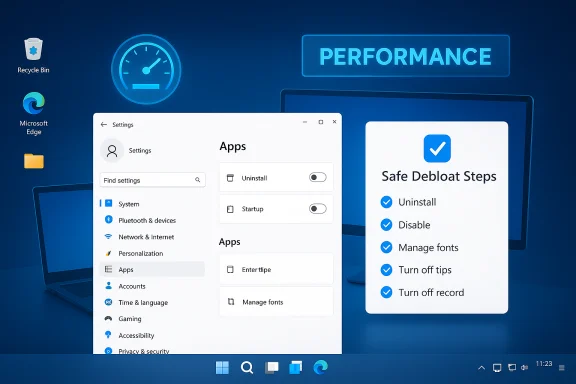 Background / Overview
Background / Overview
Windows systems ship with three broad categories of software that commonly create the “bloat” problem: vendor/OEM preloads and trialware, first‑party Microsoft apps (Store/UWP and legacy packaged apps), and benign-but-annoying background helpers such as updaters and telemetry agents. On low‑capacity devices every megabyte and background process matters; on higher‑end machines the effect is subtler but the experience can still be improved by trimming unnecessary items.The good news: many of these items are safe to remove or disable. The caution: some packages are provisioned into the system image (and can reappear after major updates), some are tied to features you might later want, and some removals require admin knowledge and backup plans. Power users use a mix of the Settings UI, Task Manager, PowerShell and selective tools to strike the balance between speed, privacy, and stability. Practical guidance and safe commands are available for every step.
Why Debloat Windows 11?
- Faster boot and lower background load. Startup apps and resident services add to boot time and reduce available RAM for foreground tasks. Disabling or removing them often yields the most immediate responsiveness gains.
- Reclaimed storage. Preinstalled games, trials, and duplicate utilities can occupy gigabytes on devices with small SSDs. Removing them recovers valuable space.
- Fewer distractions. Promotional apps and OEM popups generate notifications and update prompts that clutter notifications and interrupt work.
- Privacy control. Limiting telemetry, online speech recognition, and ad personalization reduces the amount of data your device sends to cloud services.
Preparation: Backups, Restore Points, and Safe Testing
Before you touch built‑in packages or system services, take these safety steps.- Create a System Restore point and a full backup image of your system drive. These let you roll back if a removal breaks functionality.
- Export your Registry or at least note any keys you change. Aggressive debloat scripts sometimes alter Registry settings that are hard to reverse without a backup.
- If possible, test removals on a virtual machine or a spare device first. Community debloat scripts are safer when evaluated in a disposable environment.
Quick, Safe Wins (Beginner-friendly)
Remove obvious third‑party apps via Settings
The simplest, lowest‑risk route to debloating is the Windows Settings app.- Open Settings → Apps → Installed apps (or Apps & features).
- Find trialware, games, and vendor utilities that you never plan to use.
- Click the three‑dot menu next to each and select Uninstall.
Stop unnecessary startup apps
Disabling autostarting programs frequently delivers the best perceptible speed gains.- Open Task Manager (Ctrl+Shift+Esc) → Startup tab and disable high‑impact items you don’t need.
- Or open Settings → Apps → Startup and toggle entries off.
- Check the per‑user Startup folder (shell:startup) and the common Startup folder (C:\ProgramData\…\Start Menu\Programs\StartUp) to remove legacy shortcuts.
Remove Built‑in Windows Apps: PowerShell with Care
Some first‑party Microsoft apps (Xbox Game Bar, Weather, Clipchamp, etc.) are optional for many users. Microsoft limits removal through the Settings UI, so PowerShell is commonly used.- To list installed appx packages: Get-AppxPackage | Select Name, PackageFullName.
- To remove a package for the current user: Get-AppxPackage PackageName | Remove-AppxPackage.
- To list or target all users (requires admin): Get-AppxPackage -AllUsers | Select Name, PackageFullName.
- Some packages are provisioned in the Windows image and may reappear for new user profiles or after major feature updates unless deprovisioned at the image level. If a removed package returns after an update, you may need to remove the provisioned package from the image or reapply removals after updates.
- Avoid removing packages you don’t recognize. Removing core services or the Microsoft Store can create complex restore scenarios. Document each removal and keep a list so you can reinstall later.
Disable Notifications, Unused Features, and Privacy Leaks
Pruning features and telemetry reduces background network and CPU activity while improving privacy.- Turn off Online Speech Recognition: Settings → Privacy & Security → Speech.
- Disable lock screen promotions: Settings → Personalization → Lock screen → uncheck “Get fun facts, tips, tricks and more.”
- Reduce diagnostic telemetry: Settings → Privacy & Security → Diagnostics & feedback → set “Send optional diagnostic data” to Off (where available).
- Disable Start menu recommendations: Settings → Personalization → Start → turn off “Show recommendations.”
Third‑Party Debloat Tools: Pick Carefully
Automating the process can be convenient—but automation multiplies risk.- Use open‑source, widely reviewed tools when possible. O&O AppBuster is a conservative GUI option that lists Microsoft‑supplied apps and supports restoration. Community debloat projects (Talon, Win11Debloat variants, WinUtil, BloatyNosy and others) offer presets but vary in aggressiveness. fileciteturn0file19turn0file3
- Ensure any tool creates a restore point or offers an undo path before applying changes. If a tool doesn’t produce a clear rollback, don’t run it on a production machine.
- Inspect scripts before running them. Even reputable scripts change over time; community auditing and an active GitHub repo are positive signals but not guarantees.
- If you prefer a GUI and safety, use tools that emphasize reversibility (create restore points, provide a list of planned changes).
- If you use a script, run it on a VM first, take snapshots, and review the list of actions the script will perform. Community discussion threads often reveal common failure modes and recovery suggestions.
Advanced Techniques for Power Users and IT Pros
Deprovisioning packages at the image level
For large deployments or to prevent reinstallation in new user profiles, remove provisioned packages from the Windows image using DISM or provisioning cmdlets. This is an image‑level operation and should be done only with an understanding of update and provisioning behavior. Use enterprise deployment tools such as SCCM/Intune for fleet management.Custom, minimal ISOs and unattended installs
Some admins create custom Windows images (or Tiny11-style trims) with only the features and packages they want. This reduces future maintenance but trades off OEM support and possibly update compatibility. Always use official ISOs as the base, and test thoroughly before deploying at scale.Scheduled tasks, services and Autoruns
Removing startup entries via Task Manager is just the start. Scheduled tasks, services and hidden autoruns can still wake components.- Use Task Scheduler to inspect scheduled jobs that run at logon or on timer.
- Use services.msc to identify vendor services (hide Microsoft services first to avoid removing critical system items).
- For a complete view, Sysinternals Autoruns lists registry run keys, scheduled tasks, services and driver autostarts—use with extreme care.
Recovery and Troubleshooting
If an app removal breaks functionality or an update re‑installs a package:- Reinstall from the Microsoft Store or the vendor’s site when possible.
- Re‑register built‑in app packages with PowerShell: Get-AppxPackage -AllUsers | Foreach {Add-AppxPackage -DisableDevelopmentMode -Register "$($_.InstallLocation)\AppXManifest.xml"}. This often restores default packages but not OEM utilities.
- Use System Restore or restore your full image if you encounter broad system instability.
How to Measure Impact (Objective, Repeatable)
- Record baseline metrics: boot time via Event Viewer Diagnostics‑Performance (Event ID 100), memory usage at idle (Task Manager), and disk usage.
- Make a single change (disable one or two startup items or uninstall a single app), reboot, and re‑measure. Avoid applying dozens of changes at once; incremental steps reveal cause/effect.
- Keep a change log so you can revert individual steps if needed.
Practical Debloat Playbook — A Safe, Step‑By‑Step Plan
- Create a System Restore point and full disk image.
- Uninstall obvious third‑party apps via Settings → Apps → Installed apps. Reboot.
- Open Task Manager → Startup and disable high‑impact auto‑starters you don’t need. Reboot and measure boot time.
- Clear temporary files and run Disk Cleanup (Cleanmgr) → Clean up system files. Consider Storage Sense for automated maintenance.
- If needed, use PowerShell to remove nonessential built‑in apps (list first, remove one at a time). Keep the Get‑AppxPackage output saved.
- If you prefer automation, choose a conservative, community‑vetted tool that creates restore points; run only its “safe” preset and inspect changes.
- Re‑run measurements and record changes. If a removals cause problems, use backups or PowerShell re‑registration to recover.
Notable Strengths and Potential Risks
Strengths
- Many debloat steps are reversible and safe when done via Settings and startup toggles.
- PowerShell provides precise control for advanced users and admins who need to script repeatable changes.
- Community tools and curated lists can dramatically speed up the process for technicians when vetted properly. fileciteturn0file2turn0file3
Risks
- Aggressive automation can remove components that Windows or OEM utilities expect, leading to broken features or difficult restores. Always test first.
- Provisioned packages and major feature updates may reintroduce removed items. Deprovisioning at the image level or repeat removals may be required for consumer PCs.
- Some removal steps aren’t easily reversible (e.g., deleting a provider‑installed driver or misremoving the Microsoft Store). Backups are mandatory.
Final Checklist: What to Keep, What to Remove (Practical Guidance)
- Safe to remove for most users: preinstalled games and promotional apps, trial antivirus (if you install a replacement), OEM store apps (if you don’t use them).
- Usually keep: security software (unless replaced), OEM power/keyboard/fingerprint drivers you rely on, system utilities required for firmware updates.
- Be cautious with: browsers tightly integrated into the OS (removing them can cause unexpected behavior), Microsoft Security components, and anything that looks like a driver or hardware controller.
Conclusion
Debloating Windows 11 is a practical, high‑value maintenance task when executed with restraint and preparation. Start with the simple, reversible changes—Settings uninstalls, startup toggles, Disk Cleanup—then graduate to PowerShell removals or vetted GUI tools only after backing up and testing. For power users and IT pros, image‑level deprovisioning and custom ISOs provide the cleanest long‑term results, but they require discipline and an update strategy.The objective is not to strip Windows to bare metal for its own sake, but to reclaim control: fewer background tasks, less promotional noise, and a system tailored to the software you actually use. Follow the safe playbook above, measure your gains, and keep backups handy—those two habits turn risky debloating into reliable tuning. fileciteturn0file5turn0file0turn0file11
Source: TweakTown Debloat Windows 11 the Right Way: Speed Up and Clean Your PC