Microsoft says designers no longer need to learn every menu in every app — a few smart prompts to Copilot can jump‑start a mood board, produce logo drafts, and iterate layouts until a usable concept appears, all from the browser or the free Copilot app.
Microsoft’s consumer‑facing guidance, titled “Learn to design like a pro with AI,” positions Microsoft Copilot and the integrated Designer/Image Creator tools as an on‑ramp for anyone who wants to make better visuals faster. The official post walks readers through common design tasks — ideation, logo and asset generation, workflow integration, and prompt best practices — and repeats Microsoft’s central marketing claim: Copilot is available in the browser at copilot.microsoft.com or via the Copilot app for free, and it can accelerate creativity for designers of all levels.
This piece examines what Microsoft actually offers, how those features work today, and the tradeoffs designers should weigh before shifting production work into an AI‑assisted flow. The analysis cross‑references Microsoft’s page with independent reporting, hands‑on community testing notes, and product updates to separate practical capabilities from marketing shorthand.
However, measurable limits remain. Generated outputs require human refinement for production quality; IP and provenance questions are unsettled for commercial reuse; and the best on‑device experiences are currently gated behind specific hardware and subscription tiers. Practical adoption therefore depends on clear internal policies, a quality control workflow, and conservative legal review for paid work. Community testing and independent reporting underscore both the opportunity and the cautionary steps practitioners should take before fully delegating creative work to AI.
For designers who treat Copilot as a creative partner rather than a turnkey designer, the promise is real: faster iteration, richer ideation, and more time for craft and strategy. For anyone using the tools for client work or public distribution, the best path is deliberate: document provenance, double‑check legal standing, and always leave the final creative judgments to human expertise.
Source: Microsoft Learn to Design Like a Pro with AI | Microsoft Copilot
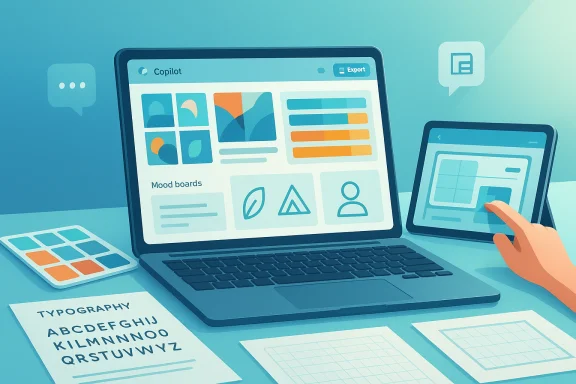 Background
Background
Microsoft’s consumer‑facing guidance, titled “Learn to design like a pro with AI,” positions Microsoft Copilot and the integrated Designer/Image Creator tools as an on‑ramp for anyone who wants to make better visuals faster. The official post walks readers through common design tasks — ideation, logo and asset generation, workflow integration, and prompt best practices — and repeats Microsoft’s central marketing claim: Copilot is available in the browser at copilot.microsoft.com or via the Copilot app for free, and it can accelerate creativity for designers of all levels. This piece examines what Microsoft actually offers, how those features work today, and the tradeoffs designers should weigh before shifting production work into an AI‑assisted flow. The analysis cross‑references Microsoft’s page with independent reporting, hands‑on community testing notes, and product updates to separate practical capabilities from marketing shorthand.
What Microsoft is promising designers
Microsoft’s article breaks Copilot’s value into four accessible promises for creators:- Fast ideation and mood‑board creation — type keywords or themes and receive curated visual inspiration and palettes.
- Rapid asset generation — create logos, layouts, and graphic assets by describing style, colors, and constraints.
- Integrated workflow — use Copilot in the browser or the Copilot app and, with Microsoft 365 upgrades, inside Word, PowerPoint, and other Office apps.
- Practical prompting tips — use specificity, treat AI as a collaborative partner, and combine tools for the best outcome.
How it works in practice
The access points
Copilot is reachable in three main ways for individuals:- In the browser at copilot.microsoft.com (a free tier exists)
- Via the Copilot mobile and desktop apps
- Embedded in Microsoft 365 apps for subscribers (Word, PowerPoint, Excel, Outlook) under paid or upgraded tiers
The image engine and “boosts”
Historically Microsoft used partnerships (e.g., DALL·E) for image generation; recent product signals show Microsoft expanding its in‑house imaging capabilities and integrating them into Copilot/Designer. Microsoft documents and tech press coverage reference daily “boosts” (priority rendering tokens), a free allotment for basic users and expanded quotas for paid subscribers. These boosts determine how quickly or how many high‑quality renders you can request.The iterative loop: prompt → refine → composite
A robust Copilot/Designer workflow is iterative:- Draft a specific prompt (style, color palette, focal point).
- Generate multiple variations.
- Use Copilot’s chat loop or Designer’s canvas to request refinements (change color, alter lighting, replace background).
- Export chosen options into a raster/vector editor for final polishing.
Strengths: what Copilot brings to designers
1. Lowered barrier to ideation
Copilot speeds the earliest, most iterative stage of design: brainstorming. Generating mood boards, palette options, and layout suggestions in minutes compresses what could be hours of manual collection and reference hunting into a fraction of the time. This is especially valuable for solo freelancers and small teams where a tight concept sprint beats expensive agency design sprints.2. Rapid prototyping and multiple directions
Being able to spin up four image variations from a single prompt and tweak them conversationally reduces friction in the creative process. For social posts, A/B tests, and pitch decks, quick iterations let teams find direction faster and validate ideas without lengthy internal design cycles. Independent reviews note the practical advantage for content speed and scenario prototyping.3. Seamless integration with productivity flows
Copilot’s embedding into Microsoft 365 apps (for paying customers) means generated assets can move directly into PowerPoint decks and Word documents, speeding end‑to‑end workflows for marketing content and presentations. When combined with OneDrive and Office collaboration, Copilot can reduce context switching and keep assets versioned inside familiar productivity tooling.4. Democratizing design literacy
For non‑designers — small business owners, students, and community organizers — Copilot removes the need to master layout tools before producing credible visuals. Microsoft frames this as digital literacy: more people can express ideas visually, and educators can use the tools for accessible creative assignments. Community feedback corroborates that novice users can produce usable assets quickly.Risks, limitations, and practical caveats
1. Quality and detail issues remain
Generative models still falter on micro details: consistent typography, perfect kerning, complex hands/human anatomy, and precise logo mark geometry. Designers using Copilot must expect to treat outputs as starting points — not final, client‑ready files — and allocate time for cleanup in vector editors. Multiple community tests show common artifacts in fine details, especially when AI is asked to treat text as a graphic element.2. IP and commercial‑use uncertainty
Copyright and derivative‑work law around AI‑generated content remains unsettled across jurisdictions. Microsoft applies provenance metadata to generated images, but metadata does not by itself resolve ownership or derivative claims if a generated image resembles protected works. Professional designers and agencies should adopt internal review policies and legal checks before licensing or selling AI‑generated assets. Independent legal analyses and community guidance urge caution for commercial reuse.3. Privacy and telemetry tradeoffs
Copilot’s convenience requires a Microsoft account and, in many workflows, cloud processing. While Microsoft documents privacy protections, organizations with strict data governance should classify what can be sent to cloud AI services. In regulated industries or client projects involving sensitive imagery, local workflows or strict DLP (data loss prevention) policies remain essential. Forum audits and product analysis warn that not all AI steps are purely local, even on Copilot+ hardware.4. Feature fragmentation and hardware gating
Some on‑device enhancements (low latency editing, local upscaling, instantaneous preview) are advertised for Copilot+ PCs with NPUs capable of high TOPS performance. That creates a two‑tier experience: users on modern Copilot+ hardware can run certain inference tasks locally, while others must use cloud models and face latency or usage limits. This fragmentation can complicate expectations for what “Copilot can do” on an average laptop. Community testing shows notable differences in responsiveness and available on‑device features between hardware tiers.5. Misuse and disinformation risk
AI can produce photorealistic images that are easy to weaponize for misinformation. Although Microsoft applies invisible watermarks and content credentials to tag AI‑generated output, bad actors can alter metadata after generation. For editorial or journalistic contexts, strict verification protocols remain necessary. Civic and publishing institutions have begun to demand provenance and manual vetting before publishing synthetic imagery.Practical recommendations for designers (hands‑on)
- Start every brief with constraints:
- Define required file formats, vector vs raster, brand colors, and licensing terms before asking Copilot for outputs.
- Use Copilot for ideation, not final production:
- Treat generated images as concept art; export vectors and refine typography in dedicated tools.
- Adopt prompt engineering as a skill:
- Write prompts that include camera/lighting cues, mood, focal distance, color palette, and explicit “no” constraints to reduce unwanted artifacts.
- Save provenance metadata:
- Store the generation metadata with assets in your project folder in case licensing questions arise later.
- Maintain a human QC pass:
- Always proof creative work for legibility, accessibility (contrast, alt text), and brand consistency before approval.
- If working for clients, disclose AI usage:
- Be transparent about AI assistance as part of ethical practice and to avoid surprises around copyright or future reuse.
Workflow templates: three quick, repeatable patterns
Template A — Rapid concept sprint (30–90 minutes)
- Prompt Copilot for 6 mood‑board tiles with a short brand brief.
- Pick 2 directions and ask Copilot for logo sketches in those styles.
- Export best options and vectorize/trace in a dedicated editor.
- Present to stakeholders with 3 variant moodboards.
Template B — Social‑first campaign (2–4 hours)
- Generate a hero image and 3 crop variants (16:9, 4:5, square).
- Use Copilot to suggest headlines and microcopy tailored to each format.
- Run quick A/B visuals with lightweight analytics or team votes.
- Finalize top performing variant in a pixel editor for polish.
Template C — Presentation and pitch (1–3 hours)
- Ask Copilot to draft a slide deck outline and generate slide hero images.
- Refine per‑slide visual instructions (color, focal assets, iconography).
- Place images directly into PowerPoint (if you have Copilot/Microsoft 365 integration).
- Run accessibility and legibility checks manually before presenting.
The developer/designer relationship: augmentation, not replacement
Across community reports and product commentary, a recurring theme is that these AI tools are most powerful when combined with human craft. Generative models accelerate ideation and routine elements, but senior designers still add value by:- Defining brand systems and rules
- Solving composition, hierarchy, and user‑experience problems
- Ensuring accessibility and production readiness
- Making judgment calls about originality and ethical use
What to watch next
- Microsoft’s image‑model roadmap: Microsoft is investing in in‑house models and integrating them across Copilot/Designer; watch for model updates that affect fidelity and feature sets. Industry reporting and Microsoft announcements indicate faster in‑house offerings are being rolled into consumer surfaces.
- Legal and policy guidance: evolving case law and new regulations could change how AI‑generated assets can be used commercially. Keep legal counsel involved for major client work that relies on synthetic media.
- Hardware parity and local inference: improvements in on‑device inference (Copilot+ PCs and NPUs) may shrink the gap between local responsiveness and cloud dependency; this will change workflows for sensitive or latency‑sensitive projects.
Final assessment
Microsoft’s “Learn to design like a pro with AI” guidance accurately captures the core appeal of Copilot and Designer: fast ideation, accessible prototyping, and integration with productivity apps. For many creators, that combination will accelerate day‑to‑day output and lower the barrier to producing credible visuals. The free browser and app access make the tools an attractive first step for novices and busy professionals alike.However, measurable limits remain. Generated outputs require human refinement for production quality; IP and provenance questions are unsettled for commercial reuse; and the best on‑device experiences are currently gated behind specific hardware and subscription tiers. Practical adoption therefore depends on clear internal policies, a quality control workflow, and conservative legal review for paid work. Community testing and independent reporting underscore both the opportunity and the cautionary steps practitioners should take before fully delegating creative work to AI.
For designers who treat Copilot as a creative partner rather than a turnkey designer, the promise is real: faster iteration, richer ideation, and more time for craft and strategy. For anyone using the tools for client work or public distribution, the best path is deliberate: document provenance, double‑check legal standing, and always leave the final creative judgments to human expertise.
Quick checklist for getting started with Copilot as a designer
- Create a free Microsoft account and try Copilot in the browser at copilot.microsoft.com.
- Test prompt structures and save multiple variations for comparison.
- Export and human‑refine any assets intended for commercial use; keep metadata with your files.
- If you need lower latency or local inference for sensitive work, evaluate Copilot+ hardware options and NPUs.
Source: Microsoft Learn to Design Like a Pro with AI | Microsoft Copilot
