Microsoft’s push to fold AI into search and browsing — most visibly through Copilot, Bing Chat, and AI features in Microsoft Edge — can be disorienting for users who want a classic, no‑frills search and browser experience; the good news is you can significantly reduce or hide these AI elements using built‑in settings, switch your default search engine, and opt out of AI data training where available.
Microsoft has layered AI into multiple touchpoints: Windows (Copilot on the taskbar), Microsoft Edge (sidebar Copilot, compose/rewrite features), and Bing (Chat and AI‑assisted search results). These integrations are marketed as productivity and convenience enhancements, but they also introduce new UI elements, prompts, and data‑sharing defaults that some users prefer to avoid. Multiple guides compiled from recent testing and user reports show the same practical controls are available today: hiding Copilot UI elements, changing Edge’s search defaults, avoiding the Chat interface on bing.com, and toggling personalization and data‑sharing options.
This article explains step‑by‑step how to reduce or remove AI visibility in Bing and Edge, clarifies what you can and cannot fully disable, and analyzes privacy and usability trade‑offs so you can choose the balance that suits your workflow. Several of the instructions below are drawn from recent community testing and published walkthroughs; where functionality is controlled by UI toggles, the steps are verifiable in current Edge/Bing settings screens.
Source: Windows Report How to Turn Off AI in Bing and Microsoft Edge
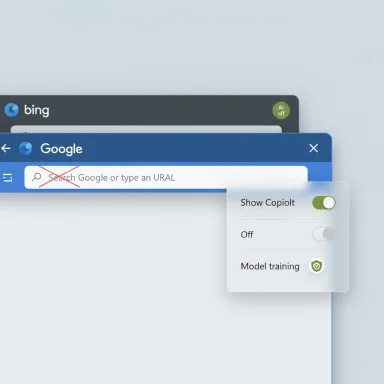 Background
Background
Microsoft has layered AI into multiple touchpoints: Windows (Copilot on the taskbar), Microsoft Edge (sidebar Copilot, compose/rewrite features), and Bing (Chat and AI‑assisted search results). These integrations are marketed as productivity and convenience enhancements, but they also introduce new UI elements, prompts, and data‑sharing defaults that some users prefer to avoid. Multiple guides compiled from recent testing and user reports show the same practical controls are available today: hiding Copilot UI elements, changing Edge’s search defaults, avoiding the Chat interface on bing.com, and toggling personalization and data‑sharing options.This article explains step‑by‑step how to reduce or remove AI visibility in Bing and Edge, clarifies what you can and cannot fully disable, and analyzes privacy and usability trade‑offs so you can choose the balance that suits your workflow. Several of the instructions below are drawn from recent community testing and published walkthroughs; where functionality is controlled by UI toggles, the steps are verifiable in current Edge/Bing settings screens.
Overview: What “turning off AI” really means
- Hiding UI vs. disabling services — Many “turn off AI” actions simply hide or disable UI elements (taskbar Copilot icon, Copilot button in the Edge sidebar, Chat tab on Bing). Hiding UI stops constant prompts but does not always stop server‑side AI processing for features still active.
- Turning off personalization and data training — Edge now exposes settings to opt out of sending chat, voice, and personalization data for model training. Turning these off reduces how your inputs are used for future model updates but does not necessarily remove AI features themselves.
- Switching search engines — Changing the address‑bar/search engine in Edge to Google, DuckDuckGo, or another provider sends queries elsewhere so you avoid Bing’s AI result experience. This is the most reliable way to bypass Bing’s AI results in everyday address‑bar searches.
How to hide Copilot in Microsoft Edge (quick steps)
Why this matters
If you dislike persistent Copilot icons or the sidebar intruding on reading and browsing, hiding the Copilot button removes the visual nudge and the one‑click pathway to AI prompts. This is a simple and reversible UI change.Steps (Edge desktop)
- Open Microsoft Edge.
- Click the menu (three dots …) in the top‑right corner and choose Settings.
- Select Sidebar from the left pane.
- Choose Copilot (or locate the “Show Copilot button” setting).
- Toggle Show Copilot button off and restart Edge if prompted.
Change the default search engine in Edge (address‑bar searches)
Why and when to do it
If your priority is to avoid Bing’s AI responses for daily searches initiated from the address bar, switching the address‑bar search engine is the most effective tactic. This ensures typed searches go to the provider you choose by default.Steps
- Open Edge and go to Settings > Privacy, search, and services.
- Scroll to Address bar and search.
- Under Search engine used in the address bar, select Google, DuckDuckGo, or any other listed provider.
- Optionally remove Bing from the list or set your preferred engine as default to make the change persistent.
Avoiding Bing Chat and AI results on bing.com
Simple habits to reduce AI results
- Use the Web tab on bing.com for standard search results and avoid the Chat tab, which explicitly triggers AI chat responses.
- If the Chat tab appears in search results or the new tab page, do not click it; it is the direct path to AI‑generated conversational answers.
Bing search settings to reduce AI prompts
- On bing.com, open Settings > Search.
- Turn off Personalization (this reduces tailored suggestions and some AI nudges).
- Clear your search history and disable further collection if you want fewer personalized prompts.
Mobile: reducing AI on the Bing app (iOS/Android)
If you use the Bing mobile app and want a less AI‑centric experience:- Open Bing app > Profile > Settings.
- Disable features like Chat, Personalized feed, or similar toggles if available.
- Alternatively, browse to bing.com using your mobile browser rather than the app to avoid some app‑specific AI features.
Advanced options: Group Policy, Registry, and enterprise controls
Windows Copilot vs. Bing/Edge AI: important distinction
Group Policy and Registry controls can disable Windows Copilot (the system assistant in Windows), but they do not automatically disable Bing AI or Edge’s Copilot/Chat features. The policy area for Windows Copilot targets OS‑level assistant behavior, while Edge/Bing are controlled by browser settings, extension policies, and edge://flags in developer channels.Enterprise controls and recommendations
- Administrators can use Group Policy objects (GPOs) to control Windows Copilot visibility and behavior on managed devices.
- Edge supports administrative templates (ADMX) that let IT teams disable features, lock the default search engine, or prevent sidebars and toolbars from appearing.
- For enterprises requiring absolute control, combine OS‑level Copilot policies with Edge ADMX settings to lock defaults and prevent users from re‑enabling AI UI elements.
Privacy controls: opt out of AI data training
Edge exposes options to opt out of sending chat, voice, and personalization data for model training. Turning these toggles off reduces how your text and voice inputs contribute to future model updates.- In Edge: go to Settings > Sidebar > Copilot > Copilot Settings and look for options labelled Model training on text, Model training on voice, and Personalization. Toggle the options to opt out.
- Prevents your Copilot chats and voice inputs from being used to train Microsoft’s models (when the toggles are available and enabled to opt out).
- Reduces personalization derived from Bing searches and MSN preferences.
- It does not necessarily remove Copilot features; it limits how your inputs are reused for training. The assistant may still respond, but with less personalization or without contributing to training datasets.
What you cannot (reliably) fully disable right now
- You cannot guarantee a total, system‑wide “AI off” state that prevents any AI processing from happening on Microsoft servers for all features; many guides and testing notes repeat this limitation. The closest practical wins are hiding UI, switching search engines, turning off personalization, and opting out of training where possible. Users needing absolute removal of cloud‑based AI processing should avoid Bing/Edge entirely and use alternative browsers and search engines.
- Be cautious about claims that a single registry toggle or policy will disable Bing Chat and Edge AI in all contexts; some registry keys affect only the Windows Copilot assistant and not the browser or online services. Verify which component a policy controls before applying it broadly.
Practical trade‑offs: performance, convenience, and privacy
- Benefits of hiding/disabling AI UI:
- Cleaner interface with lower distraction.
- Reduced accidental exposure of prompts and topics to AI assistants.
- Easier compliance with privacy preferences for casual users.
- Drawbacks:
- Loss of convenience features like contextual summarization, rewrite suggestions, and integrated research assistants.
- Potentially less useful results when personalization is turned off.
- Some companies’ feature sets are designed around AI; disabling them can reduce usefulness in certain workflows.
Troubleshooting common issues
- If Copilot reappears after you hide it: check for Edge updates or profile sync restoring settings. Disable the sidebar Copilot toggle and ensure sync settings are adjusted if you use the same profile across devices.
- If you still see AI suggestions after switching search engines: confirm the address‑bar is using the chosen engine, and clear browser cookies/cache. Some features (news feeds, NTP cards) are generated by Edge and can be controlled separately in New Tab Page settings.
- If an enterprise‑managed device seems to re‑enable AI elements: contact your IT admin; group policy and management profiles can enforce settings that override user toggles. For home users, check for any installed extensions or third‑party software that reintroduces Bing widgets.
Quick “cheat‑sheet” settings summary
- Hide Copilot in Edge: Settings > Sidebar > Copilot > toggle off Show Copilot button.
- Change address‑bar search engine: Settings > Privacy, search, and services > Address bar and search > choose Google/DuckDuckGo.
- Avoid AI chat on Bing: Use the Web tab and do not click the Chat tab on bing.com.
- Opt out of training: Edge > Sidebar > Copilot Settings > toggle off Model training on text/voice and Personalization.
- Mobile: In Bing app, Profile > Settings > disable Chat/Personalized feed or use a browser instead.
Critical analysis: strengths, risks, and the road ahead
Strengths of Microsoft’s approach
- Microsoft gives multiple local controls to reduce intrusion: UI toggles, search engine choices, and training opt‑outs make the experience customizable for non‑technical users. These are pragmatic, visible levers that can be applied quickly.
- Edge and Windows continue to support enterprise policies for managed environments, enabling admins to set consistent rules across devices. This is essential for organizations that need governance over AI features.
Risks and limitations
- Fragmentation: Controls are spread across multiple places (Windows Settings, Edge Settings, bing.com, group policy), which makes it easy to miss one control or misunderstand the scope of a toggle. Users may think they’ve disabled AI when only a UI element was hidden.
- Imperfect opt‑outs: Opting out of training reduces one vector of data use but does not equate to fully disabling AI processing; AI responses may still be generated in the cloud, and server‑side logs or telemetry might remain subject to company policy. This nuance is important for privacy‑sensitive users. Where claims about total disablement appear online, treat them cautiously and verify against the product’s settings and privacy documentation.
- Rapid change: Microsoft’s feature rollouts and A/B tests (especially in Edge Canary/Beta) mean UI paths and flags change often. An instruction that works today might change in the next major update; therefore, routinely verify toggles after major Edge or Windows updates.
Final recommendations
- For most users who want a classic browsing/search experience: hide Copilot in Edge, set your address‑bar search engine to Google or DuckDuckGo, and avoid the Chat tab on bing.com.
- For privacy‑conscious users: additionally opt out of model‑training toggles in Edge’s Copilot settings and clear/history settings in Bing. Confirm the available toggle labels on your Edge build because wording and location can vary.
- For managed environments: apply the appropriate Group Policy/ADMX templates to control Copilot at the OS level and lock Edge settings where needed. Always test policies on a pilot group before wide rollout.
- If you need guaranteed avoidance of Microsoft AI processing: use alternative browsers and search engines exclusively and avoid logging into Microsoft accounts in the browser. This is the only practical way to minimize interactions with Bing/Edge AI systems completely.
Conclusion
You cannot universally “flip one switch” to eliminate all Microsoft AI processing across Windows, Edge, and Bing, but you can achieve a practically AI‑free browsing experience by combining UI toggles (hide Copilot), search defaults (change address‑bar engine), behavioral habits (avoid Bing’s Chat), and privacy opt‑outs (disable model training). These steps are reversible, widely available in current Edge builds, and suitable for both casual and privacy‑focused users. Users who require absolute guarantees should adopt alternative tools and verify policies on their exact OS and browser builds, because Microsoft’s features and controls evolve rapidly and may be updated or moved in future releases.Caution: any claim that a single registry or policy setting fully disables all Bing/Edge AI features across every scenario should be treated skeptically and verified on the specific device and Edge build in question; the practical path for most users is the layered approach described above.By understanding the difference between hiding UI, changing defaults, and opting out of model training, users can tailor a browsing setup that respects their preferences while remaining compatible with current Microsoft features.Source: Windows Report How to Turn Off AI in Bing and Microsoft Edge