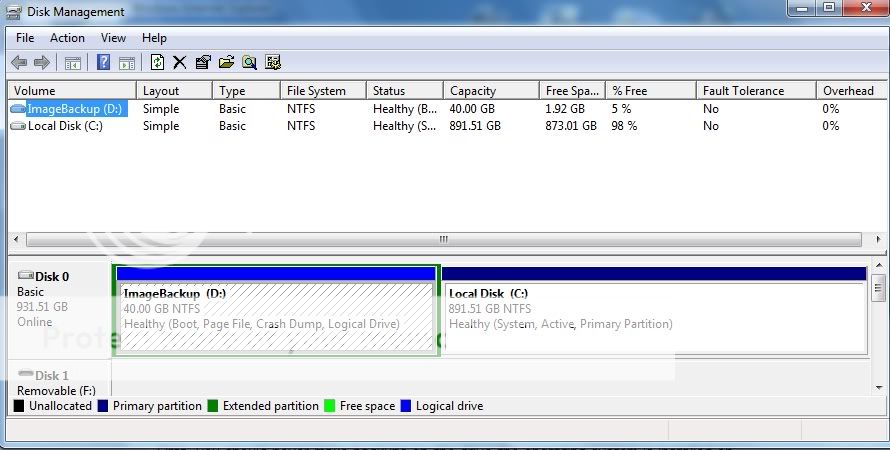hoop goobner
New Member
- Joined
- Feb 11, 2010
- Messages
- 10
- Thread Author
- #1
Lets get this out of the way - I'm fairly dumb when it comes to computers! So I'm thankful for those who aren't.
Here's my problem - I have a new computer that's only a few months old. I bought it before Windows 7 came out, so they sent me a disk to install myself once it was available (32 bit pro). I am currently out of disk space! As you'll see in the disk management screen capture below, my drive C is very large and has tons of room. However, my drive D is small, and is full! Everything I install or download defaults to drive D. I realize I can change that manually at the time of installation (which is a pain), but my bigger concern is the things I can't (or believe I can't) control go to drive D too, like anything in my "Libraries", which includes music, video, documents, etc. I can't understand why, and I certainly can't figure out how to fix it.
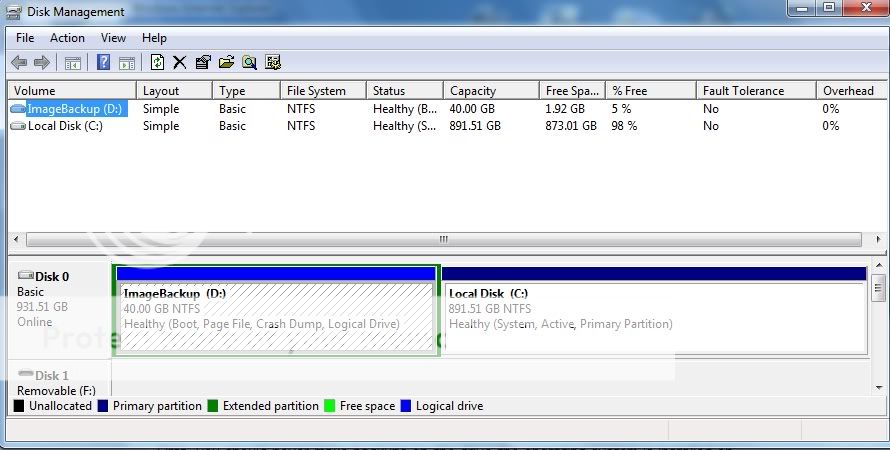
Here's my problem - I have a new computer that's only a few months old. I bought it before Windows 7 came out, so they sent me a disk to install myself once it was available (32 bit pro). I am currently out of disk space! As you'll see in the disk management screen capture below, my drive C is very large and has tons of room. However, my drive D is small, and is full! Everything I install or download defaults to drive D. I realize I can change that manually at the time of installation (which is a pain), but my bigger concern is the things I can't (or believe I can't) control go to drive D too, like anything in my "Libraries", which includes music, video, documents, etc. I can't understand why, and I certainly can't figure out how to fix it.