Microsoft Edge is quietly experimenting with a new Visual Search shortcut inside its floating desktop search box on Windows 11, letting users drop images onto a small camera-enabled UI and get Bing-powered image results — all without opening a full browser window first.
Microsoft’s work to blend Bing’s visual capabilities into desktop workflows is not new. Visual search has been part of Bing and Edge for several years, appearing across mobile apps, the Photos app, and as a right‑click context-menu action inside browsers. The concept is straightforward: send an image or a screen snip to an image recognition pipeline, then return object matches, shopping links, text recognized via OCR, or translations — effectively turning pictures into searchable queries. Early integration of image-based search into Windows search and other Microsoft apps set the stage for bringing the same capabilities directly to the Windows desktop toolbar and to lightweight desktop entry points.
This latest experiment improves on that lineage by placing the visual-search affordance in a small, floating "desktop search bar" that Edge exposes via its "More tools" options, rather than requiring users to open Edge first. The change is currently visible only in Edge Canary builds and appears to be staged as an A/B test, so availability will vary between testers.
This is not a full rollout: Microsoft appears to be gating the functionality server-side, testing with selected Canary-channel users. Early testers report that the UI is minimal and fast, and that it significantly shortens the time to run image-based queries from the desktop.
However, those gains come with predictable trade-offs. The cloud-based nature of Visual Search requires deliberate privacy and enterprise controls to avoid unintended data exposure. Microsoft’s ability to mitigate these concerns through clear settings, admin policies, and transparent data-handling documentation will determine whether the feature scales comfortably beyond early testers.
For now, the desktop Visual Search test is worth watching — and for casual testers in Edge Canary it’s an easy experiment that demonstrates a broader shift toward multimodal, AI-enabled desktop tools.
Source: Windows Report Microsoft Edge Tests Visual Search in Desktop Search Bar on Windows 11
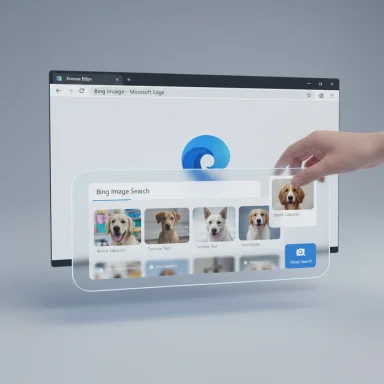 Background
Background
Microsoft’s work to blend Bing’s visual capabilities into desktop workflows is not new. Visual search has been part of Bing and Edge for several years, appearing across mobile apps, the Photos app, and as a right‑click context-menu action inside browsers. The concept is straightforward: send an image or a screen snip to an image recognition pipeline, then return object matches, shopping links, text recognized via OCR, or translations — effectively turning pictures into searchable queries. Early integration of image-based search into Windows search and other Microsoft apps set the stage for bringing the same capabilities directly to the Windows desktop toolbar and to lightweight desktop entry points.This latest experiment improves on that lineage by placing the visual-search affordance in a small, floating "desktop search bar" that Edge exposes via its "More tools" options, rather than requiring users to open Edge first. The change is currently visible only in Edge Canary builds and appears to be staged as an A/B test, so availability will vary between testers.
What Microsoft is testing in Edge’s desktop search bar
Edge’s floating desktop search bar has gained a new camera / Visual Search icon. Clicking that icon opens a compact pane where users can:- Drag and drop an image.
- Upload an image file from disk.
- Paste an image link (noted as limited in the current test).
This is not a full rollout: Microsoft appears to be gating the functionality server-side, testing with selected Canary-channel users. Early testers report that the UI is minimal and fast, and that it significantly shortens the time to run image-based queries from the desktop.
How the feature works (practical breakdown)
- Open Edge and enable the floating desktop search bar under More tools (if available).
- Click the Visual Search (camera) icon inside the desktop search bar.
- Provide an image by dragging a file in, uploading, or pasting a link.
- Edge launches a new browser tab and navigates to Bing Image Search results for the uploaded image.
- Use the Bing Visual Search result page to:
- Identify objects and landmarks.
- Extract text using OCR.
- Translate text segments.
- Find shopping/product links and visually similar images.
Why this matters for Windows users and workflow
- Speed and convenience: Removing the friction of opening a browser tab first is meaningful for quick lookups. Users who commonly use screenshots to identify products, extract text, or look up images will find the floating desktop search bar a faster entry point.
- Unified desktop experience: Adding image-based search to a desktop entry point continues Microsoft’s strategy of surfacing Bing capabilities across Windows rather than confining them to a single app.
- Lower cognitive switching costs: For users in the middle of a task — drafting documents, reviewing slides, or working in design tools — the desktop search bar is less disruptive than opening a browser, switching contexts, and pasting images manually into a search field.
- Parity with competitors: Google’s Lens and Chrome have already brought similar image-first workflows to desktop users. Edge’s desktop Visual Search narrows that gap and positions Bing Visual Search as a first-party desktop utility on Windows.
Technical implications and limitations
While the UI is deceptively simple, several technical considerations shape how the feature behaves:- Server-side processing: The actual recognition and retrieval tasks are performed by Bing’s servers, meaning an active internet connection and image upload are required. This design enables complex analysis but raises data‑handling considerations.
- Format and size limits: The current test supports drag‑and‑drop and uploads, but specific file-size or format ceilings are not publicly documented in the test. Users can expect limits typical of web uploads (e.g., constrained by browser upload timeouts or Bing service caps).
- Paste-by-link caveat: The paste‑an‑image‑link option is currently limited in the Canary test, which suggests the feature is still maturing and that Microsoft is evaluating use patterns and edge cases.
- Accessibility and OCR: Visual Search’s OCR (text extraction) and translation capabilities are powerful for multilingual workflows, but accuracy varies by text size, contrast, and language — typical limitations for OCR systems.
- Server gating and A/B rollout: Because the feature is distributed via staged flags and server-side enablement, behavior seen by testers may differ from final behavior in stable releases.
Privacy and enterprise considerations
Adding a camera icon to a desktop search bar may seem innocuous, but it carries real privacy and administrative implications:- Image data leaves the device: Visual recognition is performed in the cloud, so images submitted through the desktop search bar will be transmitted to Bing servers for analysis. Users should assume images are processed remotely unless Microsoft explicitly documents on-device modes.
- Sensitive content hazard: Users must be careful not to submit private documents, personal photos, or confidential screenshots. Images containing personal data, account numbers, or workplace IP should not be uploaded to external services without organizational approval.
- Enterprise management: Corporate environments typically require the ability to disable cloud‑based features that leak data outside managed networks. IT admins will want policies or MDM controls that can disable the floating search bar, block visual search, or route such analyses through enterprise-approved services.
- Legal and compliance: For regulated industries, automatic cloud uploads of potentially sensitive screenshots could conflict with data protection rules or internal policy. Until Microsoft publishes enterprise controls for this visual-search extension, organizations should treat the feature with caution.
- Telemetry and opt-outs: Testers should look for settings that allow them to opt out of usage telemetry or to disable Visual Search entirely; however, during early Canary testing such granular toggles may be incomplete.
Comparison: Edge’s desktop Visual Search vs. other implementations
- Google Lens (Chrome / Google services): Chrome’s Lens integration emphasizes local context menus, side panels, and in-browser visual lookup. Lens has been rolled out across Chrome and Google apps to provide direct object recognition, shopping links, and OCR.
- Edge (existing context menu and Bing Visual Search): Edge has long offered visual search from within the browser UI; this latest test simply relocates a similar capability to the desktop-level floating search box, lowering the activation cost.
- Windows Search / Taskbar Snip-to-Search: Microsoft previously shipped snip-to-search features in the Windows search experience, letting users snip the screen and send images for analysis. The desktop search bar Visual Search is an extension of that logic into an always-available, Edge-driven short path.
What the test tells us about Microsoft’s roadmap
Several signals suggest how Microsoft thinks about search and Copilot integration going forward:- Microsoft is aggressively unifying search, Bing, and Copilot experiences across the OS and browser, aiming to reduce context switching between desktop and cloud assistants.
- Features such as Discover / Copilot feed settings and multi‑tab summarization are being trialed in Edge Canary alongside visual features, indicating Microsoft is exploring broader multimodal and summarization capabilities tied to Copilot. Those efforts appear to be modular, tested as server-side toggles, and often gated to Canary participants.
- The desktop search bar experiment signals a product philosophy focused on moment-of-need tooling: surface the right tool at the right time (in this case, a camera button when users want to search images) rather than forcing users into full app workflows.
How to try the desktop Visual Search (for testers)
- Install Edge Canary from Microsoft’s preview channels and ensure updates are applied.
- In Edge, open the menu and go to More tools > Desktop search bar (if the option appears for your profile).
- If the floating search bar is present, look for a camera/Visual Search icon in the bar.
- Click the camera icon and experiment with drag-and-drop or upload a non-sensitive image.
- Expect that the feature may not appear even in Canary — server-side gating and A/B flags control availability.
Strengths: what’s compelling about the approach
- Reduced friction: The desktop entry point removes steps between discovery and action, making image search practical for frequent use.
- Multimodal usefulness: Combining object recognition with OCR and translation provides immediate value across productivity, shopping, and research scenarios.
- Consistency: Placing the visual affordance in the same desktop-accessible tool that already surfaces quick web answers keeps user expectations simple and consistent.
- Iterative testing model: Staged rollouts via Canary let Microsoft refine UX and safety controls before wider release, which is prudent for cloud‑based features with privacy implications.
Risks and downsides
- Privacy exposure: Any feature that uploads images to cloud services presents a risk of unintentional data leakage. Users and admins must assume images may be stored or logged by the service unless Microsoft specifies otherwise.
- Confusion over scope: Users may not realize that the desktop Visual Search is linked to Bing and that results will open in Edge. This may break organizational or personal expectations about where data goes.
- False positives and reliability: Visual search accuracy varies, especially with low-quality images, multi-object scenes, or niche items. Overreliance may lead to misinformation or wasted time.
- Feature proliferation: Adding multiple ways to invoke search (taskbar, search home, floating desktop bar, right-click context menus, Copilot prompts) risks fragmenting the experience and confusing less technical users.
- Enterprise control gaps: Until Microsoft provides clear policy controls for admins, IT teams may find it difficult to manage or disable this behavior in corporate environments.
Recommendations for users and IT teams
- Personal users: Treat the desktop Visual Search as a convenience for non-sensitive lookups. Avoid uploading screenshots that include passwords, personal IDs, or proprietary information.
- Power users: Experiment with the feature in Canary to evaluate utility, but do so in a personal profile rather than a work profile to avoid accidental data crossover.
- IT administrators: Monitor Edge release notes and Microsoft admin documentation for upcoming policy controls. Until enterprise disablement options are available, instruct employees to avoid using cloud-based visual search with confidential information.
- Privacy-conscious users: Check browser and Edge settings for ways to limit cloud uploads, and consider disabling the desktop search bar or using local OCR tools instead.
Unverifiable claims and cautionary notes
Some aspects of the rollout — exact file-size limits, whether images are retained and for how long, and whether any on-device models are used in the pipeline — are not publicly documented in the current Canary test. Those details remain subject to change and should be treated as unverified until Microsoft publishes explicit documentation or a formal announcement. Server-gated tests often evolve quickly; behavior observed in Canary today may differ from the stable release.Final analysis
Bringing Visual Search into Edge’s desktop search bar is a small but meaningful step in making image-first queries part of the regular desktop workflow. The feature highlights three strategic threads in Microsoft’s product design: reduce friction for momentary tasks, fold Bing and Copilot capabilities into system-level entry points, and iterate via staged testing in Canary. For everyday users the quality-of-life gains are tangible: faster lookups, faster translations, and fewer context switches.However, those gains come with predictable trade-offs. The cloud-based nature of Visual Search requires deliberate privacy and enterprise controls to avoid unintended data exposure. Microsoft’s ability to mitigate these concerns through clear settings, admin policies, and transparent data-handling documentation will determine whether the feature scales comfortably beyond early testers.
For now, the desktop Visual Search test is worth watching — and for casual testers in Edge Canary it’s an easy experiment that demonstrates a broader shift toward multimodal, AI-enabled desktop tools.
Source: Windows Report Microsoft Edge Tests Visual Search in Desktop Search Bar on Windows 11