Microsoft’s short, step-by-step support page for Microsoft Edge lays out the basics for adding, disabling, and removing extensions — but the topic matters far beyond a few clicks. Extensions shape privacy, performance, and security for millions of Windows users, and managing them properly is now a core part of browser hygiene. This feature unpacks Microsoft’s guidance, explains the key settings and safeguards, evaluates the security trade‑offs, and offers practical, admin‑level controls and best practices for both everyday users and IT teams.
Extensions (also called add‑ons) are small programs that extend a browser’s capabilities: ad blockers, password managers, shopping helpers, grammar checkers, and more. Microsoft Edge — the Chromium‑based browser shipping with Windows — supports extensions from its own Edge Add‑ons store and, optionally, from the Chrome Web Store. Extensions can run in the background, read and modify web pages, and request sensitive permissions, so the way they’re installed and managed directly affects privacy and security. (support.microsoft.com, lifewire.com)
Managing extensions has three everyday goals:
Key caveats:
Other problematic states include extensions that show “managed by your organization.” That label can indicate legitimate management through group policy or MDM, but it can also be a symptom of adware or persistent unwanted programs. Microsoft advises scanning for malware and using the Send feedback mechanism if the extension cannot be removed.
The practical balance looks like this:
Source: Microsoft Support Add, turn off, or remove extensions in Microsoft Edge - Microsoft Support
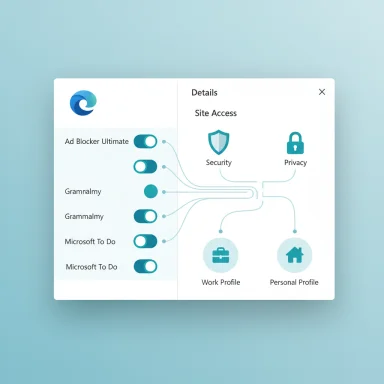 Background
Background
Extensions (also called add‑ons) are small programs that extend a browser’s capabilities: ad blockers, password managers, shopping helpers, grammar checkers, and more. Microsoft Edge — the Chromium‑based browser shipping with Windows — supports extensions from its own Edge Add‑ons store and, optionally, from the Chrome Web Store. Extensions can run in the background, read and modify web pages, and request sensitive permissions, so the way they’re installed and managed directly affects privacy and security. (support.microsoft.com, lifewire.com)Managing extensions has three everyday goals:
- Give users useful functionality without exposing them unnecessarily.
- Prevent performance degradation and extension conflicts.
- Provide administrators the controls to protect corporate data and comply with policy.
Overview: Add, turn off, and remove — the quick how‑to
Microsoft’s support article describes the simple UI flows for adding extensions from the Edge Add‑ons site or the Chrome Web Store, disabling extensions temporarily, and removing them entirely. The core steps are brief and consistent across Windows 10 and Windows 11:- Open the Extensions menu (puzzle‑piece icon) or Settings and more > Extensions.
- To add from the Edge store: select Get Extensions for Microsoft Edge, find the extension, then select Get and Add extension after reviewing permissions.
- To add from the Chrome Web Store: first enable Allow extensions from other stores when visiting the Chrome Web Store, then Add to Chrome and confirm the permissions.
- To disable an extension: Extensions > Manage extensions, then toggle the extension off.
- To remove an extension: right‑click its toolbar icon (or use Manage extensions) and choose Remove from Microsoft Edge > Remove.
How Edge handles extension permissions and site access
What permissions mean
When you install an extension, Edge shows the permissions required by that extension. Those permissions can allow the extension to read and change data on websites you visit, access browser tabs, or interact with system APIs. Users should treat these prompts as consequential: a widely used ad blocker or password manager legitimately needs broad access, but other extensions may request more access than their stated purpose implies. Microsoft’s guidance stresses reviewing those permissions before installing.Site‑specific access
Edge provides granular site access control so users can limit where an extension can run:- On the current site
- On specific allowed sites
- On all sites
Why permissions matter — real risk examples
Large investigations and recent incidents show that browser extensions can become vehicles for privacy leaks or worse. High‑install extensions with obfuscated code or broad permissions have been flagged as potential spyware or information stealers; rogue or compromised extensions can collect cookies, intercept web requests, and exfiltrate data. Treat extension permissions as you would app permissions on mobile: the more you grant, the larger the attack surface. (tomsguide.com, wired.com)Installing from the Chrome Web Store: compatibility and caveats
Edge supports Chromium extensions, which means many Chrome Web Store extensions will work in Edge. The process requires enabling “Allow extensions from other stores” when visiting the Chrome Web Store; after that, you can add extensions the same way you would in Chrome. Microsoft warns users that it does not verify extensions installed from third‑party stores, and that installing from other stores can carry additional risk. (support.microsoft.com, tenforums.com)Key caveats:
- Extensions installed from the Chrome Web Store are not vetted by Microsoft’s Edge Add‑ons review process.
- Some extensions rely on APIs or browser behaviors that may differ between Chrome and Edge, and updates or policy changes can change behavior over time.
- Enterprise deployments can restrict or block installation from other stores using policies, so the option may be disabled in managed environments.
When Edge disables or blocks extensions automatically
Edge will sometimes disable extensions to protect user settings. For example, extensions that attempt to change the default search provider, new‑tab page, or other core settings may be turned off automatically to thwart extensions that hijack preferences. Microsoft documents this auto‑disable behavior and tells users how to re‑enable extensions via Settings and more > Extensions when appropriate. This automated protection helps stop unwanted changes, but it can also confuse users when benign extensions are affected.Other problematic states include extensions that show “managed by your organization.” That label can indicate legitimate management through group policy or MDM, but it can also be a symptom of adware or persistent unwanted programs. Microsoft advises scanning for malware and using the Send feedback mechanism if the extension cannot be removed.
Enterprise and IT controls: what admins can do
Organizations need stronger guarantees than a single user’s consent model. Microsoft provides a mature policy framework for enterprise management of Edge extensions:- ExtensionSettings policy lets admins manage extensions by permissions, runtime hosts, allowlists, and blocklists. You can block or allow extensions according to the permissions they request, and stop extensions from accessing sensitive sites by specifying runtime_blocked_hosts and runtime_allowed_hosts.
- ExtensionInstallForcelist and ExtensionInstallBlocklist support force‑installing required extensions or blocking specific extension IDs across devices. Force‑installed extensions can be granted implicit permissions for certain enterprise APIs.
- Admins can also control the default state of the “Allow extensions from other stores” setting with a browser policy, preventing or allowing installations from the Chrome Web Store by default. Blocking installations from a store can be implemented by blocking the store’s update URL.
Technical and policy tensions: Manifest V2 → MV3 and the extension ecosystem
The Chromium ecosystem is moving from Manifest V2 (MV2) to Manifest V3 (MV3), a transition that changes some extension capabilities (notably around webRequest vs. declarativeNetRequest and background service workers). That migration has real implications for extension capability, publisher workflows, and store behavior. Developers of advanced blockers have documented friction during the migration, and users have seen variations between stores and browsers over MV2 vs MV3 support. Enterprises should be aware that an extension’s feature set might change during/after migration, so testing is essential. Community discussions and incident reports have captured both temporary regressions and store submission complications during this migration.Security analysis: strengths, weaknesses, and practical risks
What Microsoft does well
- Clear UI for basic tasks: The Extensions hub, toggle switches, and right‑click removal are simple and consistent with other Chromium browsers, lowering the risk of accidental persistence.
- Granular site access controls: Letting users limit extensions to specific sites reduces exposure for high‑risk domains like banking and healthcare.
- Enterprise policies: The ExtensionSettings model and ADMX policies give administrators the tools to manage extensions by permissions and runtime hosts rather than only by extension ID — a more scalable approach for corporate security.
Where the model is weak or risky
- Third‑party store risk: Allowing Chrome Web Store extensions increases the number of available add‑ons but also increases the risk surface because Microsoft does not vet those packages. Users can inadvertently install unvetted code. (support.microsoft.com, tenforums.com)
- Permissions fatigue: Users regularly accept extensive permissions without understanding implications. High‑install, seemingly benign extensions have been found to collect data and potentially expose users to tracking or exfiltration. This is a platform‑wide problem that affects Edge as well as other browsers. (tomsguide.com, wired.com)
- Marketplace lifecycle risk: Extensions can change hands or be updated with malicious code after acquisition — a threat vector known from past incidents. Relying solely on install‑time permissions is insufficient; active auditing and update monitoring are necessary.
Practical, actionable guidance for power users
- Limit the number of extensions: fewer extensions mean fewer permission grants and smaller attack surface.
- Review permissions before installing: if a simple utility asks to “read and change all your data on websites you visit,” question the need.
- Use site access controls: grant each extension the minimum access it needs (On specific sites > add allowed domains) rather than “On all sites.”
- Audit periodically: open Extensions > Manage extensions and remove any extension you no longer use.
- Consider separate profiles: keep work and personal extensions in separate Edge profiles so corporate and personal browsing don’t share the same extension set or cookies.
- Use reputable stores: prefer the Microsoft Edge Add‑ons store for vetting, but if you must use the Chrome Web Store, validate the extension developer and read current user reviews. (support.microsoft.com, lifewire.com)
Practical, actionable guidance for IT administrators
- Build an allowlist for essential extensions and a blocklist for known risky IDs. Test extensions in a lab before rolling out.
- Use ExtensionSettings to block sensitive permissions and configure runtime_blocked_hosts to protect core corporate services (VPN portals, payroll, SSO pages).
- Force‑install trusted extensions when needed with ExtensionInstallForcelist; this ensures consistent tooling across endpoints.
- Consider disabling “Allow extensions from other stores” by policy unless there is a compelling business need; if you enable it, do so with clear guidance and monitoring.
- Monitor telemetry for unusual extension behavior: spikes in outbound traffic from extension processes, suspicious update URLs, or user reports of “managed by your organization” when no policy is present should trigger incident response.
Troubleshooting common extension problems
- If you can’t remove an extension and it shows “managed by your organization,” check group policies and MDM settings first; if those aren’t present, run a malware scan and use Edge’s Send feedback to report it.
- If Edge disables an extension, open Extensions > Manage extensions and toggle it back on after confirming it’s safe — Edge sometimes auto‑disables extensions that attempt to change core browser settings.
- If an extension breaks a site (for example, a streaming player), temporarily disable the extension and retry; many content scripts or ad‑block rules can interfere with site functionality. Community guides and forums frequently document these interactions and offer targeted fixes.
The long view: balancing convenience and control
Extensions are a double‑edged sword. They can dramatically increase productivity and privacy (for example, content blockers and password managers), but they also introduce new attack surfaces and privacy risks. Modern browsers — including Edge — provide tools that minimize risk if used properly: site‑specific permissions, a vetted add‑ons store, and enterprise policies that manage extensions by permission rather than only by identity.The practical balance looks like this:
- Users: install only the extensions you need, audit permissions, and isolate sensitive activities (banking, health) behind profiles or by temporarily disabling extensions. (support.microsoft.com, wired.com)
- IT admins: implement allowlists and runtime host protections, force‑install required tools, and block third‑party stores unless there is a clear business case.
Conclusion: make extension management a habit
Microsoft’s support article gives straightforward instructions for adding, disabling, and removing Edge extensions, and Edge’s UI makes those tasks easy for most users. But the underlying permission model, the option to install from external stores, and the enterprise policy surface mean that extension management deserves more attention than a one‑time review. Take the time to audit installed extensions, limit site access where feasible, and — if you manage devices — apply a principled, permission‑based policy approach that enforces least privilege without sacrificing productivity. Good extension hygiene is a small investment that pays off in fewer security incidents, better performance, and clearer control over personal and corporate data. (support.microsoft.com, learn.microsoft.com)Source: Microsoft Support Add, turn off, or remove extensions in Microsoft Edge - Microsoft Support