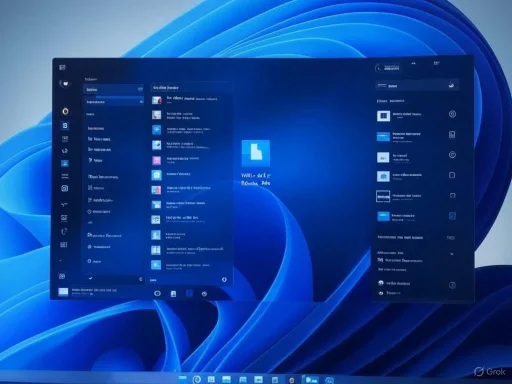
Windows 11 has made significant strides in user experience and aesthetics, presenting itself as a modern, highly capable operating system for both casual and power users alike. However, beneath this polished exterior, some core functionalities remain hampered by issues that have persisted through several iterations, none more glaring than the default search experience. Although visually cohesive in many respects, Windows 11’s out-of-the-box search launcher continues to disappoint ardent users accustomed to more streamlined, responsive alternatives found on other platforms. While Microsoft has yet to publicly reckon with or provide a meaningful overhaul for this aspect of their flagship OS, the solution isn't just out there—it's surprisingly built into a Microsoft-endorsed utility, ready for anyone willing to look, configure, and reclaim their productivity.
# The Problem with Windows 11’s Default Search Experience
For anyone who has actively used Windows 11, the frustrations with its built-in search are familiar and persistent. Microsoft touts a modern interface, yet the actual search pane suffers from several serious drawbacks:
- **Non-native UI Elements and Performance Issues**: The search interface relies heavily on web-based technologies rather than the system’s native components. This leads to a jarring, mismatched experience compared to the otherwise refined Start Menu and system panels. Notably, the transition between the Start Menu and the Search panel is abrupt, with the search interface often feeling stapled-on rather than a central aspect of the overall workflow.
- **Bloated, Distracting Interface**: Users regularly encounter promotional material, such as third-party game advertisements (Candy Crush Saga being an infamous example), right in their search panel. This unnecessary clutter detracts from the core purpose—quickly finding local files, apps, or system tools.
- **Overzealous Bing Integration**: Web results are prioritized, often overshadowing local results, and these Bing-insistent listings can’t be switched to alternatives like Google unless you’re operating from within the European Economic Area (EEA). For everyone else, Bing is non-negotiable.
- **Actual Usability Bugs**: One particularly vexing bug persists where the first letter of a typed search query may simply not register, leading users to question not only the responsiveness of the interface but also its reliability for time-sensitive work.
In contrast to these issues, Apple’s Spotlight Search—on both macOS and iPadOS—remains a paragon of seamless, performant, and unobtrusive file and app search. Even Windows’ own search capabilities from earlier versions, such as Windows 8, arguably presented a more efficient user experience. For those users seeking similar excellence on Windows 11, Microsoft’s out-of-box solution comes up short.
# PowerToys Command Palette: Microsoft’s Own Underrated Answer
Surprisingly, Microsoft has not left its power users wholly bereft of alternatives. Within the robust, continually-evolving **PowerToys** suite, Microsoft has quietly shipped an advanced, extensible search utility: **Command Palette**. This feature offers an experience more akin to Spotlight than to the default search, and it comes with a host of options for both customization and efficiency.
## What is PowerToys?
First released as an open-source project, PowerToys bundles a set of advanced tools aimed at professional users who wish to enhance or tweak their Windows experience. Utilities include FancyZones (for window management), PowerRename (batch renaming), Keyboard Manager (for remapping keys), and now, the game-changing Command Palette.
PowerToys receives regular updates and is distributed directly via the Microsoft Store—remarkably, an official route and with the weight of Microsoft’s own development and QA teams behind it. This sustained, first-party investment renders PowerToys one of the safest and best-supported Windows enhancement utilities on the market.
## Command Palette: More Than Just Search
Command Palette functions much like Spotlight on macOS or third-party launchers such as Alfred and Keypirinha on Windows. It’s designed not only for file and app launching but also for executing complex system and utility commands directly from the keyboard, minimizing mouse dependency and unifying search with command entry.
Key advantages include:
- **Minimal, Native-feeling UI**: In line with Windows 11’s broader design language, the Command Palette window floats elegantly at your chosen screen position. Its clean, uncluttered appearance focuses purely on query/results without any ads or unnecessary graphics.
- **Blazing Performance**: Command Palette launches quickly and indexes results responsively. The underlying tech stack, being part of PowerToys, is actively optimized for speed, allowing searches and actions to return in near real-time without skipping input characters.
- **Advanced Customization**: Users can configure the activation shortcut, set preferred monitor targets (ideal for multi-monitor setups), and even adjust how the tool behaves in full-screen applications—a substantial step up in flexibility compared to the unmodifiable native search.
- **Extensible Commands**: Beyond file and application search, Command Palette can execute system actions, run built-in PowerToys utilities, and be extended via plugins for power workflows.
Power users, in particular, will appreciate the **Extensions** tab, where new functionalities can be plugged in. This opens the door for even broader application—similar to adding extensions to a code editor or browser.
# How to Replace the Default Windows 11 Search: Step-by-Step
Making the leap to Command Palette is easier than you might expect. Microsoft’s official listing and straightforward setup process mean that in just a few minutes you can have a dramatically improved search experience.
## Step 1: Install PowerToys
1. **Open the Microsoft Store** via the Start Menu.
2. In the search bar, type **PowerToys** and hit Enter.
3. Select the official application listing and click on **Get App** to download and install.
PowerToys is fully compatible with both Windows 10 (despite its approaching end-of-life support window) and Windows 11. Installation is nearly identical across both systems—a rare point of cross-version consistency.
## Step 2: Launch and Configure Command Palette
1. Once installed, search for **PowerToys** in your Start Menu and run the app.
2. By default, Command Palette is enabled. If not, navigate to **Settings > System Tools > Command Palette**.
3. From the settings panel, you can:
- **Change the activation shortcut** (default: Win + Alt + Space).
- **Customize display options**: Ignore shortcuts in full-screen mode, display on a particular monitor, show app details, or enable single-click activation.
- **Access Extensions** to augment capabilities.
Adapt the settings to prioritize your workflow, especially for those juggling multiple monitors or frequently running full-screen apps.
## Step 3: Make It Your Default Search Experience
While PowerToys cannot officially “disable” the Windows Search keybinding, you can train yourself to use the Command Palette activation shortcut instead. For those wishing for even deeper system integration, many users leverage third-party registry tweaks or open-source remapping tools (such as SharpKeys or AutoHotKey) to redirect the default Windows Search shortcut to their tool of choice. However, these methods are not officially sanctioned by Microsoft and can sometimes conflict with system updates or trigger security software. Always proceed with caution and ensure proper knowledge before editing registry keys or creating custom keybinds.
# Critical Analysis: Strengths, Caveats, and Future Directions
While Command Palette is undoubtedly a dramatic upgrade in many respects, no tool is without its limitations—or potential security considerations.
## Notable Strengths
- **Official Support and Regular Updates**: As part of PowerToys, Command Palette enjoys a level of polish, stability, and security rarely found in third-party Windows search solutions. Updates are pushed directly via the Microsoft Store or GitHub, ensuring bug fixes and improvements arrive promptly.
- **Superior Performance and Minimalism**: Users report that Command Palette is more responsive, with none of the missed keystrokes or lag of the web-based Windows Search. Its interface prioritizes usability and information density, avoiding distracting web results or advertisements.
- **Extensibility**: With the available Extensions menu, users can tailor the utility to their precise needs, integrating developer, productivity, or automation tools with minimal hassle.
- **Privacy-First Design**: Execution of commands and searches is processed locally, and there is no forced dependency on Bing, web search, or telemetry-fed results.
## Potential Risks and Limitations
- **Learning Curve and Consistency**: The more powerful a tool, the steeper its learning curve. Command Palette’s myriad options, especially around extensions and scripting, may intimidate less technical users, and the shortcut may not feel as “natural” as the default Win key interface.
- **Integration Boundaries**: PowerToys, while official, operates externally from the Windows Core UX Team. This means Command Palette cannot wholly replace Windows Search—system-wide keyboard hooks or menu context items will still, by default, call up Microsoft’s native search. Complete replacement requires third-party interventions, increasing setup complexity and risk.
- **Enterprise Deployment**: In managed, locked-down IT environments (common in business), users might be prevented from installing PowerToys without administrator rights. In these contexts, advocacy for IT-sanctioned deployment is required, but the justification is strong, given PowerToys’ security pedigree.
- **Long-term Support**: While PowerToys is actively maintained now, Microsoft has historically discontinued similar projects without warning. For business-critical workflows, reliance should be balanced with fallback options.
- **Security and Compatibility**: Like any tool with scripting or command execution capabilities, Command Palette must be managed responsibly. Misconfigured or malicious extensions could, in theory, present a small attack surface, so users should restrict custom code to trusted sources and keep PowerToys up-to-date.
# Shining a Spotlight on Windows Search Alternatives
The quest for Spotlight-equivalent search on Windows has spawned a cottage industry of third-party launchers and search tools. Names like **Flow Launcher**, **Wox**, and **Listary** often crop up in recommendations for demanding users. Each offers their own strengths in plugin ecosystems, customization, and cross-platform flavor. However, none combine the seamless integration and official support that PowerToys brings to the table.
For those who need even greater flexibility or want to explore beyond Microsoft’s ecosystem, these alternatives remain worth investigation. Still, for the vast majority—especially those seeking a supported, up-to-date, and secure fix—Command Palette within PowerToys is the rare combination of convenience and capability.
# A Glimpse Into the Future: What Could Microsoft Do Next?
User frustration around Windows Search is well-documented, and with Microsoft demonstrating a willingness to innovate via PowerToys, it isn’t far-fetched to imagine elements of Command Palette eventually being promoted to a core feature of Windows itself. Indeed, with the growing emphasis on **AI-driven productivity** (such as Windows Copilot, which leverages large language models to answer questions and automate tasks), it’s plausible that a modernized search and command interface may soon be in the pipeline.
Any future iteration would benefit from:
- **Deep native integration** with Windows shell components.
- **User-focused privacy controls** for in-panel web content.
- **Modular, extensible framework** allowing for advanced user-created plugins.
- **Frictionless speed and consistency** rivaling or surpassing macOS Spotlight.
Yet for all these hypothetical improvements, solutions like Command Palette in today’s PowerToys show that it’s possible to have a fast, focused, and frustration-free search experience without waiting for the next major Windows update.
# Conclusion: Reclaiming Windows 11 Search, Today
The built-in search launcher on Windows 11 is, for now, a flawed and often distracting component of an otherwise modern desktop OS. Microsoft’s reluctance to overhaul this core function—or even acknowledge its inadequacies—has left users searching for their own answers.
Thanks to PowerToys and its highly capable Command Palette tool, that answer is already here, just a few clicks away in the Microsoft Store. Power users and newcomers alike can take direct action to overhaul their desktop productivity, sidestep bloat and Bing lock-in, and restore a sense of order to their daily workflow.
By leveraging what is arguably Microsoft’s own best-kept secret for Windows power users, you can enjoy search-as-it-should-be: fast, local, private, and attuned to your needs. Until such time as the core Search function receives the attention and investment it sorely deserves, Command Palette stands as the tool that truly empowers those who expect more from their Windows experience.
Source: Pocket-lint Microsoft won't tell you how to fix Windows 11's search launcher but I will