Microsoft’s latest update quietly pulls a dramatic change into Excel’s typing box: AI-driven formula completion that suggests, explains, and can even preview formulas the moment you type “=”, folding natural-language Copilot capabilities into one of the oldest—and most error-prone—workflows in spreadsheets. This move blends years of incremental autocomplete improvements with generative AI to speed formula creation, reduce syntax friction, and surface analysis that used to require memorizing functions or hunting documentation. (techcommunity.microsoft.com, support.microsoft.com)
Microsoft has been layering AI across Office for over a year, and Excel has been a major focus because formulas are both essential and brittle: a misplaced parenthesis, an incorrect range, or a misunderstood header can cascade into bad decisions. The company introduced earlier AI assists—Formula Suggestions for the web, Copilot in Excel for higher-level analysis, and a new =COPILOT function—each of which laid groundwork for the new formula completion experience. Those features demonstrate Microsoft’s broader strategy: keep Excel’s grid familiar while surfacing AI help exactly where users struggle. (techcommunity.microsoft.com, support.microsoft.com)
Watch for these developments:
For practical use today, prepare well-structured tables, verify every suggested formula, and adopt new review processes so the convenience of instant suggestions doesn’t become a vector for silent errors. As Microsoft broadens desktop and multilingual support, and as administrative controls mature, Copilot-powered formula completion will likely shift from a productivity novelty to a foundational tool in professional spreadsheet workflows—provided teams pair it with rigorous validation, documentation, and governance. (support.microsoft.com)
Source: Windows Report Microsoft Adds AI-Powered Formula Completion to Excel
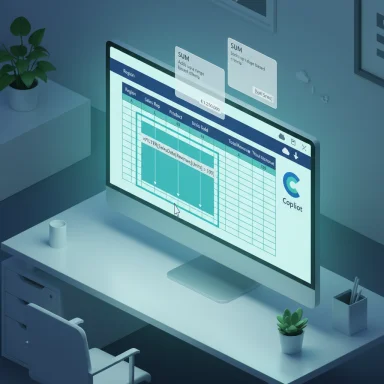 Background
Background
Microsoft has been layering AI across Office for over a year, and Excel has been a major focus because formulas are both essential and brittle: a misplaced parenthesis, an incorrect range, or a misunderstood header can cascade into bad decisions. The company introduced earlier AI assists—Formula Suggestions for the web, Copilot in Excel for higher-level analysis, and a new =COPILOT function—each of which laid groundwork for the new formula completion experience. Those features demonstrate Microsoft’s broader strategy: keep Excel’s grid familiar while surfacing AI help exactly where users struggle. (techcommunity.microsoft.com, support.microsoft.com)Overview: What formula completion does now
A smarter autocomplete when you press “=”
The new feature triggers when you begin a formula with “=”. Instead of only listing matching functions or named ranges, Copilot analyzes the worksheet—column headers, adjacent cells, and table structures—to propose complete formulas tailored to the selected data. Suggestions appear with a short natural-language explanation and a preview of the expected result, and the list refines as you continue typing (so starting with “=M…” narrows the choices). This merges classic Formula AutoComplete behavior with context-aware, generative suggestions. (techcommunity.microsoft.com, support.microsoft.com)Range, function, explanation, preview
Suggested items include:- The function name and arguments (e.g., SUM, AVERAGE, XLOOKUP)
- The exact range or table reference Copilot believes you want to use
- A plain-English explanation of what the formula will do
- A preview of the computation result inline, before insertion
Support for modern Excel features
Copilot-powered formula suggestions work with modern Excel constructs including dynamic arrays—functions that return spilling ranges such as FILTER, UNIQUE, and SEQUENCE—and can recommend formulas that return arrays or combine array-aware functions. The underlying Copilot/calc intelligence is built to produce formulas that adapt when the source data changes, leveraging Excel’s dynamic calculation model. (support.microsoft.com)Where it’s available now
Microsoft has focused the initial rollout on Excel for the web with English language settings. Desktop and broader multilingual support are listed as forthcoming in official documentation and release notes, as Microsoft continues to expand Copilot features across platforms. The Copilot formula-assist workflow also requires cloud-saved workbooks (OneDrive or SharePoint) with AutoSave enabled to function. (techcommunity.microsoft.com, support.microsoft.com)Why this matters: productivity and accessibility gains
Faster formula creation for everyday tasks
For routine spreadsheet work—totaling sales, computing margins, or creating a year-over-year percentage change—Copilot’s suggestions can shave seconds to minutes off each formula. Less obvious is the cumulative gain: when dozens or hundreds of formulas are created per week in a finance or ops workflow, the time savings compound rapidly.Lower barrier for less-experienced users
Excel’s learning curve is steeper for functions like REGEXEXTRACT, INDEX/MATCH vs. XLOOKUP, and dynamic array patterns. By surfacing complex, correct syntax for regex-style extraction or multi-step calculations, Copilot puts advanced capabilities within reach without memorizing or testing patterns. This democratizes higher-order spreadsheet work and reduces the reliance on a single spreadsheet “power user” in a team.Reduce range/reference mistakes
A persistent source of spreadsheet errors is selecting the wrong range. Copilot’s ability to recommend the correct table or range—based on header context and table structure—helps avoid off-by-one mistakes and brittle hard-coded ranges that break when rows or columns are added. This can materially reduce errors in live, changing workbooks. (techcommunity.microsoft.com, support.microsoft.com)The technical underpinnings (in plain English)
How Copilot interprets context
Copilot uses machine-learned models plus structural heuristics to infer intent. It looks at:- Column headers and uniqueness of header labels
- Nearby cells and sample values
- Table boundaries (Excel tables are preferred)
- Data types and formatting consistency
Limits and execution model
Certain features require a Copilot subscription or a Microsoft 365 Copilot license. There are also usage controls: the =COPILOT function has calculation limits and policy restrictions (e.g., can't run in files labeled Confidential), and Copilot features are constrained to files saved in Microsoft cloud locations to enable secure processing and autosave behavior. Because some Copilot operations are server-side, offline desktop use may be limited for some AI features until desktop support expands. (support.microsoft.com)Critical analysis: strengths, practical benefits, and adoption friction
Strengths
- Contextual accuracy: Using headers and table structures to select ranges reduces human error and speeds work.
- Explanations + previews: Exposing the result and the human-readable rationale increases transparency and auditability compared to blindly pasting formulas found online.
- Access to advanced functions: Users can discover and apply modern Excel features (dynamic arrays, REGEX functions) without deep formula fluency.
- Incremental adoption: The feature layers into the existing “=” workflow rather than forcing a new UI, so users can adopt it gradually.
Practical limitations and friction points
- Cloud and format dependency: Copilot needs files in OneDrive/SharePoint with AutoSave and prefers properly formatted tables. That excludes many legacy or local-only workbooks until users migrate them.
- Language and platform rollout: Initial availability is limited (web + English in early rollouts). Teams operating in other languages or reliant on desktop Excel will wait for fuller support.
- Licensing and rate limits: Copilot capabilities often require a paid Copilot subscription or specific Microsoft 365 billing, and server-side inference introduces rate limits that can affect high-volume automation scenarios. (support.microsoft.com)
Risks, caveats, and governance considerations
Accuracy and downstream risk
Generative AI can confidently produce plausible-looking outputs that are incorrect. Microsoft explicitly cautions that Copilot outputs should be reviewed and verified, particularly for legal, financial, or compliance-sensitive work. Spreadsheet owners must not assume AI suggestions are authoritative without audit trails or human validation. (itpro.com, support.microsoft.com)Auditability and reproducibility
Formulas suggested by AI can be difficult to trace back to a deterministic design discussion. Organizations that require reproducible, audited calculations (financial reporting, regulated industries) should treat Copilot-suggested formulas as draft artefacts that require documentation and peer review before being placed into production models.Data privacy and policy controls
Copilot processes workbook data to generate suggestions. Microsoft’s documentation outlines data handling and usage restrictions (for example, restrictions on confidential workbooks and cloud-only operation for Copilot features), but enterprise administrators must ensure Copilot’s use aligns with internal data governance and any contractual or regulatory constraints. Enforcing labeling and access controls on sensitive files is essential. (support.microsoft.com)False sense of safety
The presence of a preview and an explanation can lead to automation bias—users may over-trust AI-proposed formulas simply because they look right. Training and enforced verification steps are required to counteract this cognitive bias.Practical guidance: how to get the best results today
Prepare your workbook
- Convert data ranges to Excel tables where possible. Copilot prefers tables and will use header rows to infer columns. (support.microsoft.com)
- Ensure headers are unique, descriptive, and in a single row—this helps the model map natural language to the correct column.
- Remove merged cells, subtotals, and inconsistent formatting before using Copilot features.
Prompting strategies when typing “=”
- Start by typing “=” and a short keyword (e.g., “=total”, “=profit”, “=YoY”) to see suggested formulas.
- If you need a specific pattern, continue typing or select a suggestion and then open “Show explanation” to validate the rationale. (support.microsoft.com)
- For regex or complex parsing, accept a suggestion and inspect the pattern; the explanation often calls out the extraction method (e.g., REGEXEXTRACT with a sample pattern).
Verification checklist before finalizing a formula
- Confirm the suggested range captures all intended rows and columns.
- Validate the formula output on known test cases or a duplicate sheet.
- Document the reasoning for non-standard or complex formulas in a workbook notes sheet.
- If the formula feeds downstream models or reports, peer-review and sign-off are advised.
Admin and enterprise controls
Deployment controls administrators should consider
- Configure file labeling and protection so Copilot does not operate on files flagged Confidential or Highly Confidential.
- Set governance policies requiring review and documentation when Copilot-suggested formulas are moved into production reports.
- Monitor usage patterns and rate limits to ensure heavy users don’t trigger service constraints during reporting cycles. (support.microsoft.com)
Opt-out and user choice
Microsoft documentation indicates administrative and usage controls for Copilot features, and there are product signals that users will be able to opt out of instant formula suggestions during a session. However, explicit enterprise-level opt-out and user controls vary by subscription and tenant settings, so IT should verify available controls in their Microsoft 365 admin center before broad deployment. Where a clear opt-out policy is a requirement, confirm the available controls in your tenant. (This is an area where vendor documentation changes quickly; administrators should check current admin controls in Microsoft 365 for the latest options.) (support.microsoft.com)How this changes spreadsheet culture and workflow
From gatekeeper to reviewer
Historically, few spreadsheet experts owned the heavy-lifting formulas. With Copilot lowering that bar, organizations might shift these experts away from rote formula-writing toward governance, testing, and model design roles. This can be positive—if accompanied by training and process changes.Documentation and living models
Because Copilot can recommend formulas on the fly, organizations should adopt living documentation practices—keeping a versioned “calculation rules” sheet and a change log in any workbook used for reporting. This helps preserve institutional knowledge and enables audits.New training opportunities
Teams should incorporate Copilot-aware practices into onboarding: teach how to use suggestions, how to validate AI-derived formulas, and how to convert suggested formulas into maintainable, commented spreadsheet logic.What’s missing or uncertain right now
- Some specific operational behaviors reported in early coverage—such as cross-worksheet reference suggestions or precise language about session opt-outs—are not fully documented across all Microsoft pages. Those are likely to be refined as feature rollouts expand, so treat early reports as provisional and verify in your tenant once the feature appears. (Where a claim cannot be found in official docs at time of writing, it is noted as unverifiable and should be validated against live tenant behavior.) (support.microsoft.com, techcommunity.microsoft.com)
- Desktop parity and full multilingual support are in Microsoft’s roadmap, but no single public page guarantees timelines for all languages and platforms. Organizations depending on desktop-only workflows should test the feature in their environment before relying on it for production report generation. (support.microsoft.com)
The competitive landscape and what to watch next
Microsoft isn’t the only vendor injecting AI into spreadsheets. There’s growing competition from specialized vendors and cloud-native spreadsheet engines that offer natural-language analytics, workflow automation, and integrated data lineage. But Excel’s sheer market footprint and its balance of traditional formulas with AI enhancements give Microsoft a distribution advantage.Watch for these developments:
- Broader Copilot integration across desktop Excel and offline scenarios.
- Expanded enterprise controls around data residency and auditing.
- Enhanced transparency features such as explanation exports, calculation provenance, and formula lineage traces.
- Improved model grounding so Copilot cites the exact cells and rules that produced a suggestion in machine-readable logs.
Conclusion
Formula completion powered by Copilot is a meaningful step in Excel’s evolution: it fuses the low-friction familiarity of typing “=” with modern context-aware AI to make formula authoring faster and less error-prone. The feature stands to accelerate routine work and democratize advanced functions, but it also raises governance and accuracy questions that organizations must address before copying AI-proposed formulas into mission-critical models.For practical use today, prepare well-structured tables, verify every suggested formula, and adopt new review processes so the convenience of instant suggestions doesn’t become a vector for silent errors. As Microsoft broadens desktop and multilingual support, and as administrative controls mature, Copilot-powered formula completion will likely shift from a productivity novelty to a foundational tool in professional spreadsheet workflows—provided teams pair it with rigorous validation, documentation, and governance. (support.microsoft.com)
Source: Windows Report Microsoft Adds AI-Powered Formula Completion to Excel