Microsoft's new in‑grid COPILOT function for Excel promises to eliminate tedious text work inside spreadsheets, yet Microsoft itself explicitly warns that the feature is not suitable for any task that requires accuracy, reproducibility, or regulatory compliance — a tension that will shape adoption plans for analysts, IT teams, and compliance officers.
Excel has long been the backbone of business analysis, prized for its determinism: formulas compute the same result every time given the same inputs. The newly introduced =COPILOT(...) formula changes the calculus by embedding generative AI directly into the worksheet grid. Instead of switching to a chat pane or an external tool, users can call an AI model from a cell with a natural‑language prompt and optional ranges, and receive text or structured arrays that spill into adjacent cells and recalculate when source data changes.
Microsoft positioned COPILOT as a productivity tool for text‑heavy tasks — summarizing feedback, classifying open responses, extracting structured fields from messy text, and generating draft narrative content for reports. The function can be nested inside traditional Excel constructs such as IF, LAMBDA, SWITCH, WRAPROWS, and more, allowing hybrid workflows that combine probabilistic AI outputs with deterministic formulas.
At launch the feature is gated: it is rolling out to users in the Microsoft 365 Insider (Beta) Channel who also hold a Microsoft 365 Copilot license and run specific minimum builds on Windows and macOS. Workbooks generally must be saved to OneDrive or SharePoint with AutoSave enabled because COPILOT makes cloud calls to generate results. Microsoft also implemented operational quotas to limit service strain.
Why that matters:
For organizations, the sensible approach is to treat COPILOT as a productivity and prototyping tool: use it to accelerate text processing, surface candidate transformations, and lower the bar for non‑technical contributors — but always validate, log, and harden outputs before they touch dashboards, audited reports, or regulatory filings. Build governance, monitoring, and fallback plans now; the technology will continue to improve, but the fundamental trade‑offs between convenience and determinism remain.
Source: IT Pro Microsoft touts new Copilot features in Excel, but says you shouldn’t use them if you want accurate results
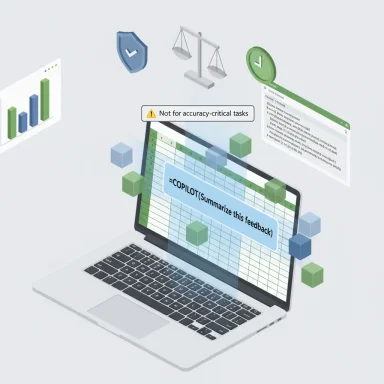 Background
Background
Excel has long been the backbone of business analysis, prized for its determinism: formulas compute the same result every time given the same inputs. The newly introduced =COPILOT(...) formula changes the calculus by embedding generative AI directly into the worksheet grid. Instead of switching to a chat pane or an external tool, users can call an AI model from a cell with a natural‑language prompt and optional ranges, and receive text or structured arrays that spill into adjacent cells and recalculate when source data changes.Microsoft positioned COPILOT as a productivity tool for text‑heavy tasks — summarizing feedback, classifying open responses, extracting structured fields from messy text, and generating draft narrative content for reports. The function can be nested inside traditional Excel constructs such as IF, LAMBDA, SWITCH, WRAPROWS, and more, allowing hybrid workflows that combine probabilistic AI outputs with deterministic formulas.
At launch the feature is gated: it is rolling out to users in the Microsoft 365 Insider (Beta) Channel who also hold a Microsoft 365 Copilot license and run specific minimum builds on Windows and macOS. Workbooks generally must be saved to OneDrive or SharePoint with AutoSave enabled because COPILOT makes cloud calls to generate results. Microsoft also implemented operational quotas to limit service strain.
What COPILOT does — mechanics and examples
How the formula works
- Syntax is deliberate and simple: =COPILOT("prompt", [range1], [range2], ...).
- Prompt parts are the instructions written by the user; the optional ranges are the spreadsheet context the model can see.
- Results can be single cells or spilled arrays (dynamic arrays) and will update when referenced cells change, like any other formula.
Practical examples Microsoft highlighted
- Summarize feedback: =COPILOT("Summarize this feedback", A2:A20) — returns a plain‑language summary from multiple rows of comments.
- Generate descriptions: =COPILOT("Create a description for this product based on its specs", B2:B8) — composes product text from specs in a range.
- Classification at scale: ask COPILOT to assign categories, priorities, or sentiment labels per row and have the results spill into adjacent cells.
Verified technical specifics and limits
The announcement and early documentation published by Microsoft include operational details that every deployment team should confirm before wide adoption:- Availability: Initial rollout is limited to Microsoft 365 Insider (Beta) Channel users with a Microsoft 365 Copilot license; minimum desktop builds are required for Windows and macOS. OneDrive/SharePoint with AutoSave is typically required for a workbook to run COPILOT calls.
- Rate limits: Microsoft published conservative quotas to limit runaway recomputation — roughly 100 COPILOT calls every 10 minutes and about 300 calls per hour. A single call that passes an entire array can count as one call, which is a practical optimization for heavy usage. These quotas may be adjusted over time, but planners must design around them today.
- File labels and protection: COPILOT will not run in files labeled Confidential or Highly Confidential under tenant‑level policies; this protects some sensitive workflows by design.
- Privacy claim: Microsoft states that data sent through COPILOT is not used to train or improve the underlying AI models and that prompts/context remain private and are used solely to generate outputs. Enterprises must still validate contractual and regulatory obligations.
Why Microsoft’s warning matters: the “not for high‑stakes” line
Microsoft is unusually explicit: do not use COPILOT “for any task requiring accuracy or reproducibility,” and avoid it for legal, regulatory, compliance, or financial reporting tasks. The company insists outputs must be reviewed and validated before being relied upon. That directive isn’t a hedge — it’s a practical guardrail designed to keep AI assistance out of contexts where auditability and deterministic computation are essential.Why that matters:
- Generative AI is probabilistic. The same prompt and data can produce different text or structure over time as the model, prompt handling, or service evolves.
- Model updates, rate limits, and cloud processing behavior can change outputs or availability without a deterministic rollback path.
- Regulatory reporting and legal documents demand traceability and reproducible results; a live model that may change behavior is a poor substitute for deterministic formulas, Power Query/Pivot, or reproducible Python scripts.
Strengths: where COPILOT can legitimately accelerate work
When used in the right contexts, COPILOT delivers tangible productivity gains:- Productivity without context switching: analysts can keep data, prompts, and results inside the workbook. This reduces copy/paste errors and speeds iterations.
- Low barrier to entry: natural‑language prompts let non‑technical staff classify text, generate summaries, or scaffold content without deep Excel formula knowledge.
- Composability: because COPILOT outputs are ordinary formula results, they can feed charts, PivotTables, LAMBDA functions, and downstream workflows once validated.
- Rapid prototyping: teams can prototype text‑driven transforms in minutes and then harden them into deterministic processes when the outputs prove useful.
- Triage and analysis of customer feedback or survey open responses.
- Drafting plain‑language executive summaries from comment fields.
- Normalizing and extracting structured fields (SKU, manufacturer, issues) from messy free‑text columns as a staging step.
- Shortlisting candidate headlines, product descriptions, or taglines to be refined by humans.
Risks and failure modes (detailed)
- Hallucinations and misclassification
- Generative models can output plausible but incorrect statements, mislabel rows, or omit data when returning arrays. Treat every COPILOT output as a draft that requires sampling and verification.
- Non‑determinism and version drift
- Model updates or service changes can alter output for the same inputs. This undermines reproducibility unless you freeze outputs (paste values) or record model metadata externally.
- Quota throttling and operational surprises
- The published rate limits mean heavy spreadsheets and automated fills can rapidly hit throttles. Designs that rely on thousands of COPILOT cells must instead batch prompts into arrays or use scheduled refresh logic.
- Data governance and regulatory exposure
- Even if Microsoft says data won’t train models, cloud calls leave an audit trail and cross‑tenant boundaries that legal and compliance teams must assess. Sensitive PII, PHI, or regulated financial data should not be exposed to cloud LLMs without explicit contractual and technical controls.
- Integration brittleness
- Mixed pipelines where COPILOT outputs feed deterministic formulas can break if the AI returns unexpected types (text instead of dates/numbers), especially in early builds noted to handle dates as text in some scenarios. Robust validation logic is mandatory.
Governance checklist for IT, security, and compliance
- Licensing and channels: Confirm which users have Microsoft 365 Copilot seats and which update channels are permitted for pilot users. COPILOT requires specific Insider builds for early access.
- Data classification controls: Block COPILOT in Confidential/Highly Confidential files and enforce DLP policies to prevent sensitive data from being sent to AI endpoints.
- Audit logging: Record the prompt, referenced ranges, timestamp, user, and workbook version for any COPILOT outputs used in decision‑making. Create a “prompt log” sheet that snapshots outputs for traceability.
- Validation and staging: Use COPILOT only in staging sheets. Require human validation before any AI‑generated column feeds production reports or dashboards.
- Quotas and throttling controls: Build batching and retry logic into spreadsheets. Use arrays to consolidate multiple rows into single calls when you need scale.
- Contract and privacy review: Validate Microsoft’s privacy claims against contractual obligations and regional data residency requirements. Treat on‑prem or segregated model deployments as necessary for highly regulated environments.
How to pilot COPILOT safely — step‑by‑step
- Identify low‑stakes datasets: choose customer feedback, internal ideation notes, or anonymized sample data.
- Assign a small pilot group: pick power users plus security/compliance liaisons who can test and document behavior.
- Define acceptance criteria: set accuracy thresholds and sampling rules (e.g., validate 10–20% of outputs across categories).
- Instrument: add a logging sheet to record prompts, input ranges, outputs, user, and timestamps.
- Validate and harden: once outputs are acceptable, freeze (paste values) or reimplement validated transformations in deterministic logic (Power Query, Python in Excel, or formulas).
- Scale with controls: batch inputs into arrays to reduce calls, monitor quota consumption, and implement fallbacks for throttled states.
Adoption patterns and hybrid designs
- “Staging table” pattern: keep COPILOT outputs in a dedicated staging sheet labelled clearly. Downstream transformations should only read from validated, static snapshots of that staging table.
- Hybrid formulas: use IF to call COPILOT only when necessary (for example, =IF(A2="","",COPILOT("Classify this",B2))). This reduces unnecessary calls and keeps critical cells deterministic.
- Move to reproducible code: once the AI‑assisted transformation is stable, recreate it with Power Query, Power Pivot, or Python in Excel for reproducibility and control. COPILOT is best treated as a prototyping and productivity layer, not the final production path.
Competitive context: who else is pushing in‑sheet AI?
Microsoft is not alone in bringing natural‑language automation to spreadsheets. Several startups and platforms have introduced in‑sheet AI assistants and “self‑driving” spreadsheet concepts that translate natural language into formulas, data cleaning steps, or even executable code. These competitors also stress validation and human oversight, albeit with different operational, privacy, or cost models. The market trend is clear: embedding language understanding into spreadsheet workflows is the new front line of productivity innovation — but the governance and auditability questions remain universal. (Independent reporting and early access notes corroborate this pattern.)Practical tips, prompts, and prompt hygiene
- Be explicit: tell COPILOT the exact output format you expect (column names, labels, date formats).
- Provide examples in the prompt when you need strict labels — few-shot prompting inside Excel prompts improves consistency.
- Validate types: add ISNUMBER, ISDATE, or pattern checks next to COPILOT outputs and flag mismatches automatically.
- Batch intelligently: when processing large tables, pass an entire column as one range rather than filling a formula down thousands of rows.
- Freeze results: paste values before sharing or archiving any COPILOT‑generated outputs used in decisions.
Where Microsoft should go next (and what IT teams should watch for)
- Improved determinism options: enterprise customers will want a way to fix a model version for reproducibility or auditability. Until then, outputs are only as stable as the service’s versioning guarantees.
- Date handling and data type fidelity: early reports indicate dates can be returned as text in some builds; better preservation of Excel native serial formats is essential for production adoption.
- Tenant and on‑prem options: regulated industries will ask for segregated model instances, clear contractual data‑handling terms, and demonstrable residency controls before adopting copilot‑style features for sensitive data.
- Transparent model metadata: exposing the model version and configuration used for each COPILOT call will help teams track drift and maintain audit trails.
Conclusion
The in‑grid =COPILOT(...) function marks a significant step in the evolution of Excel: it brings natural‑language AI directly into the grid, reducing friction for text wrangling and rapid prototyping. Microsoft’s documentation and staged rollout emphasize the feature’s promise while simultaneously drawing a firm line — COPILOT is not for accuracy‑critical, regulated, or reproducibility‑dependent work. That consistent, explicit warning should inform every pilot and production decision.For organizations, the sensible approach is to treat COPILOT as a productivity and prototyping tool: use it to accelerate text processing, surface candidate transformations, and lower the bar for non‑technical contributors — but always validate, log, and harden outputs before they touch dashboards, audited reports, or regulatory filings. Build governance, monitoring, and fallback plans now; the technology will continue to improve, but the fundamental trade‑offs between convenience and determinism remain.
Source: IT Pro Microsoft touts new Copilot features in Excel, but says you shouldn’t use them if you want accurate results