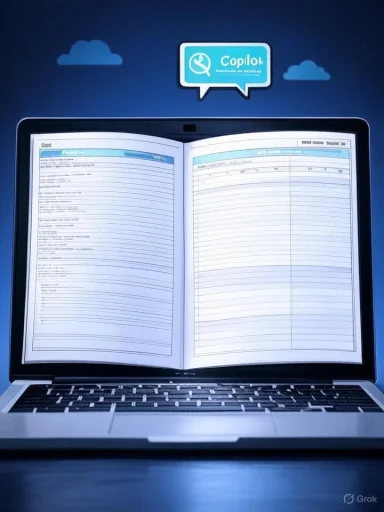
Excel’s new Copilot features promise to shave hours off messy cleanup and insight-hunting—but they also introduce fresh failure modes you must master before trusting the results with real work.
Background / Overview
Excel’s in‑grid COPILOT function brings generative AI directly into the worksheet as a callable formula, enabling natural‑language prompts that can classify, summarize, parse, or even generate multi‑row outputs that “spill” across the grid. Microsoft documents the feature as model‑grounded and designed primarily for textual tasks — cleaning addresses, transforming inconsistent text fields, extracting keywords, and summarizing free‑form comments are the scenarios where Copilot tends to pay for itself.That capability is powerful, but bounded. The COPILOT function is currently model‑grounded (Microsoft lists gpt‑4.1‑mini, grounded to a model snapshot) and does not access arbitrary internet data or enterprise repositories unless Microsoft changes the feature. It operates only over the context you pass to it and the model’s internal knowledge; results are non‑deterministic and can change over time as the platform and models evolve. Microsoft explicitly warns the function is not intended for tasks requiring absolute reproducibility or high‑stakes numerical accuracy (for example, financial statements or regulatory work).
Two practical platform constraints matter immediately for teams and power users: the COPILOT function requires workbooks saved to OneDrive or SharePoint with AutoSave enabled, and Microsoft enforces usage limits (the function is rate‑limited to 100 calls per 10 minutes and up to 300 calls per hour). These constraints shape how you should design workflows if you want Copilot to be a multiplier rather than a throttle.
How COPILOT actually works (short technical primer)
Model grounding and context
- The COPILOT function receives a prompt and optional context ranges; it uses those inputs plus the model’s internal knowledge to generate outputs. It cannot read arbitrary workbook cells outside the context ranges you give it, nor can it reach internal business systems or live web data in the current release.
Non‑deterministic outputs and recalculation
- COPILOT is generative: repeated evaluations of the same function may produce different outputs. Microsoft calls this out explicitly and warns that formula results may change as models are updated. If you need stability, convert outputs to values (Copy → Paste Values) or use deterministic Excel formulas or Python in Excel where reproducibility matters.
Rate limiting and the arithmetic of calls
- Each COPILOT function evaluation counts against a tenant/user quota. The recommended pattern is to pass arrays/ranges so a single call returns multi‑row results (a spilled array), dramatically reducing call volume compared with filling individual cells with separate COPILOT calls. Microsoft’s documentation and blog explicitly recommend this approach to remain within the 100/10‑minute and 300/hour caps.
Where Copilot shines (real‑world strengths)
Copilot’s sweet spot is messy or unstructured text inside Excel. Use it where conventional formulas or Power Query grow unwieldy:- Text analysis & parsing — standardize free‑form addresses, extract product codes embedded in descriptions, or normalize inconsistent date strings where REGEX and nested text formulas would be tedious. The Copilot function makes these tasks conversational and often faster.
- Pattern recognition & keyword extraction — classify feedback, surface common complaint themes from NPS verbatims, or tag support tickets by sentiment or topic without building complex helper columns.
- Data standardization & cleanup — turn heterogeneous inputs into normalized fields with fewer brittle formula chains; Copilot can return structured, spilled arrays that integrate cleanly with the rest of your workbook.
- Discovery & explanation — Copilot’s chat-style helpers and in‑grid explanations can demystify nested formulas or show why a value changes across sheets, which speeds onboarding and auditing for non‑expert users.
When Copilot is the wrong tool
Despite the hype, there are clear times to not use Copilot:- Simple deterministic operations — splitting columns, basic arithmetic, or single‑cell lookups are faster and more reliable with native functions (TEXTSPLIT, XLOOKUP, SUMIFS). Use Copilot only when the complexity or unstructured nature of the task merits a generative approach.
- Critical, sensitive, or audited outputs — financial reports, audited models, regulated filings, or legal documents must remain deterministic, auditable, and reproducible. Microsoft warns against using COPILOT in templates requiring accuracy and reproducibility; convert AI outputs to values and require peer review before accepting them into production.
- Workbooks labeled Confidential/Highly Confidential — the COPILOT function cannot calculate in workbooks that carry these information protection labels; organizations should enforce those labels where necessary.
- Massive numerical models — Copilot is not a substitute for engineered numeric calculations in large financial models. For advanced analytics—especially where audit trails matter—consider Copilot‑assisted Python code that you validate and run deterministically, or stick with native Excel formulas.
Key limitations you must verify (and how we checked them)
Several operational claims frequently circulate in articles and community posts; these matter because they change how you design workbooks:- Requirement: file must be in OneDrive or SharePoint and AutoSave must be enabled. Microsoft’s FAQ for Copilot in Excel confirms this requirement; AutoSave is available only for files stored on OneDrive or SharePoint while using Microsoft 365. This is non‑negotiable in current releases.
- Model grounding: gpt‑4.1‑mini (2025‑04‑14) is used for COPILOT. Microsoft’s official COPILOT function documentation identifies gpt‑4.1‑mini as the model grounding the feature in the release notes, with the date of the grounding noted. Because model versions can change, treat this as a snapshot and plan for model version changes over time.
- Usage caps: 100 calls per 10 minutes and 300 calls per hour. Microsoft’s blog and support pages list these short‑term limits and recommend array usage to conserve quota; independent coverage from major outlets (TechSpot, PCWorld, Windows Central) confirms the same limits in their reporting. These combined confirmations make the limits verifiable and actionable today.
Practical rules of engagement — a working playbook
Treat Copilot as accelerant, not autopilot. The following rules will keep you productive and out of trouble.1) Design for arrays, not cells
- Use context ranges and accept spilled arrays rather than filling thousands of single COPILOT calls. One call returning a multi‑row table counts as one usage; thousands of single calls will exhaust quotas quickly.
2) Be explicit in prompts
- Write clear, directive prompts: specify the input range, the columns to reference, the desired output format (headers, column order), and example outputs. Short, ambiguous prompts produce inconsistent outputs and force additional iterations.
3) Control recalculation
- While prototyping, switch Excel to Manual calculation to avoid repeated COPILOT evaluations when source data changes. After results stabilize, convert AI outputs to values for reproducibility. Microsoft recommends copying and pasting values for outputs you plan to archive.
4) Validate vs. deterministic checks
- Always validate Copilot outputs against known test cases or equivalent native formulas. Use Excel’s Evaluate Formula, Trace Dependents, and other auditing tools to ensure the AI’s transformation matches expectations.
5) Keep human approvals for production edits
- For any change that affects downstream reporting, require a peer review sign‑off. Treat Copilot suggestions as drafts that must pass human validation to be promoted into production.
6) Enforce governance and labels
- Use information protection labels and tenant policies to limit COPILOT use where data residency, PII, PHI, or contractual rules forbid cloud processing. Logging Copilot interactions into change management is recommended for high‑risk environments.
Optimization tactics that actually save time
- Batch context: Group similar records into one call (for example, a table of 2,000 feedback rows) and let Copilot return a classification column for all rows at once.
- Prompt templates: Keep short, versioned prompt templates in a worksheet or internal wiki to reuse across projects (e.g., “Classify each comment into: Product, Support, Billing — return two columns: Tag, Short reason”).
- Test harness: Maintain a “golden sample” sheet with representative records and expected results; use that same sample every time you update prompts to track changes in model behavior.
- Post‑processing using Excel: Accept Copilot’s textual normalization, then use native functions to perform deterministic numeric aggregation or further calculation steps.
- Prefer deterministic final steps: If Copilot helps derive a categorization, freeze that categorization to values and run all numeric calculations with established formulas or Python code to preserve auditability.
Common traps and how to avoid them
- Trap: Exceeding quotas — Symptoms: #CONNECT Short‑Term Limit Exceeded error. Fix: consolidate calls into arrays, delay batch runs, or schedule processing outside peak windows. Microsoft’s error guidance documents this behavior.
- Trap: Silent format changes — Dates and numeric types may be returned as text. Always check that Copilot outputs use the expected Excel serial date or numeric types before relying on them in calculations. Microsoft and community posts warn about date handling inconsistencies.
- Trap: Overtrusting the explanation — Copilot can give plausible rationales that are incorrect. Use deterministic checks and sample inputs to confirm the rationale matches actual outputs.
- Trap: Using in Confidential workbooks — The COPILOT function rejects labeled Confidential/Highly Confidential workbooks; attempting to bypass protections risks compliance violations. Align label policies before enabling Copilot broadly.
Governance, security, and admin playbook
IT leaders must treat Copilot rollout as a combined technical and cultural change:- Start small and pilot: Roll out to experienced power users first, capture usage patterns, and tune prompt templates. Reported best practice: pilot with a small team and expand after establishing guardrails.
- Establish audit trails: Enable tenant‑level logging where possible. Track who called Copilot, when, what prompts were used, and whether outputs were accepted. Logs are essential for incident response and regulatory audit.
- Define “no Copilot” zones: Prohibit Copilot in regulated templates by adopting naming conventions, labels, or explicit tenant policies. Teach users to paste values before saving any report that incorporates COPILOT outputs.
- Training & documentation: Train teams on prompt engineering basics, how to inspect spilled arrays, and the differences between AI outputs and deterministic formulas. Include sample test cases and verification checklists in internal documentation.
Where Microsoft can improve (and how that changes your planning)
Community feedback and Microsoft roadmap notes converge on a few priorities that, if delivered, will materially change how organizations use Copilot:- Better recalculation management — More fine‑grained control to prevent unnecessary re‑evaluation when source ranges change would cut unintentional quota consumption and speed design iterations. This has been raised in community threads and Microsoft documents as an area under investigation.
- Larger, more reliable array returns — Improved spilled arrays and capacity for bigger outputs would reduce the need for many small calls and make Copilot more feasible for enterprise datasets.
- Stronger determinism options — For use in audits and regulated workflows, offering an “explainable/deterministic” mode or tighter version pinning for models could bridge the gap between innovation and compliance. Microsoft already cautions that model updates can change outputs; enterprises should plan for version notes and testing.
Quick checklist — before you press Enter on COPILOT
- Convert your input range to an Excel table with clean headers and no merged cells.
- Confirm the workbook is saved to OneDrive/SharePoint and AutoSave is on.
- Draft an explicit prompt and test on a “golden sample” of rows.
- Use array context to minimize calls, and check you’re within quota limits.
- Switch to Manual calculation while prototyping; Paste Values before finalizing outputs.
- Peer‑review any Copilot‑driven changes that feed downstream reports.
Final verdict — how to get value without getting burned
Excel Copilot is both a meaningful productivity upgrade and a new risk surface. When used thoughtfully—on messy text, for pattern recognition, and as an assistant for exploratory work—it can accelerate tasks that used to require long chains of brittle formulas. However, its generative nature, rate limits, and the possibility of non‑deterministic outputs mean Copilot is not a drop‑in replacement for deterministic Excel engineering.Mastering Copilot means mastering two things: prompt craft and spreadsheet discipline. Treat Copilot outputs as draft artifacts, design workbooks to minimize API calls (use ranges, spilled arrays), enforce governance for sensitive data, and always validate results with deterministic checks. Organizations that combine Copilot’s speed on messy text with Excel’s deterministic strengths for numeric work will get the most reliable productivity lift.
Adopt these rules of engagement, bake them into training and documentation, and Copilot becomes an intelligent assistant—not a hidden liability.
Source: Geeky Gadgets Master Excel Copilot Without Falling Into These Common Traps