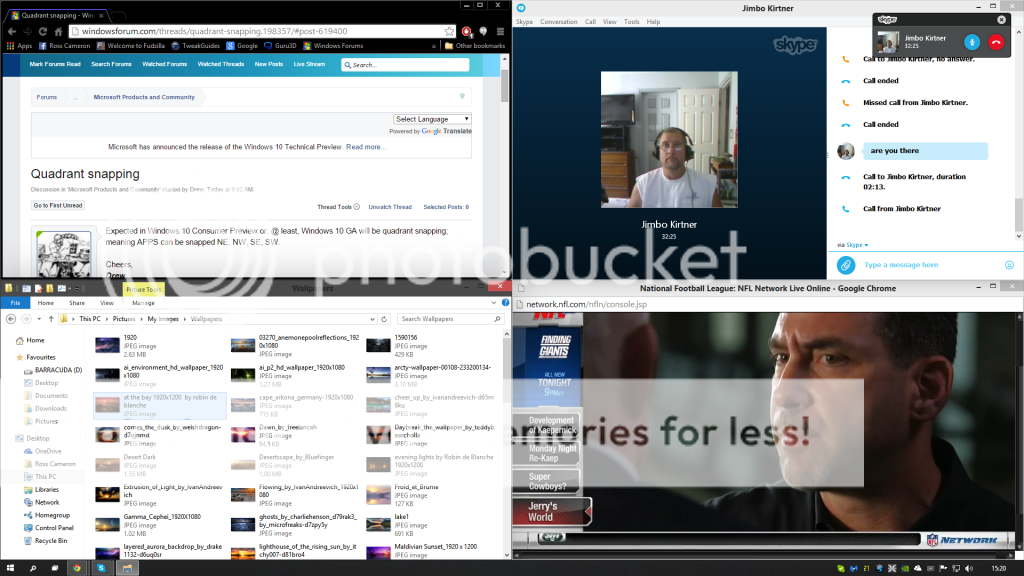Navigation section
You are using an out of date browser. It may not display this or other websites correctly.
You should upgrade or use an alternative browser.
You should upgrade or use an alternative browser.
Windows 10 Exploring Quadrant Snapping Features in Windows 10
- Thread starter Drew
- Start date
Solution
Place mouse cursor on the top browser edge, hold down left click and then try to do a swift flick movement into the corner you want the app to go making sure you release the left mouse key. I found doing top right works easiest (or top left depending which hand you write with)..
After I did it for the first time I got a Feedback box appear asking how easy it was to perform the action.
After I did it for the first time I got a Feedback box appear asking how easy it was to perform the action.
kemical
Essential Member
- Joined
- Aug 28, 2007
- Messages
- 36,176
If you mean an app like a browser can be snapped into the desktop corners then you can already do this in the Tech Preview. Admittedly it takes one or two attempts at times, other times it just flies right in. Snapping to the top right or top left corners seem easier than snapping to the bottom corners although that could simply be my lack of skill..
kemical
Essential Member
- Joined
- Aug 28, 2007
- Messages
- 36,176
Place mouse cursor on the top browser edge, hold down left click and then try to do a swift flick movement into the corner you want the app to go making sure you release the left mouse key. I found doing top right works easiest (or top left depending which hand you write with)..
After I did it for the first time I got a Feedback box appear asking how easy it was to perform the action.
After I did it for the first time I got a Feedback box appear asking how easy it was to perform the action.
Last edited:
Drew
Banned
- Joined
- Mar 25, 2006
- Messages
- 3,574
- Thread Author
- #5
Attempted it but... Oh, no, that's not for me. I was trying things w/ Win & direction arrows. But, thanks. Personally, I don't think I need the ability that badly; will see what future Builds have. I'm not putting too much stock in this 1st Build.... there will be a few changes & or additions before it's GA time.
Cheers,
Drew

Cheers,
Drew
Last edited by a moderator:
Jimbo22
Essential Member
- Joined
- Aug 27, 2008
- Messages
- 5,038
It's working for me...works in all 4 corners. Drag window to far left corner, move to far left as it will allow. Then you should see a shadow showing the 1/4 size window and where it will appear. It does the same for half screen snaps as well...showing the shadow and placement of window.
Drew
Banned
- Joined
- Mar 25, 2006
- Messages
- 3,574
- Thread Author
- #10
I'm sure if I play w/ this a wee bit I'll quickly get the hang of it. Nice, surprise, though; thought I'd read it was not in the TP but, only coming in furture Builds. Kewl.
Fine array of photos, BTW

Have discovered VM isn't doing screen shots Oh well, no biggie.
Oh well, no biggie.
Cheers,
Drew

Fine array of photos, BTW
Have discovered VM isn't doing screen shots
Cheers,
Drew
Last edited by a moderator:
Jimbo22
Essential Member
- Joined
- Aug 27, 2008
- Messages
- 5,038
I like the shadow effect of the quadrant snapping. If you grab the window and drag it into the corner then keep holding it, you should see a shadow or silhouette behind the window showing the placement of the desired position for the snapped window.....either 1/4 or 1/2 of the screen. Pretty cool.
Drew
Banned
- Joined
- Mar 25, 2006
- Messages
- 3,574
- Thread Author
- #13
Yes, as I said up 1 post, I did see how to do it after you guys mentioned about the shadow. It is quite neat, yes, indeed. Good thing y'all told me cus snapping my fingers wasn't doing it. Appearently not that kind of Snap.
BTW, Jim, since you're a fancy Staff Member & I'm just a lowly peon... I mentioned to Mike but, no response, all the Win10 stuff in the Microsoft Products & Community section should be moved to the newly created Windows 10 TP section. I cannot move anything , in THIS Forum but, maybe a fancy Staff Member like you can or maybe you could mention it to Mike @ your next Staff meeting.
Oh, I just now see a lot has been moved Kudos to you fancy Staff Members (Y) <--- sposed to be a thumbs up
Kudos to you fancy Staff Members (Y) <--- sposed to be a thumbs up
Cheers,
Drew

BTW, Jim, since you're a fancy Staff Member & I'm just a lowly peon... I mentioned to Mike but, no response, all the Win10 stuff in the Microsoft Products & Community section should be moved to the newly created Windows 10 TP section. I cannot move anything , in THIS Forum but, maybe a fancy Staff Member like you can or maybe you could mention it to Mike @ your next Staff meeting.
Oh, I just now see a lot has been moved
Cheers,
Drew
Last edited by a moderator:
- Joined
- May 25, 2009
- Messages
- 6,652
Hi
I didn't notice until I read this post that if you pause for just a second or so a line appears on the screen showing where the window is going to snap to.
Takes the mystery out of it.
Mike
I didn't notice until I read this post that if you pause for just a second or so a line appears on the screen showing where the window is going to snap to.
Takes the mystery out of it.
Mike
Drew
Banned
- Joined
- Mar 25, 2006
- Messages
- 3,574
- Thread Author
- #15
Hi
I didn't notice until I read this post that if you pause for just a second or so a line appears on the screen showing where the window is going to snap to.
Takes the mystery out of it.
Mike
Yes, Mike, same here until after the guys mentioned about looking for the 'shadow'.
Cheers,
Drew
Last edited by a moderator:
Similar threads
- Featured
- Article
- Replies
- 0
- Views
- 602
- Replies
- 0
- Views
- 2K
- Featured
- Article
- Replies
- 0
- Views
- 187
- Featured
- Article
- Replies
- 0
- Views
- 183
- Featured
- Article
- Replies
- 0
- Views
- 221