Microsoft has quietly turned File Explorer from a static file list into a launchpad for AI-accelerated micro‑tasks, tighter cloud integration, and a steady stream of productivity refinements that landed across Windows 11 builds in 2025. What started as a handful of usability tweaks — tidier context menus, a smarter Home page, and faster cloud file handling — matured into a coordinated effort to surface actionable AI directly where files live: the right‑click menu. The result is a File Explorer that both reduces friction for everyday photo and document work and exposes important trade‑offs for IT, privacy, and power users alike.
Windows 11’s update strategy in 2024–2025 favored staged activation: many binaries were shipped inside cumulative updates for the shared servicing branch, and features were then toggled on via enablement packages and server‑side flags. That engineering choice means the functional differences between version 24H2 and 25H2 are intentionally subtle — both releases share most under‑the‑hood code, with 25H2 acting largely as an activation milestone for staged features. The net effect is that many File Explorer changes that look new in 25H2 were already present on patched 24H2 machines, awaiting enablement.
Microsoft consolidated the visible File Explorer improvements into a handful of categories:
These are the sort of micro‑UX improvements that don’t make headlines but cumulatively reduce friction — especially for users who manage large sets of files daily.
A new drag‑to‑share flyout appears when you drag local files toward the top of the screen, suggesting target apps and making the drag‑and‑drop sharing flow faster. Finally, the context menu now lists apps that support Windows Share, making it easier to discover share targets without opening the share window.
The result is a more capable File Explorer that helps most users get routine work done faster. The caveats are real: rollout is staged and conditional on region, hardware, and license entitlements, and privacy/performance trade‑offs remain. For IT teams, the right approach is cautious pilot testing; for enthusiasts, the right approach is hands‑on experimentation; and for everyone else, the best approach is incremental adoption as Microsoft broadens availability and clarifies locality and governance details.
Source: Windows Central The revolution in File Explorer has arrived!
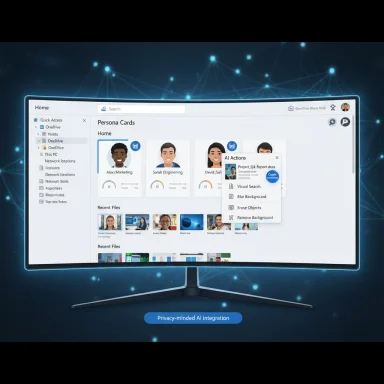 Background / Overview
Background / Overview
Windows 11’s update strategy in 2024–2025 favored staged activation: many binaries were shipped inside cumulative updates for the shared servicing branch, and features were then toggled on via enablement packages and server‑side flags. That engineering choice means the functional differences between version 24H2 and 25H2 are intentionally subtle — both releases share most under‑the‑hood code, with 25H2 acting largely as an activation milestone for staged features. The net effect is that many File Explorer changes that look new in 25H2 were already present on patched 24H2 machines, awaiting enablement. Microsoft consolidated the visible File Explorer improvements into a handful of categories:
- Context menu and right‑click polish
- AI Actions surfaced in the context menu
- Windows Share and content‑sharing improvements
- Home page and Microsoft 365 integration
- Performance and archive handling improvements
What changed in the File Explorer UI
Context menu: cleaner, clearer, and a new AI surface
File Explorer’s context menu received visible polish for readability and discoverability. Top‑level actions such as Cut, Copy, Rename, Share, and Delete are visually separated with dividers so users can scan options more quickly. The “Open with” submenu dropped colored backplates behind packaged app icons, yielding a cleaner iconography that’s easier to parse at a glance. The navigation pane’s right‑click menu gained a New Folder entry for quicker folder creation without shifting focus away from the tree.These are the sort of micro‑UX improvements that don’t make headlines but cumulatively reduce friction — especially for users who manage large sets of files daily.
Home page: smarter recommendations for Microsoft 365 users
File Explorer’s Home page now surfaces pivoted views that prioritize relevant Microsoft 365 files and shows live persona information (profile icons and activity) for work or school (Microsoft Entra ID) accounts. When available, Microsoft 365 Live Persona Cards are accessible without opening documents, making it easier to see collaborators and recent activity directly from Explorer’s Recommended and Activity columns. This tightens the integration between local file navigation and cloud collaboration.The AI Actions revolution: what’s available and how it works
What “AI Actions” are
AI Actions is a new context‑menu entry in File Explorer that exposes one‑click workflows powered by existing Microsoft apps and services. The initial rollout focused on image editing and visual lookup, and a complementary Copilot‑powered Summarize action for Microsoft 365 documents stored in OneDrive/SharePoint arrived for licensed tenants. The feature set is deliberately small and pragmatic: rather than embedding a full generative model inside Explorer, Microsoft orchestrates edits by handing files off to Photos, Paint, or to Copilot services.Image actions (initial set)
- Bing Visual Search — Use the image as the query to find visually similar images, shopping results, or source pages.
- Blur Background — Open the Photos app with subject/background separation staged and a blur applied.
- Erase Objects — Invoke Photos’ generative erase flow to remove unwanted objects and inpaint the background.
- Remove Background — Launch Paint’s background‑removal pipeline to produce a subject cutout.
Document summarization and Copilot integration
For Microsoft 365 users with a Copilot license, File Explorer exposes Summarize (in Copilot) in the AI Actions menu for qualifying files stored in OneDrive or SharePoint. This action requests a concise summary from Copilot without opening the file. Microsoft’s rollout is conditional: a Copilot/Microsoft 365 entitlement is required, and availability is gated regionally (notably the EEA was excluded from initial rollout). Expect tenant and license checks to determine whether the menu option appears.How actions execute: local, hybrid, or cloud?
Microsoft has implemented AI Actions as orchestration hooks rather than new editing engines inside Explorer. Many edits are performed by first‑party apps (Photos, Paint) while searches use Bing Visual Search. Execution locality depends on device capability: Copilot+ machines with on‑device NPUs can perform some processing locally; otherwise, operations fall back to cloud processing. Microsoft hasn’t published a per‑action locality matrix, so whether data leaves the device will depend on hardware, installed app versions, and server‑side policies. This is important for privacy and offline expectations.Windows Share and content‑sharing improvements
Windows’ system sharing UI — frequently invoked from File Explorer — gained a useful addition: you can now pin favorite apps in the share sheet so frequently used targets (Teams, Outlook, third‑party apps that support the Windows Share contract) are a single tap away. The Share flyout also shows previews for shared links and offers image compression options (Low/Medium/High) with the default compression disabled so assets aren’t silently degraded before sharing. Image editing tools (crop, rotate, filters) are available directly inside the Share UI for basic pre‑send tweaks. These changes streamline common sharing tasks from File Explorer and the desktop.A new drag‑to‑share flyout appears when you drag local files toward the top of the screen, suggesting target apps and making the drag‑and‑drop sharing flow faster. Finally, the context menu now lists apps that support Windows Share, making it easier to discover share targets without opening the share window.
Performance, archives, and cloud file handling
Faster extraction and archive support
File Explorer added native unpacking support for more archive formats and made extraction faster in several scenarios — particularly when unzipping many small files. Microsoft’s improvements target the unzipping pipeline and cloud‑file launch performance, though third‑party archivers (7‑Zip, WinRAR, NanaZIP) still outperform Explorer on heavyweight RAR and 7z workloads in many tests. Independent testing has shown significant variance: Explorer’s native extraction performs acceptably for casual use, but power users working with large or complex archives will still prefer dedicated tools for speed and features. Treat Explorer’s archive support as convenient and integrated, but not a replacement for specialist archivers in performance‑sensitive workflows.Cloud file and context menu speed improvements
Microsoft made underlying changes to improve launching cloud files from File Explorer and loading context menus — optimizations that reduce perceived latency when working with OneDrive placeholders and when right‑clicking folders packed with many items. These improvements are incremental but tangible for users who maintain large media libraries or heavily nested folder trees.Security, privacy, and enterprise implications
Licensing and hardware gating
AI Actions and several Copilot experiences are gated by licensing (Microsoft 365 / Copilot) and hardware entitlement (Copilot+ devices with NPUs). That means a Windows image updated with the same build number can present different capabilities depending on account entitlements, region, and device hardware. Administrators must treat preview packages and insider builds as staged validation windows rather than uniform releases. Expect conditional availability and plan pilots against representative hardware.Data residency and on‑device vs cloud processing
Because some AI Actions may run in the cloud when on‑device inference is unavailable, organizations concerned about data residency or regulatory compliance should map each action to governance policies before broadly enabling them. Microsoft’s new Settings privacy surface (Text & Image Generation activity) lists apps that recently used Windows‑provided generative AI models and provides per‑app toggles — a step toward transparency, but not a substitute for formal policy control in enterprise environments. In short: the feature gives visibility but does not, by itself, satisfy all enterprise compliance needs.Attack surface and secure deployment
Any feature that hands off files to cloud services increases the importance of secure update management, least‑privilege app registrations, and tenant controls. Administrators should:- Inventory which endpoints will run AI Actions and whether those devices meet Copilot+ requirements.
- Validate Microsoft 365 / Copilot entitlements for users who should access Summarize or other document‑level AI features.
- Use Group Policy / MDM CSPs to limit exposure where necessary and test local vs cloud execution on representative datasets.
Real world workflows and practical tips
How to use AI Actions from File Explorer (step‑by‑step)
- Right‑click a supported image (.jpg/.jpeg/.png) and choose AI actions from the context menu.
- Pick Visual Search to open a Bing Visual Search result in Edge, or choose Blur Background / Erase Objects to open the Photos app with edits staged.
- For Microsoft 365 files in OneDrive/SharePoint, right‑click and select AI actions → Summarize (in Copilot) if your account is licensed. Expect Copilot authentication prompts if necessary.
- If actions fall back to cloud processing, consent and network availability may affect latency.
When Explorer’s native archive support is appropriate
- Use Explorer for casual archive tasks and when you want seamless integration with the context menu and Share flows.
- Prefer dedicated archivers (7‑Zip, WinRAR) for performance‑sensitive extraction, advanced compression options, or batch scripting needs. Third‑party tools remain faster and more featureful for complex RAR/7z scenarios.
Strengths — why these changes matter
- Reduced friction for micro‑tasks. AI Actions removes app switching for tiny image edits and basic content triage, accelerating workflows for creators and knowledge workers.
- Cloud + shell integration. Summarize in Copilot bridges local file navigation and semantic cloud services, enabling rapid triage of shared document sets.
- Incremental, low‑risk UX polish. Context menu refinements and a smarter Home page deliver immediate gains to discoverability and day‑to‑day productivity.
- Admin controls and staged rollout. Microsoft’s gradual enablement and privacy visibility surfaces mitigate some rollout risks and give admins time to pilot features.
Risks and limitations — what to watch out for
- Fragmentation by region, hardware, and licensing. Two identical devices can show different Explorer behavior depending on server gating and entitlement checks, complicating support and documentation.
- Privacy ambiguity around processing locality. Microsoft has not published a definitive per‑action locality map; organizations needing full on‑device guarantees must validate behavior on representative Copilot+ hardware.
- Performance caveats for archives. Native support is convenient but not a replacement for specialist archivers on heavy workloads.
- Discoverability vs noise. Adding functions to the right‑click menu improves access for novices but risks overwhelming experienced users with contextual options over time.
Verification and cross‑reference notes
Key claims in this article were cross‑checked against Microsoft’s official KB preview notes for September 29, 2025 (KB5065789) and multiple independent reports and hands‑on reviews. Microsoft’s KB entry explicitly documents AI Actions in File Explorer, the Summarize action for Microsoft 365 files, Windows Share pinning and the settings privacy surface, confirming the primary features discussed. Independent outlets (Windows Central, The Verge, and testing sites) corroborate the behavior, supported formats, and rollout gating details; third‑party benchmarks highlight that native archive extraction still trails specialist tools in heavy‑load scenarios. Where community performance numbers (extraction times, benchmark specifics) conflict across reports, those are flagged as third‑party findings and should be treated as indicative rather than definitive until reproduced on your specific hardware.Recommendations for users and IT teams
- For early adopters and enthusiasts: enroll representative devices in the Release Preview channel and validate AI Actions and Summarize flows against your document and image sets. Confirm whether processing occurs on‑device or in the cloud for your environment.
- For enterprises and security teams: map Copilot/Microsoft 365 entitlements, test on Copilot+ hardware if you expect on‑device inference, and evaluate the Settings → Privacy → Text & Image Generation surface to monitor generative AI usage.
- For creators and power users: keep a copy of 7‑Zip or WinRAR for heavy archive work; use Explorer’s native tools for convenience and quick tasks.
- For everyday users: explore the new AI Actions and Windows Share pinning to speed common photo cleanups and sharing tasks, but be mindful of which accounts and storage locations (local vs OneDrive) are involved.
Conclusion
File Explorer’s 2025 evolution is best read not as a single dramatic makeover but as a strategic expansion of the shell into an AI‑aware productivity surface. Microsoft focused on three complementary goals: reduce context switches for micro‑tasks, expose Copilot‑based content operations where files are stored, and deliver low‑friction UX polishing. The implementation — an orchestrated set of right‑click hooks — cleverly leverages existing apps and cloud services rather than bloat the file manager itself.The result is a more capable File Explorer that helps most users get routine work done faster. The caveats are real: rollout is staged and conditional on region, hardware, and license entitlements, and privacy/performance trade‑offs remain. For IT teams, the right approach is cautious pilot testing; for enthusiasts, the right approach is hands‑on experimentation; and for everyone else, the best approach is incremental adoption as Microsoft broadens availability and clarifies locality and governance details.
Source: Windows Central The revolution in File Explorer has arrived!