Microsoft's File Explorer is getting a practical, productivity-focused facelift that pushes more commands and AI into the surface users already interact with — hover-activated quick-action buttons for Home items, an experimental AI Actions menu and deeper Copilot integration — even as the app continues to battle performance quirks and hardware compatibility headaches that make cautious rollout and staged deployments essential for IT teams and power users alike. c File Explorer has been a focal point for Microsoft's efforts to modernize the OS's core productivity plumbing. Rather than simply polishing icons, recent releases have introduced structural changes — a new Home landing page (rather than This PC), tabbed browsing, and a steady stream of functionality updates arriving via the 22H2/23H2/24H2 servicing cadence and preview KB releases. These incremental releases have mixed small usability wins with a higher-than-typical volume of regressions, which is now visible in real-world reports and forum threads.
File Explorer is therefore evolving fro ductivity surface: one that surfaces frequently used actions, cloud and device integration, and AI capabilities — but also one that must interoperate with countless drivers, storage stacks and third‑party tools across the PC ecosystem. That balance between innovation and stability is the central tension of the current update cycle.
Why this matters: storage is foundational. An update that triggers drive timeouts, file system corruption or disappearances under load represents a severe reliability regression for both consumer and enterprise environments. Unlike a UI hiccup, these faults can cause data loss and downtime.
However, the pace of change brings real-world fragility: the more integration points, the more ways upgrades can touch device firmware, drivers and thirdMterating rapidly, but also to increasingly emphasize staged releases, optional feature gates and clearer guidance for enterprise admins who must balance innovation against uptime.
At the same time, the udid iteration: UI regressions, intermittent Explorer crashes, and, more seriously, storage compatibility issues that in some cases required vendor firmware fixes. Those problems remind IT teams and careful users to treat feature updates as projects: test, stage, monitor and be prepared to pause or roll back when needed.
If Microsoft follows through with robust licensing, priv clearer enterprise guidance — and continues to harden Explorer’s reliability — the net result should be a distinctly more powerful File Explorer: one that helps users complete tasks faster without leaving the context of their files. Until then, the feature roadmap is promising, but prudence in rollout remains the responsible path.
Source: ITC.ua Windows 11 "Explorer" will receive many updates
File Explorer is therefore evolving fro ductivity surface: one that surfaces frequently used actions, cloud and device integration, and AI capabilities — but also one that must interoperate with countless drivers, storage stacks and third‑party tools across the PC ecosystem. That balance between innovation and stability is the central tension of the current update cycle.
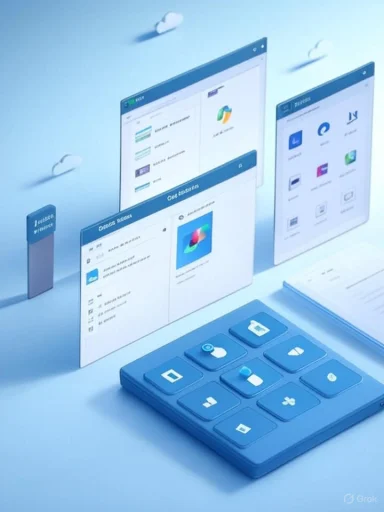 What’s changing in Explorer: quick-action hover buttons and Copilot
What’s changing in Explorer: quick-action hover buttons and Copilot
T less right‑clicking, more direct actions
Microsoft is experimenting with hover-activated quick-action buttons that appear when you mouse over an item in the Home view (Recent, Favorites, Shared). Instead of forcing users to reach for the right-click context menu, the overlay shows compact icons for actions such as:- Open file location — jump from a Home entry directly to the containing folder.
- Ask Copilot — surface the selected file in Copilot so you can query, summarize or request edits.
- More actions (three-dot) — open the full context menu when needed.
Why it matters
For day-to-day workflows, micro-optimizations add up. An “Open file location” buttoaunts when you want to work with a file's container. An “Ask Copilot” button makes the AI experience less abstract — Copilot no longer lurks behind menus, it becomes a one-click action bound to the item you’re already looking at. Those tiny shifts improve discoverability of cloud- and AI-based capabilities while keeping the main UI uncluttered by showing controls only on hover.Caveats and expectations
The implementation surfaced in preview builds and screenshot leaks, meaning the exact labels, ordering and availabile before wide release. These features are experimental: they may be restricted to the Home view initially, gated by Insider rings, or dependent on Copilot licensing and cloud connectivity. Treat early screenshots as a roadmap, not a final spec.AI Actions: in-Explorer image and content tools
What the AI Actions menu could do
In parallel to the hover buttons, Microsoft is testing an *AI Actions promises quick access to targeted tools such as:- Bing search and contextual web lookups for a selected document or image.
- Image edits like background blur and object removal performed inline.
- Auto-summarize for documents and text files via Copilot.
Practical benefits
- Reduces context switching: no need to open Photos, Paint or Word for quick edits and summarization.
- Lowers friction for non-technical users: common tasks can b es AI usage: making Copilot and AI actions visibly available while browsing files increases the chance users will try them.
Unverified or evolving points
Some functionality — notably advanced image edits like “object removal” — was illustrated in preview screenshots and may rely on device or cloud resources. There’s limited public detail on processing location (local vs cloud) or data handling; these are important privacy and performance questions that Microsoft will need to clarify before broad deployment. Mark those as provisional until Microsoft documents them in release notes or privacy guidance.Other practical Explorer upgrades shipped or in testing
Microsoft’s recent Explorer work spans several usability improvements beyond the hover/Copilot experiments:- A Create Archive (compression) wizard supporting Zis — bringing richer archive creation to native Explorer.
- A revamped context menu with clearer labels for primary commands and a “Show more options” path to legacy controls.
- Tab duplication, better tab behavior and settings so external folder links open in tabs instead of new windows by default (otadata editing**, improved thumbnail previews and reinstated drag-and-drop from the address bar.
Stability and performance concerns: the risk sideWhile the feature list is promising, real-world deployments have revealed a suite of regressions and hardware issues that must temper enthusiasm.
Common user-facing bugs
- Explorer performance issues: users report slow response, lagging context menuhing or black flicker when opening tabs. Microsoft has issued fixes in preview KBs, but stability remains an area of active work.
- Context menu misalignment: the “three-dot” menu in File Explorer has been reported to appear off-screen in some builds, rendering options unreachable until you resize the window. This is symptomatic of layout/regression bugs introduced during UI rewrites.
- Explorer.exe crashes and tab/window inconsistencies: some insider builds produced explorerpected behavior where folder links spawn new windows instead of tabs. Microsoft has progressively fixed many scenarios, but edge cases remain.
Storage and SSD issues: a notable and higher-risk class of problems
Reports emerged tying certain Windows 11 builates to NVMe SSD stability issues, including drives becoming inaccessible after heavy sustained writes, as well as BSODs tied to Host Memory Buffer (HMB) and specific firmware/driver combinations. Affected models reported in forums included several Western ives. OEM and SSD manufacturers released firmware updates to address these interactions in response. These are not theoretical: multiple community threads documented real user impacts and vendor firmware advisories.Why this matters: storage is foundational. An update that triggers drive timeouts, file system corruption or disappearances under load represents a severe reliability regression for both consumer and enterprise environments. Unlike a UI hiccup, these faults can cause data loss and downtime.
Other systemic regressions
- Tools such as SFC (System File Checker), Disk Cleanup and Clipboard History exhibited bugss issue targeted patches and, in some cases, recommend rolling back specific KBs until fixes arrive.
Critical analysis: strengths, trade-offs and blind spots
Strengths — where Microsoft is getting it right
- Flow-centric design: surfacing actions on hover and integrating Copilot reduces context switching and respects modern micro-workflows.
- Practical productivity features: things like archive creation, tab duplication, and PNG metadata editing are pragmatic additions that reflect real user needs.
- *Rapid iteration and responsiveness sers quickly and can be refined with feedback from Insider and Release Preview channels.
Trade-offs and risk surface
- Complexity vs stability: adding more surface area — AI actions, cloud integrations and driver-dependent behaviors — inherently increases the risk of unintended interactions. Explorer is no longer a simple local file browser; it touches cloud, AI endpoints and storage drivers.
- Opaque dependencies: features like Copilot and AI Actions may rely on cloud processing; organizations need clarity on data residency, telemetry and privacy settings before enabling broadndency**: storage regressions demonstrate that OS-level changes can expose or exacerbate device firmware/driver bugs. This is particularly problematic in enterprise images and mixed-hardware fleets where vendor firmware updates may lag.
Blind spots to watch
- **Insufficient pre-release coverage of storage scendents suggest either test coverage gaps or emergent interactions that weren’t captured during lab testing.
- Enterprise deployment guidance: while Microsoft publishes release notes and KBs, organizations need clearer upgrade-mitigation checklists for file-system heavy workloads (ReFS, block cloning, SMB shares, backup agents).
Practical advice for users and IT admins
- Staged rollout — Pilot new Windows builds in a controlled r-heavy scenarios (many open tabs, share points, polished workflows) and storage stress tests before broad deployment.
- Backups before upgrade — take full disk images or ensure reliable cloud backups for critical systems before applying major feature updates. Storage regressions can be disruptive.
- Check hardware firmware — coordinate with SSD manufacturers and motherboard vendors; apply firmware updates they publish ty issues. Many SSD vendors released firmware updates to remediate BSOD/vanishing-drive reports.
- Monitor release notes and community reports — follow Insider/Release Preview notes and community threads for early-warning signals about regressions and K feedback channels** — file reproducible bugs via Feedback Hub and vendor support tools; strong telemetry and clear repro steps speed vendor responses.
- **Consider delaying non-criticahines that must remain rock-solid (production servers or critical editors), delay adoption until the first round of cumulative patches stabilizes the release.
Deployment checklist (concise)
- Confirm current OS build and planned target bte backups and image recovery paths.
- Update firmware: SSD, BIOS/UEFI, chipset.
- Run storage stress tests and share tests (SMB, ReFS scenarios).
- Test Explorer workflows: cavior, OneDrive interactions, Copilot actions if planned for use.
- Stage rollouts by pilot → broad test ring → general deployment.
- Maintain a rollback plan anories daily during the rollout window.
The broader product direction and what to expect next
Microsoft’s trajectory is clear: Windows is moving toward a tighter fusion of local UX and cloud/AI features. Egined as a contextual surface that offers actions appropriate to the content you’re looking at — from compression and metadata to inline AI edits and Copilot queries. This is consistent with wider OS-level investments: deeper Copilot integration across surfaces, adaptive battery and energy modes for longer laptop runtime, and an evolving Start menu with smarter sorting.However, the pace of change brings real-world fragility: the more integration points, the more ways upgrades can touch device firmware, drivers and thirdMterating rapidly, but also to increasingly emphasize staged releases, optional feature gates and clearer guidance for enterprise admins who must balance innovation against uptime.
Conclusion
The upcoming Explorer updates — hover quick-action buttons, Ask Copilot access, and an AI Actions menu — represent evolution toward a faster, more contextual file management experience that better fits modern, cloud‑connected workflows. These are sensible, user-centered changes that reduce friction and promote discoverability of AI features.At the same time, the udid iteration: UI regressions, intermittent Explorer crashes, and, more seriously, storage compatibility issues that in some cases required vendor firmware fixes. Those problems remind IT teams and careful users to treat feature updates as projects: test, stage, monitor and be prepared to pause or roll back when needed.
If Microsoft follows through with robust licensing, priv clearer enterprise guidance — and continues to harden Explorer’s reliability — the net result should be a distinctly more powerful File Explorer: one that helps users complete tasks faster without leaving the context of their files. Until then, the feature roadmap is promising, but prudence in rollout remains the responsible path.
Source: ITC.ua Windows 11 "Explorer" will receive many updates