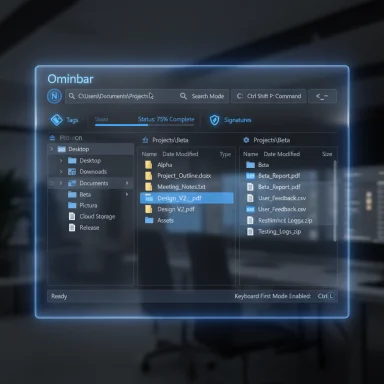
Files 4.0 delivers the Omnibar — a single, elegant input that fuses path editing, search, and a full command palette — and with it a clear statement about what a modern Windows file manager can and should be: faster navigation, fewer context switches, and built‑in actions that remove repetitive menu dives.
Background
For years Windows users tolerated File Explorer’s incremental improvements because it “just works” and integrates deeply with the OS. That same integration is also why Explorer’s interaction model has been slow to evolve: address bar, separate search box, limited multi‑pane workflows, and little in‑built verification tooling. Files — the community‑maintained open‑source file manager — has steadily filled those gaps with features power users wanted: tabs, column (Miller) view, tags, and cloud connectors. Version 4.0 is the most structural update to date, recasting navigation around a single Omnibar and formalizing several workflows (split‑pane, search vs filter, and security verification).Files 4.0 isn’t a cosmetic patch. It’s explicitly framed as a workflow consolidation release: the project’s changelog and community write‑ups highlight the Omnibar, an expanded Dual Pane model, new cloud connectors, an updated embedded 7‑Zip library, and verification tools such as file hash comparisons and a Signatures tab in Properties. These changes are intended to make the app suitable as a daily driver for power users, developers, and IT professionals who need more predictable, keyboard‑driven file management.
What the Omnibar is — and what it replaces
One control for three responsibilities
The Omnibar replaces the classic split of an address/breadcrumb control and a separate search textbox with a single input that toggles between:- breadcrumb/path editing (navigation mode),
- indexed search (search mode),
- and the Command Palette (command mode), which exposes app actions and shortcuts.
Keyboard-first affordances
Files ships with sensible keybindings to jump modes quickly: Ctrl+L to edit the path (navigation), Ctrl+F to enter Search, and Ctrl+Shift+P to open the Command Palette. These expedite a keyboard‑centric workflow and make the Omnibar discoverable to both power and casual users. You can also click small mode buttons in the Omnibar UI to switch visually if you prefer the mouse.How the Omnibar changes daily workflows
Reduced context switching
The central benefit is psychological and practical: fewer UI targets to think about. Instead of moving focus between address, search, and menus, you put your intention into one place and let Files route the action. For repetitive tasks — jump to a path, filter a folder, or trigger a common command — this reduces mental friction and speeds up execution. The Omnibar is particularly effective when coupled with the built‑in Command Palette and remappable shortcuts.Modes and their tradeoffs
The Omnibar requires explicit mode selection: navigation, search, or commands. That means it can’t simultaneously interpret a string as both a path and a search query; you pick one intent first. That extra step is mitigated by keyboard shortcuts but it is an important behavioral change that some long‑time Explorer users will need to relearn. The trade‑off is intentional: clarity and speed once the mode is chosen, at the cost of a small initial learning overhead.The Command Palette: actions where you already are
More than a search box
The Command Palette is a searchable list of app‑level actions and file operations that you can run directly from the Omnibar. It surfaces both basic file operations and more advanced features (toggle hidden items, compact overlay, ZIP creation, remap IDE bindings). As you type, options filter instantly and show associated keyboard shortcuts so you can muscle‑memory them later. This converts many menu navigations into single‑keystroke sequences.Why this matters for power users
- Immediate access to frequently used actions without digging through menus.
- Discoverability of advanced commands for less technical users via visible palette affordances.
- Productivity boost for developers: remappable “Open IDE” targets and drag‑to‑clone GitHub URL behavior are exposed and quick to use from the palette.
Search vs Filter: clarifying a long‑standing ambiguity
One of Files’ pragmatic design moves is a deliberate split between Search (indexed, system‑wide) and Filter (instant, in‑folder). Historically, typing in Explorer could behave inconsistently: sometimes filtering the current folder, sometimes invoking a broader indexed search. Files separates these because the intent and performance characteristics differ:- Search: uses the Windows Search index for deep, system‑wide queries (slower but comprehensive).
- Filter: performs an instant, non‑indexed narrowing of the current folder (fast and immediate).
Dual Pane and column view — practical multi‑tasking
Dual Pane as a first‑class feature
Files 4.0 elevates Dual Pane from an optional add‑on to a first‑class mode: a dedicated toggle (Ctrl+Shift+S), mirrored pane opening, and pane‑specific settings make split workflows consistent and reproducible. Tabs can contain different pane configurations, so one tab can be single‑pane while another runs Dual Pane. This is a productivity multiplier for drag‑and‑drop transfers, side‑by‑side comparisons, and bulk file operations.Column (Miller) view
Inspired by Finder’s column navigation, Files supports Column view, which shows folder hierarchies laterally across columns. This layout reduces the cognitive overhead of deep tree navigation and keeps context visible while drilling into nested folders. It’s particularly useful for codebases and media libraries where deep nesting is the norm.Tags, Compact Overlay, and miscellaneous productivity wins
Files offers a tagging system — color coded and searchable — that lets users aggregate files across folders by context (project, status, type). Tags show up in a sidebar for quick, cross‑folder discovery. Compact Overlay provides a small always‑on‑top window for drag‑and‑drop and quick reference while working in other apps. Both features are simple but effective at reducing friction in multi‑app workflows.Other incremental but meaningful features include:
- Status Center for background tasks (copy/move/extract progress).
- Optionally showing folder sizes inline in list views (with a performance caveat).
- Automatic column auto‑fit and DPI‑aware icons improving polish on high‑DPI displays.
Security and developer tooling
Verification features added
Files 4.0 introduces built‑in verification tools: compute and compare file hashes, and a Signatures tab in Properties to inspect digital signatures. These let users quickly check the integrity of downloads and installers without separate tools. For developers and admins this is a welcome convenience, though it should complement — not replace — formal signing and build verification pipelines.Developer ergonomics
- Remappable “Open IDE” action: map to VS Code, Rider, or any editor to remove repetitive context switches.
- Drag a GitHub URL into Files to clone a repository directly, with progress surfaced in the Status Center. This shortens repository onboarding for developers.
Archival and long‑path improvements
The embedded 7‑Zip dependency was updated (noted as v25.01 in community reports), new archives default to UTF‑8, and there’s experimental long path support intended to reduce failures with deeply nested projects. These are practical changes but flagged as experimental in the release notes. Validate them against your backup and CI tools before adopting broadly.Performance, compatibility, and enterprise considerations
Files is feature‑rich, and feature richness has costs. Community testing and coverage repeatedly surface a few recurring concerns:- Dual Pane and large directory trees can increase memory and CPU usage; rendering multiple large trees simultaneously is heavier than Explorer in some scenarios. Performance must be validated on target hardware — especially low‑end or battery‑sensitive devices.
- Folder size calculations are CPU and I/O intensive when enabled; use selectively.
- Some third‑party shell extensions or legacy context menu handlers may behave differently in Files versus Explorer; verify critical extensions (backup hooks, EDR integrations) before mass rollout.
- Cloud connectors rely on third‑party APIs and OAuth flows; enterprises must audit token handling and scopes before enabling connectors organization‑wide.
Strengths — where Files 4.0 genuinely shines
- Workflow consolidation: Omnibar + Command Palette convert menus into instant actions and reduce micro‑friction.
- Productivity features: Dual Pane, column view, tags, and remappable IDE bindings are first‑order wins for creators and developers.
- Community agility: Open development and an active changelog mean bugs are often fixed rapidly and reviewers can audit code.
- Security conveniences: In‑app hash comparison and signature inspection plug a real workflow hole for verifying downloads.
Risks and caveats — what to watch for
- Single‑control blast radius: Centralizing address, search, and commands increases the impact of regressions in the Omnibar. Enterprises should stage rollouts accordingly.
- Performance on constrained hardware: The UI richness can cost memory and CPU; validate heavy workflows (tens of thousands of files, large media folders).
- Cloud connector governance: OAuth token handling and API scopes must be reviewed. Treat connectors like any other third‑party integration.
- Experimental features: Long path support and some archive behaviors are explicitly experimental and should be tested before adoption in production backups or CI systems.
Practical rollout checklist (for individuals and IT)
- Back up important data and ensure versioned backups exist.
- Install Files 4.0 in a test or pilot environment (it can coexist with Explorer).
- Validate Dual Pane and large folder performance with representative datasets.
- Audit cloud connectors on a single account; review OAuth scopes and token lifetimes.
- Enable Signatures/Hash checks and confirm they match your verification policies.
- Remap “Open IDE” to your preferred editor and test Git clone drag workflows.
- Train users on Omnibar basics and the Search vs Filter distinction (a 10‑minute demo reduces support load).
- Monitor CPU, memory, and I/O for a week and compare to baseline Explorer metrics before full rollout.
How Files 4.0 compares to File Explorer and other third‑party tools
Files narrows the functional gap between Explorer and more power‑user file managers by delivering first‑class Dual Pane, an Omnibar with a Command Palette, tag support, and integrated verification. Explorer retains deep OS integration, certain enterprise management features, and in some cases faster raw I/O performance, but Files is a stronger daily driver for users who value keyboard workflows, multi‑pane layouts, and built‑in developer conveniences. Choosing between them is about priorities: integration and minimalism (Explorer) vs. productivity features and customizability (Files).Verdict — is Omnibar worth it?
The Omnibar is more than a neat UI trick. It represents a deliberate reinvention of the file manager mental model: unify where you tell the app to go, what you want to find, and which action you want to run. For frequent File Explorer users — system administrators, developers, content creators — this consolidation accelerates common flows and reduces cognitive load. For casual users the Omnibar reduces menu hunting and makes advanced actions discoverable.Files 4.0 is not a drop‑in replacement for every environment. The sensible, measured recommendation is to pilot it: verify performance under real workloads, audit connectors and telemetry settings for compliance, and adopt incrementally. For those who test and configure it thoughtfully, Files 4.0 and its Omnibar can substantially reshape daily file work for the better.
Final thoughts
The Omnibar shows what File Explorer might have been if Microsoft had reconceived navigation, search, and commands as a single continuum rather than separate UI lanes. Files 4.0 translates that idea into a practical productivity tool: command discovery, keyboard-first navigation, and safety checks live together where you already manage files. It’s a compelling demonstration that community‑driven apps can not only replicate native features but also thoughtfully extend them in ways that matter day‑to‑day.Caveats remain — performance testing, connector audits, and staged rollouts are essential for managed environments — but for anyone who spends hours each day moving files, comparing folders, or onboarding code, the Omnibar is the kind of ergonomic leap that quickly stops feeling novel and simply becomes the fastest way to get work done.
(If you need a short pilot plan and a scripted checklist tuned to enterprise deployment — including Group Policy considerations and installer validation steps — that rollout sequence can be provided separately.)
Source: MakeUseOf Omnibar is the search and command bar Windows deserves but never had