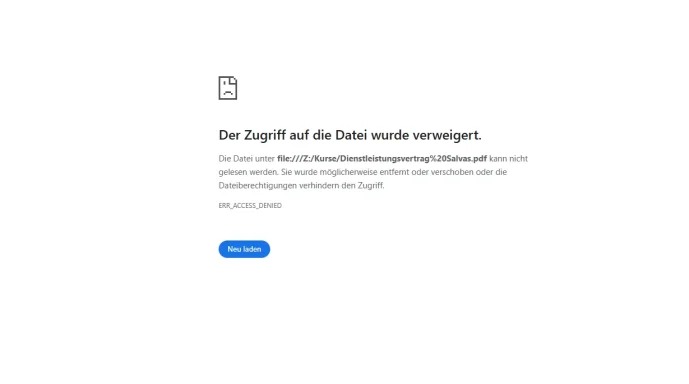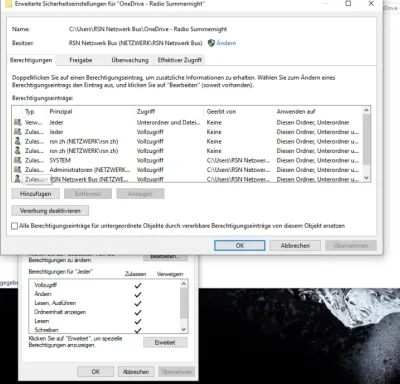- Thread Author
- #1
Hello everyone,
We have the following setup:
We operate across three different locations, each with local workstations. At each site, files are synchronized via OneDrive to a central computer (drive Z : ). This computer shares the synchronized files with other local devices at the same site using a standard Windows network share.
Problem:
When a new file is saved at one of the locations, it is correctly synchronized to the central computer (network Z. ) and becomes visible there. However, other computers on the same network cannot open or edit the file — they receive an “access denied” message.
Workaround:
As soon as I manually create a copy of the file on the central computer (Z : ), the copy becomes immediately accessible and editable for all other users in the network.
Interestingly, this issue does not occur at one of the three locations — new files are accessible right after synchronization. But at the other two sites, the problem happens consistently.
Question:
What could be the cause of this behavior? Is this a permission issue related to the OneDrive sync? Are files losing their NTFS inheritance during the save or sync process?
Is there a way to fix this systematically — without needing to manually copy files after sync?
Looking forward to your input.
Best regards,
Gian-Luca
We have the following setup:
We operate across three different locations, each with local workstations. At each site, files are synchronized via OneDrive to a central computer (drive Z : ). This computer shares the synchronized files with other local devices at the same site using a standard Windows network share.
Problem:
When a new file is saved at one of the locations, it is correctly synchronized to the central computer (network Z. ) and becomes visible there. However, other computers on the same network cannot open or edit the file — they receive an “access denied” message.
Workaround:
As soon as I manually create a copy of the file on the central computer (Z : ), the copy becomes immediately accessible and editable for all other users in the network.
Interestingly, this issue does not occur at one of the three locations — new files are accessible right after synchronization. But at the other two sites, the problem happens consistently.
Question:
What could be the cause of this behavior? Is this a permission issue related to the OneDrive sync? Are files losing their NTFS inheritance during the save or sync process?
Is there a way to fix this systematically — without needing to manually copy files after sync?
Looking forward to your input.
Best regards,
Gian-Luca
Attachments
Last edited: