Firefox’s latest stable update, Firefox 143, pushes two headline features into the hands of users: an AI chat provider shortcut that surfaces Microsoft Copilot inside the browser’s AI sidebar, and a Windows-only web‑app (pinned‑site) workflow that lets you add sites to the taskbar and run them in simplified windows — alongside a suite of privacy, accessibility, and media improvements that make this release more consequential than a typical “quality and bugfix” cycle.
Firefox’s 143 release is best read as a pragmatic balancing act: the product team aims to close a features gap with Chromium‑based rivals while preserving the browser’s privacy‑first posture. The most visible changes fall into two camps:
Key practical points:
How to enable and use it (verified steps):
Firefox 143 is available through Mozilla’s release channels; if you depend on managed deployments, test the behavior on your packaging channel (MSI vs. MSIX/Store) and configure enterprise policies before rollout. For personal users, try the AI sidebar and web apps in Labs, but lock down about:config prefs if you want a strictly non‑AI browsing experience.
Source: ZDNET You can chat with Copilot in Firefox now - and Windows users get an extra perk
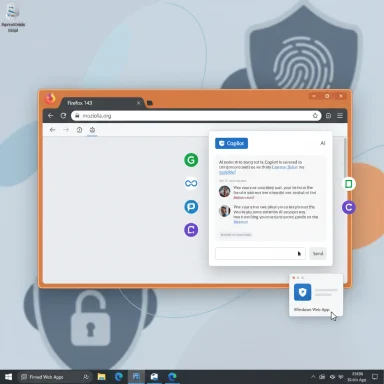 Background / Overview
Background / Overview
Firefox’s 143 release is best read as a pragmatic balancing act: the product team aims to close a features gap with Chromium‑based rivals while preserving the browser’s privacy‑first posture. The most visible changes fall into two camps:- AI convenience: the AI sidebar now exposes multiple assistant providers and includes Microsoft Copilot as a selectable provider; the sidebar functions as a container for web‑based assistants rather than embedding models locally.
- Windows web apps (taskbar pinned sites): experimental “Add sites to your taskbar” support lives in Firefox Labs (about
 references#experimental) and creates simplified site windows with a taskbar icon on Windows (MSIX/Store builds are excluded for now).
references#experimental) and creates simplified site windows with a taskbar icon on Windows (MSIX/Store builds are excluded for now).
What exactly shipped in Firefox 143
Copilot in the AI sidebar — how it works and what it isn’t
Firefox’s AI sidebar is designed as a provider‑agnostic container. Selecting Copilot opens the Copilot web experience inside the browser side panel; the heavy lifting (model execution, multimodal input processing, data retention, and account entitlements) happens on Microsoft’s servers under Microsoft’s policies. Firefox exposes a quick‑access UI and switching mechanism — it does not convert Copilot into a native, on‑device engine.Key practical points:
- The Copilot option appears alongside other providers (ChatGPT, Gemini, Claude, Mistral, etc.) and is user‑selectable from the AI sidebar.
- Signing into a Microsoft account enables the full Copilot experience; anonymous usage is typically possible but may impose verification steps or reduced capabilities.
- The integration is web‑UI centric: it makes the remote Copilot interface easier to access from the browser but does not grant automatic, deep browser‑to‑assistant system hooks (for example, implicit tab sharing, OS‑level agentic actions, or local model inference).
Web apps on Windows — not a full PWA parity play, but useful
Firefox’s web apps (pinned sites) feature lets Windows users add a shortcut that launches a site in a simplified window and places a distinct icon on the Windows taskbar. This experience is framed as lightweight and pragmatic rather than a full Chromium‑style PWA/SSB rewrite: Firefox intentionally retains some browser chrome (address bar, back/forward controls, extensions button) and preserves add‑on functionality inside the pinned window.How to enable and use it (verified steps):
- Open Firefox and go to about
 references#experimental (Firefox Labs).
references#experimental (Firefox Labs). - Check “Add sites to your taskbar” and restart Firefox.
- Visit a site, click the “Add to taskbar” / app icon in the address bar, and confirm to pin. The site opens in a simplified window and gets its own taskbar icon.
Privacy, security, and platform refinements
A set of smaller but important changes helps make this release more usable and safer:- Fingerprinting protection expanded: Firefox normalizes additional system attributes to reduce fingerprint entropy, an incremental but measurable defensive step.
- Private‑browsing download auto‑delete: a prompt appears when downloading in Private mode offering to delete the file when the private session ends; the preference is off by default but configurable.
- Camera permission preview: when sites request camera access, a live preview appears in the permission dialog to help users pick the correct device.
- xHE‑AAC audio support: Firefox now supports xHE‑AAC playback on Windows 11 (22H2+), macOS, and Android 9+, improving low‑bitrate audio compatibility.
- Accessibility (Windows UI Automation): improved bindings to help assistive technologies (Narrator, Voice Access) interact with Firefox content.
Why these moves matter (strategic context)
- Competition on features: users increasingly expect handy AI assistants and native‑like web app workflows inside their browser. By offering a provider‑agnostic AI surface and a Windows web‑app workflow, Mozilla narrows the experiential gap with Edge and Chrome while preserving the principle of user choice.
- Pragmatism over purity: Mozilla’s approach is conservative — AI is opt‑in, providers are switchable, and the sidebar container model keeps Mozilla out of the model hosting business. That reduces development cost and preserves the ability to provide multiple vendor options. The trade‑off is that users still send their data to third‑party clouds when they use those assistants.
- Enterprise tension: Copilot’s availability outside Edge weakens Microsoft’s exclusivity, but it also raises immediate compliance questions for corporate deployments. Clipboard leaks, prompt telemetry, and accidental exposure of IP become operational risks if employees paste sensitive content into cloud assistants. Enterprises must treat Copilot used in Firefox as another SaaS endpoint.
Strengths — what Firefox gained
- Choice and interoperability: the AI sidebar’s multi‑provider design respects user preference and prevents lock‑in. Users who favor privacy can still pick local or less‑aggregating providers; those who want Copilot can access it without switching browsers.
- Add‑on compatibility in web apps: unlike many single‑site window flows from Chromium browsers that strip add‑ons, Firefox’s web‑app windows preserve extension behavior — a real plus for power users dependent on productivity add‑ons.
- Privacy‑forward defaults remain: expanded fingerprinting protections, private download controls, and opt‑in AI features maintain a clear preference for user control and choice.
- Accessibility and media parity: xHE‑AAC support and improved Windows UI Automation help bring platform feature parity for media playback and assistive tech.
Risks and limitations — what to watch for
- Data exfiltration via Copilot: using Copilot in the sidebar transmits prompts and uploads to Microsoft. For regulated environments, that is an immediate policy and data‑loss risk unless access is controlled or blocked. Treat it like any other cloud‑hosted assistant.
- Feature parity and user expectations: Firefox’s pinned‑site windows intentionally retain some browser chrome and keep add‑ons active; users expecting a “true PWA” sandbox experience (background service workers, push, install hooks identical to Chromium) may be disappointed. Test web apps before recommending them to users.
- Performance and battery: active AI panels and extra web‑app windows can increase CPU, memory, and background network usage, particularly on lower‑end devices. Users should be cautious on laptops and battery‑sensitive machines.
- Unverified model claims: assertions about backend models and routing (e.g., “Smart mode uses GPT‑5”) originate in early reports. These server‑side details are not guaranteed and should be flagged as unverified until Microsoft documents them.
Practical guidance — what users should do
- If you want Copilot access in Firefox:
- Open the sidebar (View → Sidebar or the sidebar icon). If AI features are not visible, enable the AI Chatbot option in Settings → Firefox Labs / about
 references#experimental. Select Copilot from the provider list and sign in if needed.
references#experimental. Select Copilot from the provider list and sign in if needed. - If you do not want AI in Firefox:
- Disable AI features entirely via Firefox Labs, or use about:config to toggle the ML/AI flags to false (common prefs include browser.ml.enable, browser.ml.chat.enabled, browser.ml.chat.sidebar, browser.ml.chat.shortcuts). This removes the sidebar shortcuts and prevents the UI from surfacing providers. Proceed cautiously with about:config changes and back up your profile first.
- To try web apps (Windows):
- Go to about
 references#experimental and check “Add sites to your taskbar,” restart Firefox.
references#experimental and check “Add sites to your taskbar,” restart Firefox. - Visit a site and use the address‑bar app icon to pin it to the taskbar. Test the pinned window behavior, look for icon duplication issues, and confirm extension behavior inside the web app.
- For private and cautious use:
- Avoid pasting or uploading sensitive company data into Copilot or other cloud assistants. Treat assistant usage as external SaaS.
- Use Private Browsing + the download auto‑delete toggle if you want ephemeral file behavior.
Guidance for IT admins and security teams
- Treat Copilot in Firefox as an external SaaS endpoint. Update acceptable use and data handling policies to explicitly cover third‑party AI assistants accessed through any browser.
- Use managed preferences and Group Policy/MDM to control availability:
- Disable the AI sidebar or block the browser.ml.* preferences for managed devices where AI use is disallowed.
- Audit and train: log and monitor helpdesk tickets and shadow IT use; train staff on risks of pasting PII or confidential IP into chat assistants.
- Test web apps before recommending them: Windows Store (MSIX) installations of Firefox may not support the pinned‑site feature. Validate packaging differences if you deploy via the Microsoft Store.
- Consider local or on‑prem alternatives for sensitive tasks: if the organization needs LLM assistance but cannot accept cloud exposure, evaluate on‑prem/private LLMs or local inference proxies and control network egress to AI endpoints.
Developer and standards notes
Firefox 143 also includes developer‑facing changes tracked in MDN and the release notes: CSS improvements (a ::details‑content pseudo‑element), console behavior changes, and experimental web features enabled behind flags. The developer documentation and release pages describe these changes for web and extension developers — useful if you maintain web apps that might be pinned or use new CSS behaviors.Final analysis — will Firefox 143 win people back?
Firefox 143 is a smart, incremental release. It ticks several boxes that matter to mainstream users — quick AI access and a Windows web‑app workflow — while expanding privacy and accessibility protections. That combination addresses both convenience seekers and privacy advocates, but it also surfaces new governance questions.- For users who left Firefox because it lagged behind on platform features (PWAs, assistant integration), this release narrows the feature gap without abandoning choice. The ability to run Copilot in Firefox, for example, reduces the friction of switching to Edge for AI conveniences.
- For privacy purists and regulated enterprises, the release is a mixed bag: Mozilla provides clear opt‑outs and preserves safeguards, but the mere availability of third‑party assistants inside the browser increases the risk surface and raises policy questions that organizations must address.
Firefox 143 is available through Mozilla’s release channels; if you depend on managed deployments, test the behavior on your packaging channel (MSI vs. MSIX/Store) and configure enterprise policies before rollout. For personal users, try the AI sidebar and web apps in Labs, but lock down about:config prefs if you want a strictly non‑AI browsing experience.
Source: ZDNET You can chat with Copilot in Firefox now - and Windows users get an extra perk