Error code 30015-11 is one of those stubborn Office installation failures that shows up near the finish line — the installer stalls around 90–97% and then reports “Something went wrong” with the numeric tag 30015-11 — and it usually signals a mismatch between what the Office installer expects and the state of the Windows installation beneath it. Multiple community reports and troubleshooting guides identify the usual suspects (incompatible or outdated Windows builds, leftover bits from earlier Office installs, corrupted installation packages, and malformed registry or XML configuration data), and they point to a small set of repeatable fixes that resolve the problem for most users.
Error code 30015-11 is not a random crash number — it's the installer’s way of telling you that the Office setup process could not complete one of its final steps because the environment it expected was different or damaged. Users commonly see it when installing Microsoft 365 / Office modern installs (Click-to-Run) or when applying an update. The symptom is consistent: setup progresses very near completion, then fails and rolls back changes. Community diagnostics and vendor guidance make three recurring themes clear:
How to do it (summary):
Steps:
Precautions (do this only if SaRA and repair fail):
Key commands to run as Administrator (summary):
Checklist:
Quick rules to follow:
This pragmatic, layered approach minimizes downtime while addressing the root causes that commonly produce 30015‑11, and it reflects the practical experience shared across user communities and enterprise troubleshooting playbooks. fileciteturn0file1turn0file2turn0file13
Source: Appuals How to Fix Error Code "30015-11" in Microsoft Office?
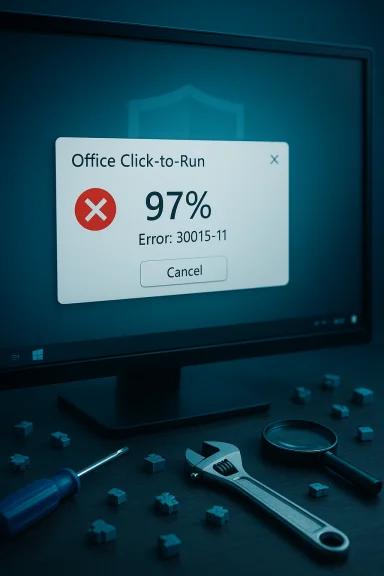 Background
Background
Error code 30015-11 is not a random crash number — it's the installer’s way of telling you that the Office setup process could not complete one of its final steps because the environment it expected was different or damaged. Users commonly see it when installing Microsoft 365 / Office modern installs (Click-to-Run) or when applying an update. The symptom is consistent: setup progresses very near completion, then fails and rolls back changes. Community diagnostics and vendor guidance make three recurring themes clear:- The Windows build is missing required servicing components or has corruption that prevents later-stage installation steps from succeeding.
- Residual files, leftover folders, or partial registry entries from previous Office installations interfere with the new installer’s checks.
- Third-party interference (antivirus, conflicting services) or malformed local configuration (XML or registry overrides used by Click-to-Run) can stop finalization.
What the error usually means (technical overview)
The installer lifecycle and where 30015-11 appears
Office Click‑to‑Run installs follow phases: download, unpack, apply, and finalization. Error 30015-11 typically occurs during the finalization or first-run stage when setup validates or enables components and writes configuration. If a required Windows servicing component (for example, a servicing stack update or .NET component) is missing or the installer encounters unexpected files or permissions problems, the process fails and the error appears.Common root causes (summarized)
- Incompatible or outdated Windows build — installer expects newer servicing stack or WinUpdate components.
- Leftover Office artifacts — folders and registry keys from earlier Office versions confuse the new setup.
- Corrupt installer or partial download — damaged Office installation files cause unresolved checks.
- Security software interference — AV or endpoint protection hooks may block file operations needed during finalization.
- Invalid registry or XML overrides — local Click‑to‑Run overrides or misconfigured XML can stop deployment.
Proven fixes that work (step-by-step)
Below are the most effective, progressively ordered remediation steps. Start with the least disruptive and advance only if the previous steps fail. Each step includes practical commands or UI paths and safety notes.1) Upgrade Windows using the Update Assistant (recommended first step)
Why this helps: an out‑of‑date Windows build or missing servicing stack (SSU) / .NET updates can block Office finalization. Bringing Windows up to the current build refreshes the update plumbing and replaces missing components the Office installer expects.How to do it (summary):
- Download the official Windows Update Assistant for your edition (Windows 10 or Windows 11) and run it.
- Choose “Update now” and allow the tool to upgrade the build — this will download and apply required packages, SSUs, and replace corrupted files.
- When finished, restart and attempt the Office installation again.
- Check disk space before running (leave at least 10–20 GB free).
- After updating, confirm the OS build reported in Settings → System → About. Practical community guidance recommends this step before attempting more invasive fixes.
2) Run the Microsoft Support and Recovery Assistant (SaRA) and Office Repair
Why this helps: SaRA automates common removal and repair tasks for Office and will clean many of the most common installation blockers automatically. If Office partially installed, use the built-in Repair options (Quick Repair first, then Online Repair).Steps:
- Download and run the Microsoft Support and Recovery Assistant. Choose “Office” → “Install/Uninstall” and follow the wizard to detect and clean broken installations.
- If Office appears in Installed Apps after cleanup, use Settings → Apps → Microsoft 365 → Modify → Quick Repair, and if needed, Online Repair.
- SaRA is safe and non-destructive for user data — it focuses on product files and activation state. It’s the recommended next step before manual deletions.
3) Remove leftover Office files and registry remnants (manual cleanup)
Why this helps: stale folders or registry keys from older Office installations commonly block new installs or confuse Click‑to‑Run. Community-tested cleanups repeatedly fix 30015‑11.Precautions (do this only if SaRA and repair fail):
- Create a system restore point and a full backup of important files.
- Export the registry key before editing (File → Export in regedit).
- Uninstall Office:
- Press Win + R, run appwiz.cpl or open Settings → Apps, and uninstall any Microsoft Office / Microsoft 365 entries.
- Delete leftover folders (common locations):
- C:\Program Files\Microsoft Office
- C:\Program Files (x86)\Microsoft Office
- C:\ProgramData\Microsoft\Office
- C:\Users\<YourUser>\AppData\Roaming\Microsoft\Office
If a folder won’t delete, rename it to Office.old and reboot. - Clean registry keys that commonly persist (examples — back up first):
- HKEY_LOCAL_MACHINE\SOFTWARE\Microsoft\ClickToRun\ (remove problematic Override keys if present)
- HKEY_CURRENT_USER\Software\Microsoft\Office (only remove if you’re sure)
- Empty the Recycle Bin and reboot.
4) Reset Windows Update and servicing components; run SFC and DISM
Why this helps: if Windows Update components or the component store are corrupted, Office may fail to finalize. Running SFC/DISM restores the component store, while resetting update services clears stalled downloads.Key commands to run as Administrator (summary):
- Stop update services:
- net stop wuauserv
- net stop cryptSvc
- net stop bits
- net stop msiserver
- Delete update cache:
- Delete contents of C:\Windows\SoftwareDistribution\Download and C:\Windows\SoftwareDistribution\DataStore
- Restart services:
- net start wuauserv (and the others you stopped)
- Repair component store:
- DISM /Online /Cleanup-Image /ScanHealth
- DISM /Online /Cleanup-Image /RestoreHealth
- sfc /scannow
5) Advanced: Fix permissions or use DISM to apply updates manually
Occasionally the installer is blocked by NTFS permissions or ownership oddities, especially if previous operations changed system ACLs. Community guidance suggests cautious use of takeown and icacls only if you understand the implications. Example commands seen in troubleshooting scripts:- takeown /f C:\Windows /r /d y
- icacls C:\Windows /grant administrators:F /t
6) As a final step: clean Windows reinstall via bootable USB (last resort)
Why this helps: a clean Windows install removes any lingering corruption, driver/service conflicts, and rogue configurations that block Office. It’s effective but destructive to local configuration — treat it as the final option. Community articles and enterprise guides include this as the reliable last line approach when all other repairs fail.Checklist:
- Backup all user data (Documents, Desktop, browser profiles, product keys).
- Create installation media with the Media Creation Tool or by writing a verified ISO to USB.
- Boot from USB and perform a custom install (format the system partition).
- Apply the latest Windows updates immediately after installation, then install Office.
Practical troubleshooting checklist (quick reference)
- Confirm you meet Office system requirements and have adequate free disk space (4–10 GB+).
- Run the Support and Recovery Assistant and attempt Quick/Online Repair.
- Update Windows fully with Update Assistant or Windows Update and verify the OS build.
- Remove leftover Office files (Program Files, ProgramData, AppData) only after uninstall; back up the registry first.
- Temporarily disable third‑party antivirus/endpoint protection during install. Re‑enable after successful installation.
- Run DISM and SFC to repair Windows component store.
- If all else fails, plan a clean Windows reinstall as a measured last resort.
What to collect before escalating to Microsoft support or your IT team
If the problem persists, gather this diagnostic information to accelerate support resolution:- A screenshot of the error dialog and the exact installer progress percentage.
- Office setup logs (Click‑to‑Run and installer logs) and any logs generated by SaRA. Microsoft and community threads often instruct submitting the %temp%\diagnostics folder contents with server-side cases.
- Windows Event Viewer entries for Application and System logs at the time of the failure.
- The Windows OS build number from Settings → About.
Critical analysis — strengths, risks, and when each fix is appropriate
Strengths
- Tiered approach: The recommended flow (update OS → automated repair → manual cleanup → DISM → reinstall) is efficient and minimizes risk by starting with non‑destructive options that often solve the issue. Community and enterprise experiences both validate this ordering.
- Automation options: Microsoft’s Support and Recovery Assistant and the built‑in repair function handle a large fraction of cases without manual registry edits, which reduces human error.
Risks and caveats
- Registry editing and folder deletion carry the risk of removing needed keys or files if performed without backups — always export registry keys and create a system restore point first. Community posts include multiple instances where careless registry edits caused secondary issues.
- Permissions changes using takeown/icacls can inadvertently weaken system security or break Windows services. These commands should be used sparingly and only after targeted diagnosis.
- Reinstalling Windows is effective but disruptive. It must be treated as a last resort after full backups and planning.
When to escalate to enterprise IT or Microsoft support
- If the machine is domain‑joined and policies manage updates or application installations (Group Policy, WSUS, SCCM), coordinate with IT before making changes. Enterprise servicing stacks and App‑V contexts have produced edge-case regressions that require admin-level intervention.
- If diagnostics (logs and Event Viewer) show obscure module failures or handle lifecycle bugs in App‑V or virtualization subsystems, open an official Microsoft support case with logs attached.
Final thoughts and practical recommendations
Error code 30015-11 is frustrating because it appears so late in the setup process, but it’s also one of the better-understood installer errors. The good news: a consistent set of remediation steps — updating Windows, using Microsoft’s repair tooling, cleaning leftover Office files, and repairing Windows servicing components — resolves the majority of cases. Community and enterprise troubleshooting records repeatedly confirm that following this ordered approach saves time and reduces risk.Quick rules to follow:
- Start with safer, automated options (SaRA, Quick Repair, Update Assistant). fileciteturn0file2turn0file13
- Back up before changing the registry or performing permission fixes.
- Reserve a full OS reinstall for machines with persistent, unresolvable corruption after the above steps.
This pragmatic, layered approach minimizes downtime while addressing the root causes that commonly produce 30015‑11, and it reflects the practical experience shared across user communities and enterprise troubleshooting playbooks. fileciteturn0file1turn0file2turn0file13
Source: Appuals How to Fix Error Code "30015-11" in Microsoft Office?