Locating Microsoft Office applications within Windows environments is a simple but occasionally confusing task for both new users and those adjusting to updated versions of the operating system. Whether one is looking to launch Word, Excel, PowerPoint, or Access, Windows 10 and subsequent operating system iterations provide several integrated approaches for discovering and launching these productivity staples, even after major interface changes or Office updates. This guide walks users through the most effective, up-to-date methods—validated against Microsoft’s official documentation and recent updates—while also analyzing the key usability strengths and common sticking points that have defined Office’s discoverability in the Windows ecosystem.
The process for launching Office apps on Windows has evolved significantly. Legacy shortcuts, changes in the Start Menu design, taskbar adjustments, and cloud-first offerings like Microsoft 365 have all impacted how users—particularly those less familiar with modern Windows—find their go-to Office programs. Most notably, Windows 10 and 11 shifted toward a search-focused interface, a change that has yielded smoother user experiences but occasionally frustrates those expecting classic install locations or direct desktop icons.
A quick glance at any Microsoft support channel or community forum reveals ongoing confusion, especially after system updates, Office suite upgrades, or the transition between devices linked to Microsoft accounts.
Step-by-step:
This method provides universal access regardless of how the Office suite was installed (Microsoft 365 subscription, standalone Office 2019/2021, etc.) and remains unaffected by Start Menu modifications or file association quirks. Since Windows indexes installed applications continuously, search results are typically accurate and fast. The only hitch arises if users have renamed apps or performed partial uninstallations, potentially leaving behind search “ghosts” that yield no working launch.
How it works:
Steps:
Pinning is especially effective for those who rely on a select group of Office apps, allowing for lightning-fast access without repeated searching. However, many users are unaware this option exists, and some enterprise environments lock down the ability to create shortcuts, hampering the utility.
Not all regions or organizations deploy the latest Microsoft 365 packaging, leading to interface mismatches and lost functionality between what Microsoft’s web documentation asserts and an actual user’s experience. Always confirm with your IT department or via the Microsoft Support page for the specific version deployed.
Instructions:
Furthermore, differences in enterprise group policy can remove or restrict Start Menu access or search functionality, which significantly impacts discoverability for users on managed devices.
It’s crucial that users regularly review the latest guidance, such as that available on Microsoft’s official support site, to ensure their workflows aren’t disrupted.
Source: Microsoft Support Find your Office apps in Windows - Microsoft Support
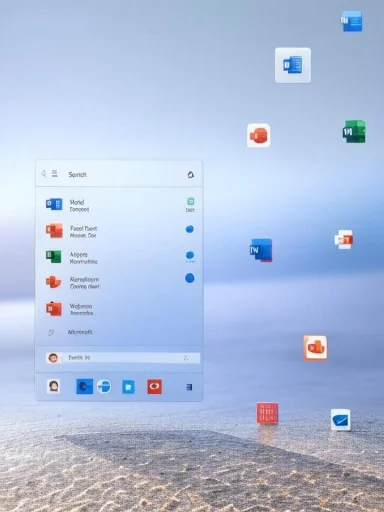 The Evolving Challenge of Finding Office on Windows
The Evolving Challenge of Finding Office on Windows
The process for launching Office apps on Windows has evolved significantly. Legacy shortcuts, changes in the Start Menu design, taskbar adjustments, and cloud-first offerings like Microsoft 365 have all impacted how users—particularly those less familiar with modern Windows—find their go-to Office programs. Most notably, Windows 10 and 11 shifted toward a search-focused interface, a change that has yielded smoother user experiences but occasionally frustrates those expecting classic install locations or direct desktop icons.A quick glance at any Microsoft support channel or community forum reveals ongoing confusion, especially after system updates, Office suite upgrades, or the transition between devices linked to Microsoft accounts.
The Search Box: Fastest Access for All Users
According to Microsoft’s official guidance, the most reliable and rapid way to open any installed Office application in Windows 10 or 11 is to use the system’s built-in search feature. This is found as the search box or magnifying glass icon on the taskbar.Step-by-step:
- Click the search box or magnifying glass icon on your Windows taskbar.
- Begin typing the name of the desired Office app (e.g., “Word,” “Excel,” or “PowerPoint”).
- In the search results, the app should appear as a “Desktop app”; click it to launch.
This method provides universal access regardless of how the Office suite was installed (Microsoft 365 subscription, standalone Office 2019/2021, etc.) and remains unaffected by Start Menu modifications or file association quirks. Since Windows indexes installed applications continuously, search results are typically accurate and fast. The only hitch arises if users have renamed apps or performed partial uninstallations, potentially leaving behind search “ghosts” that yield no working launch.
Finding Office through the Start Menu
For users who prefer visual navigation, the Start Menu remains a primary gateway to all installed apps, including Office.How it works:
- Click the Start button (Windows icon) in the lower left of the taskbar.
- In Windows 10, click “All apps” or scroll the alphabetical list; Office apps appear under their respective names (e.g., “Excel,” not “Microsoft Excel”).
- In Windows 11, the Start Menu uses a grid; click “All apps” in the top right to expand the list.
- Optionally, users may find an “Office” folder, especially with Microsoft 365, grouping all apps together for quicker access.
- This method is highly visual and helps users orient to other apps installed on their systems.
- However, it can require excessive scrolling and is sometimes undermined by inconsistent app grouping, particularly on customized or enterprise-imaged PCs where folders differ.
Desktop and Taskbar Shortcuts: Customization and Pinning for Power Users
Microsoft supports “pinning” Office applications to the taskbar or desktop for one-click launch, an action strongly recommended for frequent users.Steps:
- Search for the Office app using the search box or locate it in the Start Menu.
- Right-click the app and choose “Pin to Start” or “Pin to taskbar.”
- For a desktop shortcut, select “Open file location” (if available), then right-click and choose “Send to > Desktop (create shortcut).”
Pinning is especially effective for those who rely on a select group of Office apps, allowing for lightning-fast access without repeated searching. However, many users are unaware this option exists, and some enterprise environments lock down the ability to create shortcuts, hampering the utility.
Office Suite Groupings: Microsoft 365 vs Standalone Installations
Office app discoverability can differ depending on whether you use a classic “one-time purchase” install (e.g., Office 2019) or a Microsoft 365 subscription:- Microsoft 365 installs often include an “Office” app (not to be confused with “Outlook”) that provides a dashboard for opening other Office apps, accessing recent files, and managing cloud documents. This app can itself be searched for and pinned.
- Standalone versions install discrete apps (Excel, Word, etc.) without a unifying “Office” dashboard, meaning users must locate each application individually.
Not all regions or organizations deploy the latest Microsoft 365 packaging, leading to interface mismatches and lost functionality between what Microsoft’s web documentation asserts and an actual user’s experience. Always confirm with your IT department or via the Microsoft Support page for the specific version deployed.
Launching Office Apps Online: The Cloud Alternative
An increasingly prominent method for finding and using Office applications is through the browser-based versions included with most Microsoft 365 accounts.Instructions:
- Visit office.com and sign in using your Microsoft account.
- Launch any Office web application (Word, Excel, PowerPoint) directly from the dashboard.
Troubleshooting: When Office Apps Go Missing
Despite improved discoverability, issues still occur where Office apps appear “missing.” Common fixes include:- Check your installation: Search for “Add or remove programs” and verify that your Office suite is listed. If not, reinstall via your Microsoft account.
- Rebuild the search index: Corrupted or slow search can be fixed under Windows Settings > Search > Searching Windows > Advanced Search Indexer Settings.
- Validate user account: Sign in with the correct account used for Office activation, especially in multi-user or enterprise environments.
- Run Office Repair: In “Add or remove programs,” select your Office installation and choose “Modify,” then select “Quick Repair.”
Accessibility and International Considerations
Microsoft has strived to localize search features, Office naming conventions, and menu structures for global users. However, variations in language packs, regional installs, or keyboard layouts can alter app names or search results. Users who cannot find “Word” when searching in English might need to try the equivalent local language term.Furthermore, differences in enterprise group policy can remove or restrict Start Menu access or search functionality, which significantly impacts discoverability for users on managed devices.
The Role of Windows Updates and Office Redesigns
With major Windows updates, Start Menu redesigns, and frequent Office interface changes, methods for accessing apps can shift. Windows 11’s evolving search interface and Microsoft’s recent rebranding efforts (moving from “Office” to “Microsoft 365”) sometimes leave users struggling to find familiar entry points.It’s crucial that users regularly review the latest guidance, such as that available on Microsoft’s official support site, to ensure their workflows aren’t disrupted.
Summary Table: Finding Office on Windows
| Method | Steps | Suitable For | Limitations |
|---|---|---|---|
| Search Box | Type app name in search bar, click result | All users | Can show remnants from uninstalled apps |
| Start Menu | Start > All apps > Scroll to Office app | Visual-preferred users | Scrolling, inconsistent grouping in some setups |
| Taskbar/Start Pinning | Right-click app, choose “Pin to taskbar” or “Pin to Start” | Frequent users | Disabled in locked-down environments |
| Desktop Shortcut | Find app, right-click > “Send to Desktop” | Traditional desktop users | Not always obvious or allowed |
| Microsoft 365 Online | Web browser to office.com, sign in, launch app | BYOD, shared, Chromebooks | Reduced features, online access only |
Best Practices and Recommendations
For optimal productivity and minimal frustration:- Always use the search box for immediate launching of Office programs.
- Pin most-used Office apps to your taskbar or Start Menu—this is especially efficient for workplaces or schools.
- Familiarize yourself with the Office web portal as a reliable fallback and powerful, increasingly feature-complete alternative.
- Regularly update Windows and Office to ensure interface consistency and that documentation matches installed software.
- Encourage IT departments to clearly communicate any changes to Start Menu layouts, search restrictions, or customizations to users.
Strengths and Risks
Notable Strengths
- Search functionality is universal and minimizes confusion, ensuring even non-technical users can quickly access their apps.
- Pinning increases workflow efficiency for power users, reducing time spent navigating menus.
- Consistent cloud integration via office.com provides a safety net for those transitioning between devices or dealing with local installation issues.
Potential Risks and Pain Points
- Interface redesigns post-update can temporarily disrupt workflows, particularly after major Windows or Office releases.
- Enterprise and educational IT customizations may restrict access or alter app locations without clear user communication.
- Uninstall remnants and indexing issues can lead to orphaned shortcuts and failed searches, frustrating users when an app appears “installed” but won’t launch.
Conclusion
Locating Office apps in modern Windows environments is more streamlined than ever, thanks chiefly to the robust search box and improved pinning features. Yet, recurring confusion following OS or Office updates signifies an ongoing need for clear documentation and user education, especially within managed or heavily customized environments. As Microsoft continues to innovate within both its operating system and Office ecosystem, keeping up with the latest discoverability strategies—and recognizing local or enterprise quirks—remains key to maintaining productivity with the world’s most-used productivity suite. For any uncertainty, the search box remains Windows’ perennial powerful tool.Source: Microsoft Support Find your Office apps in Windows - Microsoft Support