Locating your Office apps on a Windows device can feel like navigating a maze—especially given the evolution of both Windows and Office interfaces over the years. Fortunately, Microsoft has streamlined the process, making it straightforward for users of all experience levels. This article offers an in-depth, step-by-step overview of how to find your Office applications in Windows, coupled with analyses of the methods' effectiveness, potential pitfalls, and critical considerations for both casual users and IT administrators.
The most universally accessible way to locate your Office apps in Windows is through the built-in search functionality. Proponents of Windows 10 and Windows 11 will discover that the search box on the taskbar unlocks rapid access to every installed app. Here’s how you can leverage it effectively:
Note: Some installations, especially those tailored for enterprise environments, disable desktop shortcut creation by default for a cleaner workspace.
A: First, check your Office installation via Apps & features. If missing, reinstall Office. If present but not searchable, rebuild your search index or consult your admin for possible restriction policies.
Q: Are Office web apps as capable as desktop apps?
A: The web versions offer robust functionality for most users, but power features—like macros, add-ins, advanced mail rules—are exclusive to desktop clients.
Q: Will this guidance change in future versions of Windows or Office?
A: While core functionality has remained stable, naming/branding conventions and UI elements may shift. Microsoft generally preserves backwards compatibility, but always refer to their official support links for current instructions.
That said, understanding the small stumbling blocks—index rebuilds, permission issues, version confusion—is key to achieving true productivity. For system administrators and IT trainers, regular user education on these features saves not only support hours but enhances user satisfaction in the long run.
Armed with these insights, Windows users can stop hunting and start creating, leveraging the full power of Office apps right at their fingertips. For official troubleshooting steps and updates, always consult verified Microsoft resources, such as the support documentation on finding your Office apps in Windows Microsoft Support to ensure you follow the latest best practices and system recommendations.
Source: Microsoft Support Find your Office apps in Windows - Microsoft Support
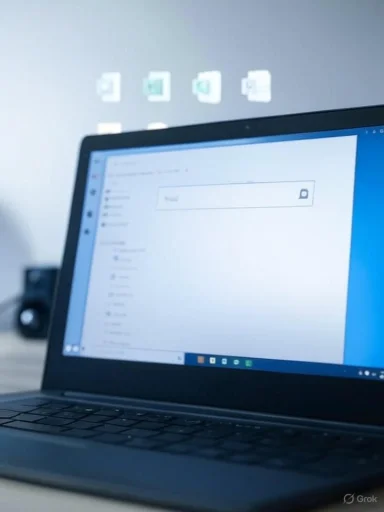 The Fastest Route: Harnessing Windows Search
The Fastest Route: Harnessing Windows Search
The most universally accessible way to locate your Office apps in Windows is through the built-in search functionality. Proponents of Windows 10 and Windows 11 will discover that the search box on the taskbar unlocks rapid access to every installed app. Here’s how you can leverage it effectively:- Click the Search box or magnifying glass located on your Windows taskbar.
- Type the name of the desired Office application (e.g., Word, Excel, PowerPoint, Outlook).
- As you type, Windows instantly displays matching results. Select the app from the list to launch it.
Why This Works
This simple method is platform-agnostic to both Office 2016/2019 installations and Microsoft 365 (formerly Office 365) subscriptions. Since Windows indexes the Start menu and installed programs directory by default, all your genuine Office applications appear immediately unless installation or indexing errors are at play.Areas of Strength
- Speed and Simplicity: One-step process that’s intuitive even for non-technical users.
- Search Flexibility: You don’t need the full official app name (“Excel” works as well as “Microsoft Excel”).
- Universal Accessibility: Works across standard user accounts without the need for administrative privileges.
Potential Pitfalls
- Corrupt Indexing: If the Windows search index is corrupted, results may not appear as expected. Microsoft recommends rebuilding your index through the Indexing Options in Control Panel if this occurs.
- Uninstalled/Misconfigured Apps: If the app is missing or improperly installed, it won’t appear in search, requiring further troubleshooting.
Alternative Methods for Locating Office Apps
While Windows Search serves most use cases, certain organizational policies, system customizations, or technical hiccups may necessitate alternative approaches.Navigating the Start Menu
Prior to Windows 10, the Start menu was the hub for launching programs, and it still serves this purpose.- Click the Start button (the Windows logo in the lower-left corner or center of the taskbar).
- Scroll through the alphabetical app list until you find the section marked “Microsoft Office,” “Office,” or the individual app names.
- Office 2019 and Microsoft 365 installations often display grouped apps in a folder labeled “Microsoft Office Tools” or similar.
- Particularly useful for visual learners and those who prefer to browse.
- Reduces reliance on search, which may fail if index issues are present.
- Custom installations or MSI “standalone” deployments may place app shortcuts outside the usual folders.
- On some enterprise-imaged PCs, the Start menu layout may be blocked or altered by Group Policy.
Locating Desktop Shortcuts
Many Office installations automatically create desktop shortcuts for core apps. If you see icons for Word, Excel, or PowerPoint on your desktop, double-clicking will open them.Note: Some installations, especially those tailored for enterprise environments, disable desktop shortcut creation by default for a cleaner workspace.
All Apps List and App Tiles
Windows 10 and Windows 11 both feature an “All apps” button or view in the Start menu. Selecting this presents every executable Windows recognizes, again grouped alphabetically.- Select All apps if available.
- Scroll to “M” for “Microsoft Office,” or find each app individually under its name.
Using File Explorer
You can navigate directly to the Office installation directory to find executables, though this is more advanced:- Typical install paths for Consumer/Subscription (Microsoft 365) installations:
C:\Program Files\Microsoft Office\root\Office16C:\Program Files (x86)\Microsoft Office\root\Office16- Common Office executable filenames:
WINWORD.EXE(Word)EXCEL.EXE(Excel)POWERPNT.EXE(PowerPoint)OUTLOOK.EXE(Outlook)
Troubleshooting: When Office Apps Don’t Appear
Despite these robust methods, occasionally Office apps will not be visible. Here are some troubleshooting steps and considerations, as recommended by Microsoft and IT experts:Confirm the Installation
Open Settings > Apps > Apps & features and search for “Office” or the individual product name. If Office is not present, it has not been successfully installed.Rebuild the Index
Corrupt system indexes can prevent apps from appearing in search. To rebuild:- Go to Control Panel > Indexing Options > Advanced > Rebuild.
- Allow Windows some time to rebuild the index, especially if you have many files.
Check Account Permissions
Limited user accounts or those with profile corruption may not see all apps. Logging in with a different account can help determine if the issue is user-specific.Organizational Policies
Corporate or educational devices often have Group Policies in place to manage Start Menu layouts and application visibility. Contact your IT administrator if you suspect such restrictions.Critical Analysis: The Efficacy and Limitations of Current Methods
Windows’ search-first approach has revolutionized how users interact with both local and cloud-connected applications. Its integration with the Start menu ensures nearly instantaneous location of programs for the majority of users.Notable Strengths
- Uniformity Across Versions: The process remains largely unchanged across Windows 10 and Windows 11, enhancing learnability for upgraders.
- Integrated Results: For Microsoft 365 users, the search may surface related content such as recent documents, providing context beyond mere app launches.
- Accessibility: Keyboard shortcuts (Win + S to open search instantly) make locating Office apps efficient for power users and those with accessibility needs.
Areas of Concern
- Hybrid App Models: The proliferation of Microsoft 365 and web-based Office apps occasionally complicates discovery. Some users accidentally open the web app (via Edge) instead of the desktop client, causing confusion—especially if both are pinned to the Start menu or taskbar.
- Multiple Versions: Users with legacy Office installations alongside Microsoft 365 may see duplicate entries, each labeled similarly. This can lead to unintentional launches of outdated apps.
- Indexing Delays: Particularly on larger enterprise devices, recent installations may not be indexed immediately, resulting in temporary unavailability through search.
Best Practices for Streamlined Office App Access
Given the evolving landscape of Windows and Office, both individual users and admins can take proactive steps for a smoother experience:- Pinning: Right-click Office apps in the search or Start menu and select “Pin to Start” or “Pin to taskbar” for one-click access.
- Organizing Shortcuts: On shared or multi-user devices, standardizing desktop or Start menu shortcuts reduces confusion.
- Regular Updates: Ensure Office apps and Windows are both kept up to date to benefit from the latest bug fixes and UI enhancements.
- Educate End Users: Especially in organizational contexts, brief training on the search and Start menu functionalities can save helpdesk time and user frustration.
Special Considerations for Microsoft 365 and Modern Office Suites
The shift from perpetual licenses (Office 2016, 2019) to Microsoft 365’s subscription model brings new features and new challenges. Notably, Microsoft 365 apps may auto-update appearance or be relabeled (e.g., “Office” → “Microsoft 365”), which could confuse users accustomed to prior nomenclature.Web Launchers and Cloud Shortcuts
Microsoft 365 users may also notice app shortcuts that open browser-based versions of Office offerings—especially if their device has limited storage or the administrator enforces web-first policies.- These web app launchers usually have subtle differences in icon design, but users often fail to spot them.
- For those requiring full feature sets (e.g., Excel’s advanced macros, which aren’t available online), distinguishing between app types is critical.
One App to Rule Them All?
Microsoft has been rolling out the Microsoft 365 app—a single entry point combining file management, launcher functionality, and “recommended” feeds. While convenient, not all organizations deploy this app, and its presence can further obscure the path to individual Office application icons.FAQs: Office App Discovery in Windows
Q: What if I can’t find any Office apps despite searching and browsing the Start menu?A: First, check your Office installation via Apps & features. If missing, reinstall Office. If present but not searchable, rebuild your search index or consult your admin for possible restriction policies.
Q: Are Office web apps as capable as desktop apps?
A: The web versions offer robust functionality for most users, but power features—like macros, add-ins, advanced mail rules—are exclusive to desktop clients.
Q: Will this guidance change in future versions of Windows or Office?
A: While core functionality has remained stable, naming/branding conventions and UI elements may shift. Microsoft generally preserves backwards compatibility, but always refer to their official support links for current instructions.
Conclusion: Mastering Office App Discovery in Modern Windows
Windows, in conjunction with Office and Microsoft 365 ecosystems, has evolved to make application discovery more straightforward than ever. The built-in search bar remains the gold standard, offering immediate access whether for legacy or cloud-enabled Office environments. Complementary methods—Start menu navigation, desktop shortcuts, and File Explorer access—ensure flexibility in any scenario.That said, understanding the small stumbling blocks—index rebuilds, permission issues, version confusion—is key to achieving true productivity. For system administrators and IT trainers, regular user education on these features saves not only support hours but enhances user satisfaction in the long run.
Armed with these insights, Windows users can stop hunting and start creating, leveraging the full power of Office apps right at their fingertips. For official troubleshooting steps and updates, always consult verified Microsoft resources, such as the support documentation on finding your Office apps in Windows Microsoft Support to ensure you follow the latest best practices and system recommendations.
Source: Microsoft Support Find your Office apps in Windows - Microsoft Support