If your Windows 11 PC stalls or shows a small error window while shutting down, and the culprit in Task Manager is LogTransport2.exe, you’re not alone — that background Adobe component is commonly responsible for shutdown hangs, and the fix is usually to stop Adobe’s telemetry from trying to phone home while Windows is powering off.
Adobe bundles a small service called LogTransport2.exe with Creative Cloud and Acrobat installations. Official Adobe documentation describes this component as part of its product improvement and telemetry systems: it sends crash logs, usage data and diagnostic information back to Adobe so those services can measure stability and usage patterns.
For many users the executable is benign and sleeps quietly in the background. But if LogTransport2 is active when you initiate shutdown — especially if it’s trying and failing to connect to Adobe servers — Windows can wait for the process to finish, display an error dialog, or simply hang until the timeout expires. This behavior has been reported repeatedly in Adobe’s own support forums and by multiple independent troubleshooting guides. (community.adobe.com, tecklyfe.com)
If you prefer step-by-step instructions, follow the official and community-tested approach below.
Note: If you don’t initially see the privacy checkboxes, you may be signed into an organization-managed Adobe profile. Switching to your personal profile (via your avatar menu) can reveal the privacy toggles, as some readers have discovered when their organizational profile had telemetry forced or preset. Community posts document exactly this scenario.
Some problems that manifest as shutdown hangs (for example, OS-level incompatibilities) are also unrelated to Adobe telemetry. A recent wave of Windows 11 update compatibility issues — including conflicts with third-party encryption or device-management agents — shows how complex shutdown behavior can be when low-level software overlaps. Community archives and forum threads highlight similar patterns and corporate remediation steps.
However, there are legitimate privacy and security concerns:
Where telemetry is essential in enterprise contexts, organizations should opt for centrally managed telemetry policies rather than per-user defaults.
Source: PCWorld Your Windows 11 PC hangs at shutdown? Adobe may be at fault
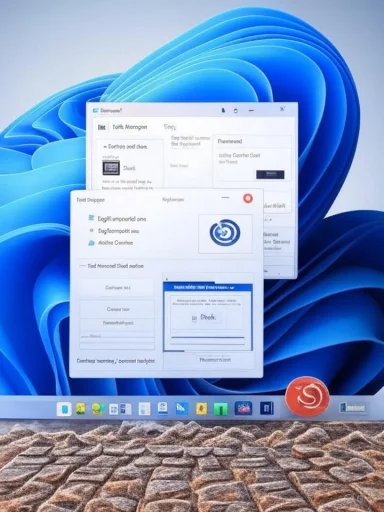 Background
Background
Adobe bundles a small service called LogTransport2.exe with Creative Cloud and Acrobat installations. Official Adobe documentation describes this component as part of its product improvement and telemetry systems: it sends crash logs, usage data and diagnostic information back to Adobe so those services can measure stability and usage patterns. For many users the executable is benign and sleeps quietly in the background. But if LogTransport2 is active when you initiate shutdown — especially if it’s trying and failing to connect to Adobe servers — Windows can wait for the process to finish, display an error dialog, or simply hang until the timeout expires. This behavior has been reported repeatedly in Adobe’s own support forums and by multiple independent troubleshooting guides. (community.adobe.com, tecklyfe.com)
Why LogTransport2 can block shutdowns
LogTransport2’s role is to gather and transmit logs and telemetry. Three technical realities make it likely to interfere with shutdown:- Network dependency: if the process tries to reach Adobe endpoints and the network is slow, blocked, or routed through a VPN, it can remain active and prevent Windows from completing the shutdown sequence. Community reports show that VPNs and network filtering can exacerbate the behavior.
- Synchronous finalization: many telemetry clients attempt to complete pending uploads before exiting, and Windows gives active processes a chance to exit cleanly. If the telemetry client waits for a network response that never arrives, Windows can be stalled.
- Misconfigured or unexpected privacy settings: when the Adobe account linked to the local Creative Cloud installation is opted into data-sharing or machine-learning content analysis, LogTransport2 is more likely to be busy at shutdown sending or preparing data. Several user reports and troubleshooting pages show that disabling those specific privacy options in the Adobe account typically resolves the shutdown error. (appuals.com, tecklyfe.com)
Quick summary: the fix that works most of the time
The most reliable remedy reported by users and documented in troubleshooting guides is to change the Adobe account privacy settings so that the desktop applications do not send usage or content-analysis telemetry. After disabling those options in your Adobe account, the Creative Cloud apps sync the new preference to the local installation and LogTransport2 stops attempting to send the same data during shutdown — and the shutdown hangs stop. (tecklyfe.com, appuals.com)If you prefer step-by-step instructions, follow the official and community-tested approach below.
Step-by-step: disable Adobe data sharing (user-level fix)
- Open your web browser and sign in to your Adobe account at adobe.com with the same Adobe ID used in the desktop apps.
- Click your avatar (upper-right) and choose Manage account.
- Navigate to Account & Security then to Data and privacy settings (or the Privacy/Profile section in some UIs).
- Under “Desktop and app usage,” uncheck the option that says something like “Yes, I’d like to share information on how I use Adobe desktop apps.”
- Under “Machine Learning” or content analysis controls, also uncheck the option phrased as “Yes, allow my content to be analyzed by Adobe using machine learning techniques.”
- Save the changes and sign out/in of the Creative Cloud desktop app (or reboot) so the preference syncs down to your PC.
- Attempt a shutdown — the LogTransport2 error should no longer appear.
Note: If you don’t initially see the privacy checkboxes, you may be signed into an organization-managed Adobe profile. Switching to your personal profile (via your avatar menu) can reveal the privacy toggles, as some readers have discovered when their organizational profile had telemetry forced or preset. Community posts document exactly this scenario.
Alternate and temporary workarounds
If you can’t change account settings right away, or the user-level fix does not apply (for example, in locked-down enterprise accounts), there are temporary or defensive options you can use while you pursue a permanent fix.- End the process manually before shutdown:
- Open Task Manager, find LogTransport2.exe and choose End Task. Proceed to shut down. This is a quick one-off workaround but not a persistent solution.
- Adobe’s own troubleshooting article recommends mere process termination for update errors.
- Disable the related Adobe services:
- Some installations include background services such as Adobe Update Service, AdobeARM, or similar. Stopping those services can prevent LogTransport2 from launching. This should be used with caution, as disabling update services may prevent security updates.
- Block network access for LogTransport2:
- Create a firewall rule to block LogTransport2.exe outbound access. This prevents the process from trying to reach Adobe servers and often forces it to quit quickly rather than waiting on a network handshake.
- Note that blocking telemetry at the firewall level may have side effects (failed upload attempts logged, feature flags blocked), and for managed environments you should validate with IT.
- Uninstall or reinstall conflicting Adobe components:
- Several forum threads report that conflicts between free and paid Adobe components (e.g., Reader vs. Acrobat) or corrupted installs can trigger persistent LogTransport2 errors. Reinstalling or removing redundant Adobe apps has eliminated the problem for some users.
- Use offline or isolated shutdown:
- If you must shut down immediately, disconnect the network first. With the network down, LogTransport2 cannot attempt an upload and often quits quickly. This is a crude workaround but can help in urgent situations.
Diagnosing the problem: how to confirm LogTransport2 is the cause
Before changing account-level settings, it’s good practice to confirm the executable is what’s blocking shutdown.- Task Manager inspection:
- When shutdown hangs, open Task Manager (Ctrl+Shift+Esc), switch to the Details tab, and look for LogTransport2.exe or related Adobe executables consuming CPU or showing “Not responding.”
- Event Viewer:
- Look under Windows Logs → System for errors or warnings correlated to the shutdown time. Entries that mention application hangs, service stop timeouts, or the process name can point to LogTransport2 being the blocker.
- Process Explorer / Wait Chain:
- Use Process Explorer (Sysinternals) and the Wait Chain feature to see whether LogTransport2 is waiting on network I/O or another process/resource, which can explain the hang.
- Safe Mode / Clean Boot:
- Boot in Safe Mode or perform a clean boot (disabling non-Microsoft services and startup items) to see if the problem persists. If the shutdown completes normally in a clean boot, a third-party component is almost certainly involved. Community troubleshooting archives stress clean-boot diagnosis for stubborn shutdown delays.
Enterprise environments and managed accounts
In corporate or education environments, Adobe accounts and Creative Cloud deployments are often managed centrally. In such cases:- Users may not have permission to modify privacy toggles; the account could be governed by organization policy.
- Telemetry and content analysis settings may be controlled by the Adobe Admin Console or Group Policy templates.
- IT teams should manage telemetry preferences centrally to avert mass user-impacting shutdown hangs.
Some problems that manifest as shutdown hangs (for example, OS-level incompatibilities) are also unrelated to Adobe telemetry. A recent wave of Windows 11 update compatibility issues — including conflicts with third-party encryption or device-management agents — shows how complex shutdown behavior can be when low-level software overlaps. Community archives and forum threads highlight similar patterns and corporate remediation steps.
Privacy analysis: what Adobe collects and why it matters
Adobe’s telemetry is presented as a product-improvement mechanism: crash logs, usage telemetry, and optional content analysis for machine learning can help improve features and reliability. Official Adobe documentation refers to LogTransport2 as part of the Product Improvement Program.However, there are legitimate privacy and security concerns:
- Scope of collection: “Desktop and app usage” can include what apps you run, frequency of features used, and stability metrics. The “machine learning” checkbox, if enabled, can allow analysis of user content to improve models — which raises higher sensitivity because content analysis can touch user files or documents.
- Timing of uploads: transmitting during shutdown increases the chance that the process will block system power-off. It also increases network traffic at a sensitive time.
- Transparency and consent: many users expect telemetry to be opt-in, especially for paid software. Community sentiment and commentary argue that Adobe’s default opt-in model (or at least an opt-out buried in account settings) undermines informed consent and is inconsistent with best privacy practices. Several support threads and guides note that users commonly only discover telemetry after experiencing failures like shutdown hangs. (community.adobe.com, tecklyfe.com)
Where telemetry is essential in enterprise contexts, organizations should opt for centrally managed telemetry policies rather than per-user defaults.
Responsible vendor behavior: what Adobe should change
The incidents and user frustration expose areas Adobe could improve:- Make telemetry opt-in by default for paid desktop customers, or at minimum present a clear, unavoidable prompt on first-run.
- Expose the telemetry switches directly in the Creative Cloud desktop app (not only on the website), so users can make immediate changes without hunting through account profiles.
- Provide a documented, reliable mechanism to ensure the telemetry client will not block system shutdowns (e.g., allow background uploads to be gracefully canceled or deferred on shutdown).
- Improve in-app communication and troubleshooting: detect failed uploads and surface a non-blocking warning rather than stopping shutdown.
Step-by-step troubleshooting checklist
- Confirm the process:
- Reproduce the hang and check Task Manager for LogTransport2.exe.
- Try the account fix:
- Sign in to adobe.com → Manage account → Privacy/Data and toggle off “Desktop and app usage” and “Machine learning / content analysis.” Sign out/in locally and reboot. (appuals.com, tecklyfe.com)
- If that fails, stop the process:
- End LogTransport2 in Task Manager and shut down immediately.
- Check networking:
- If you use a VPN or Pi-hole-like DNS filters, temporarily disable them and test for changes; several reports show VPNs or DNS blocking cause LogTransport2 to spin.
- Block via firewall:
- Create an outbound firewall rule for LogTransport2.exe to prevent network calls.
- Reinstall or repair Adobe:
- Remove duplicative Adobe apps (e.g., old Reader installations) and reinstall the up-to-date Creative Cloud desktop to eliminate component conflicts. Community threads note success from clean reinstalls.
- For managed devices:
- Contact IT to change tenant-level telemetry settings or use the Adobe Admin Console to enforce a policy.
When the account setting doesn’t help — next-level diagnostics
If changing your Adobe account privacy settings doesn’t stop the shutdown hang, consider these deeper checks:- Check for multiple Adobe processes: sometimes other Adobe services (ARM, AdobeUpdateService, AGSService) can complicate shutdown behavior.
- Examine the Windows shutdown timeout registry and service timeouts; in some environments an overly long WaitToKillServiceTimeout value or misbehaving service can delay shutdowns. Community guidance on shutdown optimization recommends careful analysis of service timeouts, but warns against indiscriminate registry edits unless you understand the implications.
- Inspect Event Viewer for which service or driver ultimately timed out. If Adobe components aren’t the final culprits, you may be facing a driver or encryption-agent conflict (recent Windows 11 update cycles show these interactions).
Practical recommendations and final verdict
- For most home users experiencing LogTransport2 shutdown hangs, the simplest and least invasive fix is to disable the Desktop and app usage and Machine learning / content analysis toggles in your Adobe account and allow the preference to sync. This is widely reported to stop the behavior. (tecklyfe.com, appuals.com)
- If you rent or run Adobe software for work, coordinate with IT to apply tenant-level policy changes or use firewall rules to control telemetry in a managed way.
- Consider alternatives if you’re uncomfortable with a vendor’s telemetry model: there are lightweight, privacy-respecting web apps and desktop alternatives available for common tasks like photo editing or PDF handling.
Closing notes and caution
- The guidance here is based on vendor documentation and multiple independent troubleshooting reports. Adobe’s own support pages identify LogTransport2 as a telemetry component, and community troubleshooting has repeatedly shown that disabling desktop telemetry and content analysis resolves the shutdown hang in most cases. (helpx.adobe.com, tecklyfe.com)
- If you see LogTransport2 exhibiting unusually high CPU usage or network activity outside of normal update/telemetry windows, treat it like any other suspicious process: verify file location (it should normally live under the Adobe program files folders), scan for malware, and consult IT or a trusted technician.
- Some troubleshooting steps (e.g., firewall rules, service disabling, or registry edits) can have side effects. Apply them carefully, document changes, and revert if you encounter new issues.
Source: PCWorld Your Windows 11 PC hangs at shutdown? Adobe may be at fault