Here's a summary and guidance on the Windows Family Safety issue that blocks Google Chrome, as reported by Engadget and discussed in the Windows Forum:
Source: Engadget Windows parental controls are blocking Chrome
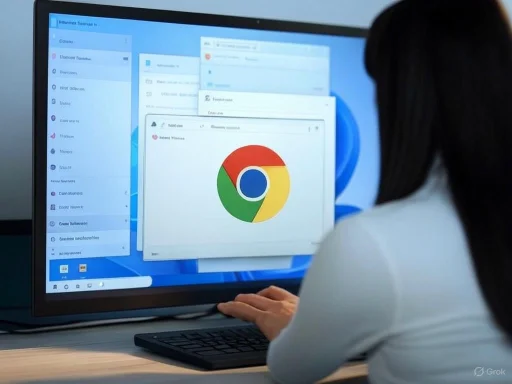 What Is Happening?
What Is Happening?
- Microsoft Family Safety, a parental control tool, is currently blocking Google Chrome from opening on Windows 11 (and sometimes Windows 10).
- Chrome will not open—it flashes and closes with no error.
- Only Chrome is affected; Edge and other browsers are not.
Why?
- According to Google, the root cause is a conflict with Family Safety’s content filtering feature when enabled.
- Microsoft has not fixed the bug as of the latest reports.
Solutions & Workarounds
1. Change Family Safety Settings
- Turn off “Filter Inappropriate Websites” in Family Safety:
- Go to: https://familysafety.microsoft.com
- Turn off filtering for the affected account.
- Note: This will remove protection from inappropriate websites, which may not be suitable for children.
2. Rename the Chrome Executable
- Go to the folder where Chrome is installed (usually
C:\Program Files\Google\Chrome\Application). - Rename
chrome.exetochrome1.exe. - Create a shortcut to
chrome1.exeif needed for easier launching. - This bypasses the Family Safety block but may have security or update implications.
3. Wait for an Official Fix
- Google and Microsoft are aware, but 17+ days in, Microsoft has not resolved it.
- Monitor the situation for an official patch or update.
Additional Info
- This is not the first time Microsoft’s features have restricted non-Edge browsers.
- If you need Family Safety but want a functioning browser, consider using Edge temporarily.
Sources
If you need detailed step-by-step instructions for the workaround or have another question about Windows Family Safety or Chrome, let me know!Source: Engadget Windows parental controls are blocking Chrome