When a Windows 11 upgrade refuses to finish, the experience is equal parts opaque and infuriating: cryptic error codes, a rollback that restores your old desktop, and little explanation of what went wrong or how to fix it. These four troubleshooting “secrets” — polished through hundreds of real-world upgrades and log analyses — are the ones that resolve the majority of failures, from routine feature updates to stubborn in-place installs on older machines. Follow them in order, and you’ll dramatically increase the odds of a clean upgrade without losing data or hours of troubleshooting.
Windows upgrades are a deceptively complex choreography of hardware checks, firmware interactions, driver migrations, third‑party software handoffs, and package deployments. Microsoft uses compatibility data and quality telemetry to protect devices through safeguard holds when a new update could trigger rollbacks, data loss, or other severe issues. At the same time, many upgrade failures come down to mundane problems: missing firmware updates, antivirus hooks, flaky peripherals, or a network hiccup during the setup download phase.
Two important facts set the context for urgency. First, Windows 10 reaches end of support on October 14, 2025, so many users are moving to Windows 11 now to keep receiving security patches. Second, Microsoft provides diagnostic tools and a public Windows release health dashboard that lists known issues and active safeguard holds for feature updates. That combination means you should both prepare your PC for an upgrade and know where to look if something goes wrong.
Why this matters
What safeguard holds are
Pre-upgrade checklist (do these in order)
What SetupDiag does
Steps taken:
Windows upgrades are rarely mysterious when you have the right tools and a disciplined process. Start with firmware and drivers, check the Windows release health dashboard for known issues, use a clean retry procedure that removes peripheral and software blockers, and when all else fails parse the logs with SetupDiag. These four steps — when followed in order — solve the majority of Windows 11 upgrade failures while minimizing risk to data and system stability.
Proceed methodically, back up, and remember: an upgrade is a system‑level change. Treat it like one — prepare, verify, and then act.
Source: ZDNET Windows 11 upgrade failed? These are my 4 most powerful troubleshooting secrets
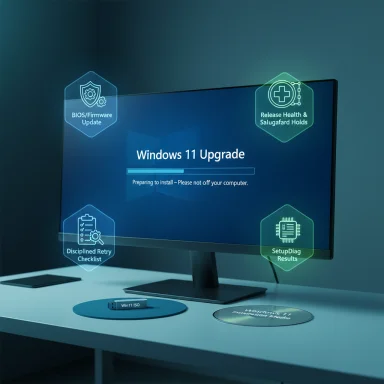 Background
Background
Windows upgrades are a deceptively complex choreography of hardware checks, firmware interactions, driver migrations, third‑party software handoffs, and package deployments. Microsoft uses compatibility data and quality telemetry to protect devices through safeguard holds when a new update could trigger rollbacks, data loss, or other severe issues. At the same time, many upgrade failures come down to mundane problems: missing firmware updates, antivirus hooks, flaky peripherals, or a network hiccup during the setup download phase.Two important facts set the context for urgency. First, Windows 10 reaches end of support on October 14, 2025, so many users are moving to Windows 11 now to keep receiving security patches. Second, Microsoft provides diagnostic tools and a public Windows release health dashboard that lists known issues and active safeguard holds for feature updates. That combination means you should both prepare your PC for an upgrade and know where to look if something goes wrong.
1. Check for missing updates — especially BIOS and firmware
One of the single most effective troubleshooting steps is unglamorous but crucial: update firmware, system drivers, and the BIOS/UEFI before attempting the Windows 11 upgrade.Why this matters
- Firmware and BIOS updates often fix low-level compatibility bugs that only show up during a major OS upgrade.
- TPM, storage-controller, and SSD firmware can block or break upgrades; vendors occasionally release fixes that Microsoft expects to be present before offering a feature update.
- OEM-provided driver packages (chipset, storage, network) are much more likely to migrate cleanly when updated to the latest versions.
- Open Windows Update and install all pending quality and optional driver updates. Reboot and re-check until nothing remains.
- Identify your PC model or motherboard model. For a prebuilt laptop/desktop, check the vendor support page (Dell, HP, Lenovo, ASUS, Acer, etc.). For a custom desktop, find the motherboard model in System Information (Win + R → msinfo32).
- On the vendor support page, download:
- Latest BIOS/UEFI update and follow the vendor instructions precisely.
- Latest chipset, storage, and network drivers.
- TPM/security processor firmware updates if offered.
- If a TPM firmware update is provided, follow the vendor and Microsoft guidance: install the OS updates first, then the TPM firmware update, and be prepared to clear the TPM if instructed — but only after backing up keys and understanding the consequences for Windows Hello and BitLocker.
- For SSD controllers, check your drive vendor’s firmware tool (Crucial, Samsung Magician, Corsair, etc.). Keeping SSD firmware current avoids certain drive-specific failures that have been reported in the field.
- BIOS/UEFI and firmware updates are powerful but also risky: power loss during an update can brick hardware. Use AC power, follow vendor instructions, and do not interrupt the process.
- When you see sensational reports (for example, some reviewers reported SSD problems tied to Windows updates), treat them carefully. Independent vendor statements and investigation have repeatedly shown that issues often trace back to engineering or preview firmware on review units rather than the OS itself. Firmware is the right first thing to check, but don’t assume Microsoft shipped a destructive update without corroboration.
- Firmware updates remove incompatibilities that make Setup abort early (a class of failures often reported by SetupDiag as down-level or driver-migration problems). Once firmware and drivers are up to date, the migration phase is far more likely to succeed.
2. Look up known issues — safeguard holds and the release health dashboard
Before and during an upgrade, always check Microsoft’s Release Health and the Safeguard Holds guidance. These are not optional niceties — they can tell you whether the failure is caused by an active compatibility block rather than a local problem.What safeguard holds are
- Microsoft applies safeguard holds to prevent devices with known problematic configurations from being offered a feature update.
- Holds are typically temporary and used when an issue could cause a rollback, data loss, or severe feature regression.
- Safeguard holds affect only devices using Windows Update; managed environments using WSUS/Intune may see different behaviors or control options.
- Check the Windows release health dashboard before you upgrade and again when an upgrade fails. It lists known issues for each release and indicates whether Microsoft has applied a safeguard hold.
- If the dashboard shows a hold that matches your hardware or software configuration, the safest approach is to wait for the hold to be released.
- If you must proceed (for testing or urgent operational reasons), IT admins can opt out in controlled environments — for example, using the “Disable safeguards for Feature Updates” Group Policy or an MDM CSP. This is a calculated risk and should be done only with testing in a lab.
- Sometimes the release health entry is subtle. If an upgrade fails with behavior suggesting a known compatibility issue (driver migration fails, storage drivers flagged, virtualization/BitLocker interactions), cross-check the dashboard and vendor support notes.
- Searching community reports and vendor pages often surfaces the same pattern: a vendor driver or security tool prevented the update and a temporary hold was applied.
- If you try to force an upgrade while a device is subject to a safeguard, you may succeed — but you risk running into the exact bug Microsoft is trying to protect users from. Opting out is possible, but it’s an action requiring deliberate acceptance of the associated risk.
3. Try again — the disciplined retry routine that works more often than you’d think
This one looks like a tech support platitude, but a structured retry procedure resolves a surprising number of upgrade failures. Think of it as “pre‑flight checks” for Setup.Pre-upgrade checklist (do these in order)
- Back up your data first. Use an image backup or at least copy irreplaceable files to external storage or cloud.
- Make sure the current Windows installation is healthy:
- Run Windows Update until no updates remain.
- Run SFC and DISM:
- sfc /scannow
- DISM /Online /Cleanup-Image /RestoreHealth
- Reboot and run the checks again if necessary.
- Free up disk space. Windows feature updates typically need 20–30 GB free on the system volume; more if you keep the Windows.old folder.
- Uninstall non-essential low-level system utilities:
- Third‑party antivirus/security suites (uninstall using the vendor’s cleanup or removal tool).
- Disk encryption drivers (unless you can disable them safely).
- Advanced system utilities (tuning tools, disk managers, RAID/virtual disk software).
- Disconnect non-essential peripherals:
- External USB drives, docking stations, SD cards, printers — leave only essential input devices and the display.
- If the upgrade is being performed via USB media, disconnect other USB storage.
- If doing an in-place upgrade via ISO, choose the “Change how Setup downloads updates” option and pick Not right now. Downloading updates during Setup causes some failures, particularly on flaky networks or when Setup tries to fetch newer driver packages mid‑install.
- Reboot and run Setup again.
- Reboot into Safe Mode to remove suspicious drivers or software and try again.
- Try the upgrade using an ISO or bootable USB created with the official Media Creation Tool; running Setup from mounted ISO bypasses some Windows Update path issues.
- If Windows Update was working but the in-place upgrade failed, temporarily disabling the NIC or switching networks during the “Getting updates” phase sometimes helps.
- Many failures are caused by race conditions or partial states: a pending update that hasn’t completed, a driver left in a bad state, or a third‑party filter driver that blocks file operations during migration. The checklist forces a clean state and eliminates common blockers.
4. Use SetupDiag — the upgrade forensic toolkit
When the obvious steps fail, you need facts from logs. Windows Setup writes dozens of log files. SetupDiag is Microsoft’s official tool that parses those logs and points to the most likely cause.What SetupDiag does
- SetupDiag scans the Setup logs (from %windir%\Panther, $Windows.~BT, and other locations) and applies a ruleset that identifies common upgrade failures.
- It produces a human‑readable Results.log that highlights the rule triggered and the error code or failure phase.
- Download the latest SetupDiag executable from Microsoft’s official download location.
- Create a folder such as C:\SetupDiag and copy SetupDiag.exe there.
- Open an elevated Command Prompt (Run as Administrator).
- Change to the folder and run:
- cd C:\SetupDiag
- SetupDiag.exe /Output:C:\SetupDiag\Results.log
- When it completes, open C:\SetupDiag\Results.log with Notepad and review the findings.
- If SetupDiag reports a FindAbruptDownlevelFailure or CompatScanOnly, the error likely occurred before the target OS install phase — often due to incompatible software or a failed driver migration.
- Error code 0xC1900209 is one of the more common rules: it means the system “did not pass the compatibility scan” and installed applications or drivers block the upgrade. Typical remedies include uninstalling the offending application (often security suites, anti-cheat drivers, or out‑of‑date virtualization tools) or ensuring updated drivers are present.
- When SetupDiag points to a driver or specific package, remove or update that driver and retry.
- If you escalate to vendor support or post on technical forums, attach the SetupDiag Results.log and the full set of setup logs. The critical folders are:
- %windir%\Panther
- %windir%\Panther\NewOS
- $Windows.~bt\Sources\Panther
- A simple helper script that zips those folders helps responders analyze the case without asking for repeated captures.
- The raw setup logs are verbose and designed for machine parsing. SetupDiag distills them to the ruleset that matches Microsoft’s own diagnosis engine — saving hours of guesswork.
Advanced tips, escalation paths, and traps to avoid
When to do an in-place upgrade from ISO
- Use an in-place upgrade (mount the Windows 11 ISO and run setup.exe) when the Windows Update path fails. This often bypasses transient Windows Update service issues and gives you explicit control over “download updates now” behavior.
If you’re tempted to bypass hardware checks
- There are registry tricks (LabConfig values, BypassTPMCheck, etc.) and third‑party tools that let you install Windows 11 on unsupported hardware. They work, but they carry real costs:
- Your device may not receive future updates.
- You may run into driver or feature incompatibilities.
- Support options (including Microsoft and OEM warranty support) are reduced or voided.
- For security reasons (TPM provides hardware‑rooted protections), bypassing TPM means missing important mitigation against certain classes of attacks.
- Treat these bypasses as last-resort experiments, not production solutions.
Enterprise-grade options
- Use deployment tools (Windows Update for Business, WSUS, Intune) — they give you control over rollout and the ability to validate with a pilot ring.
- If a safeguard hold blocks many devices, use the documented Disable safeguards for Feature Updates policy to opt out in a controlled test ring. Re-enable safeguards after validation.
- Test upgrades using image capture and a lab of representative devices prior to broad deployment.
Common traps
- Leaving external USB storage attached — Setup may try to migrate or read from it and fail.
- Failing to remove vendor encryption or VPN drivers — those kernel-mode drivers are frequent causes of migration failures.
- Installing BIOS updates without backing up important settings (RAID or NVMe boot options): note your original settings so you can restore them if the update changes defaults.
Example: a real troubleshooting story (pattern you can reuse)
Symptom: Upgrade repeatedly fails with rollback and an opaque error. SetupDiag returns an abrupt down‑level failure and the rule points to 0xC1900209.Steps taken:
- Verified pending Windows updates — installed them.
- Uninstalled third‑party antivirus using vendor removal tool.
- Updated motherboard BIOS and storage drivers from the vendor site.
- Re-ran Setup from an ISO, selected “Not right now” for downloading updates during Setup.
- Upgrade completed successfully; Windows 11 then installed remaining updates.
What to do if nothing works
If you’ve followed the four secrets and advanced steps and the upgrade still fails:- Capture full logs and SetupDiag output. Provide those to the vendor or an experienced forum volunteer.
- Consider a clean install only after you’ve backed up everything. Clean installs remove application-level migration issues but require reinstallation of apps and recovery of settings.
- For business environments, open a support case with Microsoft or your OEM — include the SetupDiag results and the set of setup logs.
Final checklist before you start any Windows 11 upgrade
- Backup your data and create a recovery drive.
- Update Windows fully; install pending updates.
- Update BIOS/UEFI and firmware (SSD, TPM) from the vendor.
- Uninstall or fully remove third‑party security and system utilities; use vendor cleanup tools.
- Disconnect all non-essential peripherals.
- Free up 20–30 GB or more on C: drive.
- If using an ISO, choose “Change how Setup downloads updates” → Not right now.
- Run SetupDiag after any failure and use its findings to guide the next step.
Windows upgrades are rarely mysterious when you have the right tools and a disciplined process. Start with firmware and drivers, check the Windows release health dashboard for known issues, use a clean retry procedure that removes peripheral and software blockers, and when all else fails parse the logs with SetupDiag. These four steps — when followed in order — solve the majority of Windows 11 upgrade failures while minimizing risk to data and system stability.
Proceed methodically, back up, and remember: an upgrade is a system‑level change. Treat it like one — prepare, verify, and then act.
Source: ZDNET Windows 11 upgrade failed? These are my 4 most powerful troubleshooting secrets