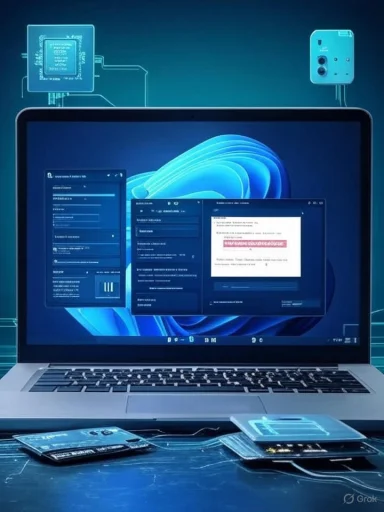
When Windows refuses to upgrade—stalling at “Checking for updates,” rolling back with an opaque error code, or simply refusing to offer Windows 11 at all—the frustration is immediate and real. The four troubleshooting “secrets” popularized in a recent ZDNET guide—(1) update firmware and drivers, (2) check Microsoft’s release health for safeguard holds, (3) run a disciplined retry with dynamic updates disabled, and (4) analyze Setup logs with SetupDiag—are not just clickbait: they are a concise, high‑leverage workflow that resolves the majority of in‑place feature‑update failures in practice.
Background / Overview
The mechanics behind a Windows feature update are deceptively complex. A feature update is not merely copying files; it is a coordinated migration that touches firmware (UEFI/BIOS and platform firmware), the Trusted Platform Module (TPM), storage controller and GPU drivers, kernel‑mode components installed by third‑party software, and the Windows servicing stack. Because of this scope, Microsoft validates and phases feature updates, and when serious problems are discovered a “safeguard hold” can prevent affected devices from receiving the update through Windows Update. That ecosystem of phased rollouts and safeguards is why a methodical troubleshooting workflow is essential rather than ad‑hoc guessing.There’s urgency for many users: Windows 10 officially reaches end of support on October 14, 2025, which raises the stakes for timely, secure migration to Windows 11 or enrollment in Extended Security Updates (ESU) where available. Microsoft’s guidance on migration and ESU is the definitive baseline for planning upgrades.
Secret 1 — Start with firmware, BIOS/UEFI, TPM and driver updates
Why this matters
Firmware and low‑level drivers are among the most common silent causes of upgrade failure. Feature upgrades rely on a modern platform baseline: UEFI boot, Secure Boot availability, and—critically—TPM 2.0 for a compliant Windows 11 experience. Firmware updates frequently include fixes for storage controller issues, TPM/firmware compatibility, or power/thermal handling that only manifest during large migrations. Updating firmware and OEM drivers before initiating Setup removes a broad class of hard‑to‑diagnose failures.Practical pre‑flight checklist (firmware & drivers)
- Check Windows Update and install all pending quality and optional driver updates; reboot and repeat until Windows Update reports no outstanding updates.
- Identify your device model or motherboard (Settings → System → About or msinfo32) and visit the OEM support page (Dell, HP, Lenovo, ASUS, Acer, etc.) for BIOS/UEFI and platform firmware. For custom builds, check the motherboard vendor.
- Prioritize updates that mention platform stability, storage, TPM/security processor, SSD firmware, or Windows upgrade compatibility.
- Update chipset, storage, network and GPU drivers using OEM packages (not unverified third‑party driver sites).
- After flashing firmware, verify UEFI settings: ensure system is in UEFI mode (not legacy BIOS), enable Secure Boot where supported, and enable/verify TPM (fTPM or discrete TPM) via tpm.msc or firmware settings. If your machine exposes TPM configuration as “firmware TPM” or “fTPM,” enable according to the vendor guide.
Risks and caveats
- Firmware updates are powerful but risky; a failed BIOS flash can brick a device. Always follow the OEM’s instructions, ensure a reliable power source (laptop plugged in), and back up critical data first.
- If a vendor’s BIOS/firmware page does not clearly describe the change log, contact support before flashing.
- If no firmware update exists for legacy hardware, recognize that attempting unsupported hacks or unofficial firmware is rarely worth the risk.
Secret 2 — Check known issues and safeguard holds before you proceed
What is a safeguard hold?
A safeguard hold is Microsoft’s mechanism to stop devices with a known problematic hardware or software configuration from receiving a feature update via Windows Update. Holds are protective: they prevent an update that would otherwise cause rollbacks, data loss, or loss of important functionality from reaching affected devices. Microsoft documents and updates known issues (and any active or resolved safeguard holds) in the Windows release health / Known issues dashboard.How to use this information effectively
- Consult the Windows release health / Known issues pages for the release you’re attempting. If the issue or safeguard ID in the dashboard matches your symptom (for example, a driver or a third‑party kernel driver), that’s usually the primary reason a device is held back.
- If a known incompatible third‑party program is listed, the safest option is to follow the documented remediation: update or uninstall the offending software before re‑attempting the upgrade.
- For IT admins: if you manage many devices and understand the risks, Microsoft documents a policy‑based opt‑out for safeguard holds (e.g., Disable safeguards for Feature Updates via Group Policy or MDM). This is appropriate only for controlled testing; opting out exposes devices to the underlying problem and is not a general consumer recommendation.
Practical tip
If the release health entry names an incompatible program (commonly kernel‑level security suites, disk utilities, custom VPN clients, or anti‑cheat drivers), uninstall it using the vendor’s removal tool before retrying. Many real‑world cases that otherwise looked like “mystery” failures were resolved by removing a single interfering driver.Secret 3 — Try again: the focused retry checklist that actually works
Why a disciplined retry beats random reboots
This is not “have you tried turning it off and on?”—it’s a repeatable, low‑risk sequence that eliminates common blockers and isolates the upgrade path. It reduces noise so the installer can run in a clean environment.The retry sequence (do these steps in order)
- Install all pending Windows updates for the current OS. Reboot and confirm there are no outstanding updates.
- Free up disk space—aim for at least 20–40 GB free on C: when possible. Feature updates need space for extracted files and rollback images.
- Temporarily uninstall low‑level system tools: modern third‑party antivirus, disk managers, encryption tools, anti‑cheat drivers, and virtualization extensions. Use vendor removal utilities where available to cleanly remove kernel hooks.
- Disconnect all non‑essential peripherals—external USB drives, docks, card readers, printers, and especially devices that expose their own storage controllers.
- If running Setup from an ISO or mounted image, on the Setup opening page choose “Change how Setup downloads updates” and select “Not right now.” Disabling dynamic updates during interactive Setup has repeatedly resolved upgrades where the installer hung waiting for or tried to apply dynamic updates mid‑flight. Dynamic Update can be useful, but mixing downloads from the running OS and new OS binaries can cause timing or compatibility checks to fail.
- Retry Setup.
If the retry still fails — escalation steps
- Run the Windows Update Troubleshooter.
- Reset Windows Update components: stop wuauserv and BITS, rename SoftwareDistribution and Catroot2 folders, restart services.
- Repair system files: run sfc /scannow and DISM /Online /Cleanup-Image /RestoreHealth.
- Run Setup from fresh installation media created with the Media Creation Tool; avoid reusing a damaged USB image.
- If you still fail, capture diagnostic logs (Setup logs under Windows\Panther and $Windows.~bt\Sources\Panther) and move to SetupDiag analysis.
Secret 4 — Use SetupDiag to parse the installer’s logs
What SetupDiag does
Windows setup writes a huge volume of log files during a feature update. These files are dense and not designed for casual reading. SetupDiag is Microsoft’s official utility that searches and parses those logs using a ruleset and produces a compact report highlighting the most likely cause of failure, often including meaningful rule GUIDs and error codes that point to a concrete remediation path. SetupDiag is included with Windows Setup during an upgrade and can also be downloaded manually.How to run SetupDiag (concise)
- Download the latest SetupDiag from Microsoft and save SetupDiag.exe into a folder (for example, C:\SetupDiag).
- Open an elevated Command Prompt (Run as Administrator).
- cd to the folder where SetupDiag.exe sits and run:
- SetupDiag.exe /Output:C:\SetupDiag\SetupDiagResults.log
- Review the created SetupDiagResults.log (and the companion XML/log files); SetupDiag will usually flag a rule match and include an error code or short explanation.
Interpreting error codes and rules
- SetupDiag’s rule names (e.g., FindAbruptDownlevelFailure, UnknownDriverMigrationFailure) are explicit indicators. The “last matched rule” is usually the fatal event.
- Error codes like 0xC1900209 commonly appear when Setup’s compatibility scan reports an incompatible program and the user or the system aborts the upgrade. Use the code to search Microsoft’s support documentation and community threads for targeted fixes.
- If SetupDiag produces no matches, you may need to gather the full set of Panther logs and run SetupDiag in offline mode against the copied log folder.
When to escalate to OEM or Microsoft support
If SetupDiag points to a vendor driver or a firmware issue, and you’ve applied the latest updates yet the problem persists, gather:- SetupDiag output
- %windir%\panther logs and any rollback logs
- The system’s BIOS/UEFI version and storage/TPM/SSD firmware versions
Provide these to OEM support or open a Microsoft support case; having the SetupDiag report accelerates diagnostics.
Real‑world example and how the four secrets work together
A typical pattern seen in hundreds of troubleshooting sessions:- Symptom: in‑place upgrade keeps rolling back with an opaque failure.
- SetupDiag finds an abrupt down‑level failure and reports error 0xC1900209 (compatibility‑scan abort).
- Action sequence:
- Install pending updates and reboot.
- Uninstall a third‑party security suite using the vendor’s cleanup tool.
- Update motherboard BIOS and storage driver.
- Re-run Setup from ISO, select “Not right now” for dynamic updates.
- Result: upgrade completes successfully and remaining Windows 11 updates install normally afterward.
This pattern shows the order matters: firmware and driver updates first, then check for release‑health blocks, then a focused retry, and finally SetupDiag to diagnose stubborn cases.
Advanced and enterprise considerations
Opting out of safeguard holds (only for controlled testing)
Enterprises that control deployment with Intune, WSUS, or SCCM can opt devices out of safeguard holds for validation using documented policies (Update/DisableWUfBSafeguards CSP or Group Policy). This is a testing technique, not a remedial recommendation for general consumers—opting out can allow devices to install an update known to cause severe problems. Test in a lab first.Imaging, driver management and driver packages
- In managed environments, build and test a gold‑image that includes the OEM‑signed drivers and firmware-level updates known to be compatible with the target Windows 11 release.
- Avoid injecting unsigned or third‑party driver packages during an in‑place upgrade; if a specific driver set is required, apply it post‑upgrade if possible.
Backups and rollback plans
- Always take a full backup (or at least create a system image and a recovery drive) before performing major migrations, and ensure business continuity plans account for rollback time and restoration processes.
- If a clean install is required, document the list of installed applications and license keys and test the restore from a sandbox first.
Strengths and limitations of the four‑step approach
Notable strengths
- The workflow is simple, evidence‑based and repeatable. It narrows the problem space quickly without risking data.
- It leverages Microsoft’s own diagnostic tooling (SetupDiag) and official status channels (Windows release health), reducing guesswork and unnecessary tinkering.
- It addresses the most common real‑world root causes—firmware/driver mismatch, third‑party kernel hooks, dynamic updates conflicts, and safeguard holds—so it resolves most upgrade failures.
Potential risks and caveats
- Firmware updates carry intrinsic risk: bad flashes can brick devices. Back up and follow OEM guidance strictly.
- Opting out of safeguard holds exposes machines to known issues; doing so in production is irresponsible without robust testing.
- The approach assumes the device is eligible for Windows 11 under Microsoft’s minimum system requirements (UEFI, Secure Boot capable, TPM 2.0 where required); if hardware is unsupported, these steps won’t change eligibility.
- Some failures are genuinely obscure—rare hardware edge cases or badly written third‑party drivers may require vendor escalation.
Quick troubleshooting cheat sheet (printer‑friendly)
- Pre‑checks:
- Confirm Windows 10 end‑of‑support and ESU options if you need more time.
- Verify your device meets Windows 11 system requirements (UEFI, TPM 2.0, adequate CPU/RAM/storage).
- Step 1: Firmware and drivers
- Windows Update → install everything; OEM support site → BIOS/UEFI/firmware updates.
- Step 2: Release health
- Check Windows release health / Known issues for safeguard holds and listed incompatibilities.
- Step 3: Focused retry
- Apply pending updates; reboot.
- Free 20–40 GB on C:.
- Remove low‑level third‑party tools; disconnect peripherals.
- Run Setup and choose “Change how Setup downloads updates” → Not right now.
- Step 4: SetupDiag
- Download and run SetupDiag from an elevated prompt; review SetupDiagResults.log for rule matches and error codes.
When to quit and do a clean install
If you’ve exhausted the four‑step workflow and SetupDiag points to unfixable driver firmware or irrecoverable down‑level errors, a clean install (bootable USB) is the reliable fallback. Clean installs remove many app‑level migration issues but require full application reinstallation and user‑state restoration, so weigh the tradeoffs:- Clean install when: Setup keeps failing despite driver/firmware updates and cleanup, or SetupDiag points to corrupted source OS components that can’t be repaired.
- Preserve: back up user data, export application settings, and document license keys and email account settings.
- After clean install: apply drivers and updates in a controlled order, then restore user data.
Final assessment: why this approach works — and why discipline matters
The four troubleshooting “secrets” are not magic; they’re a disciplined engineering approach. They work because they:- Address the layers where most failures originate (firmware and kernel‑level drivers).
- Use authoritative signals (Windows release health) to avoid doing harm by trying to force an upgrade that Microsoft has intentionally paused.
- Reduce noise (disconnect peripherals, remove kernel hooks) so Setup can run in a minimal environment.
- Decode the installer’s own logs with SetupDiag to produce precise error pointers rather than guessing.
If a Windows 11 upgrade remains stubborn after following the four steps, collect the SetupDiag output and the full Panther logs and escalate to the device OEM or Microsoft support with those diagnostics in hand—those artifacts are the fastest path to a definitive fix.
Source: ZDNET Can't upgrade to Windows 11? These are my 4 most powerful troubleshooting secrets